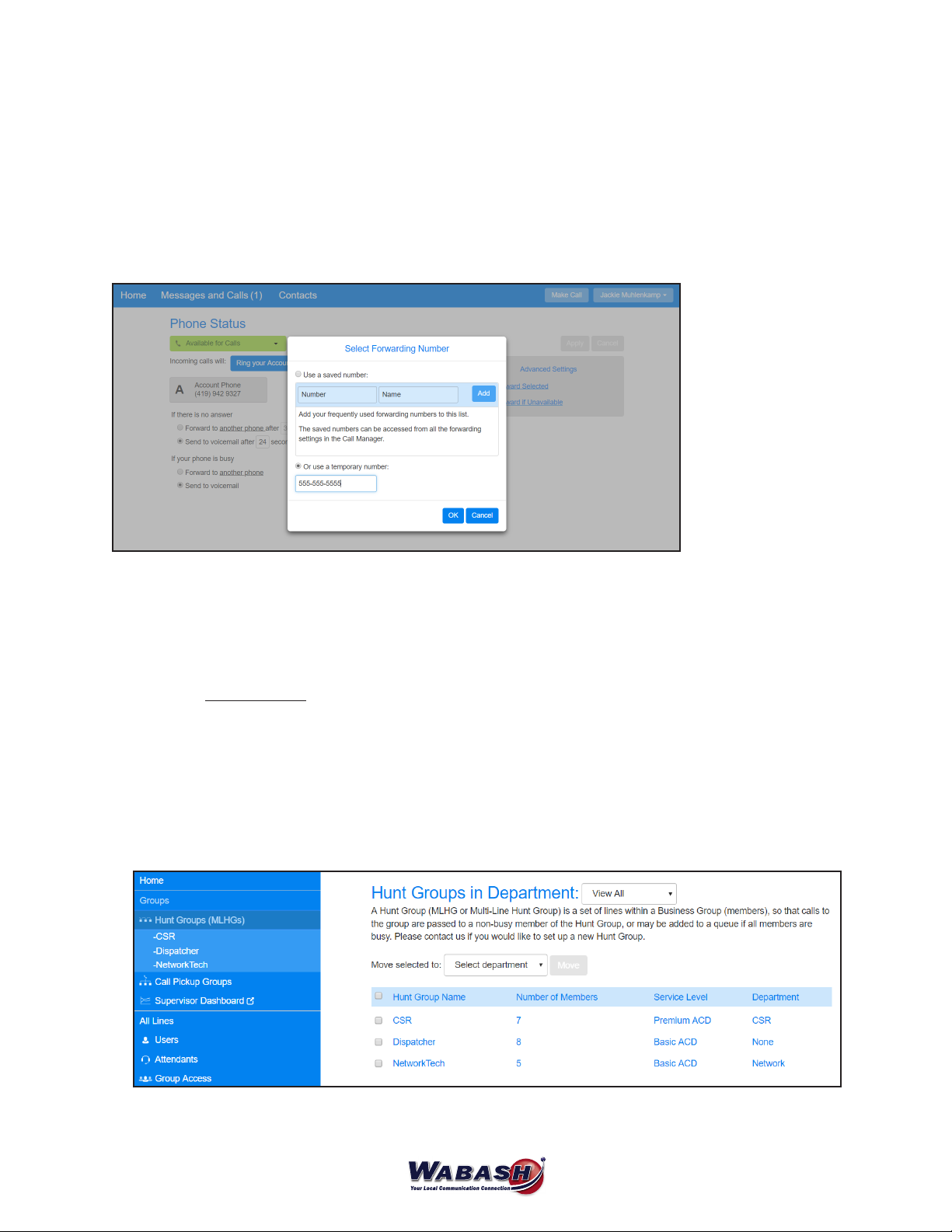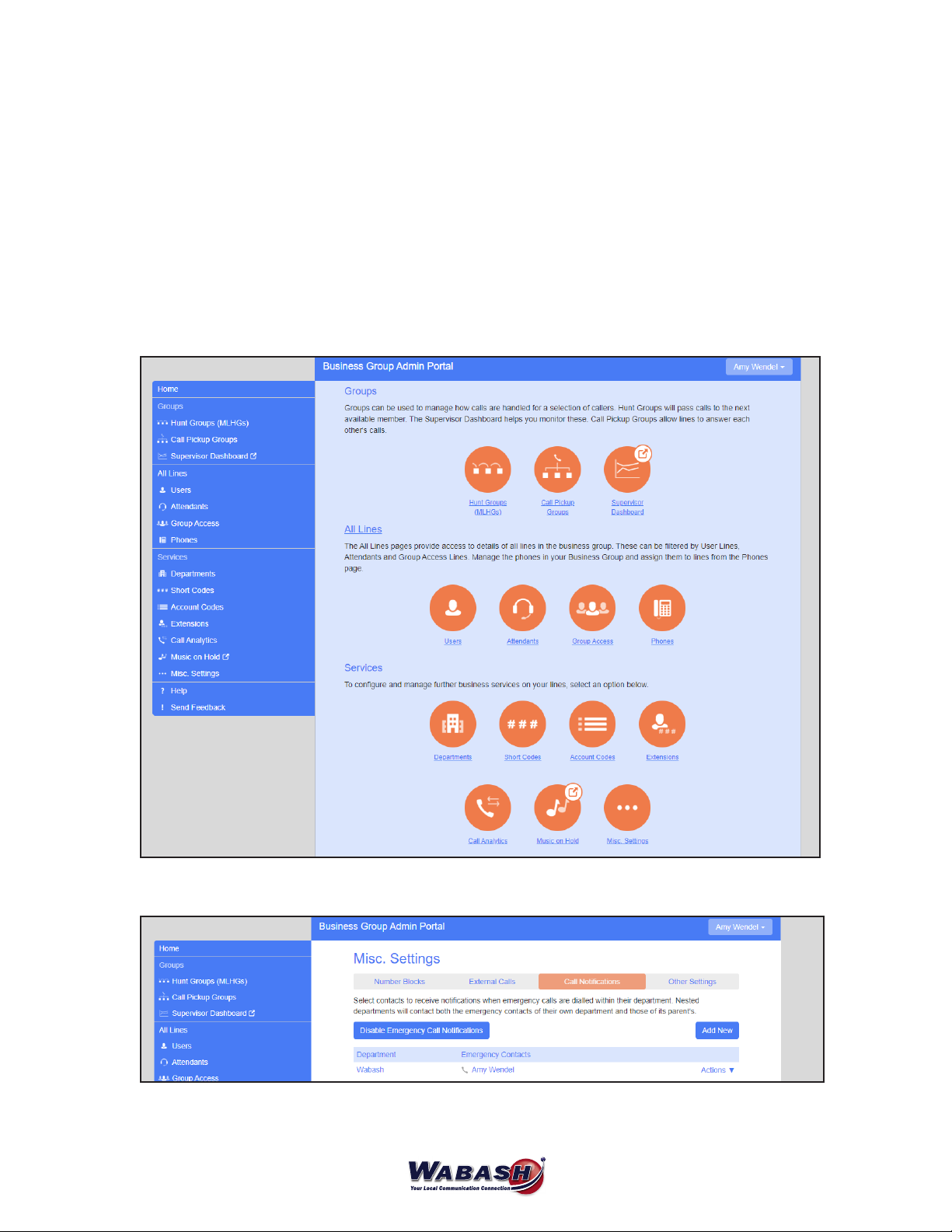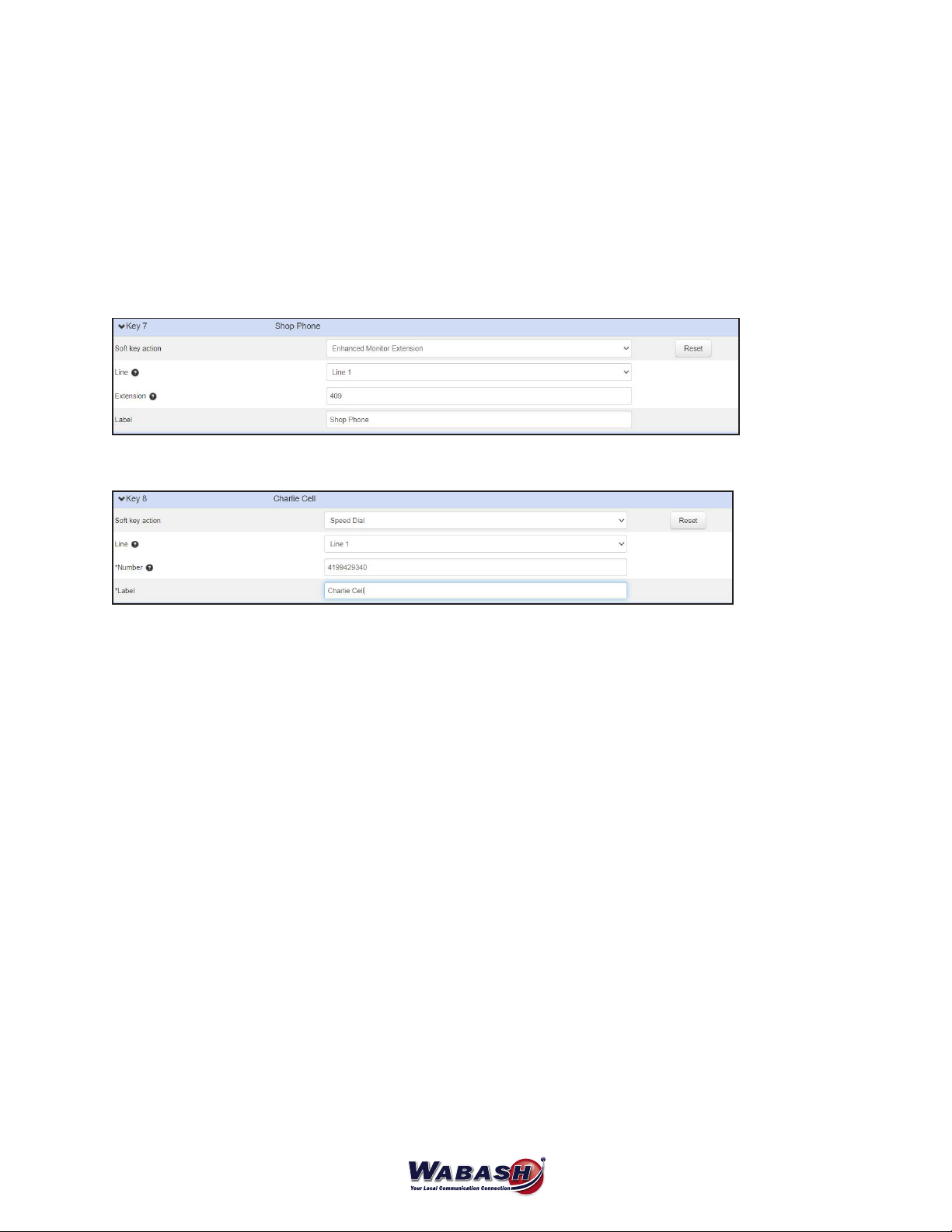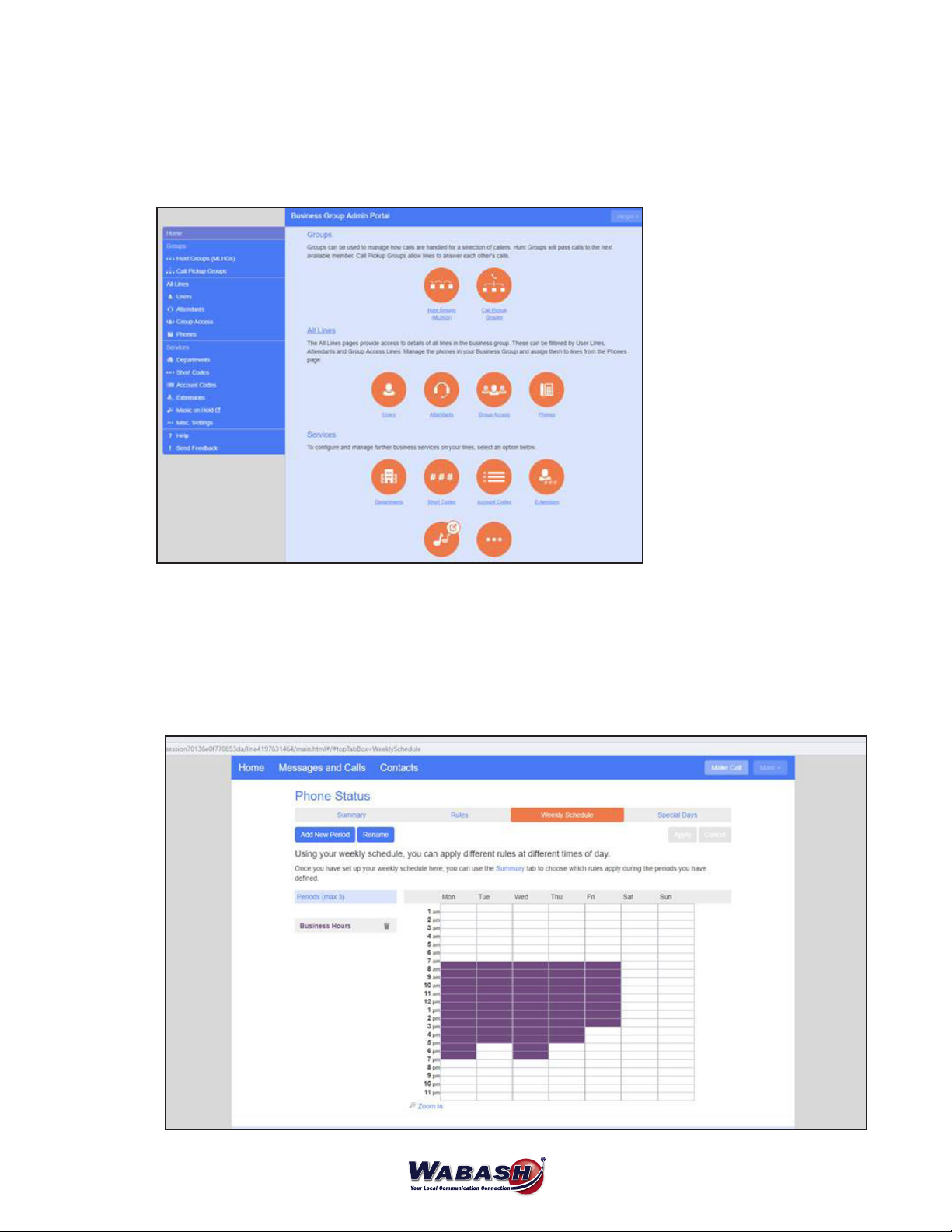1
Index
CommPortal Management
MaX UC App....................................................................................................................................................................3
Announcements............................................................................................................................................................3
Call History ....................................................................................................................................................................4
Forward Calls ................................................................................................................................................................4
Hunt Groups | Change Rotation...............................................................................................................................4
Hunt Groups | Log In or Out......................................................................................................................................5
Intercom | Automatic Answer...................................................................................................................................5
Kari’s Law (9-1-1) ...........................................................................................................................................................6
Keys.................................................................................................................................................................................. 7
Missed Call Notification............................................................................................................................................. 7
Music On Hold............................................................................................................................................................... 7
Schedule Adjustments | Auto Attendant Answer................................................................................................8
Schedule Adjustments | Live Answer .....................................................................................................................9
Speed Dials & Short Codes .....................................................................................................................................10
Voicemail | Greeting..................................................................................................................................................10
Voicemail | Email Notification ................................................................................................................................10
Voicemail | Message to Email.................................................................................................................................10
Using Your Phone
Phone Keys & Hardware............................................................................................................................................11
Make a Call....................................................................................................................................................................11
Conference Call............................................................................................................................................................11
Transfer a Call............................................................................................................................................................. 12
Call History .................................................................................................................................................................. 12
Missed Call Notification........................................................................................................................................... 12
Voicemail...................................................................................................................................................................... 13
Voicemail | Greeting..................................................................................................................................................13
Voicemail to Email...................................................................................................................................................... 13
Headset Configuration..............................................................................................................................................14
Connect a WIreless Speaker....................................................................................................................................14
MaX UC Mobile App....................................................................................................................................................14