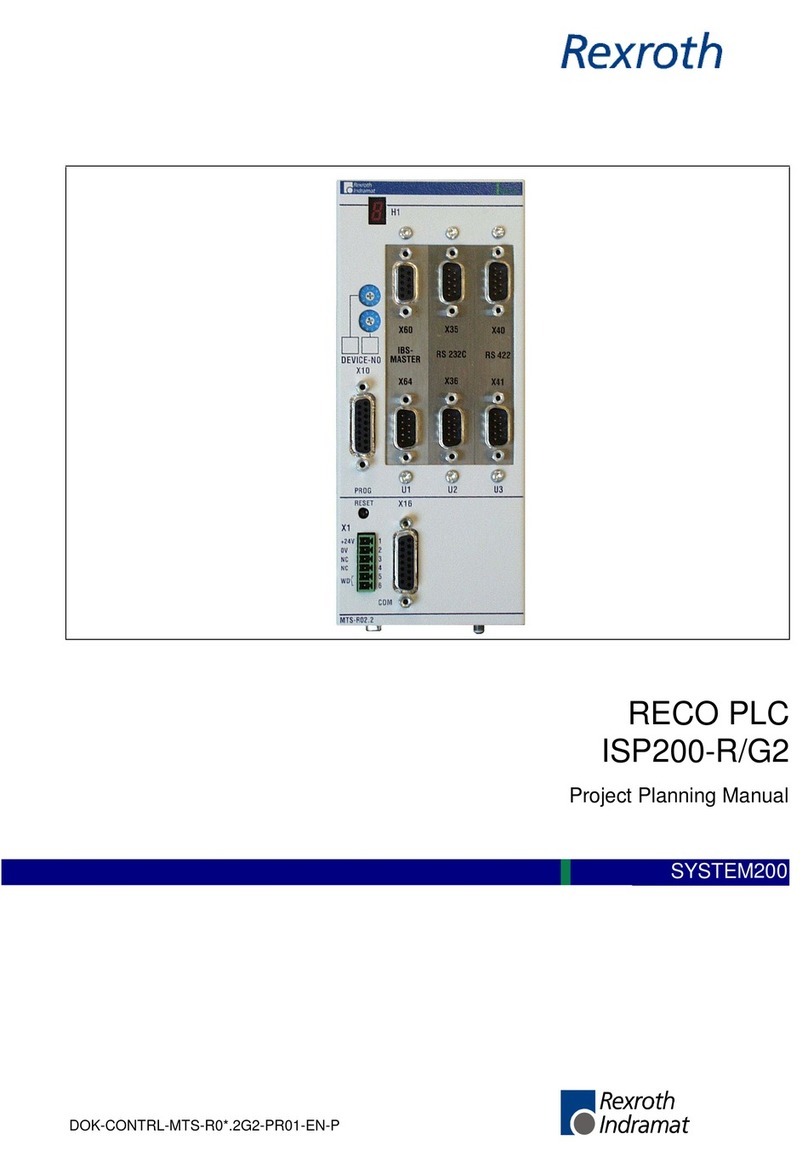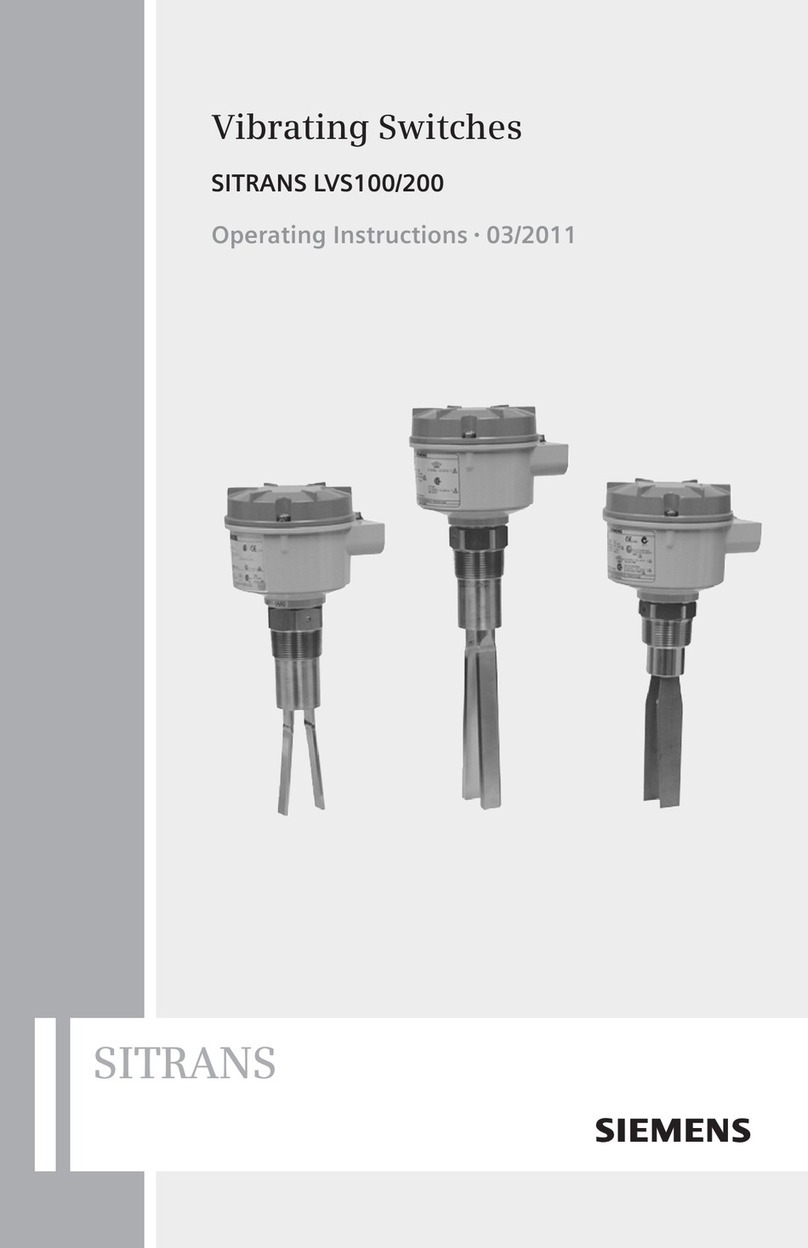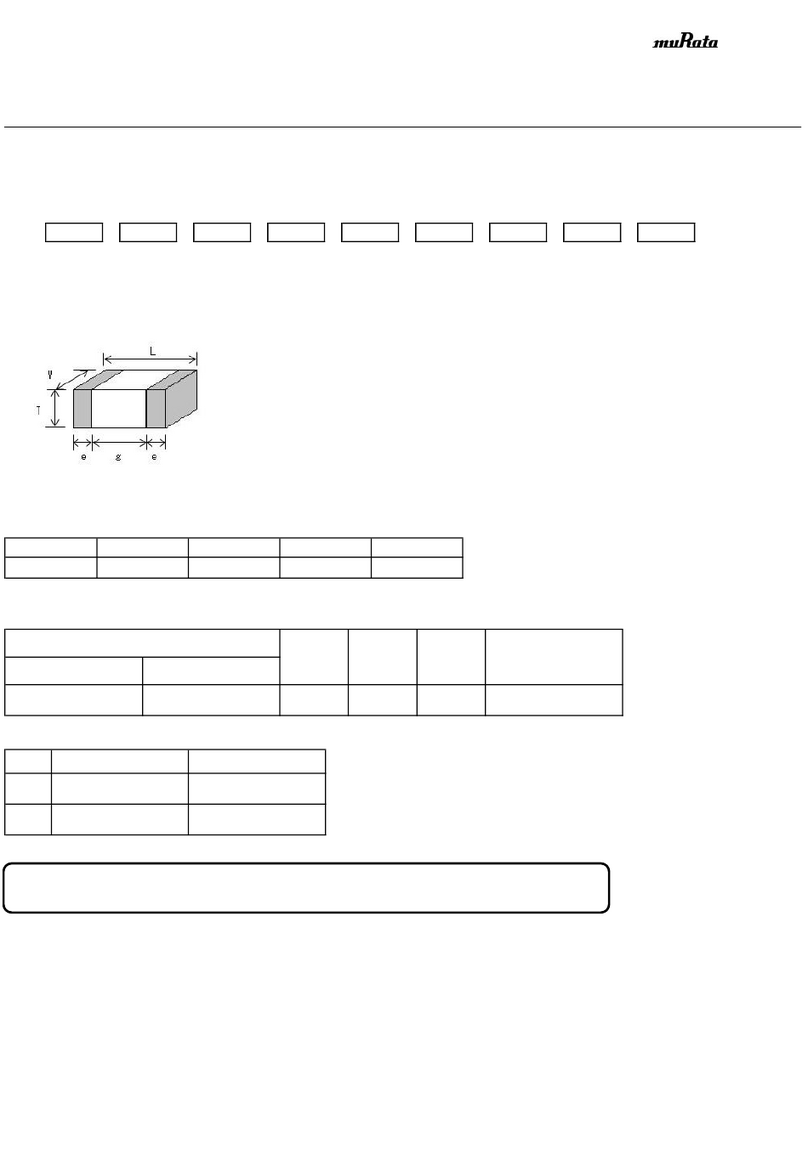Table of Contents
1 Devices in use............................................................................................................................................ 1
2 Installation of GP-Pro EX version 3.50..................................................................................................... 1
3 Creation of screens/programs .................................................................................................................... 1
4 Flow of CANopen setting with the software ............................................................................................. 2
4.1 Displaying the I/O Driver setting screen ............................................................................................... 2
4.2 Importing an EDS file............................................................................................................................ 2
4.3 Adding a slave ....................................................................................................................................... 4
4.4 Slave configuration................................................................................................................................ 5
4.4.1 PDO: Mapping input and output.................................................................................................... 6
4.4.2 Allocating I/O variables to the I/O tree.......................................................................................... 8
4.5 Master configuration.............................................................................................................................. 9
4.5.1 Setting a baud rate ......................................................................................................................... 9
5 Relation between objects and I/O module................................................................................................11
5.1 Catalog manager.................................................................................................................................. 12
5.1.1 Device operations ........................................................................................................................ 12
5.1.2 Catalog operations....................................................................................................................... 13
5.2 Slave configuration.............................................................................................................................. 14
5.2.1 Parameters (PDO settings)........................................................................................................... 14
5.2.2 Advanced error control................................................................................................................ 17
5.2.3 Advanced object configuration.................................................................................................... 18
5.3 Master configuration............................................................................................................................ 19
5.3.1 Network settings.......................................................................................................................... 19
5.3.2 Error control overview................................................................................................................. 20
5.3.3 Advanced object configuration.................................................................................................... 20
6 PDO protocol, SDO protocol................................................................................................................... 21
6.1 PDO (Process Data Object) protocol................................................................................................... 21
6.2 SDO (Service Data Object) protocol................................................................................................... 21
7 I/O driver instructions.............................................................................................................................. 22
7.1 SDOR, SDOW..................................................................................................................................... 22
7.2 DGMT, DGSL ..................................................................................................................................... 24
8 Transferring I/O firmware........................................................................................................................ 24
9 AGP-3****-CA1M/LT unit..................................................................................................................... 25
9.1 Offline menu........................................................................................................................................ 25
10 Installation of WAGO 750-337............................................................................................................ 27
10.1 Hardware structure........................................................................................................................... 27
10.2 Connector diagram........................................................................................................................... 28
10.3 Display elements.............................................................................................................................. 29
10.4 Hardware address (Module ID) ....................................................................................................... 29
10.5 Setting the baud rate ........................................................................................................................ 30