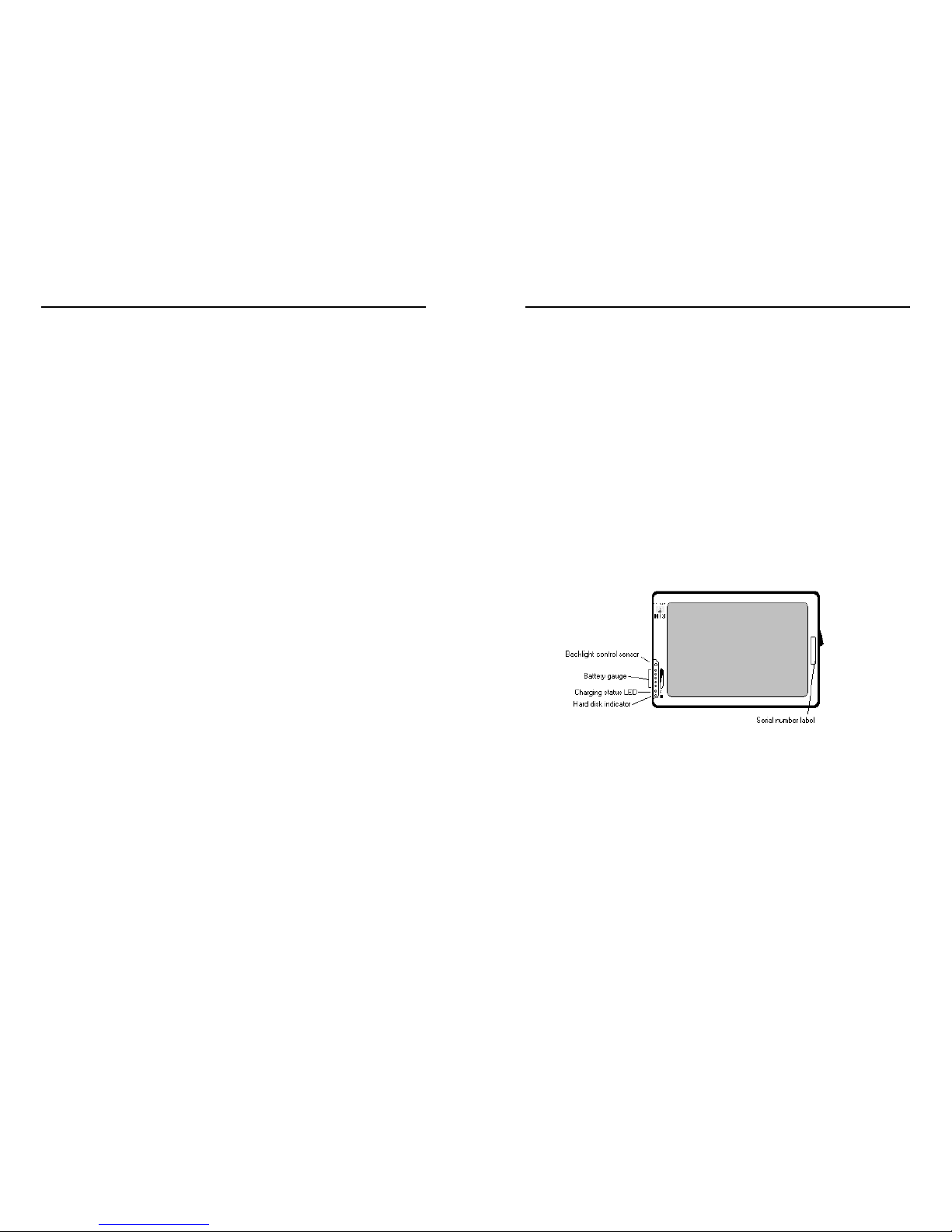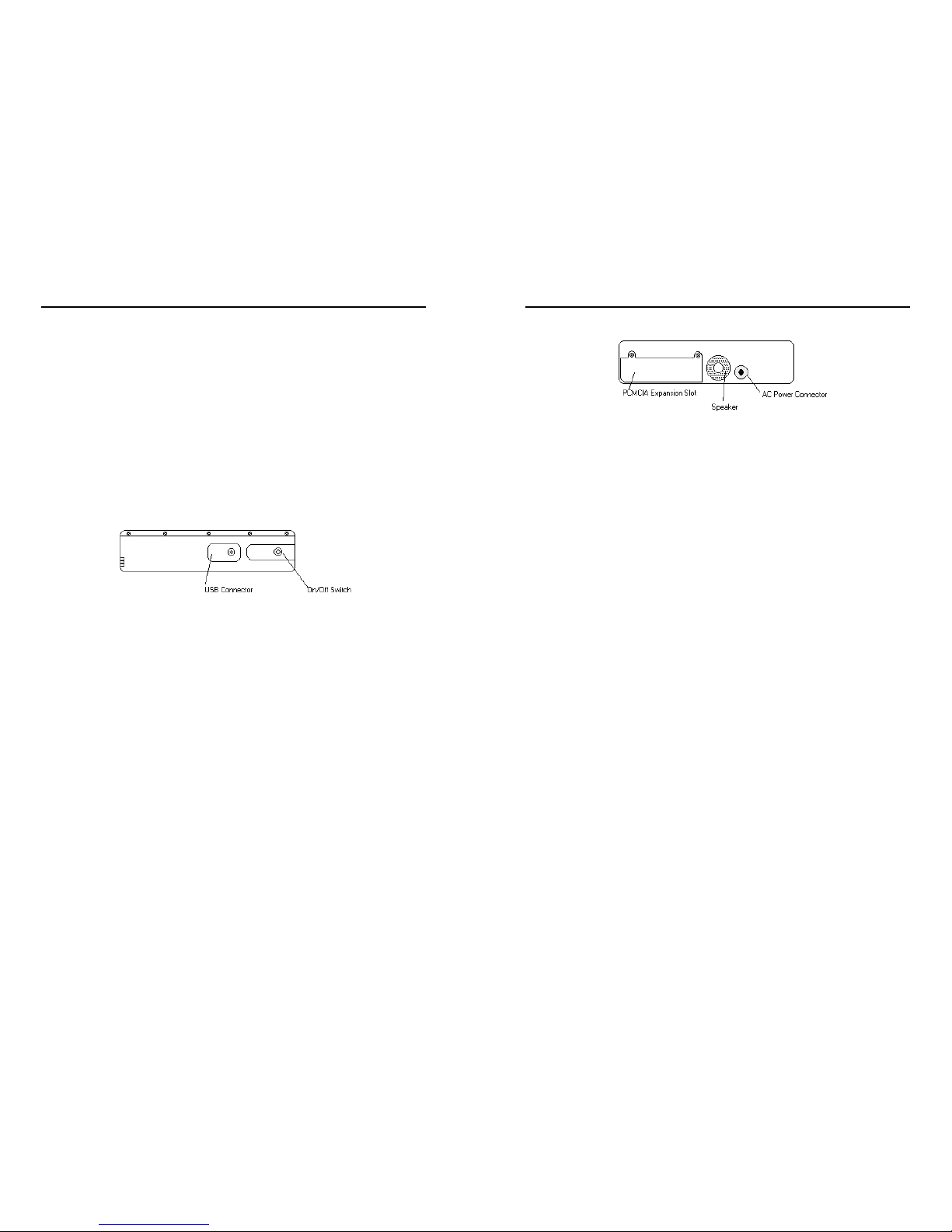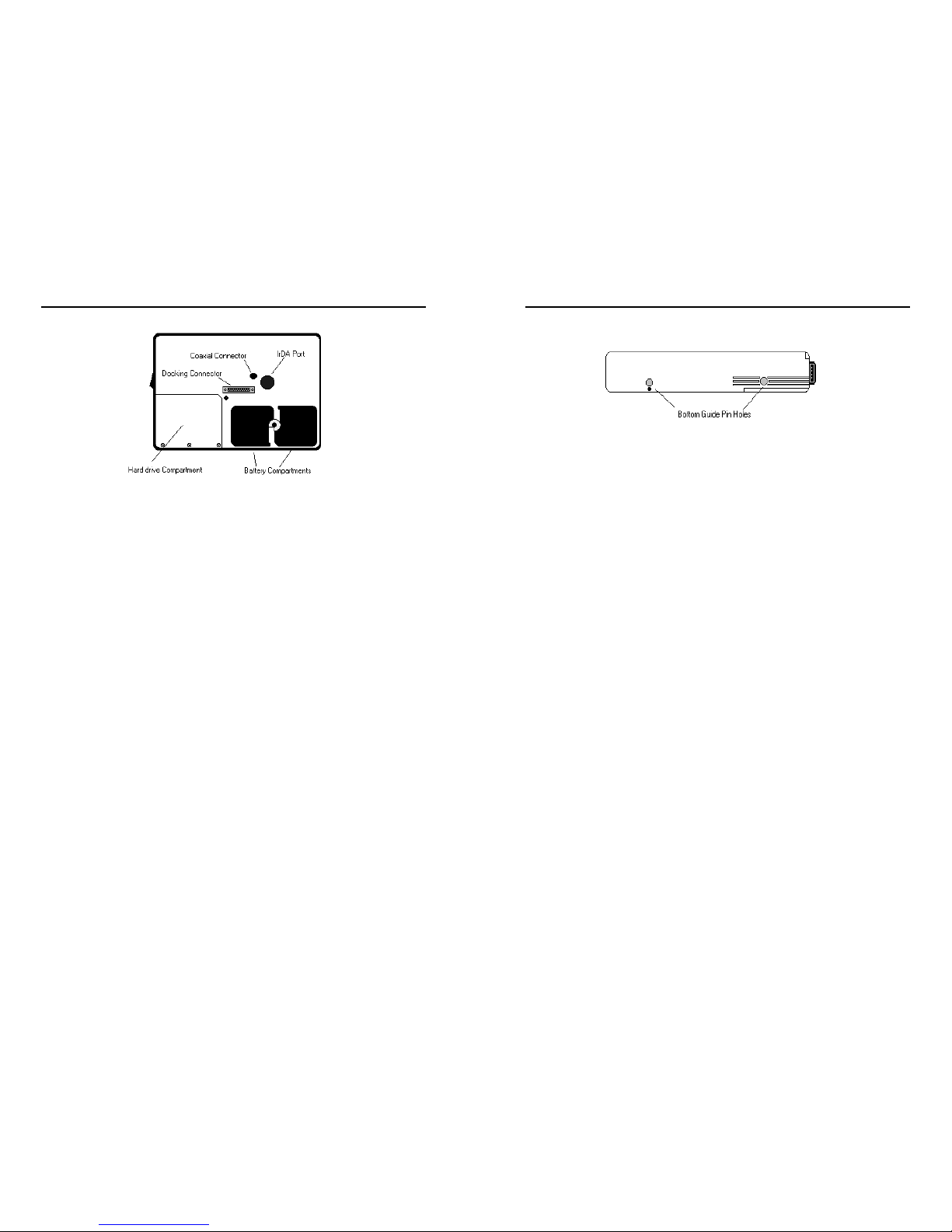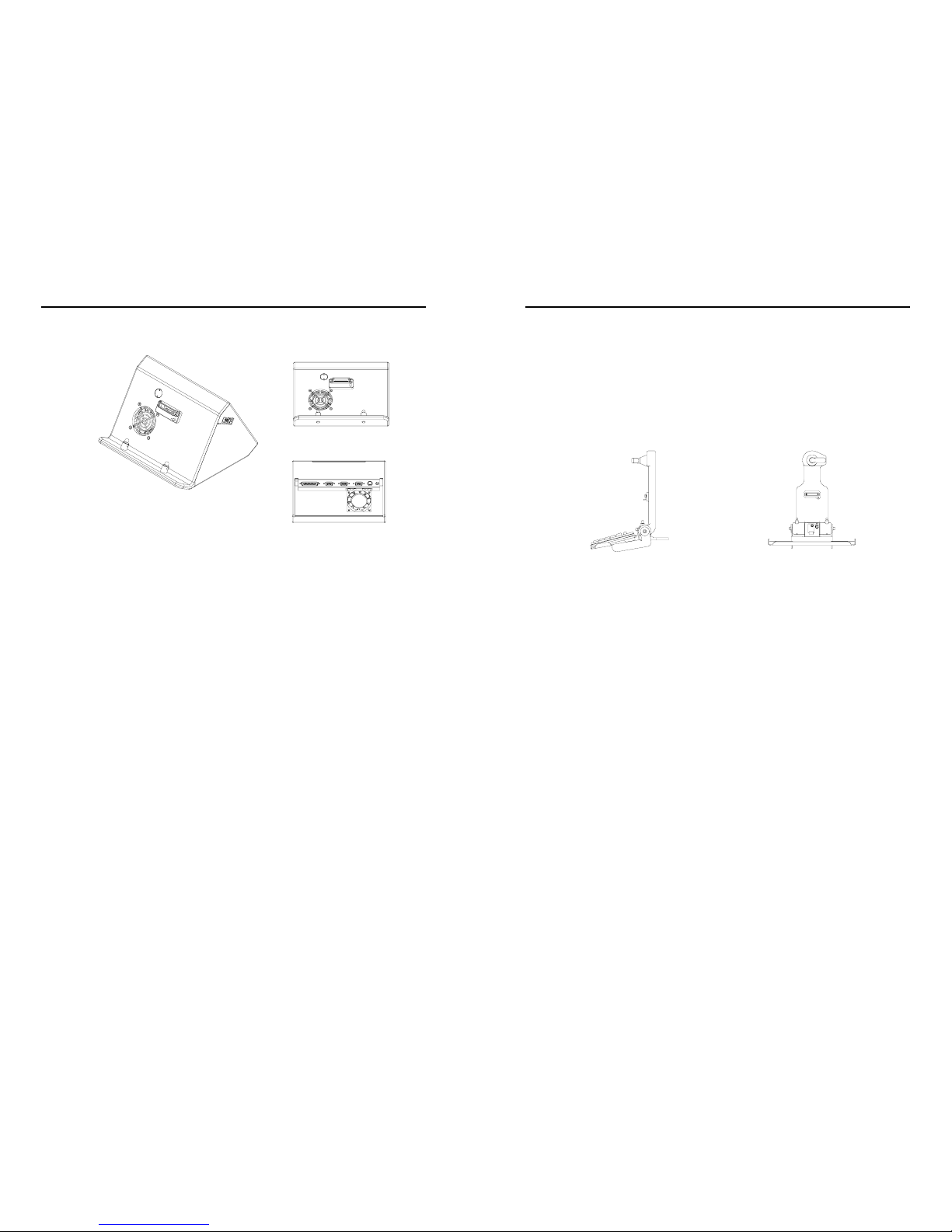Notices
WalkAbout Computers HAMMERHEAD 3 User’s Guide – v021101
5
Radio Frequency Emissions Statement
Federal Communications Commission (FCC) Statement
Note: This equipment has been tested and found to comply with
the limits for a Class B digital device pursuant to Subpart J, Part 15
of the FCC rules. These limits are designed to provide reasonable
protection against harmful interference in a residential installation.
This equipment generates, uses, and can radiate radio frequency
energy and, if not installed and used in accordance with the
instructions, may cause harmful interference with radio
communications. However, there is no guarantee that interference
will not occur in a particular installation. If this equipment does
cause harmful interference to radio or television reception, which
can be determined by turning the equipment off and on; the user is
encouraged to try to correct the interference by one or more of the
following measures:
•Reorient or relocate the receiving antenna.
•Increase the separation between the equipment and receiver.
•Connect the equipment into an outlet on a circuit different from
the receiver.
•Consult WalkAbout Computers at (888) 872-1100 for additional
information and help.
Properly shielded, grounded cables and connectors have been
provided with this equipment and must be used to insure proper
functionality and compliance with FCC rules. Unauthorized changes or
modifications could void the user's authority to operate the equipment.
Replacement cables and connectors are available from:
WalkAbout Computers
1501 Northpoint Parkway, Suite 103
West Palm Beach, FL 33407
This device complies with Part 15 of the FCC Rules. Operation is
subject to the following two conditions:
1. This device may not cause harmful interference, and
2. This device must accept any interference received, including
interference that may cause undesired operation.
Notices
WalkAbout Computers HAMMERHEAD 3 User’s Guide – v021101
6
If necessary, the user should consult an experienced radio/television
technician for additional suggestions. The user might find the following
book prepared by the Federal Communications Commission helpful:
"How to Identify and Resolve Radio-TV Interference Problems"
This booklet is available from the following:
Public Contact Branch Consumer Assistance and Small
Business
Room 725 Division - Room 254
1919 M St. NW 1919 M St. NW
Washington, DC 20554 Washington, DC 20554
(202) 634-1940 (202) 632-7000
Canadian Department of Communications Compliance Statement
This equipment does not exceed Class B limits per radio noise
emissions for digital apparatus, set out in the Radio Interference
Regulation of the Canadian Department of Communications.