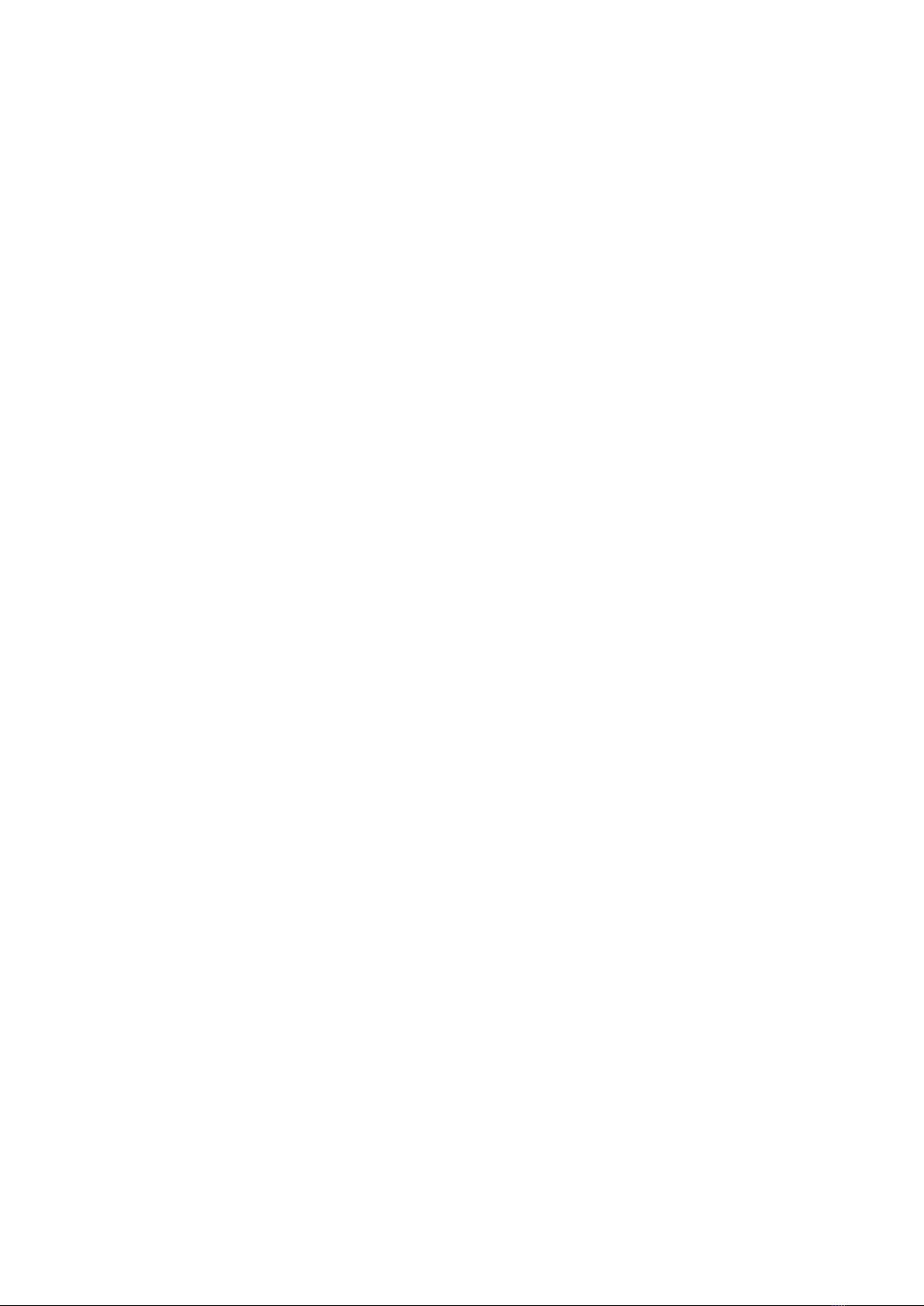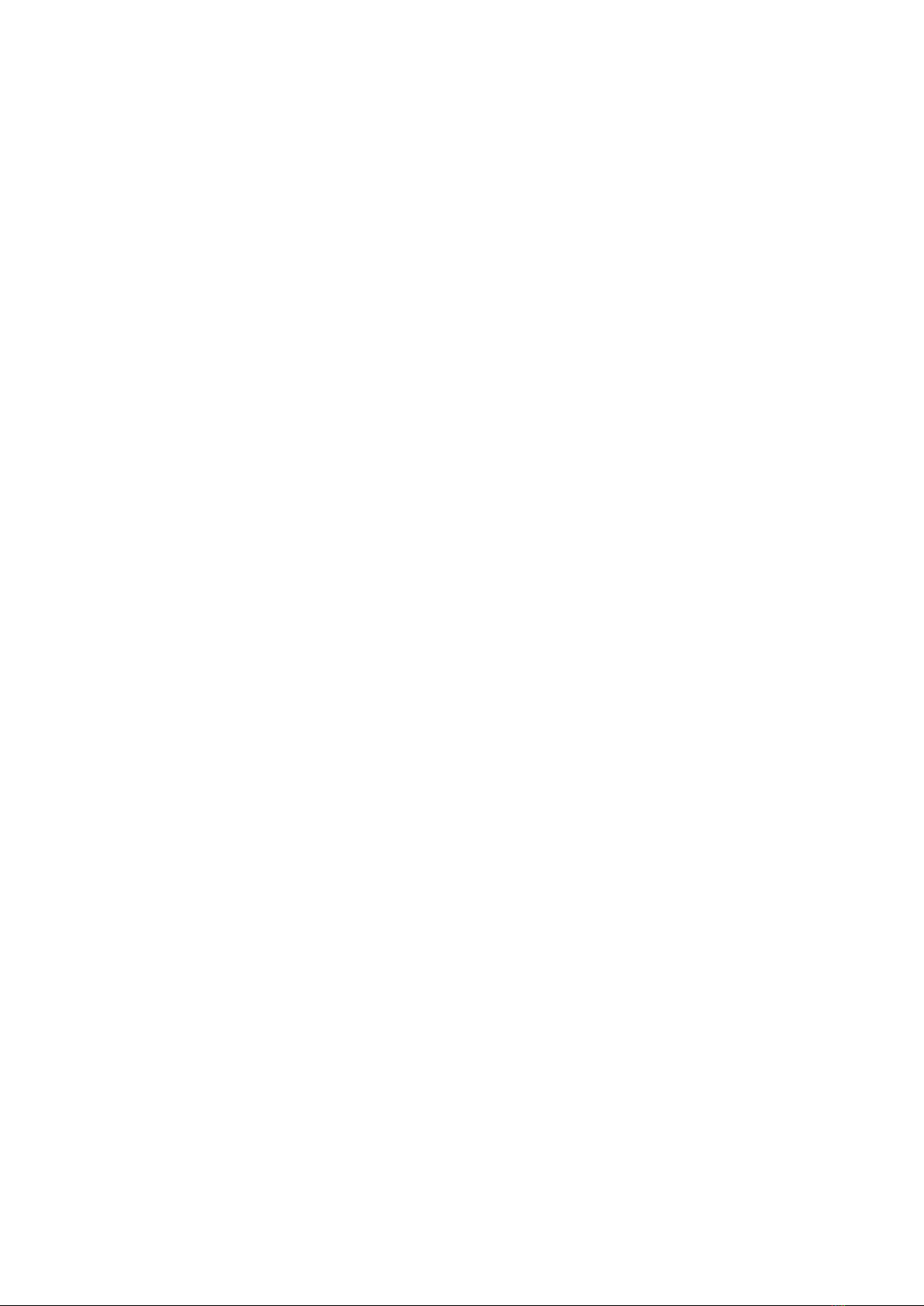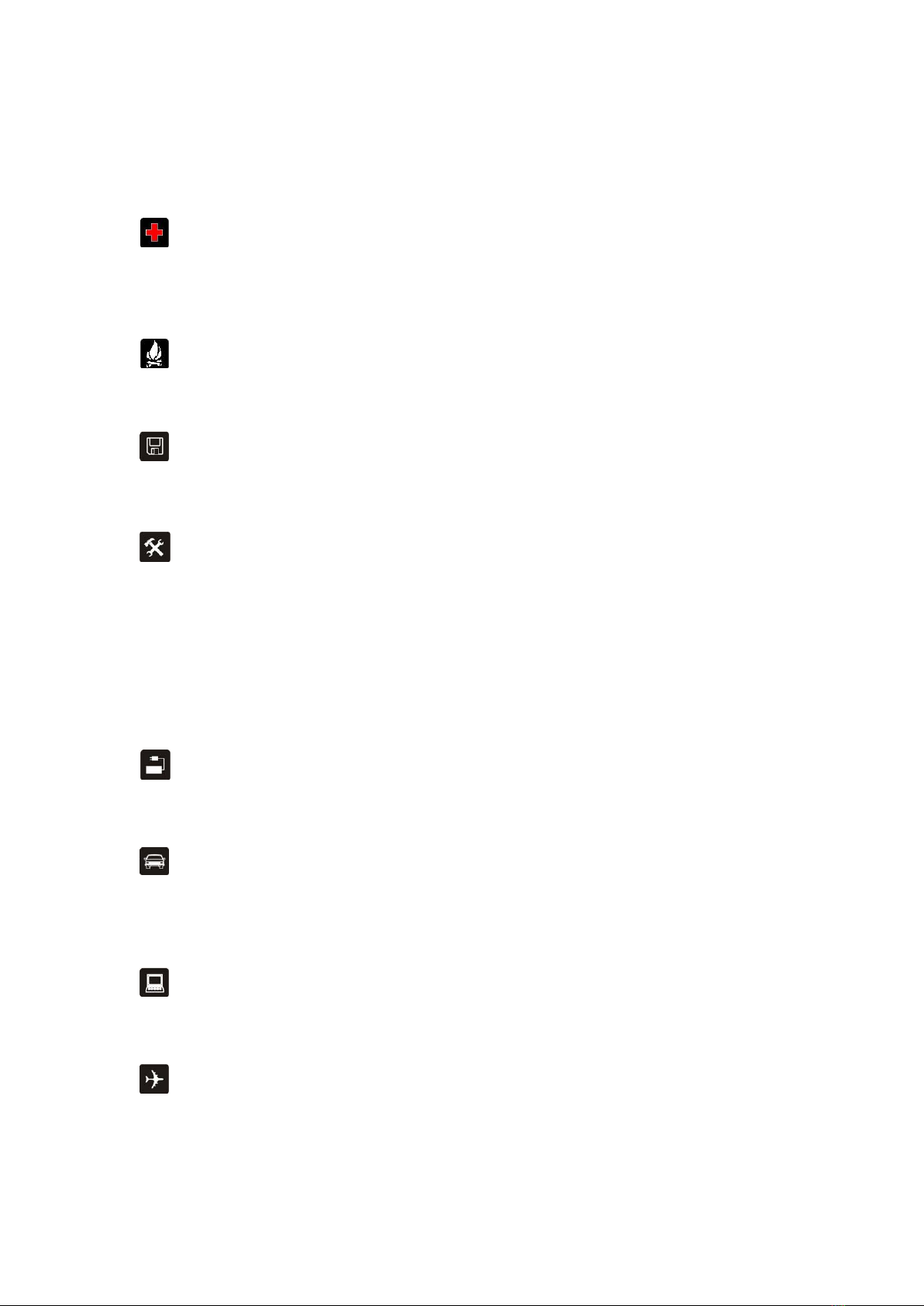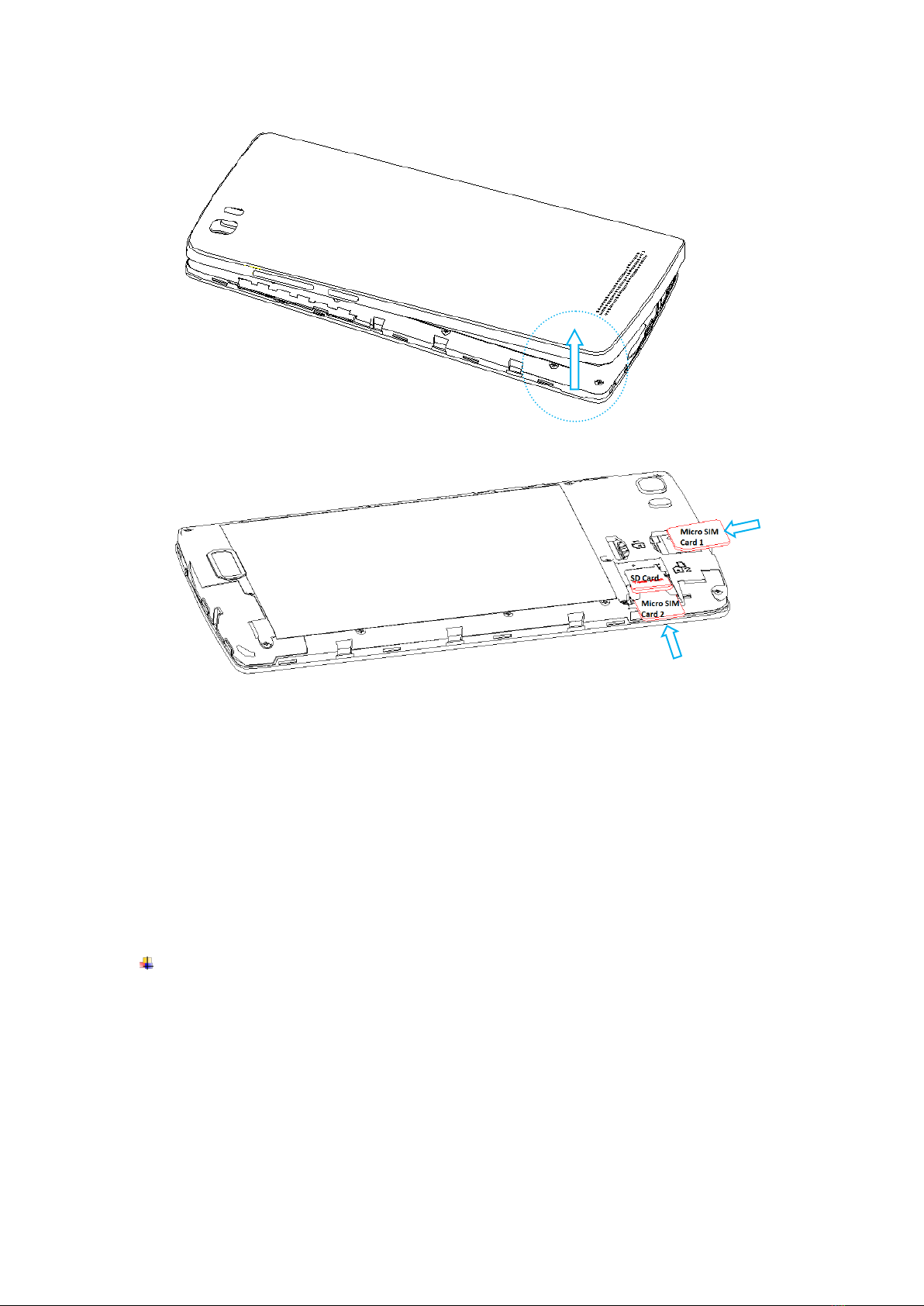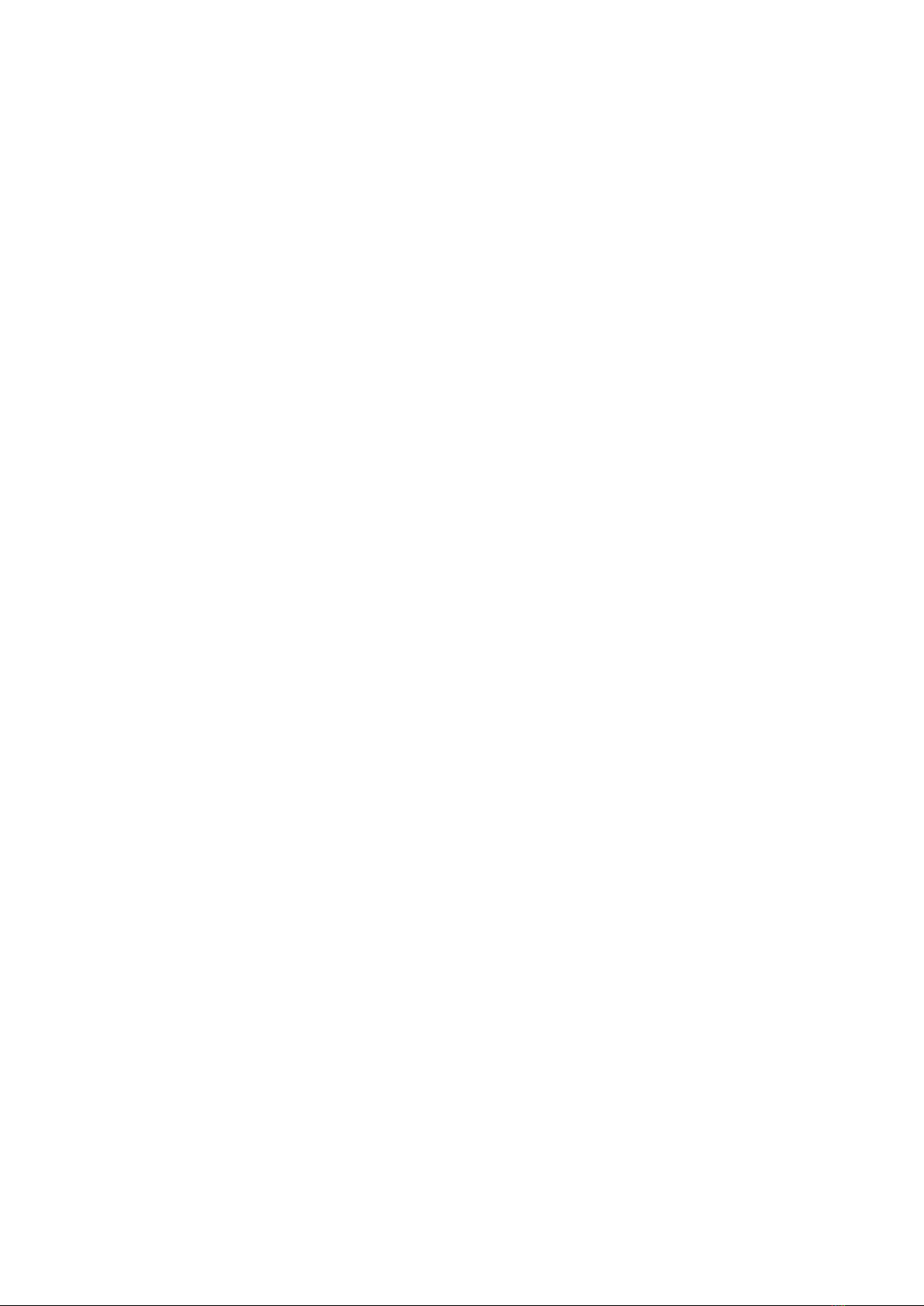
1.For your safety...............................................................................................................1
2.Learn about the phone ..................................................................................................2
Overview .........................................................................................................................2
Function Keys ................................................................................................................2
3.Before using ...................................................................................................................2
Insert Micro SIM cards and SD card ............................................................................2
Charge the battery .........................................................................................................3
4.Getting started................................................................................................................4
Basic function ................................................................................................................4
Home screen...................................................................................................................4
Touch screen..................................................................................................................6
5.Communication..............................................................................................................7
Make a call ......................................................................................................................7
Ongoing call....................................................................................................................7
Incoming call ..................................................................................................................8
Send a message.............................................................................................................8
6.Multimedia.......................................................................................................................9
Camera............................................................................................................................9
Gallery...........................................................................................................................10
7.Connection....................................................................................................................11
Airplane mode ..............................................................................................................11
Mobile networks...........................................................................................................11
Wi-Fi...............................................................................................................................11
Bluetooth.......................................................................................................................11
USB................................................................................................................................12
8.Advanced features.......................................................................................................12
MiraVisionTM..................................................................................................................12
9.Warnings and notes.....................................................................................................13