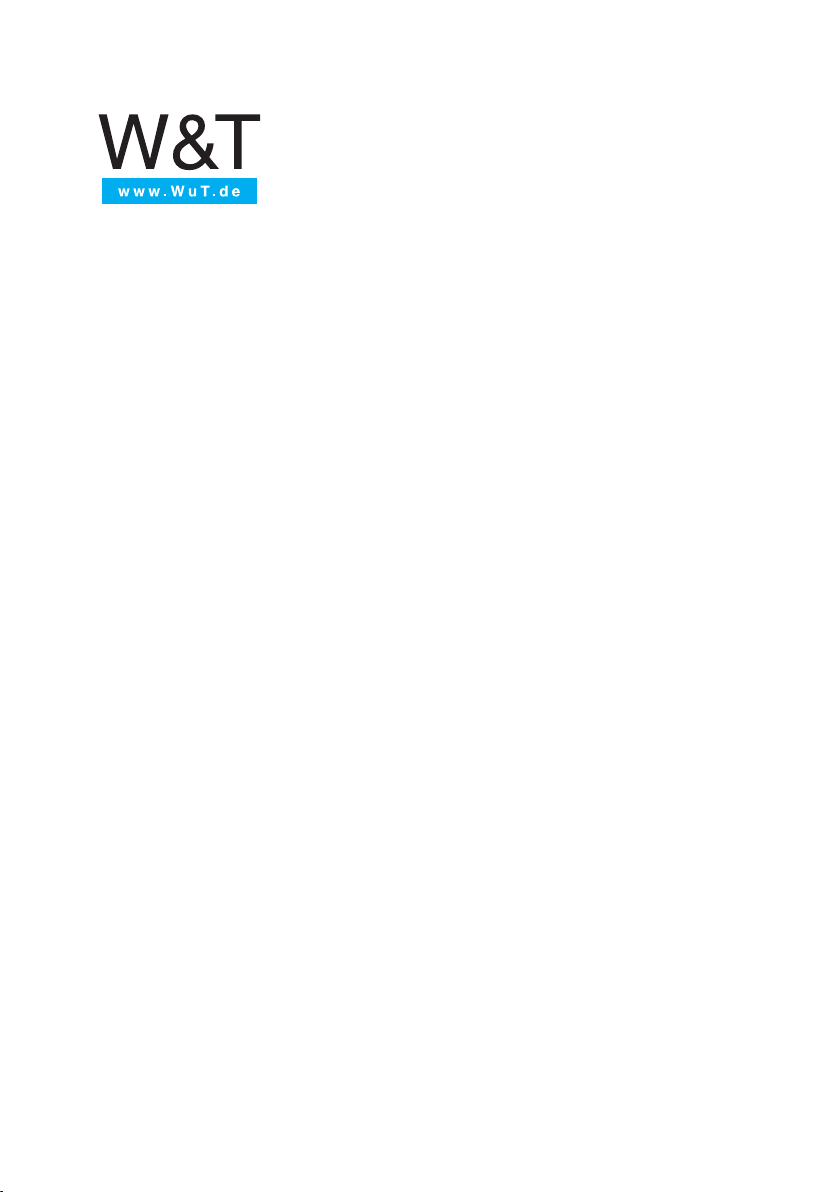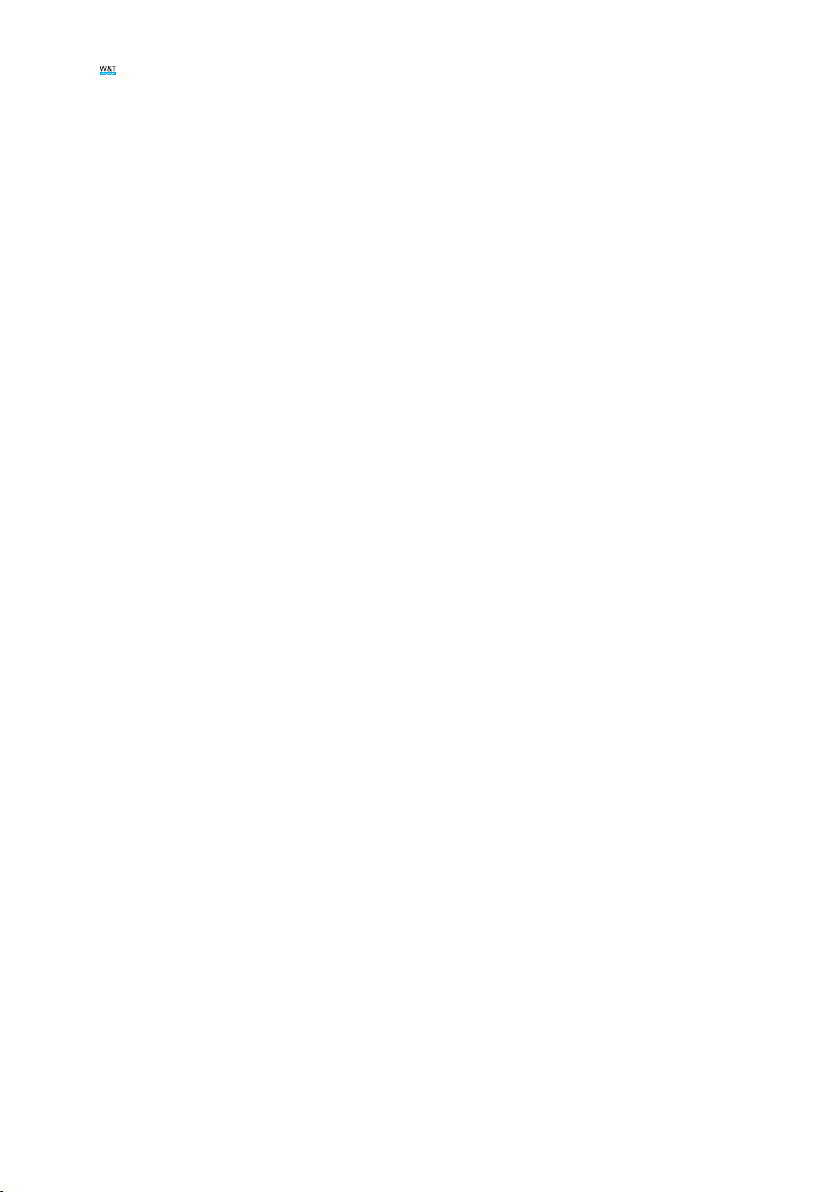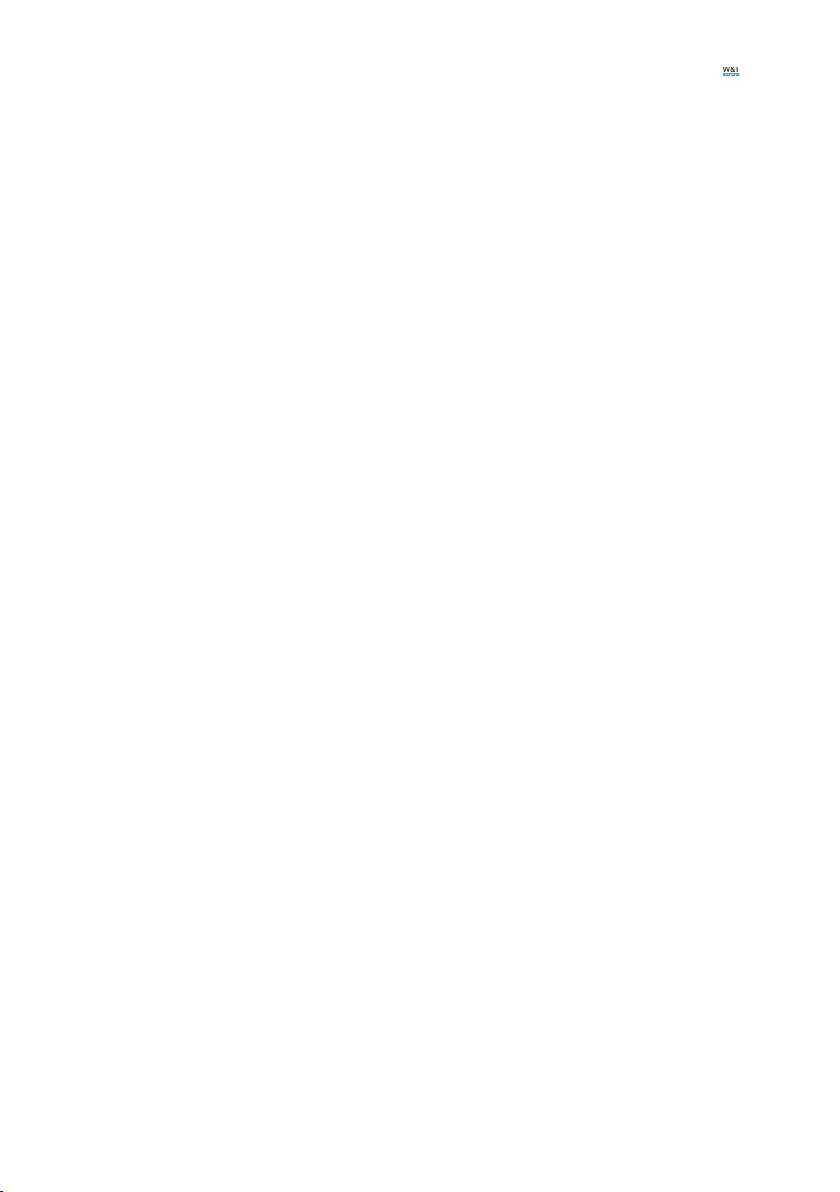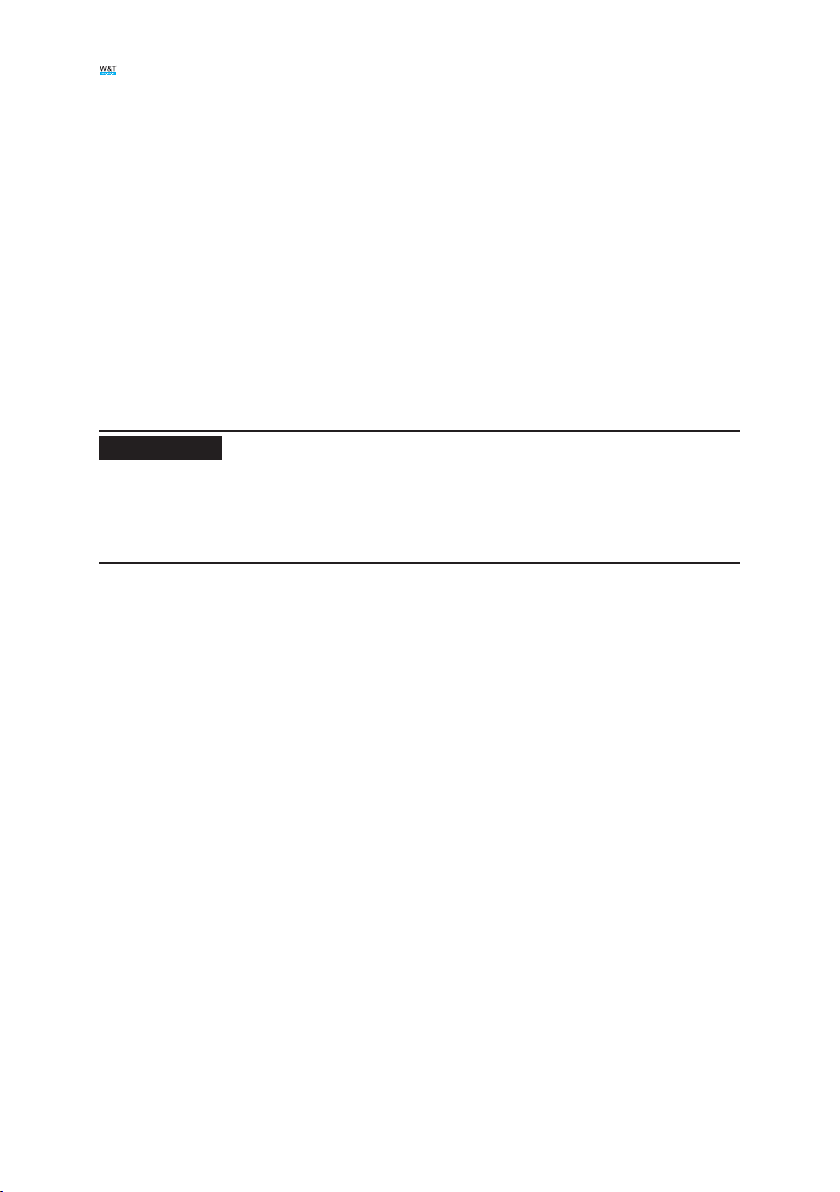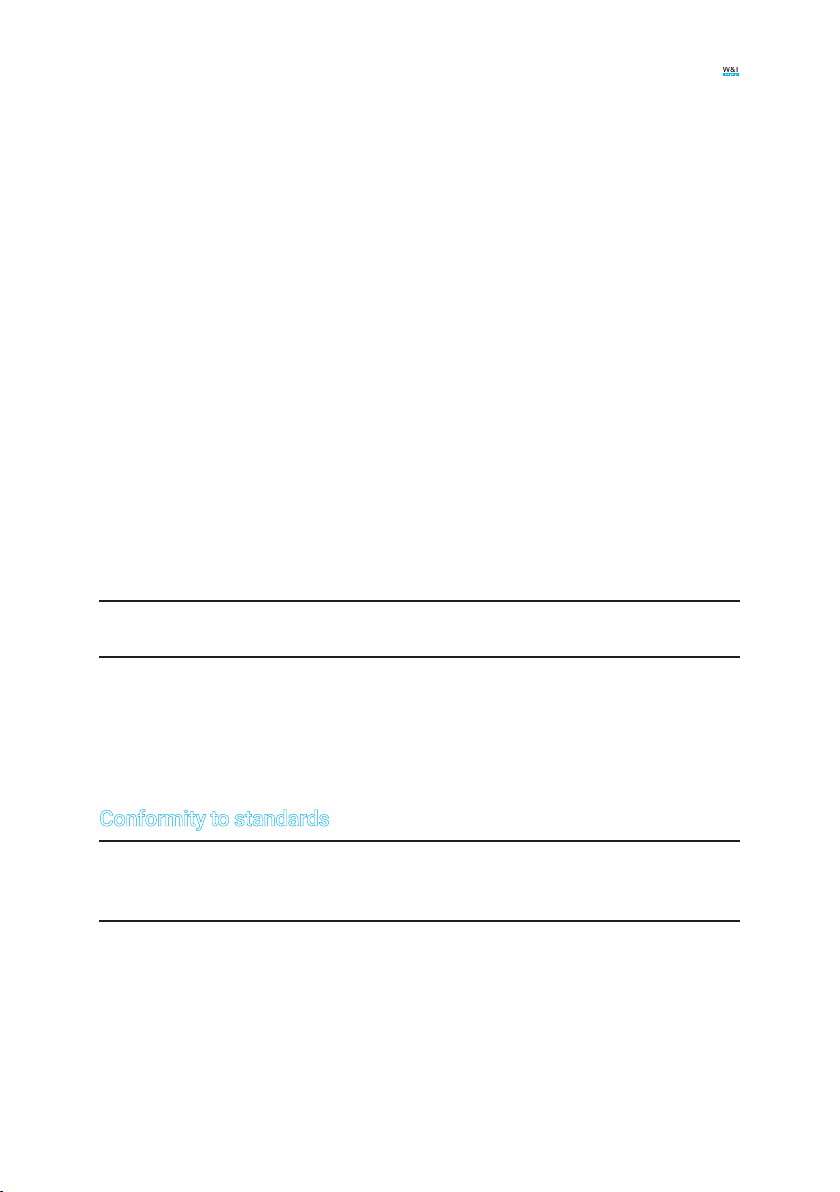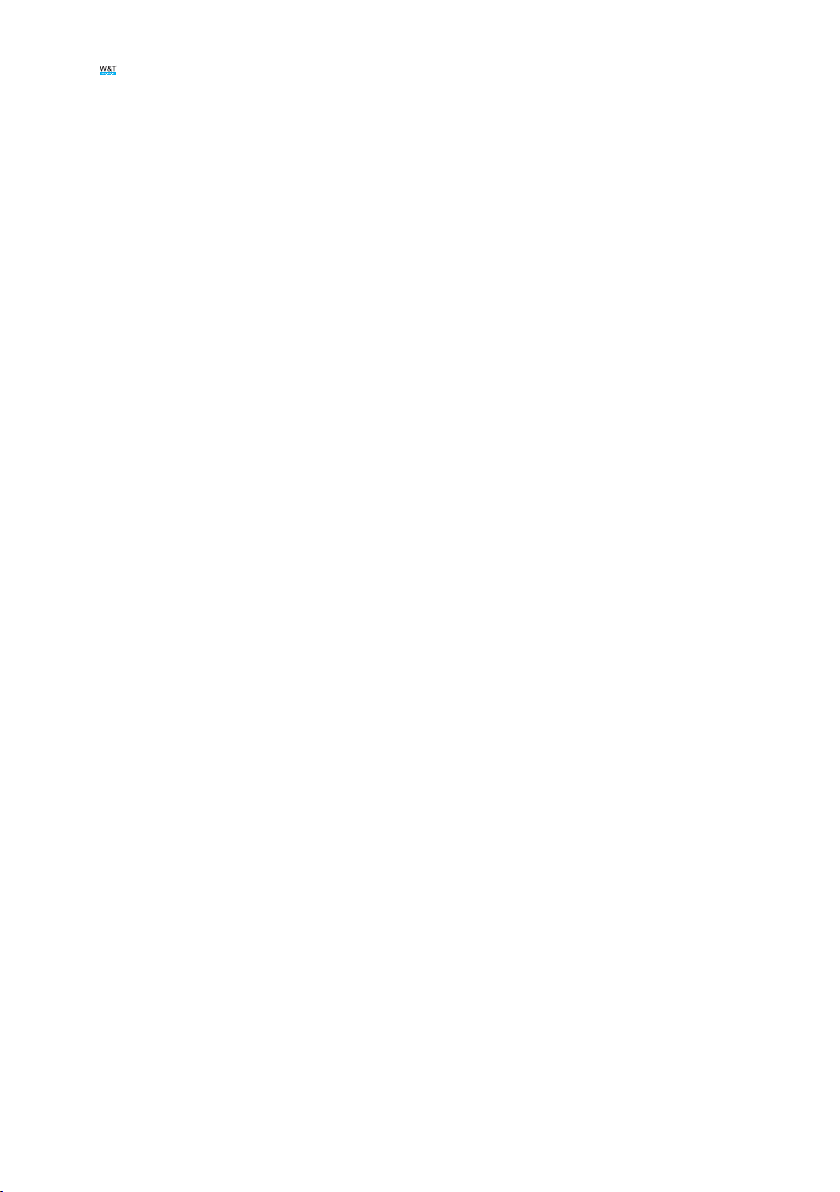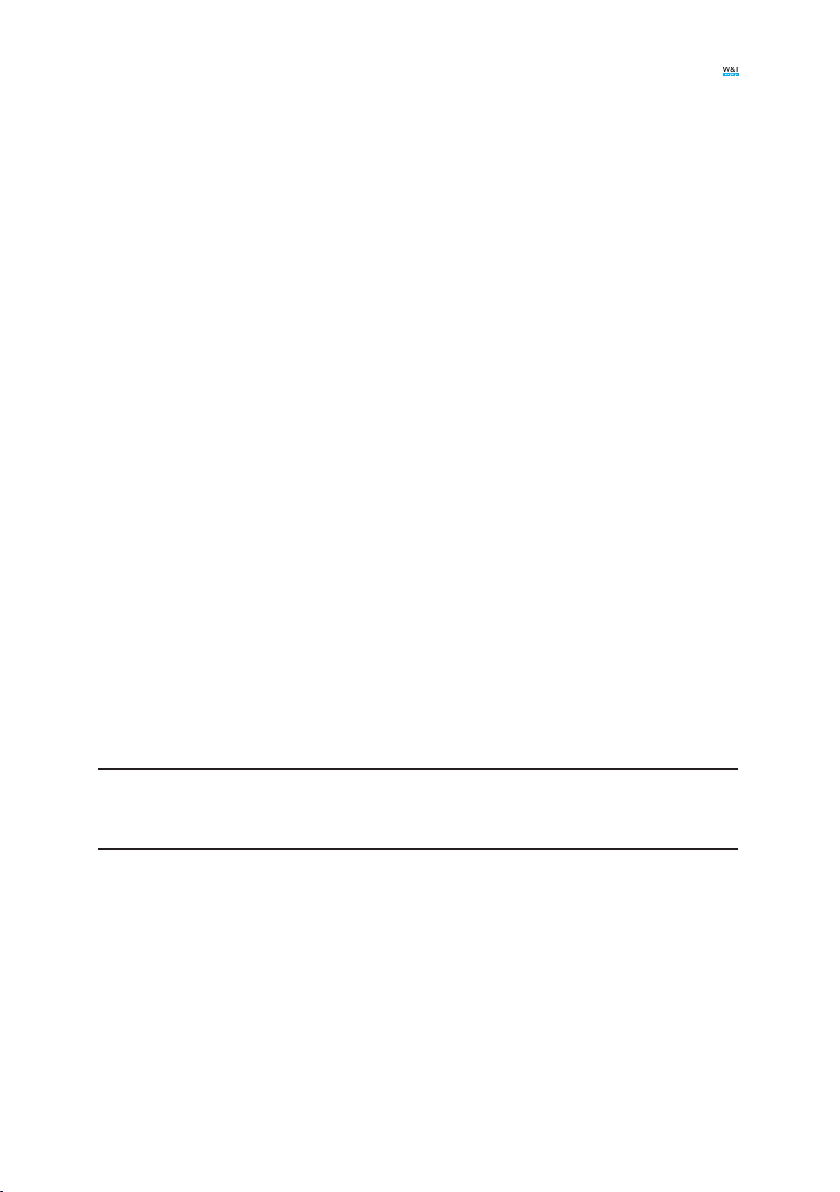4
Make network settings via DHCP ...........................................................................14
Make network settings via the default IP...............................................................15
Call web interface............................................................................................. 15
Calling up the web interface via IP address...........................................................15
Calling up the web interface via the WuTility .........................................................15
Make language settings ..........................................................................................16
Make further settings via the web interface .................................................... 16
General notes on the web interface...............................................................................16
Log in administration user.......................................................................................16
Congure second network interface ......................................................................16
Set date and time .....................................................................................................17
Change device information .....................................................................................17
Set/change passwords ...........................................................................................18
5. Use ................................................................................... 19
Node-RED ......................................................................................................... 19
Open Node-RED Editor.............................................................................................19
Open Node-RED Dashboard....................................................................................19
Interfaces ......................................................................................................... 20
Wiring of the digital inputs and outputs .................................................................20
Serial interface.......................................................................................................... 20
USB interface............................................................................................................22
6. Maintenance .................................................................... 23
Open housing ...........................................................................................................23
Restore factory settings on the hardware side......................................................23
Restore factory settings immediately ....................................................................24
Perform rmware update ........................................................................................24
Warm start ................................................................................................................25
7. Decommissioning............................................................ 26
Dismounting the device from the top-hat rail ........................................................26
Proper disposal ........................................................................................................26
8. Technical data.................................................................. 27