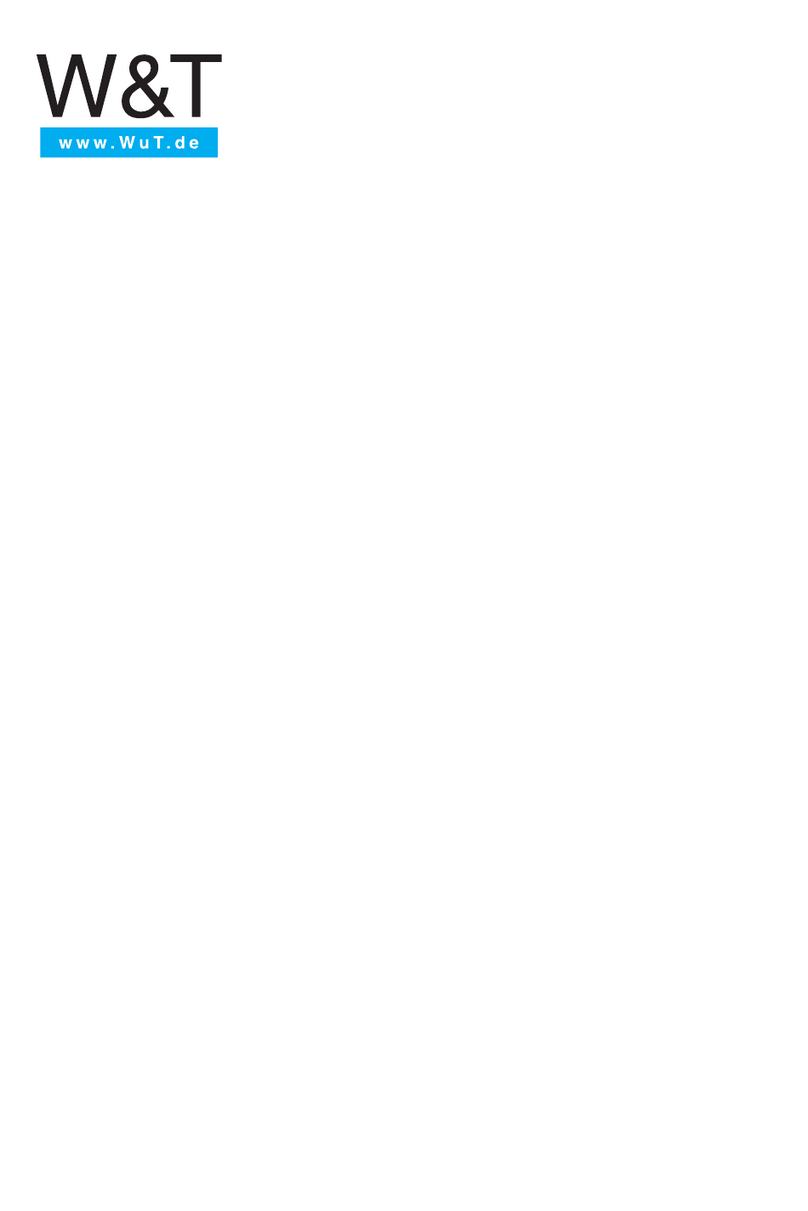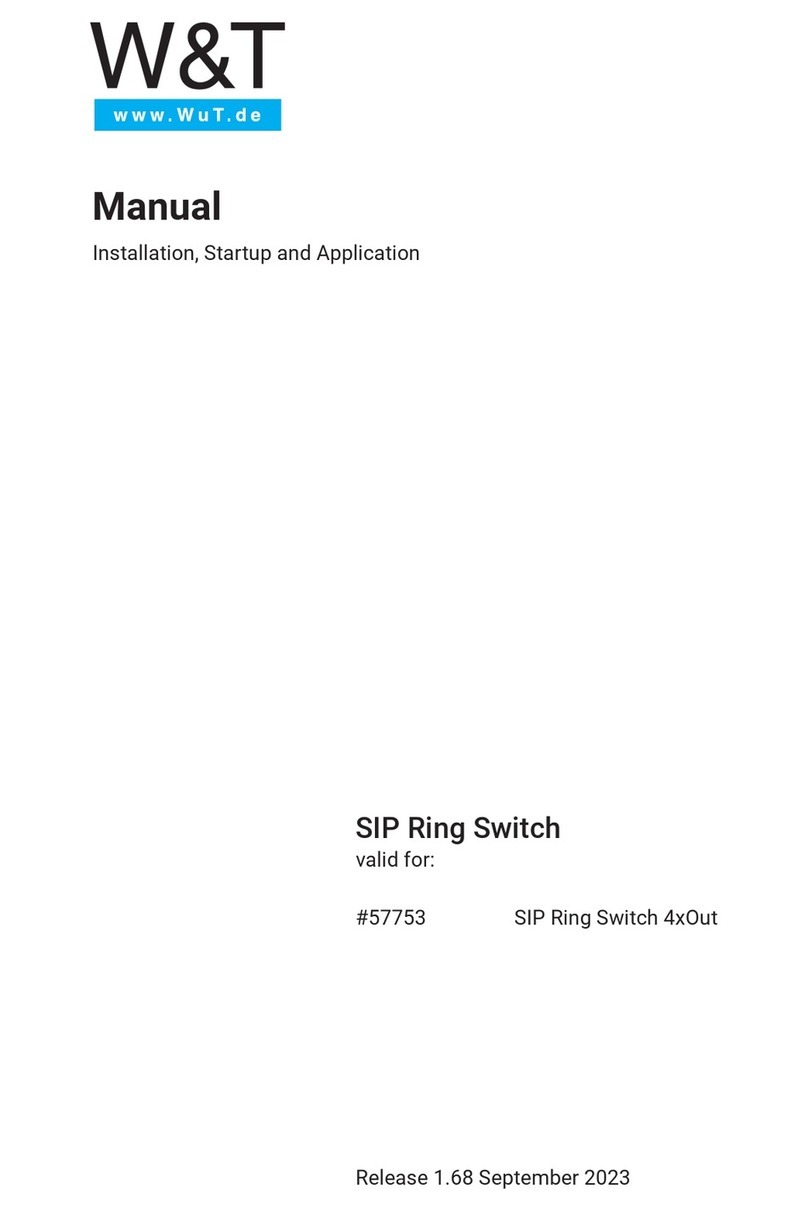W&T
4.4.2 Mail parameters and texts ........................................... 46
4.5 Alarming per SNMP trap ................................................. 46
4.5.1 General settings .........................................................47
4.5.2 SNMP parameters and texts ......................................... 47
4.6 Alarming per Syslog ...................................................... 48
4.6.1 General settings .........................................................49
4.6.2 Syslog parameters and texts ....................................... 49
4.7 Alarming per FTP........................................................... 49
4.7.1 General settings .........................................................50
4.7.2 FTP parameters and texts ............................................52
4.8 Alarming per TCP client ................................................. 52
4.9 Alarming per UDP client ................................................. 53
5 Basic settings .................................................................. 54
5.1 Device name .................................................................54
5.2 Local time setting .........................................................55
5.2.1 Time zone.................................................................. 55
5.2.2 Summertime .............................................................. 56
5.2.3 Device Clock .............................................................. 57
5.3 Automatic time setting using a network service ...............58
5.4 Activate SNTP time server .............................................. 59
5.5 Language ..................................................................... 59
5.6 HTTP-Port ..................................................................... 60
5.7 System traps per SNMP and SNMP basic configuration...... 61
5.8 System Messages per syslog .......................................... 62
5.9 Port settings - Inputs ..................................................... 63
5.10 Port settings - Outputs ................................................64
6 Troubleshooting and Testing ........................................... 66
6.1 Report ..........................................................................66
6.2 Check Config ................................................................67
6.3 Check Alarm .................................................................68
7 Documentation ................................................................70
7.1 Manual......................................................................... 70
7.2 Data sheet .................................................................... 71
7.3 Property .......................................................................72
8 Appendix........................................................................ 73
8.1 LEDs ............................................................................ 73
8.1.1 Power-LED.................................................................. 73