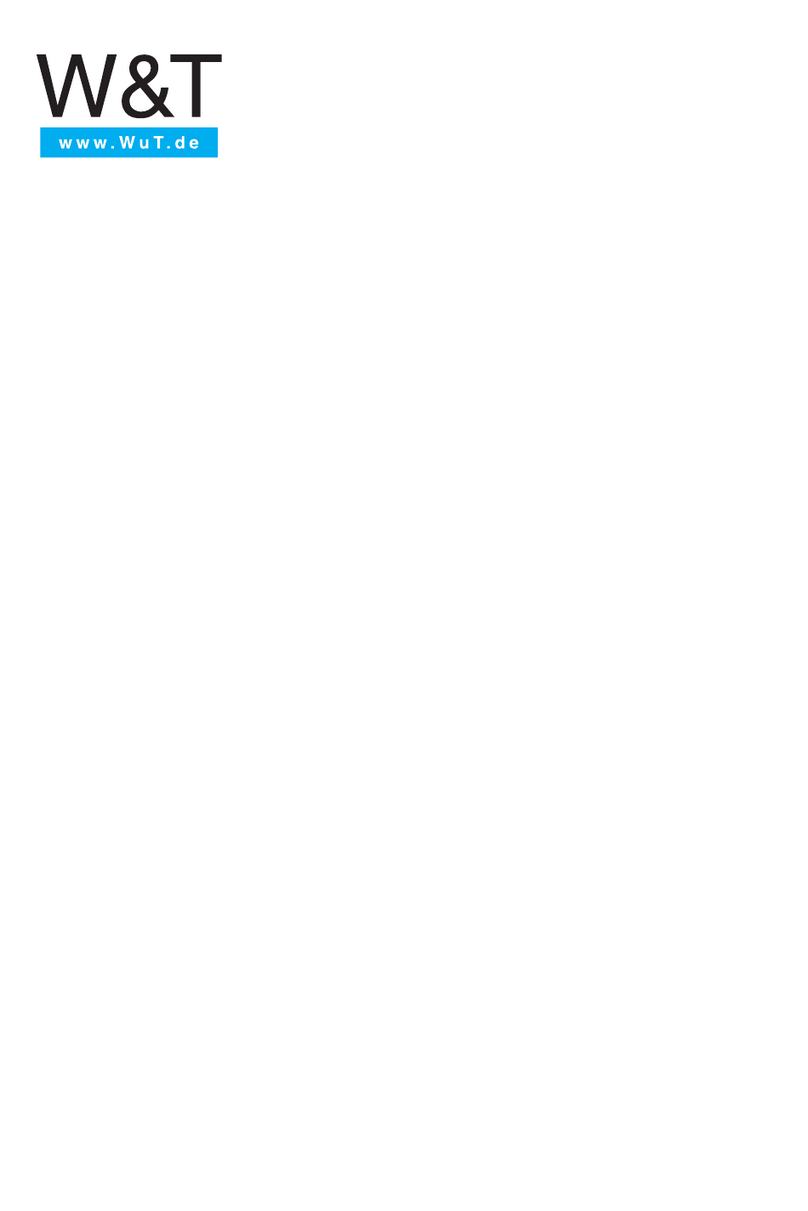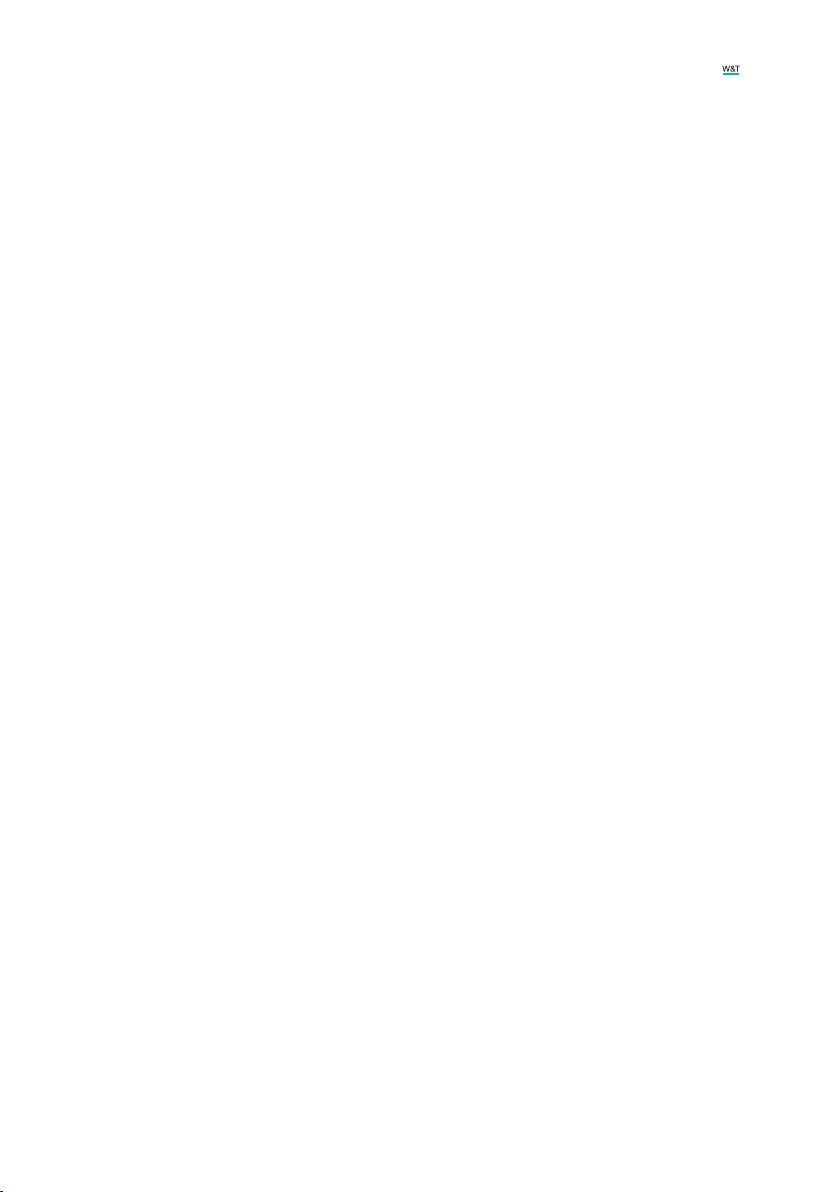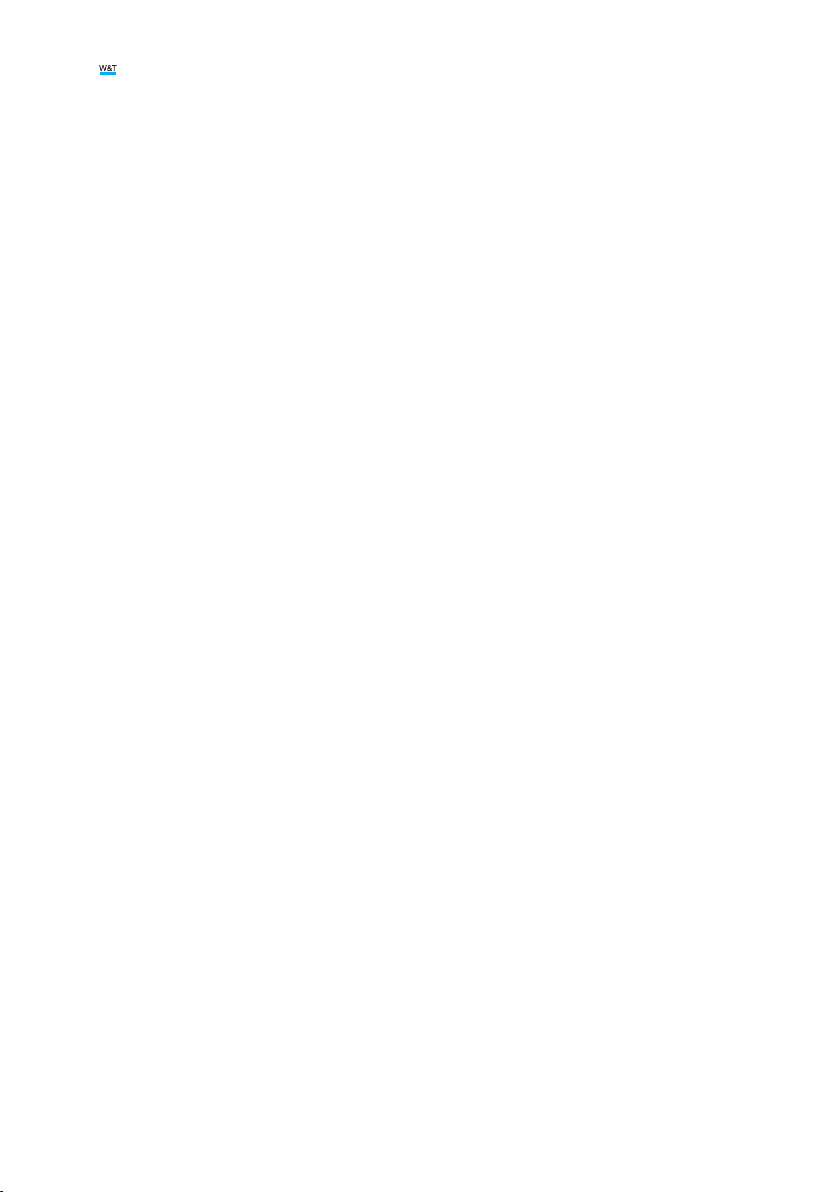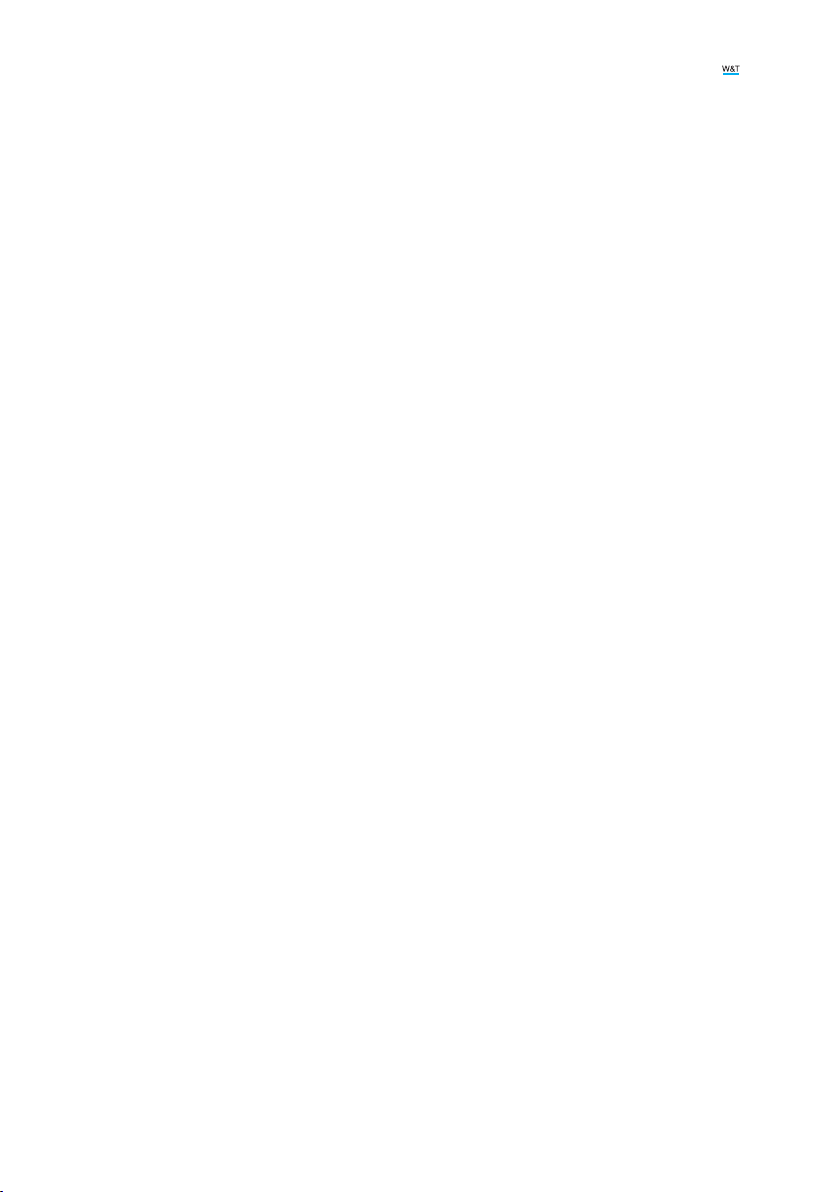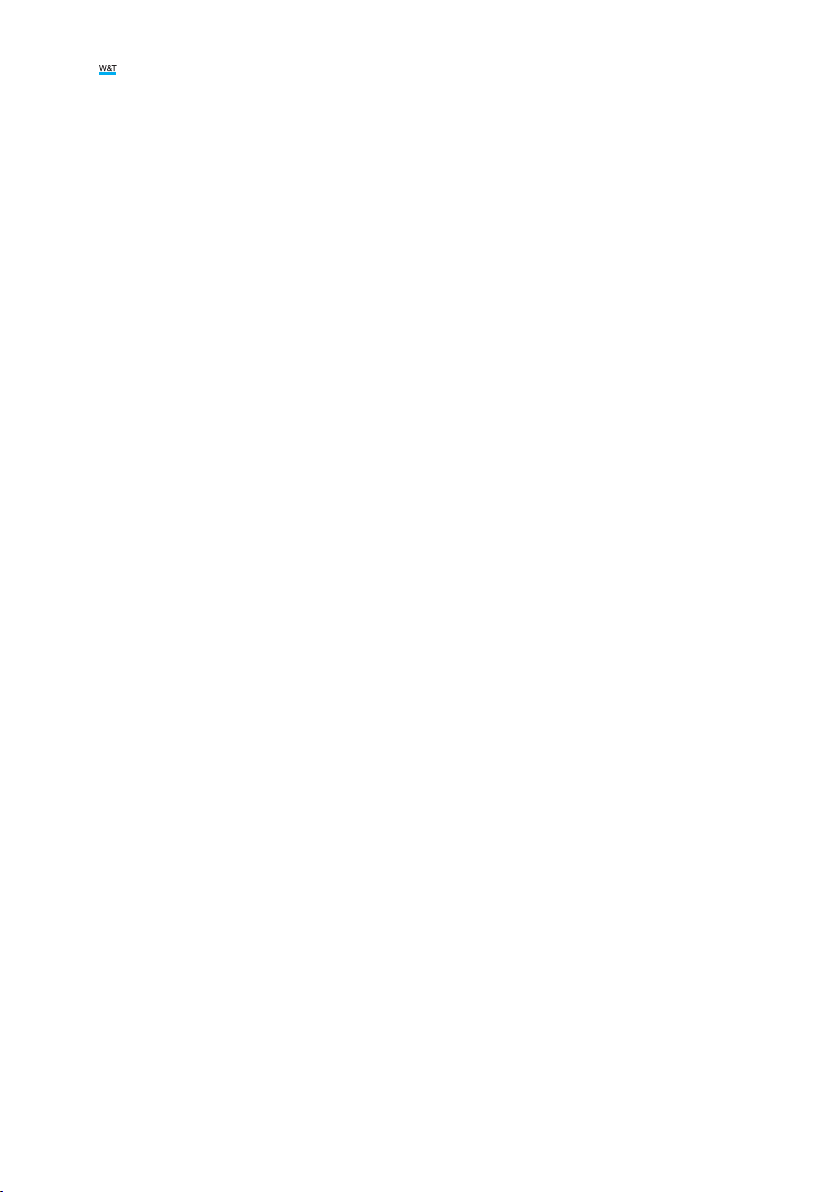4
Conent
5. Installation and wiring...................................................... 14
Montage #57753.............................................................................................. 14
Terminal assignment 57753 ........................................................................... 14
Wiring #57753.................................................................................................. 15
Network connection......................................................................................... 16
6. Initial start-up .................................................................. 17
Assigning the IP address ................................................................................. 17
Changing the set IP parameters ...................................................................... 18
7. Basic settings................................................................... 19
Conguring the Outputs................................................................................... 19
Date / Time....................................................................................................... 19
Language / Info ................................................................................................ 20
Password ......................................................................................................... 20
Certicates....................................................................................................... 21
8. Basic applications............................................................ 22
SIP - Dialing via IP telephony............................................................................ 22
Browser access ............................................................................................... 24
Sending email................................................................................................... 26
9. Actions ............................................................................. 28
Trigger .............................................................................................................. 28
Actions ............................................................................................................. 30
10. Access from own applications ...................................... 33
Command strings ASCII................................................................................... 33
HTTP request ................................................................................................... 34
11. Appendix ........................................................................ 35
Alternatives for IP address assignment .......................................................... 35
Firmware update .............................................................................................. 36
Emergency access ........................................................................................... 36
12. Technical data................................................................ 37