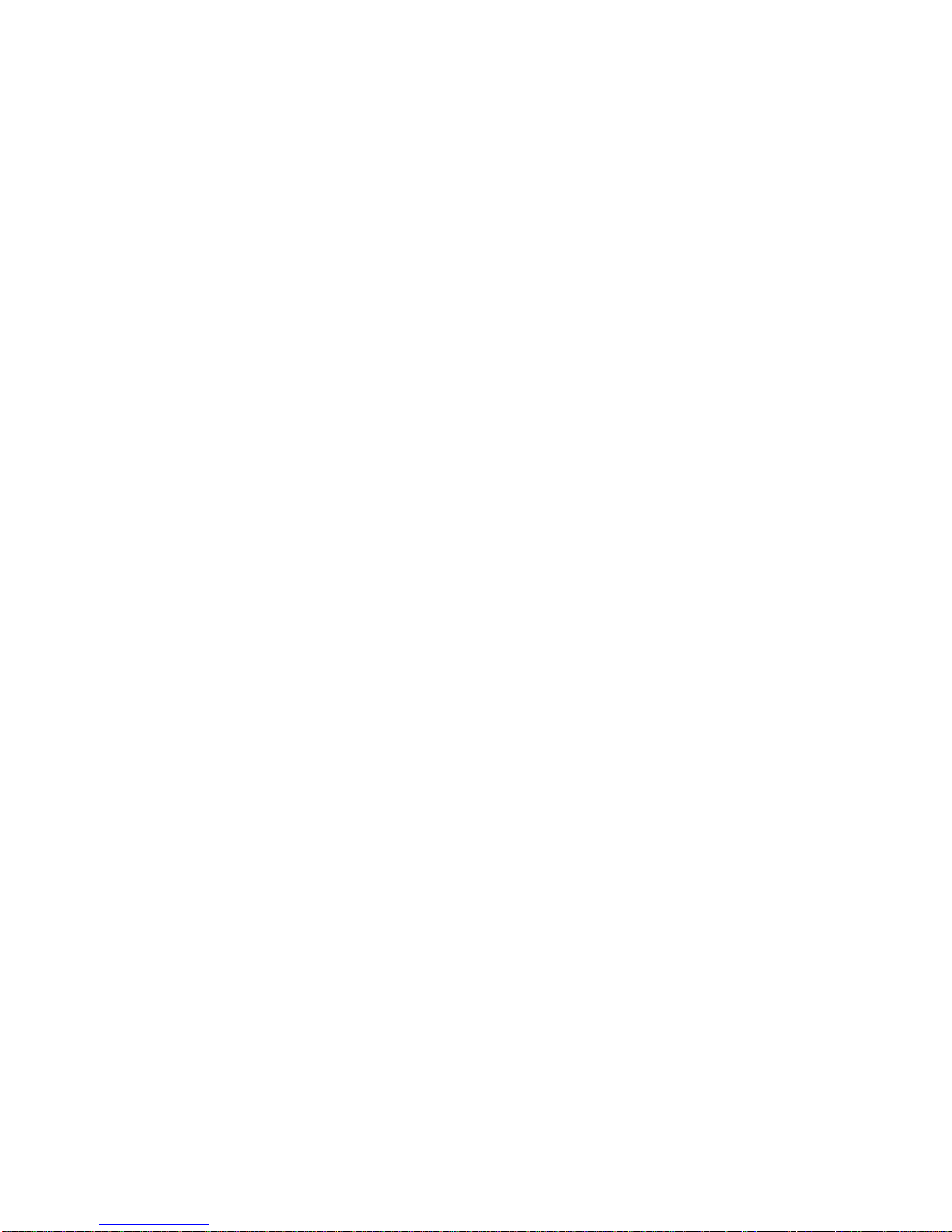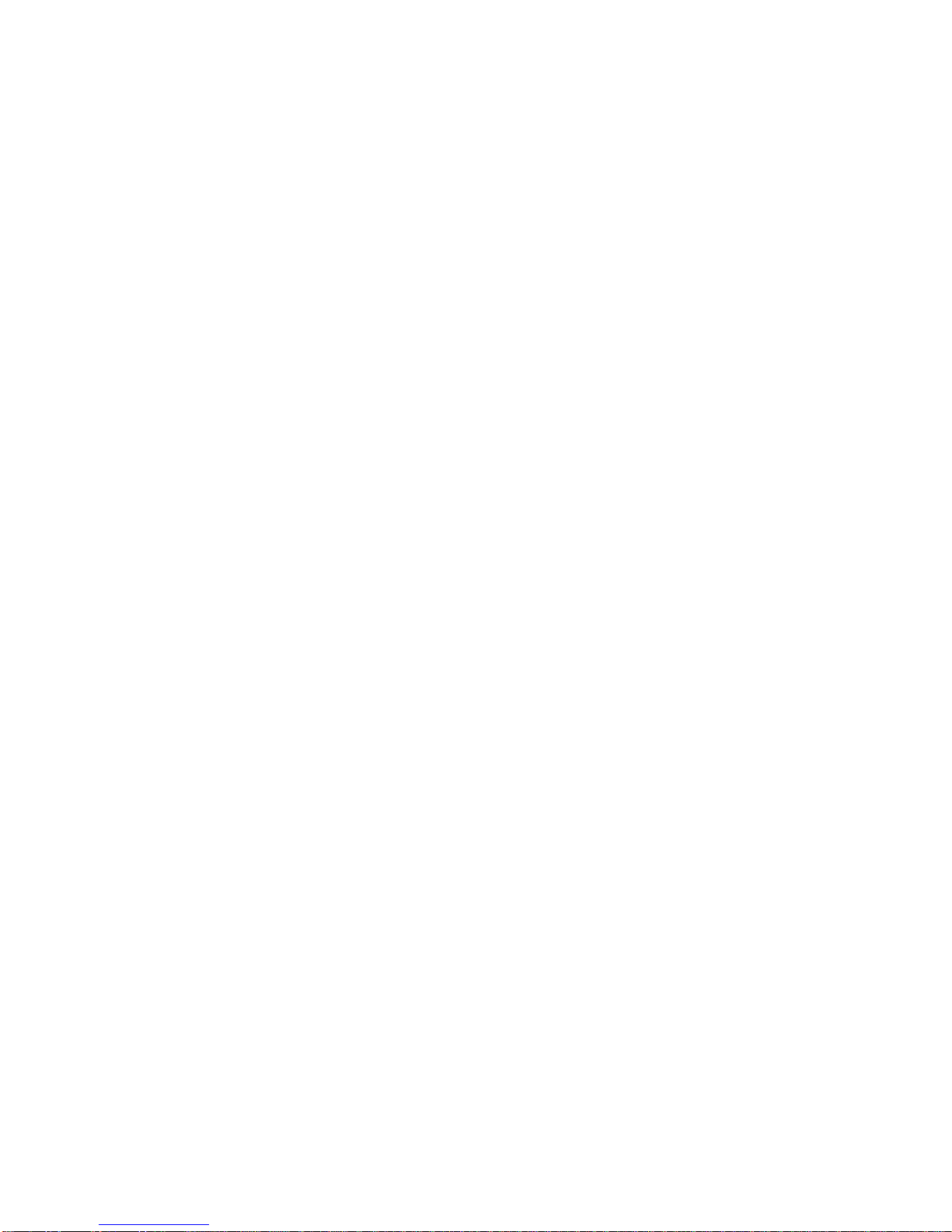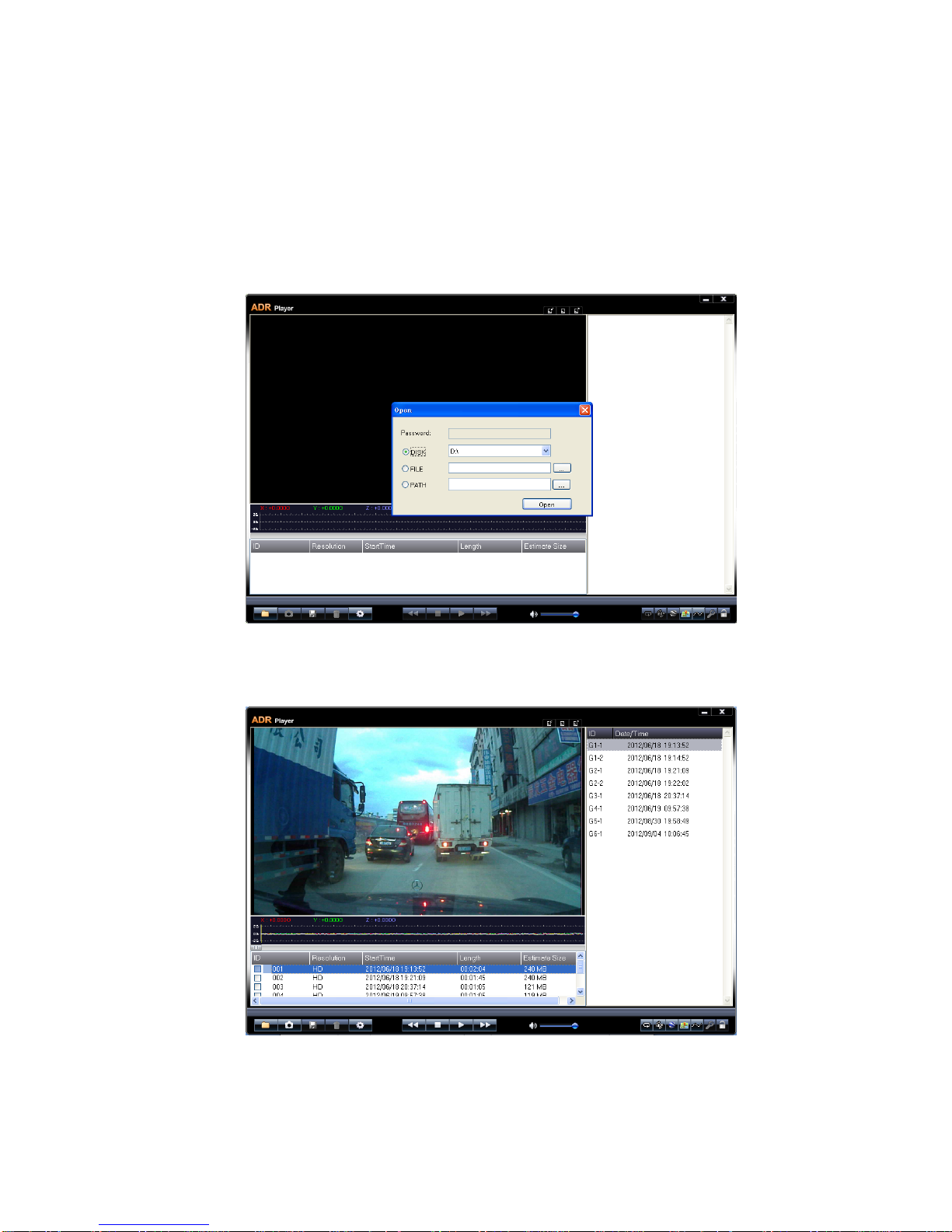3. Menu setting
Input Self-setting coordinates
On working condition, short press button “M” once while you are driving
arrived at the point of new cameras need to be added, you will hear voice
prompt “Input self-setting coordinates”; then press the volume button “+/-”
within 3 seconds to confirm the setting. The user points had been built
successfully if you heard the voice prompt “setting successfully”, otherwise,
you will hear “setting failed” which reminds of failure.
GPS mode setting: LF/NLF
On working condition, short press button “M” twice, and then press the
volume button +/-, to change between LF and NLF mode.
LF: Safe driving mode that alerts both speed camera points and points of gas
station, check points etc.
NLF: Speed camera detector mode that alerts only the speed camera points.
Cruise over speed alert setting
On working condition, short press button “M” for 3 times, you will hear the
voice prompt “Cruise over speed alert setting”, then press the volume button
“+/-” to choose the value from off(0), 30-160. The GPS will send alert of
“you are speeding” when you drive over the preset speed value.
Radar alert mute setting
On working condition, short press button “M” for 4 times until you heard the
voice prompt “radar alert mute setting” then press the volume button “+/-”
to choose the value from 0 to 90, when meet with the Police radar, the GPS
will not send radar voice alert if you are driving under this set speed, but the
radar band will blink on the screen.
Radar identification system
On working condition, short press button “M” 5 times until you heard the
voice prompt “Radar identification system”, then press button “+/-” to choose
the value on/off. If you switch this function on, when meet the interferential
radar signal already in the GPS memory, the GPS unit will only prompt by
blink of the radar band lamp. there is no voice prompt; If take this function
off, the GPS unit will send voice prompt together with the blink of the radar