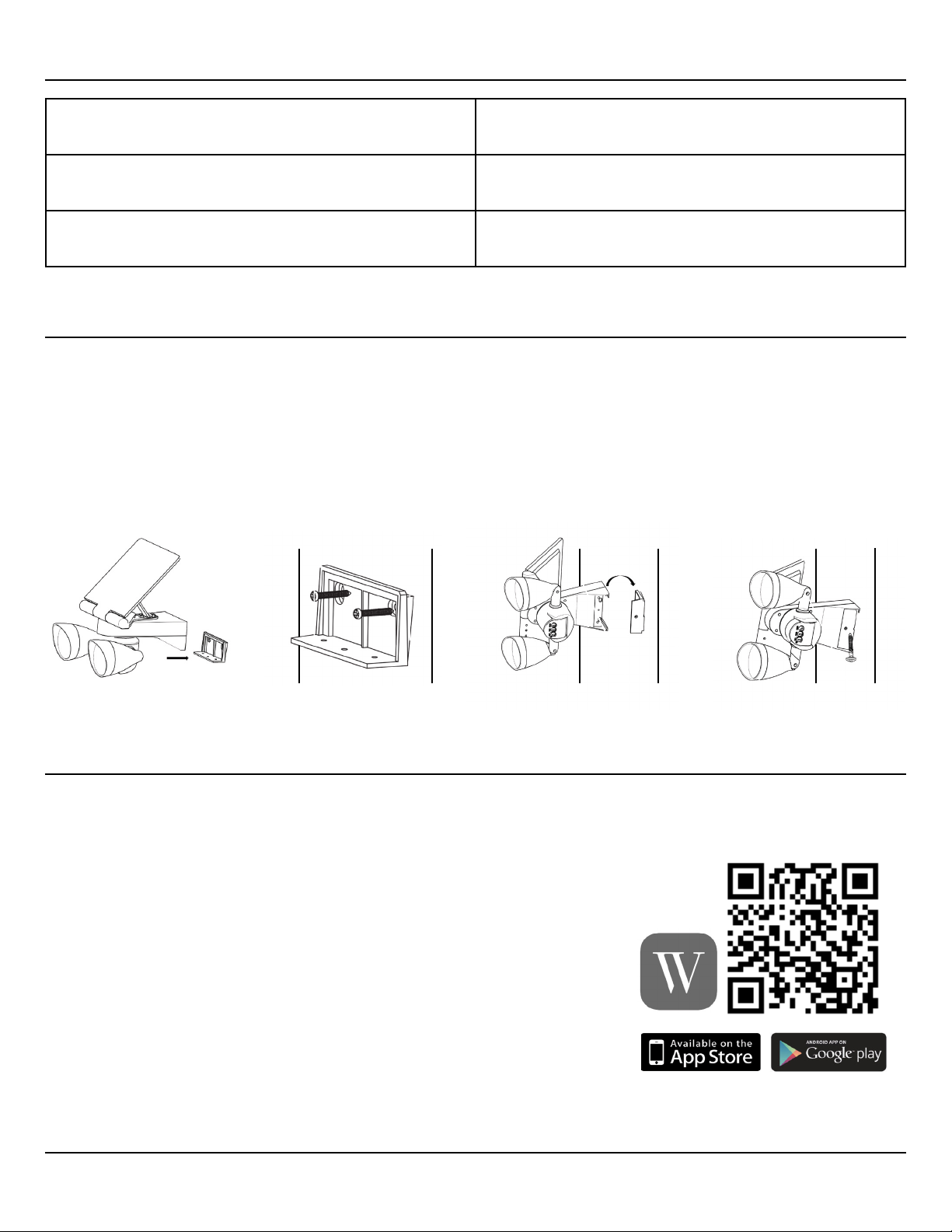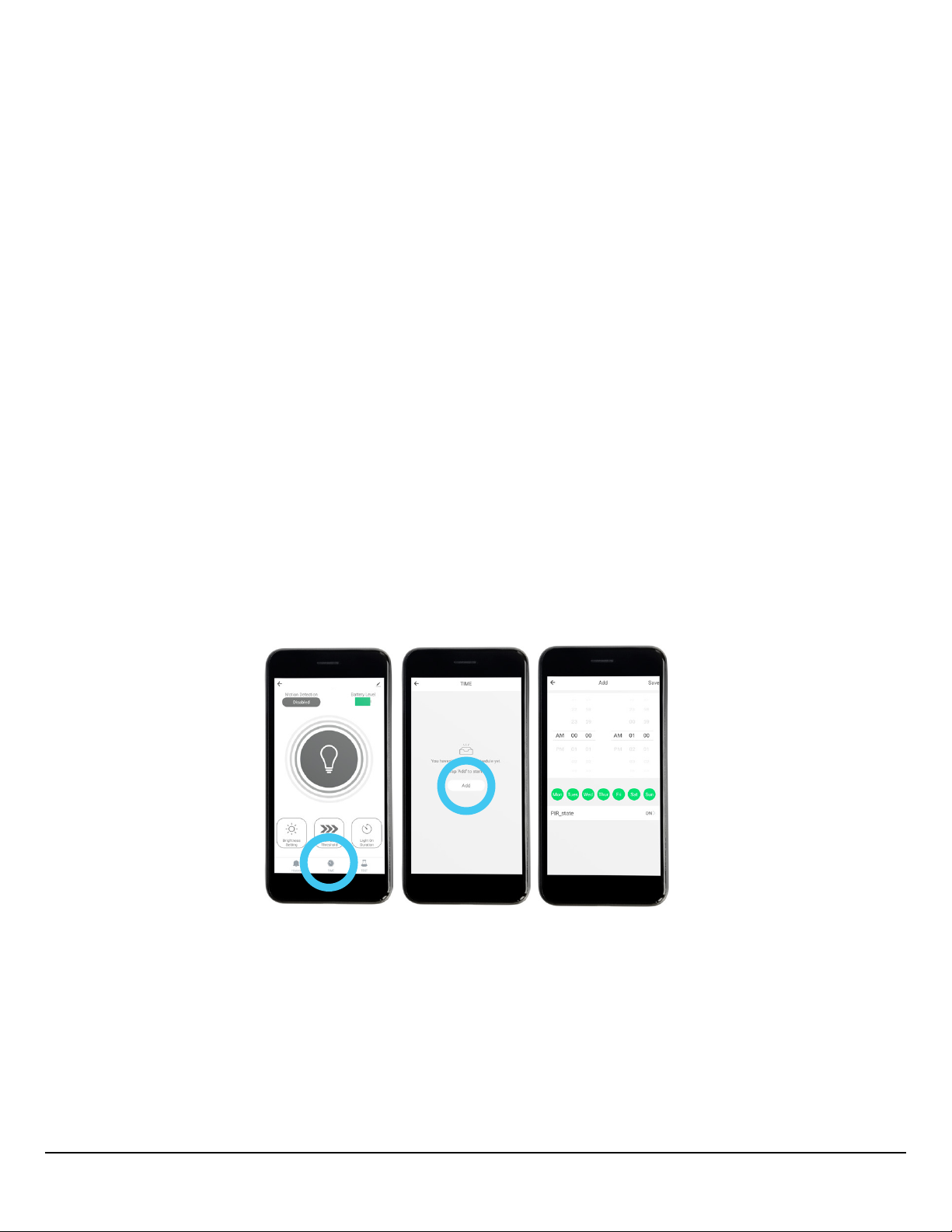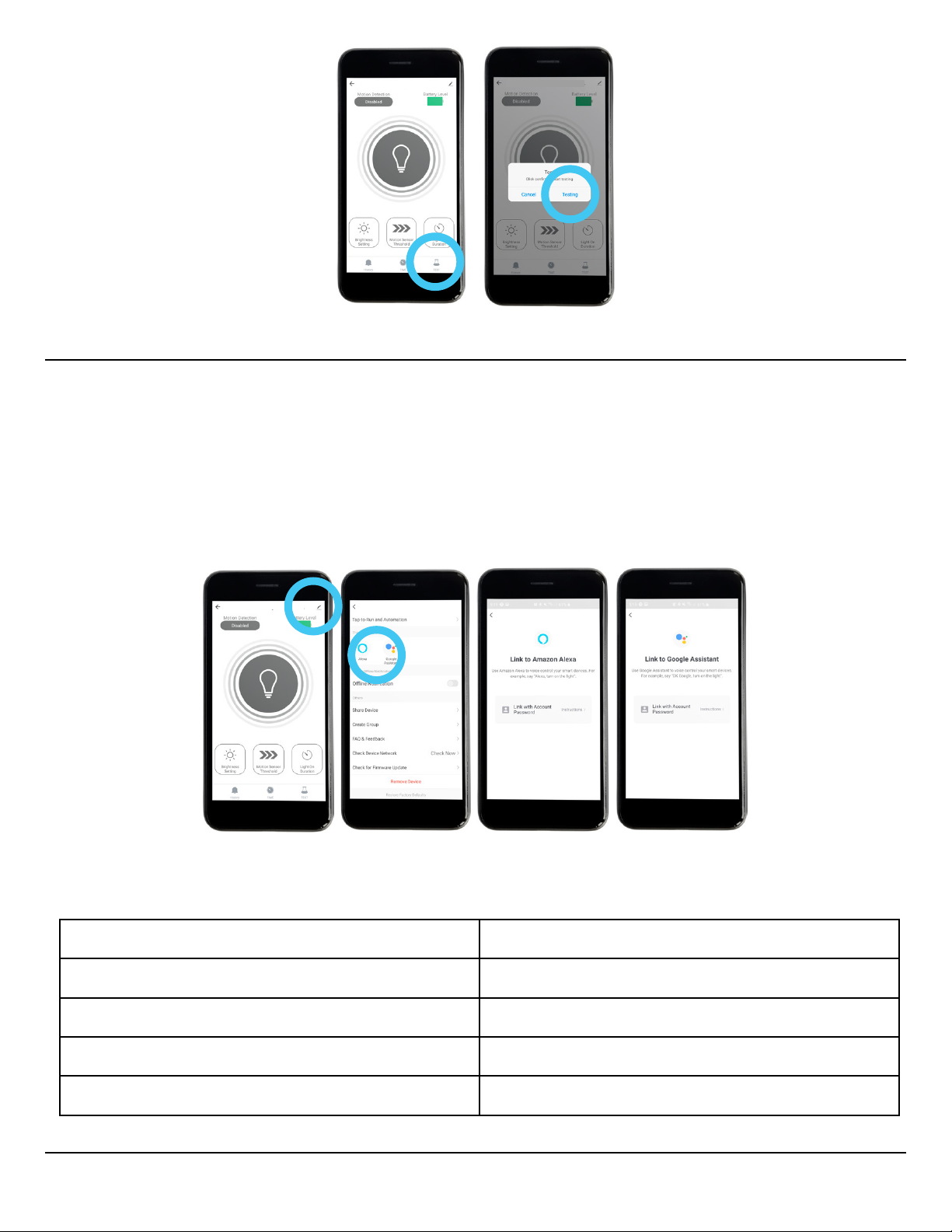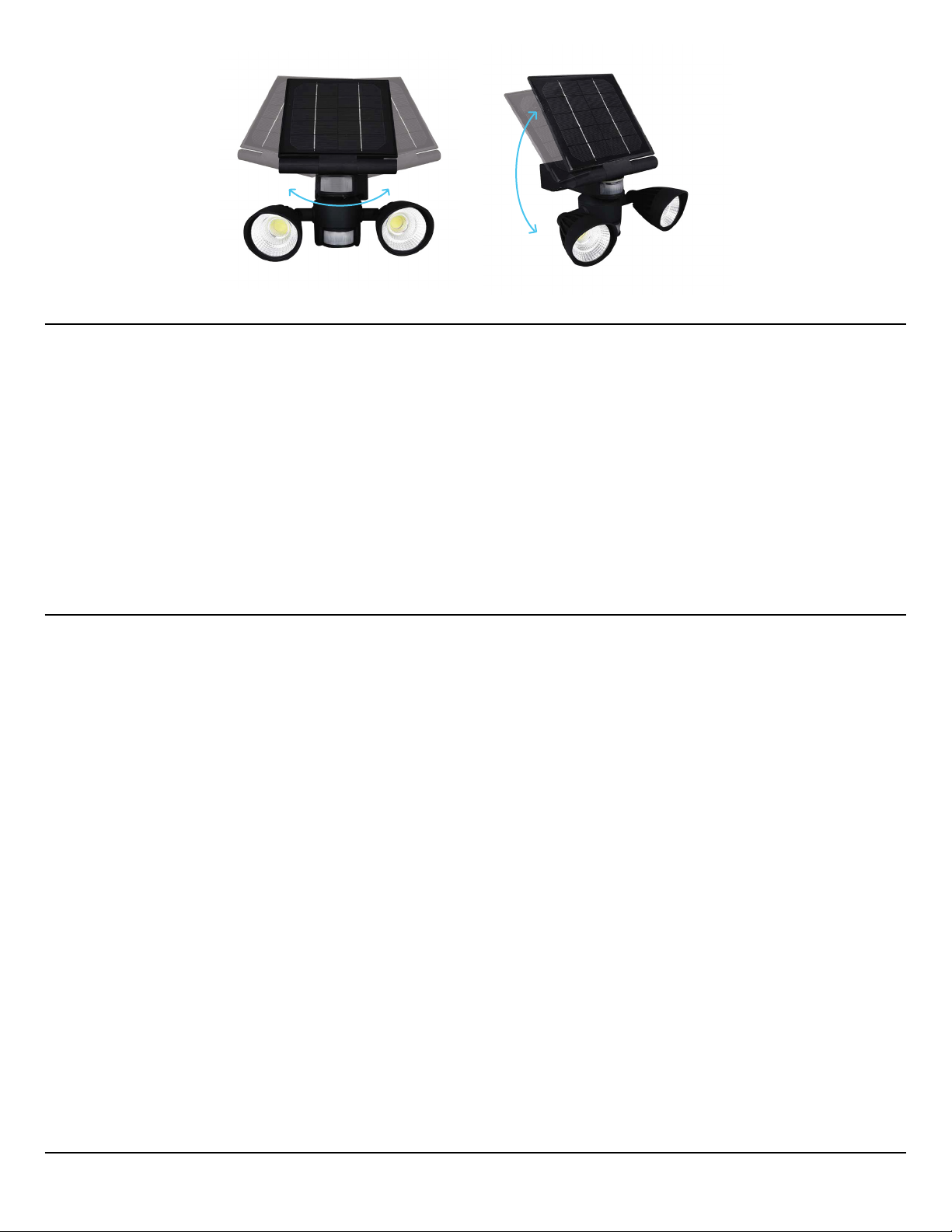Page - 10
Important Tips
FAQ
1. Assess where intruders are most likely to enter and the path they would take. Most intruders enter the
home through a back door, patio door, or garage door. Hence it is advisable to place the Wi-Fi Solar Light
near entrances to your home.
2. Mount the Wi-Fi Solar Light on walls that an intruder would walk alongside, such as a narrow pathway.
The motion sensor works best when movements are detected parallel to the spotlight, not towards it.
3. You can also mount the Wi-Fi Solar Light beside your security cameras to illuminate the camera’s vision at
night.
4. Although the Wi-Fi Solar Light is weatherproof, it is advisable to mount it to a wall shaded from the rain
and sunlight to maximize battery life.
Q: What if the Wi-Fi Solar Light is not responding or fails to connect with the Wstein app?
Q: What if I still cannot connect to the Wstein app?
• Make sure the Wi-Fi Solar Light is powered on with sucient battery level. If the battery is low, charge
your Wi-Fi Solar Light by placing it under the sun for 24 hours.
• Make sure you are connected to a 2.4 Ghz Wi-Fi network. The pairing will not work with a 5 Ghz Wi-Fi
network.
• Keep the Wstein app open for about three minutes and try reconnecting the Wi-Fi Solar Light.
• Place your smartphone next to the Wi-Fi Solar Light and make sure both devices are connected to the
same Wi-Fi network. Try opening a webpage to check whether the Wi-Fi network is online.
1. Unpair your Wi-Fi Solar Light from the Wstein app by pressing “Remove Device” and follow the
instructions in the “App Pairing” section of the user manual.
2. If the problem persists, try reconnecting the Wi-Fi Solar Light using the AP mode. The pairing
process must be completed within three minutes after the device is in AP mode. See steps below:
a. Power o the Wi-Fi Solar Light by turning OFF the ON/OFF switch. After 10 seconds, turn the switch
ON.
b. Press and hold the sync button for ve seconds until the red indicator light starts blinking rapidly.
c. Press and hold the sync button again for ve seconds until the red indicator light starts blinking
slowly.
d. Press “Add Device” or “+”on the upper right corner of the Wstein app.
e. Press “Add Manually” - “Lighting (Wi-Fi)”. Then press “Other Mode” - “AP Mode” on the upper right
corner of the app.