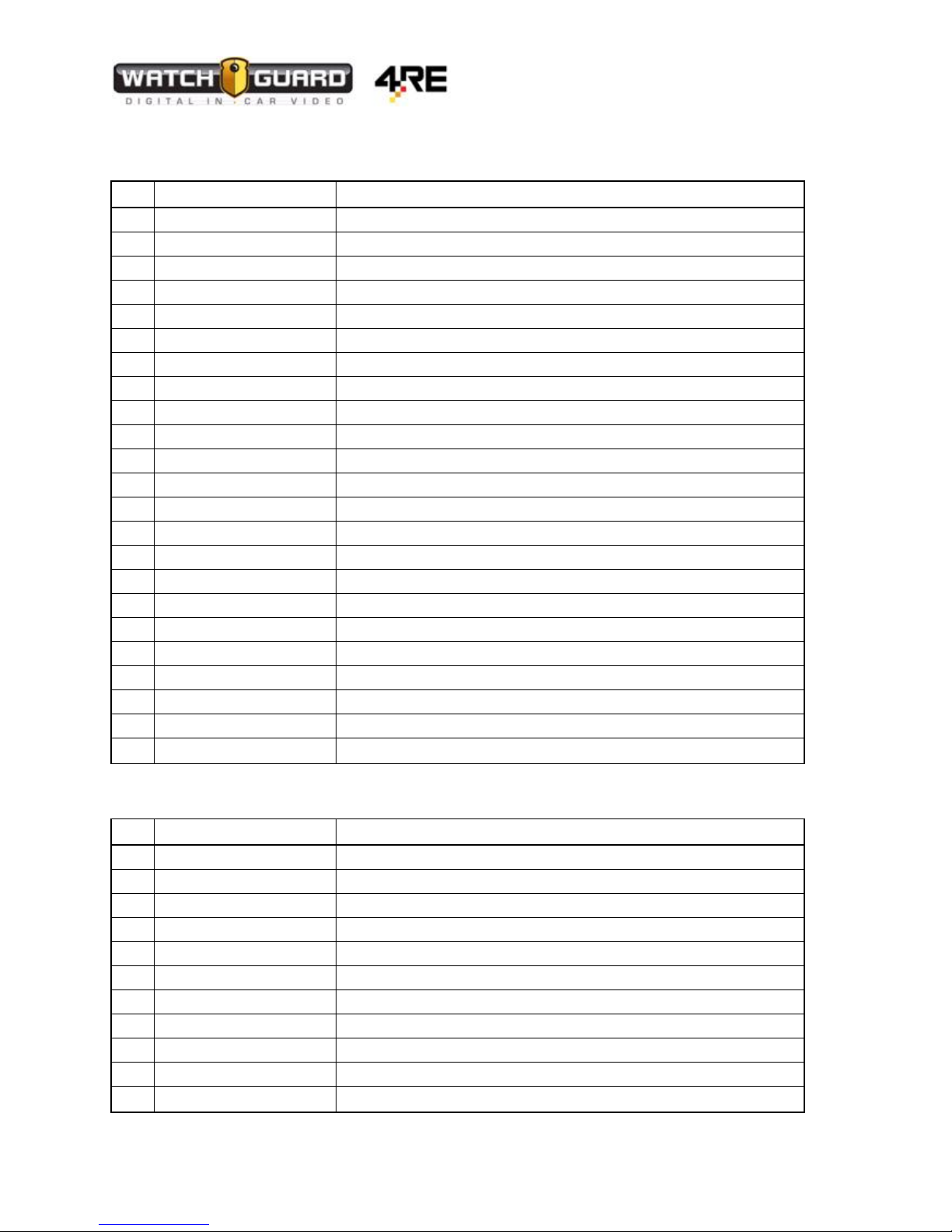Vehicle Installation Instructions
WGD00085 REV B1 Page 2
About this document
This document is not meant as an exclusive blueprint for any particular vehicle, but general instructions
for a 4RE DVR installation. This instruction manual errs on the side of more information for those
persons/installers who may be new to the installation process. If there is an issue or question pertaining
to a particular vehicle make and model, please direct your questions to the WatchGuard Video
Customer Service Department at 1-800-605-MPEG (6734).
Contents
4RE Vehicle Installation Instructions ............................................................................................................ 1
About this document .................................................................................................................................... 2
Standard Parts included for a wireless installation ...................................................................................... 3
Optional parts for installation....................................................................................................................... 3
Recommended Tools .................................................................................................................................... 4
Document Conventions: ............................................................................................................................... 4
Before installing the 4RE system in a vehicle................................................................................................ 5
Quick Overview of Installation...................................................................................................................... 6
Starting Your Installation: ............................................................................................................................. 6
Mounting the Wireless Antenna to the Vehicle ................................................................................... 7
Mounting the Bullet Radio.......................................................................................................................... 10
Connecting the Power Cable to the Vehicle Battery ..................................................................................11
Connecting the External Inputs Cable......................................................................................................... 15
Ignition –White Wire.......................................................................................................................... 15
Emergency Lights –Blue with White Stripe........................................................................................16
Siren –Pink and Green Wires ............................................................................................................. 17
Auxiliary –Solid Blue Wire .................................................................................................................. 18
Brake Input –Black Wire with White Stripe .......................................................................................19
Chassis Ground –Yellow Wire ............................................................................................................20
Power Over Ethernet (PoE) Adapter –Orange and Brown.................................................................21
PoE Ethernet Cable Connections ................................................................................................................21
MDC/MDT Configuration (Optional)...........................................................................................................22
PoE Switch................................................................................................................................................... 22
Radar Interface Cable (Optional) –Purple/Black/Gray connector .............................................................23
GPS Antenna (Optional)..............................................................................................................................23
Display and Front Combo Camera –HDMI/HDMI mini .............................................................................. 23
Front HD camera HDMI/HDMI mini............................................................................................................ 23
Rear analog camera HDMI/BNC and molex power.....................................................................................23
Mounting the Remote Display Control Panel ............................................................................................. 24
Wireless Microphone.................................................................................................................................. 24
Cabin Microphone.......................................................................................................................................25
Front HD Combination Camera...................................................................................................................27
Test Functions of DVR ................................................................................................................................. 30