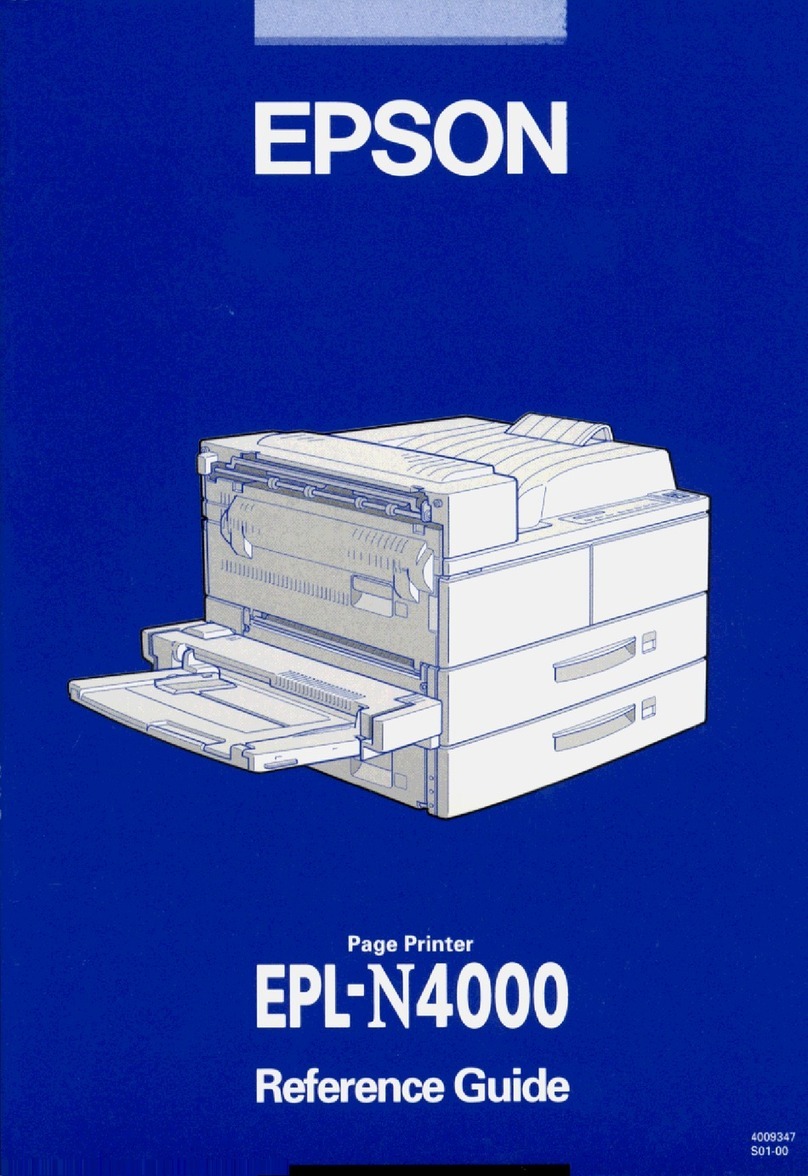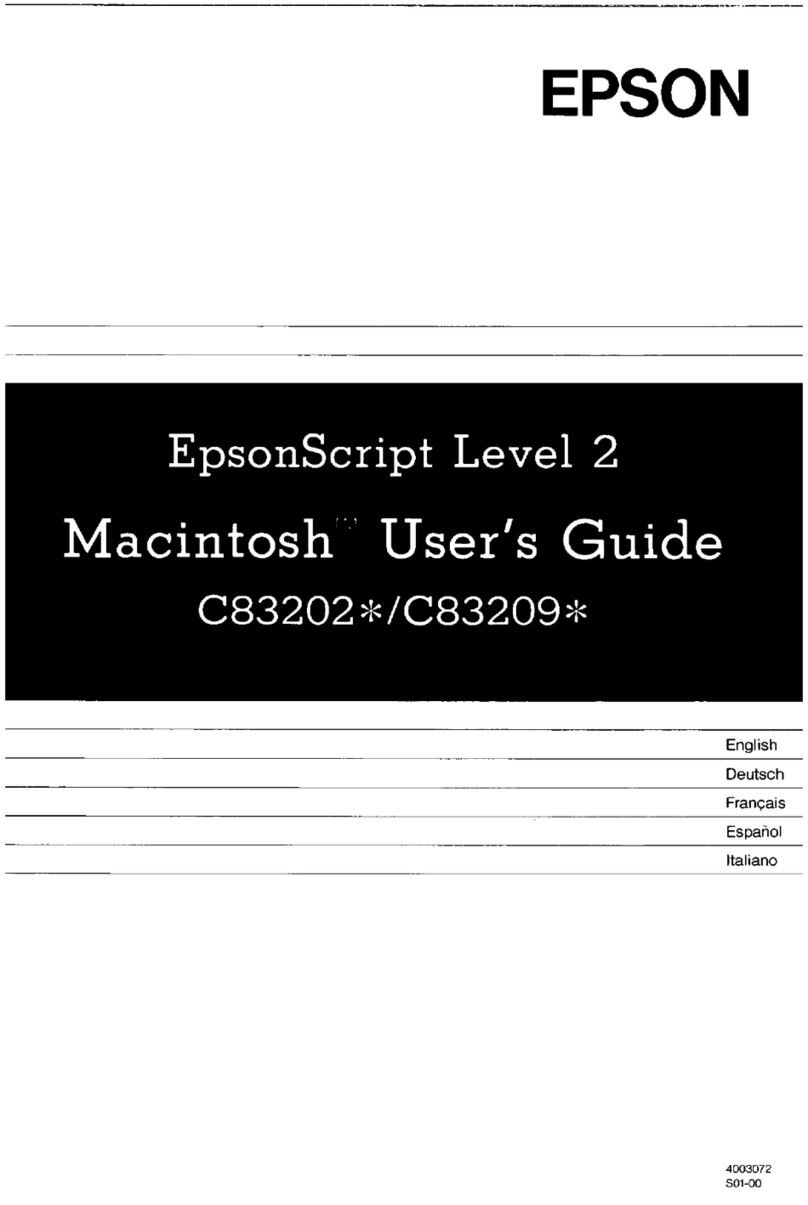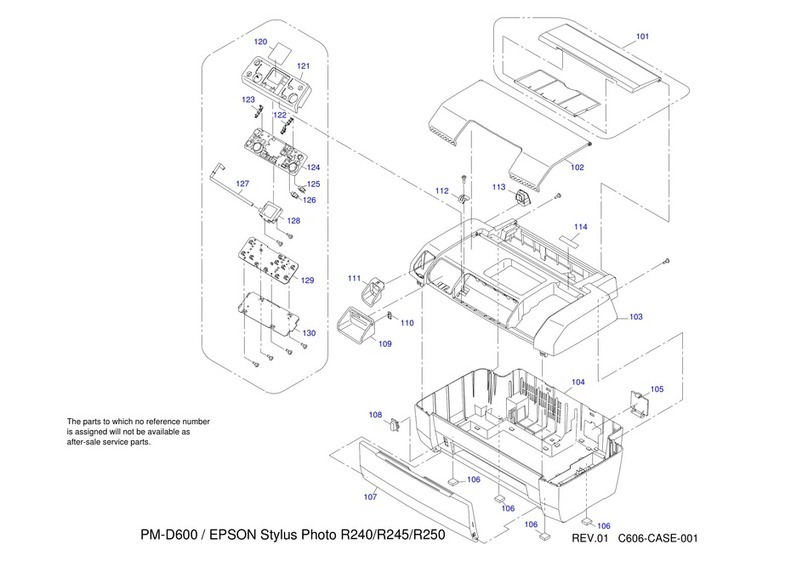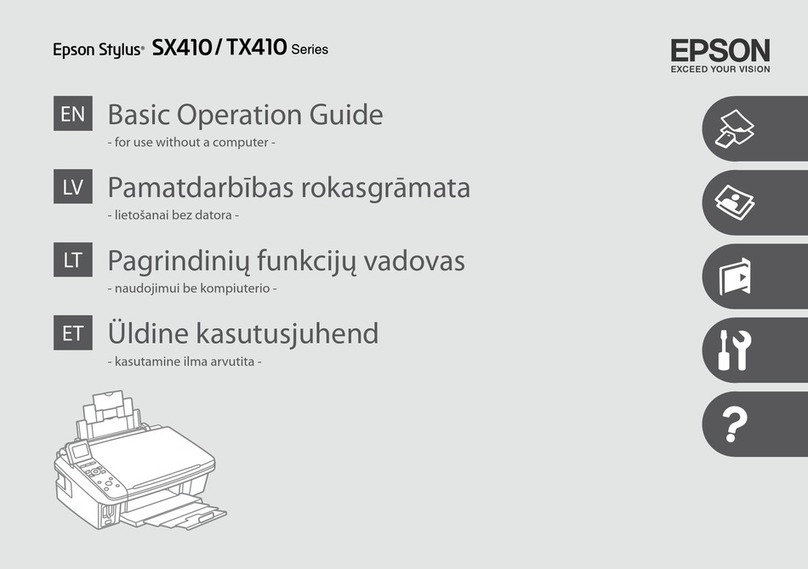Epson Mobilink TM-P60 User manual
Other Epson Printer manuals
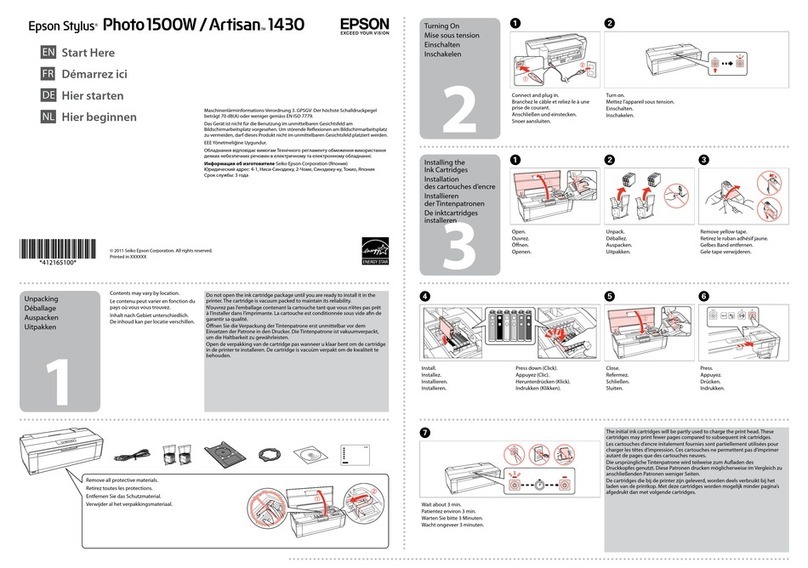
Epson
Epson Stylus Photo 1500W User guide

Epson
Epson TM-H6000III Series User manual

Epson
Epson Stylus Pro 4900 User manual
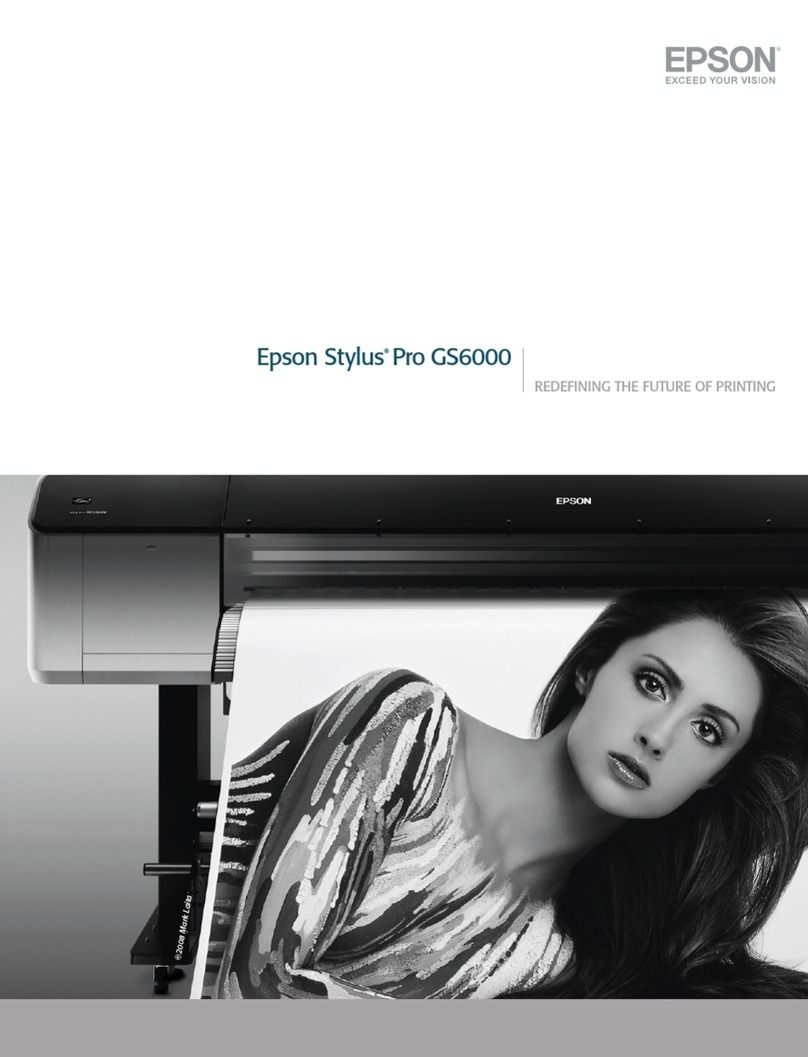
Epson
Epson Stylus Pro GS6000 User manual
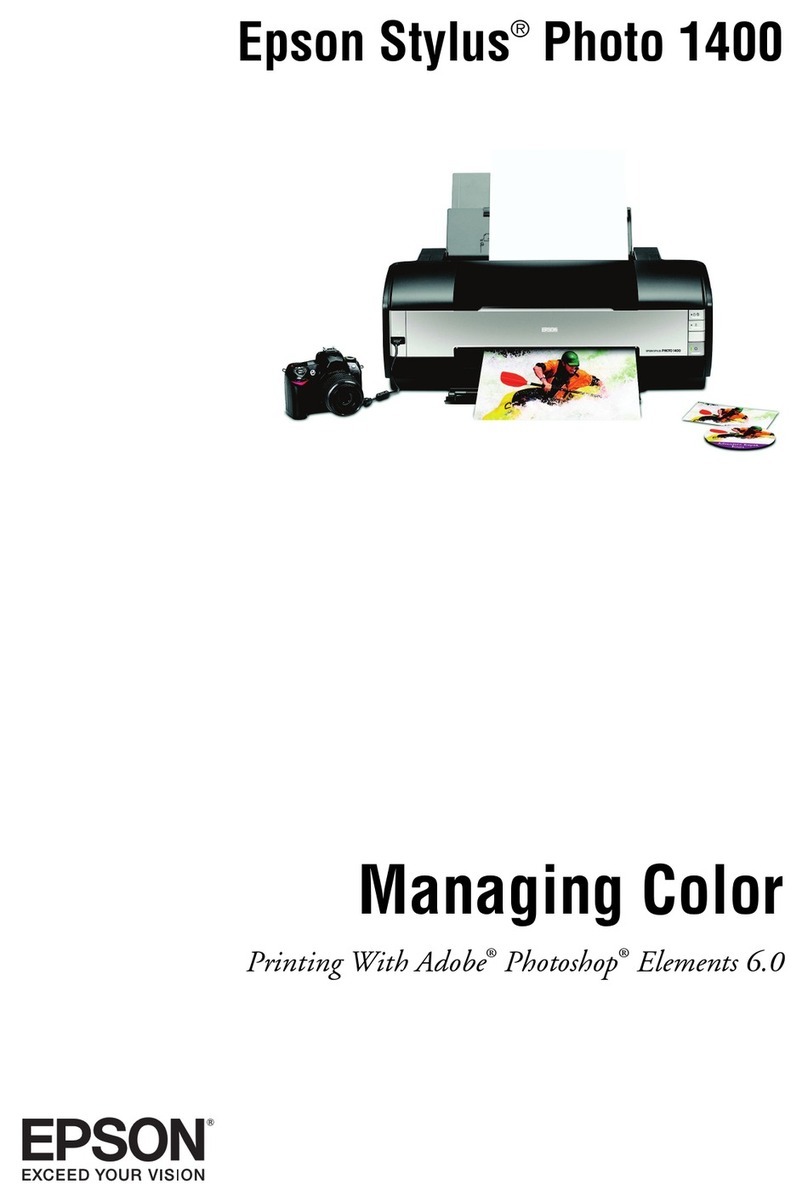
Epson
Epson 1400 - Stylus Photo Color Inkjet Printer User manual
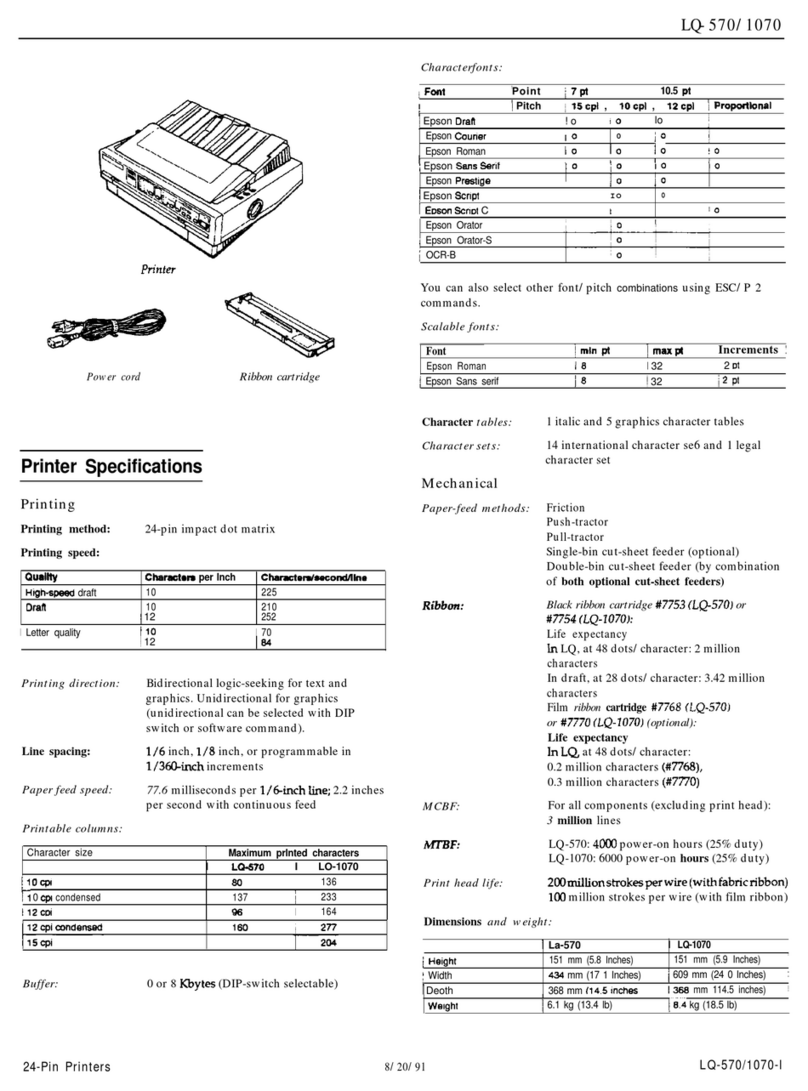
Epson
Epson LQ-1070+ Installation and operation manual
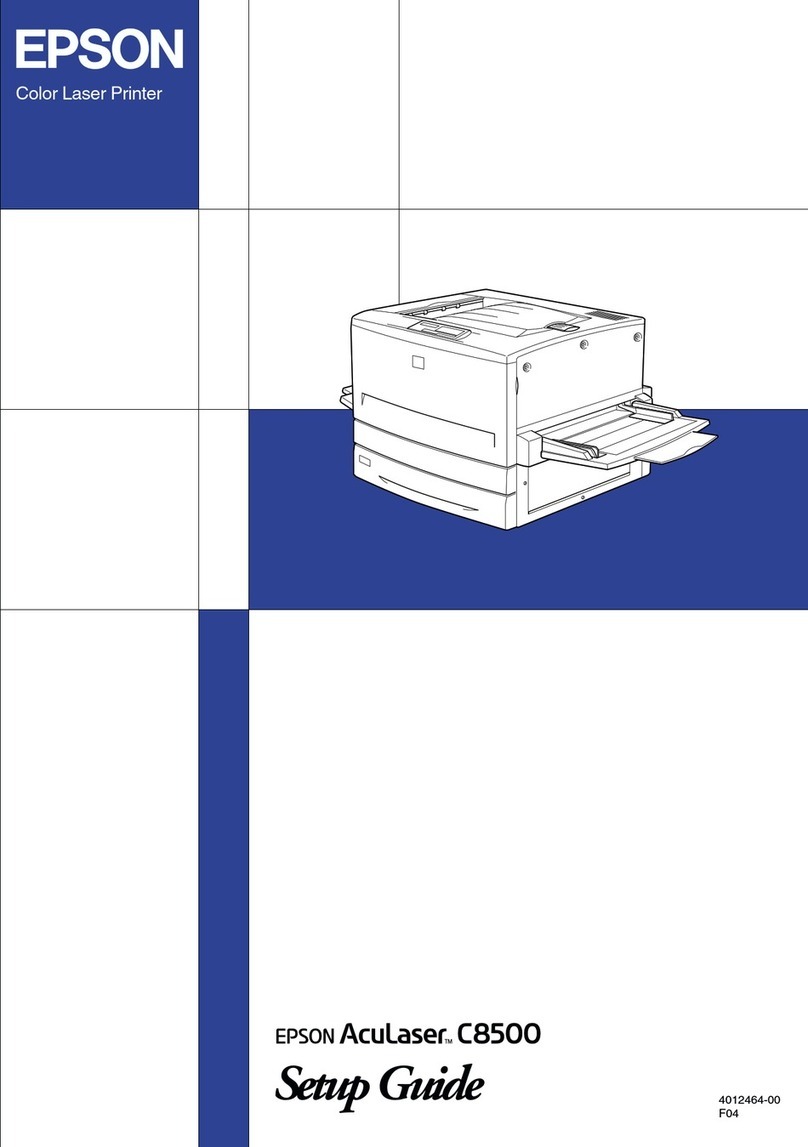
Epson
Epson AcuLaser C8500 User manual

Epson
Epson ME OFFICE 900WD Assembly instructions
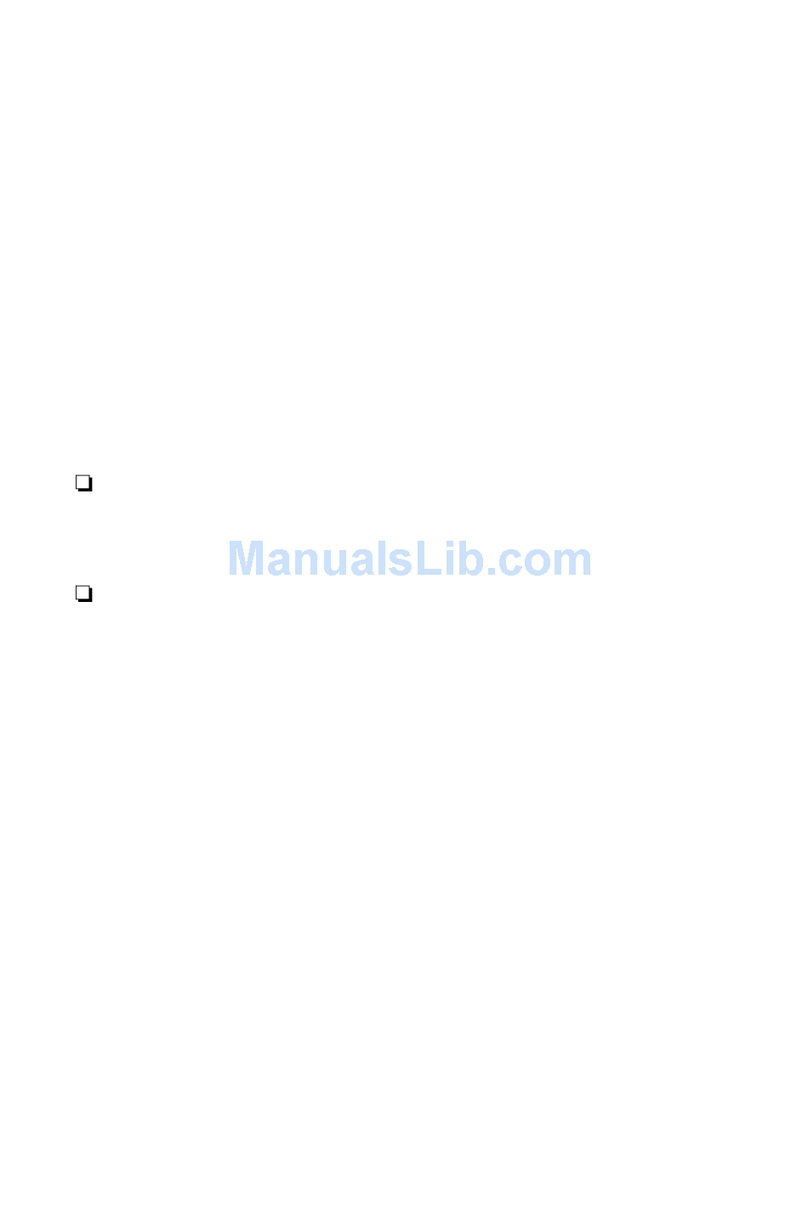
Epson
Epson EPL-6200 User manual

Epson
Epson L365 User manual

Epson
Epson Printer User manual
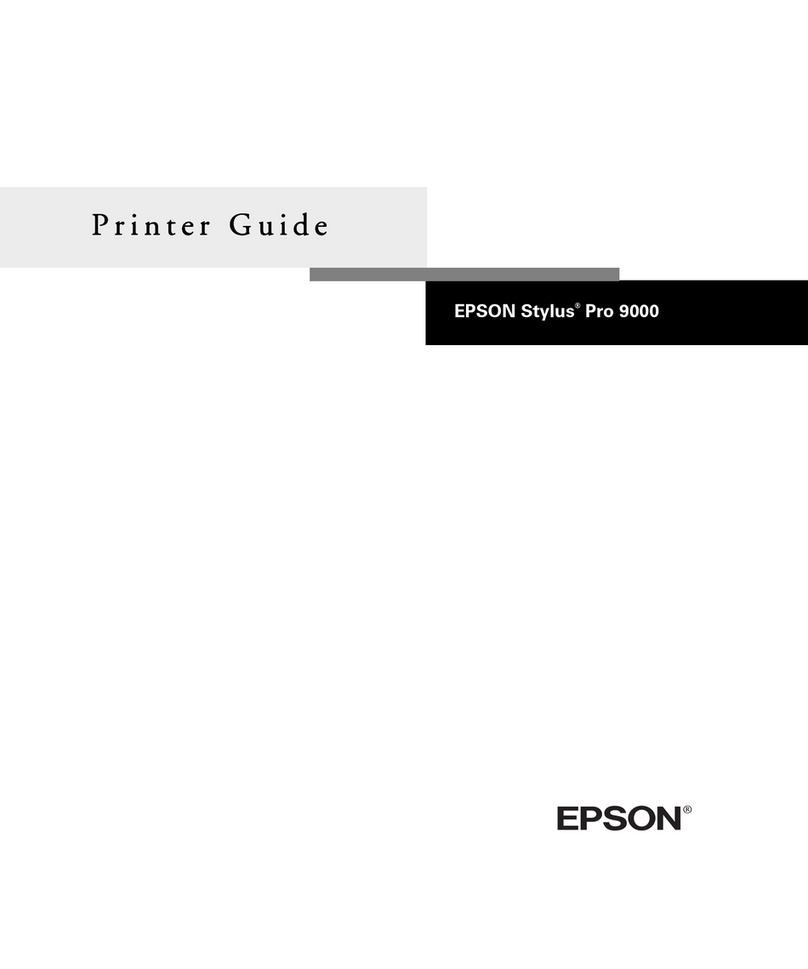
Epson
Epson Stylus Pro 9000 - Print Engine User manual
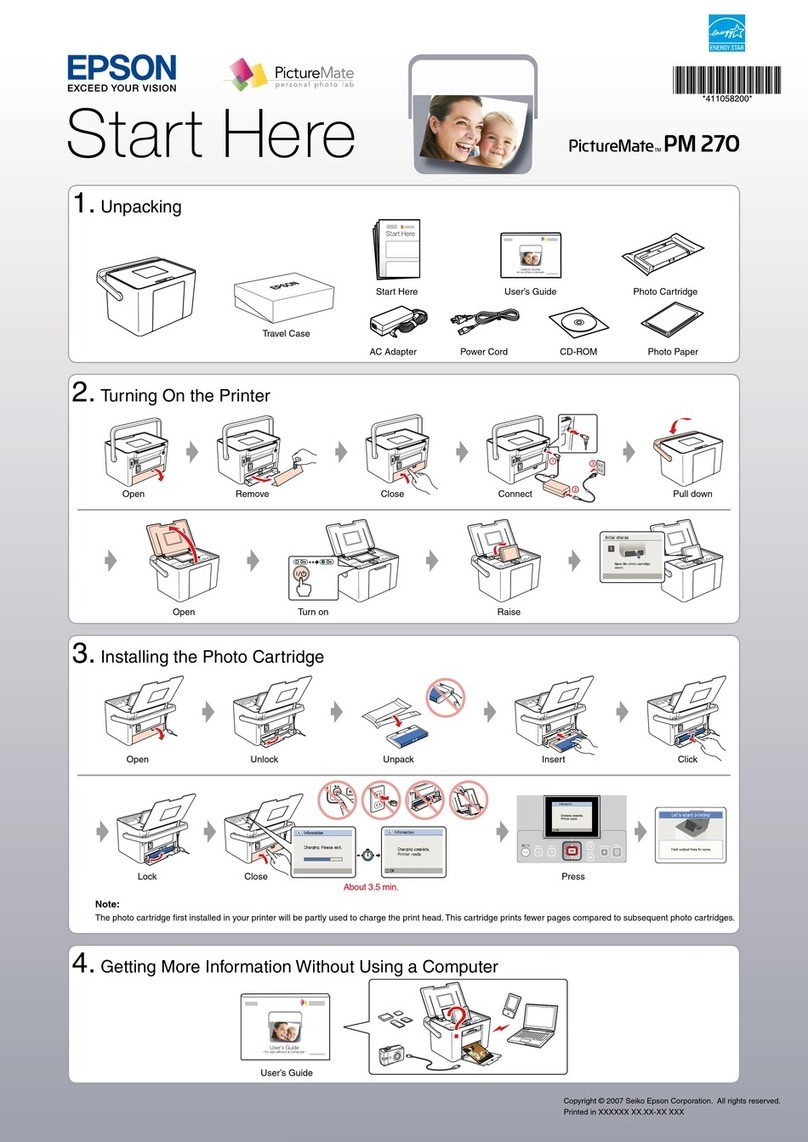
Epson
Epson PictureMate PM 270 Instruction Manual
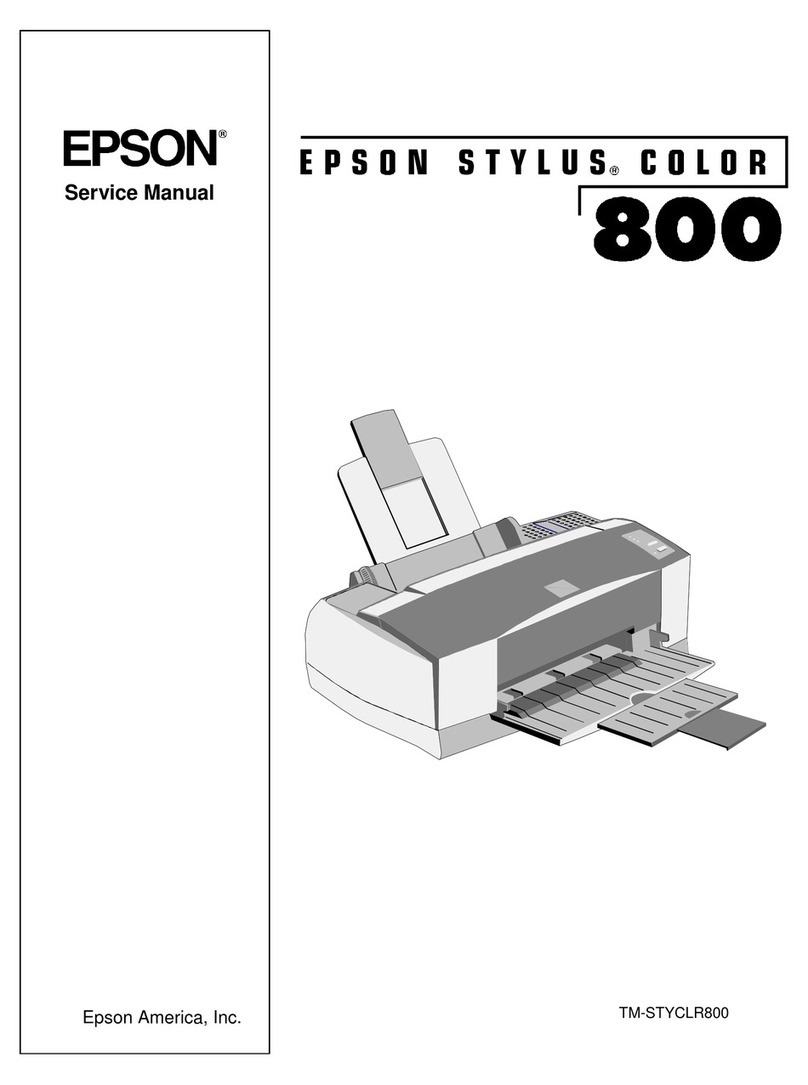
Epson
Epson Stylus Color 800 User manual
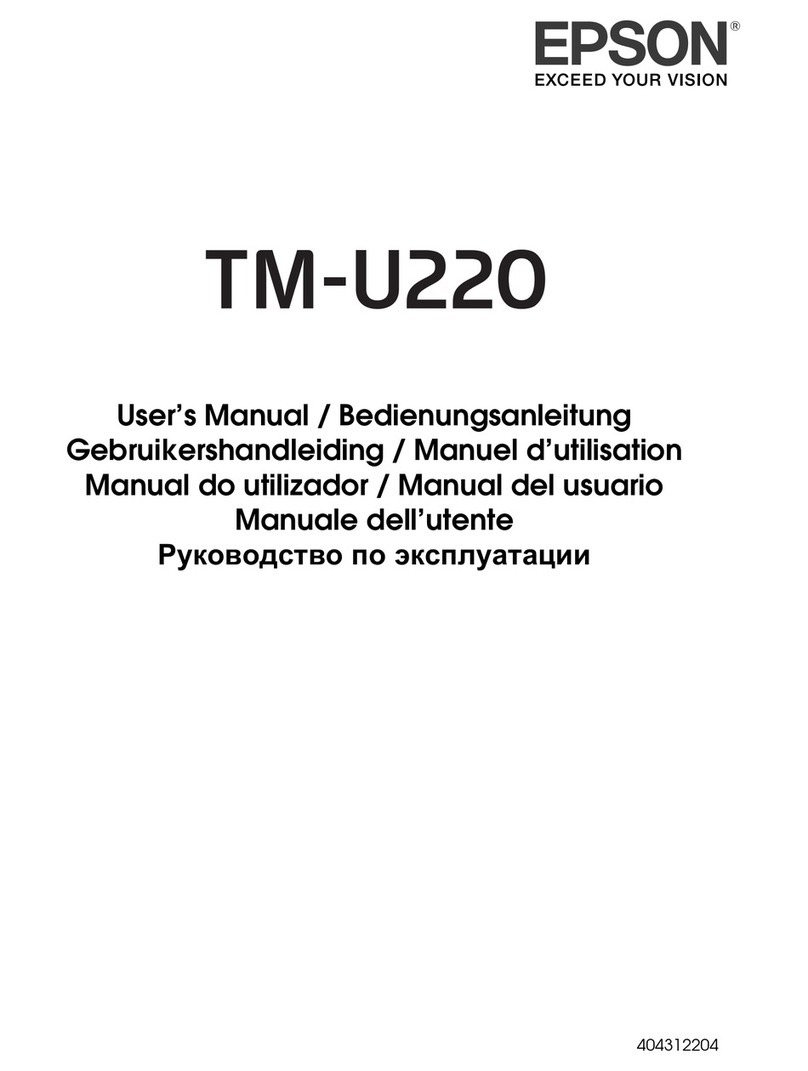
Epson
Epson TM-U220 Series User manual
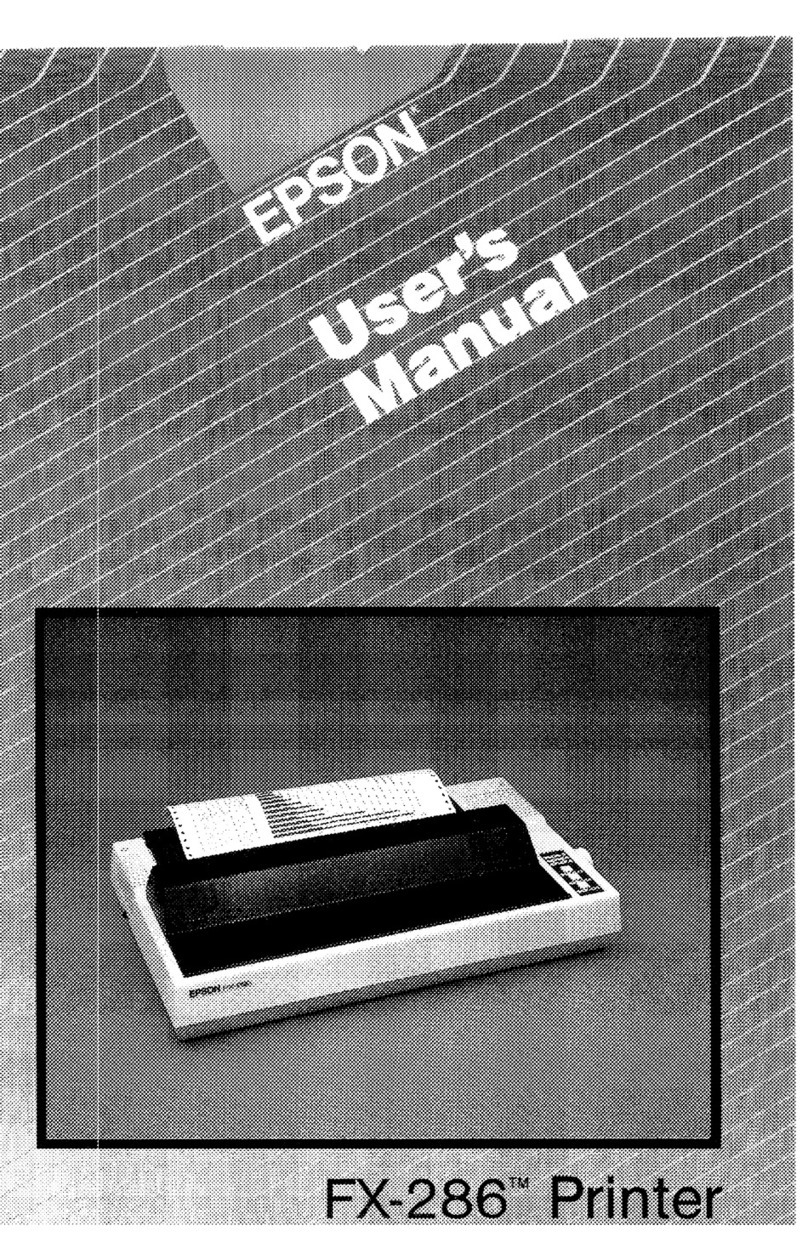
Epson
Epson FX-286 - Impact Printer User manual
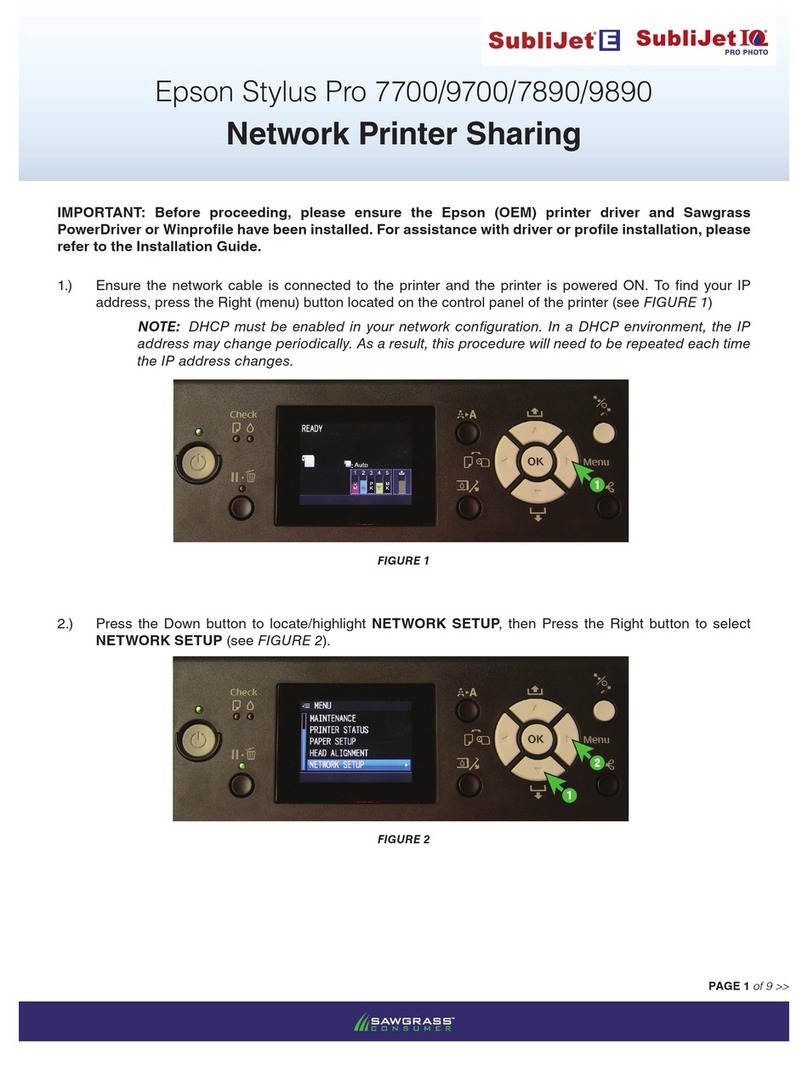
Epson
Epson Stylus Pro 7700 Series User manual

Epson
Epson LX-350 User manual

Epson
Epson WorkForce Pro WP-4515 User manual
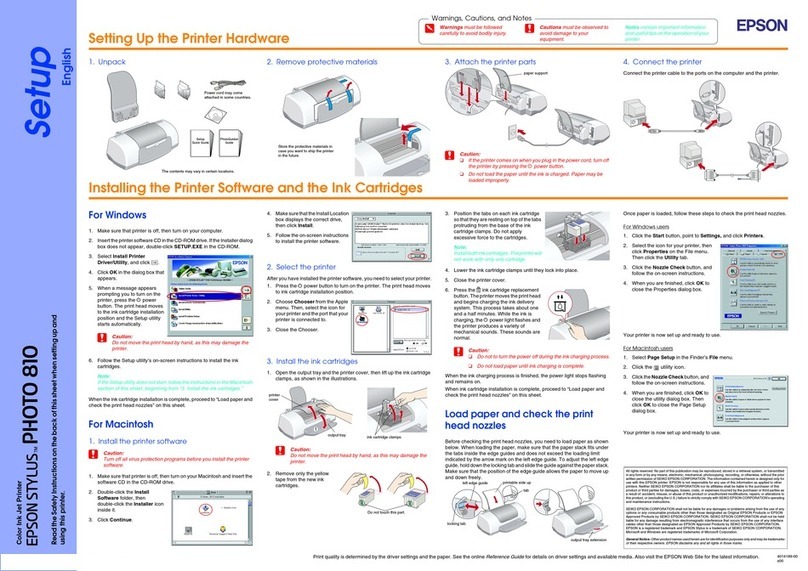
Epson
Epson Stylus Photo 810 User manual