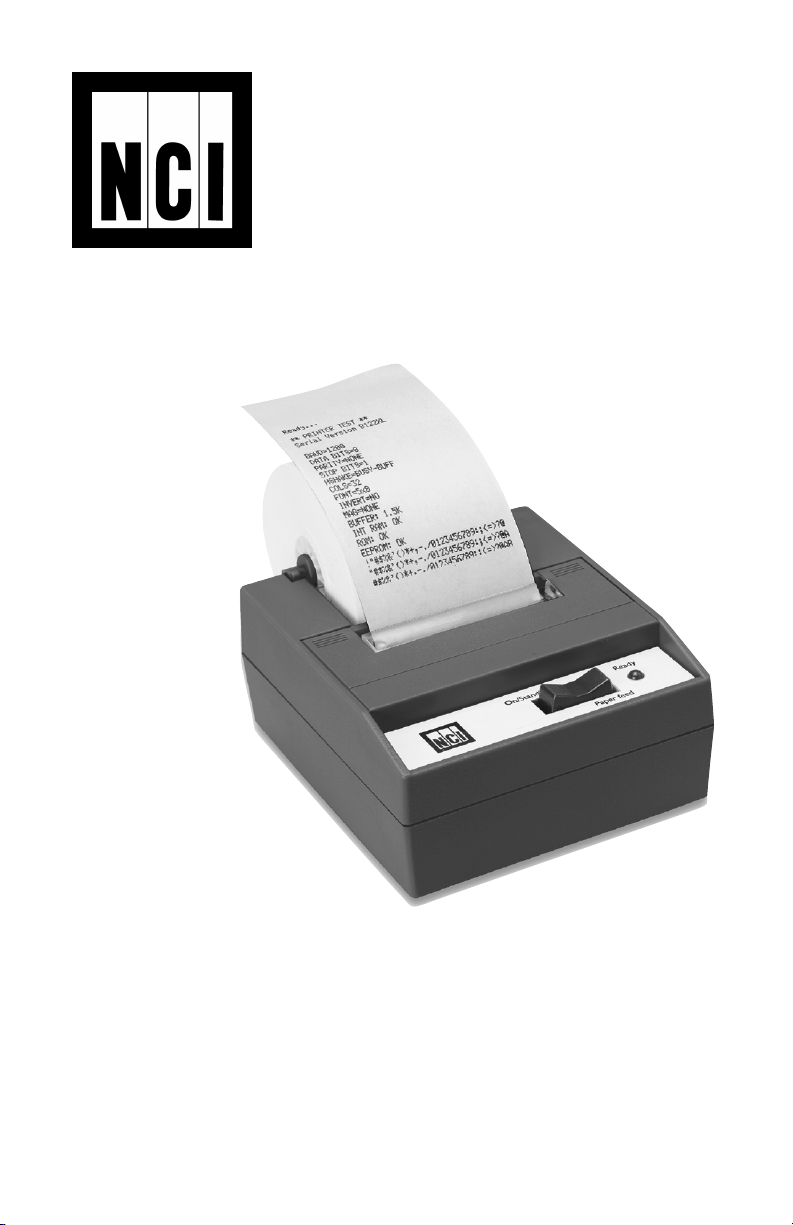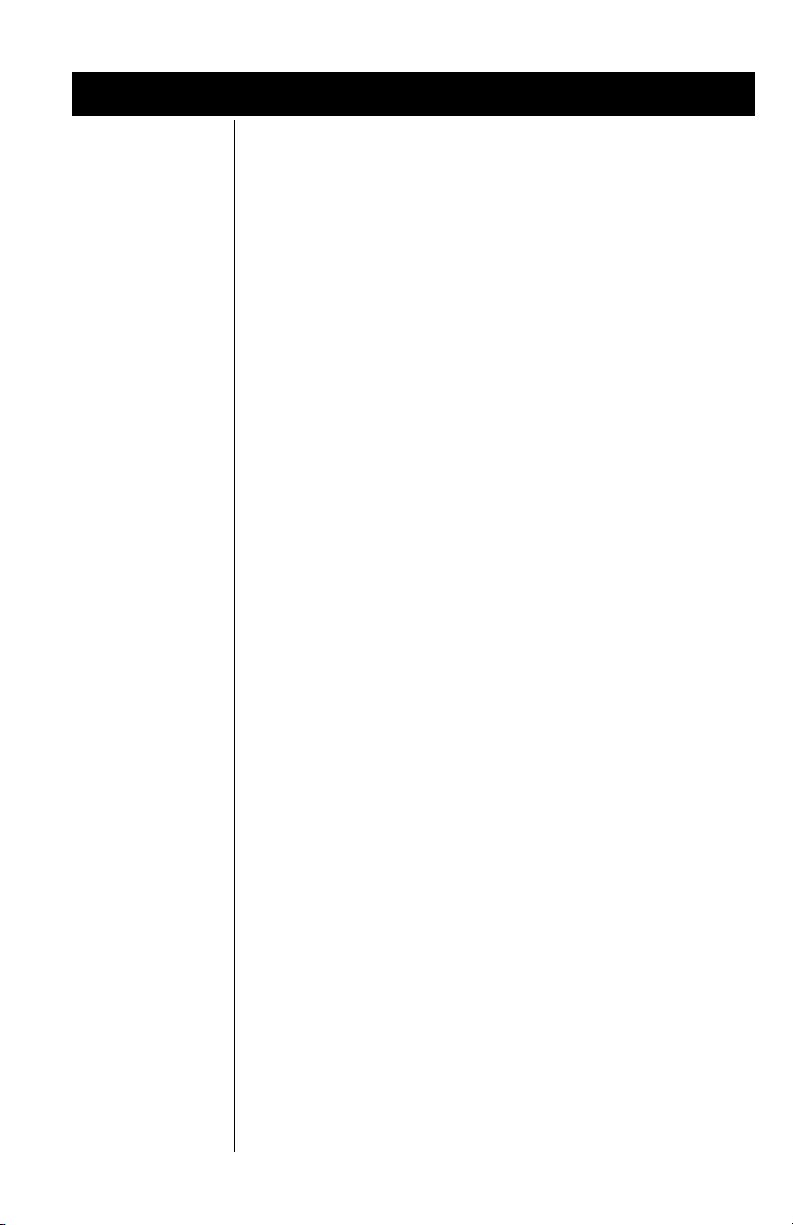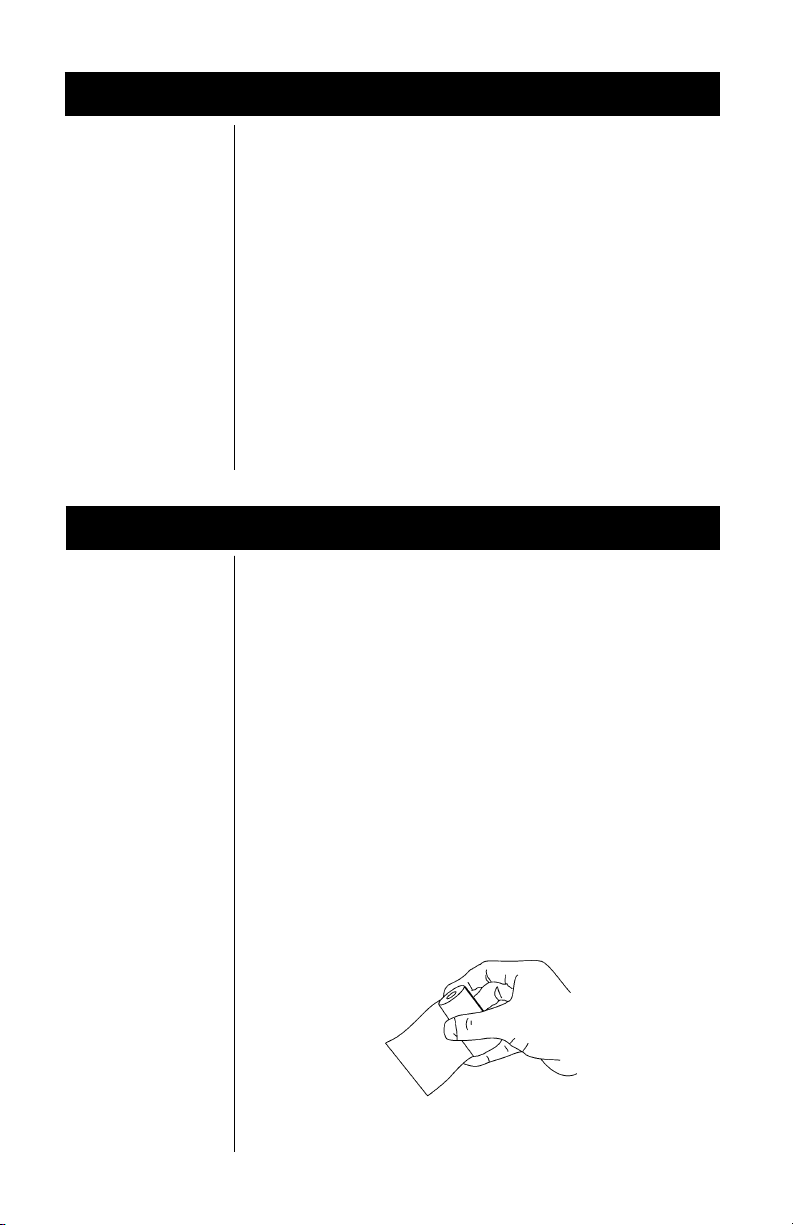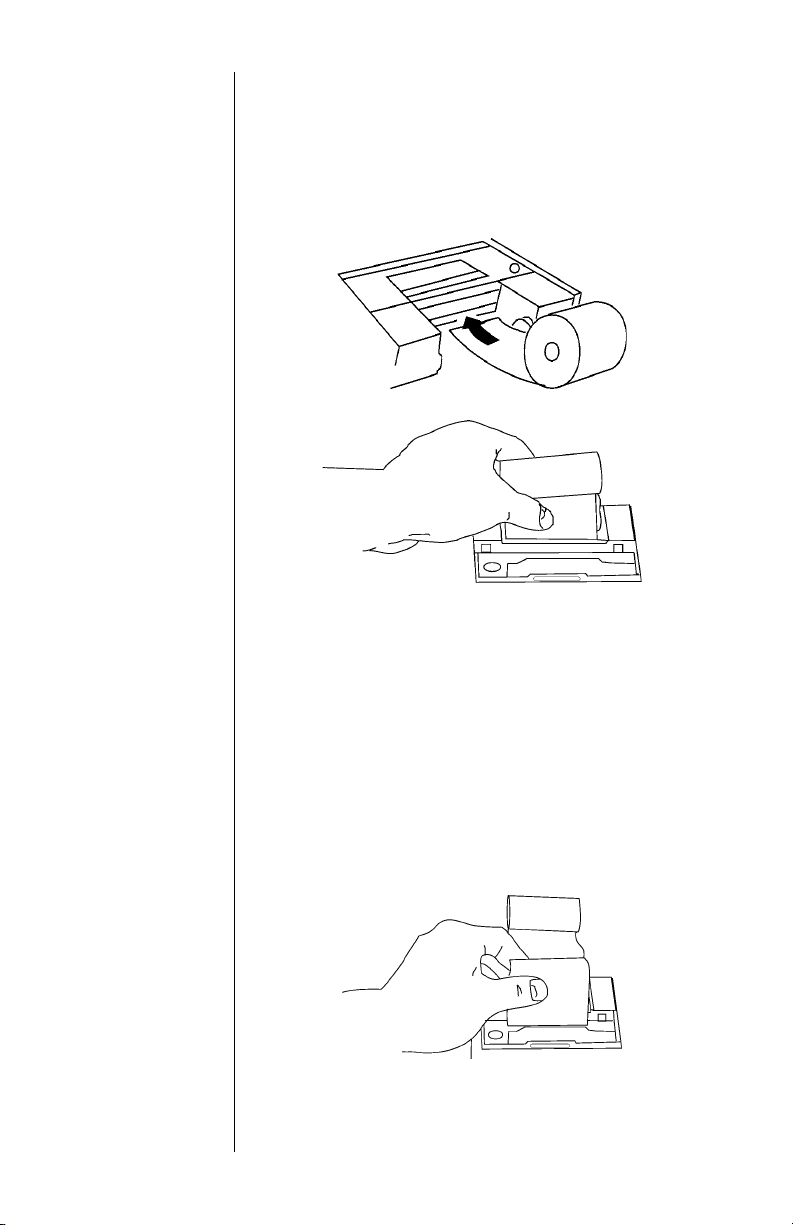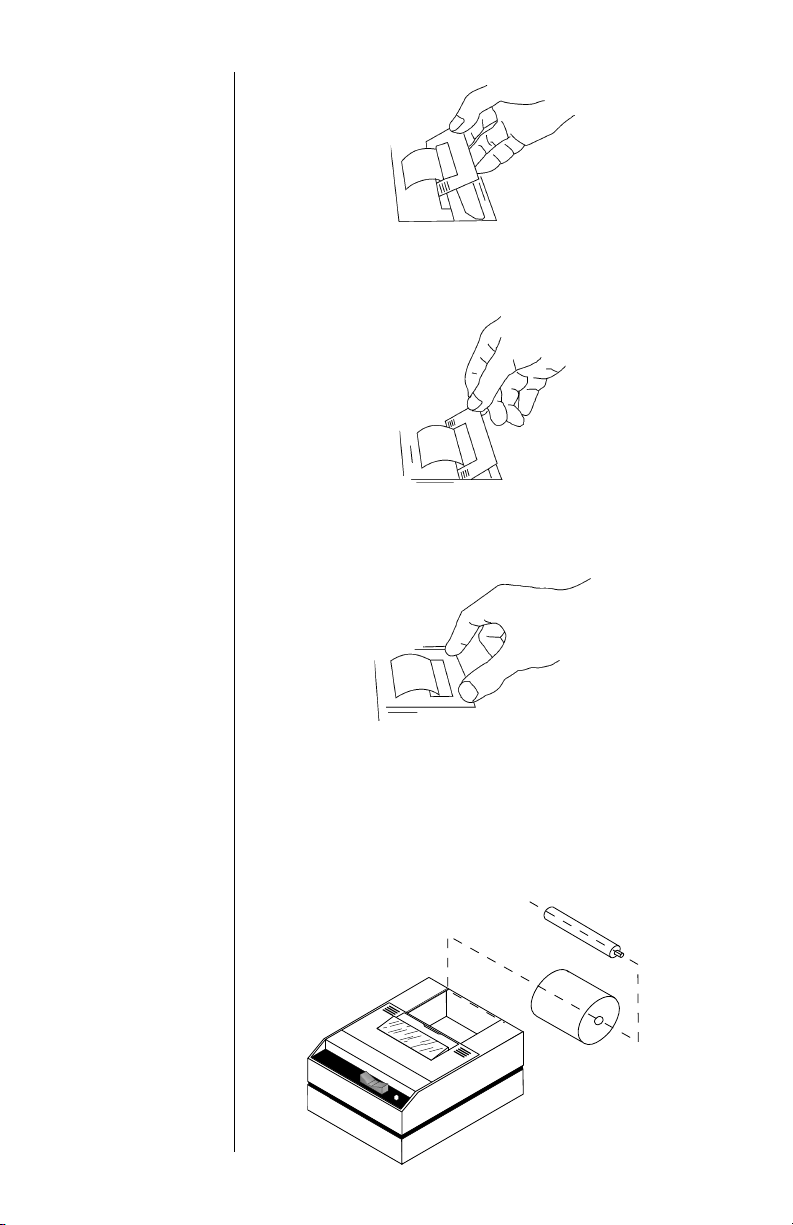Specifications
InterfaceInterface
InterfaceInterface
Interface--
--
-SerialSerial
SerialSerial
Serial
Character BufferingCharacter Buffering
Character BufferingCharacter Buffering
Character Buffering
Character MatrixCharacter Matrix
Character MatrixCharacter Matrix
Character Matrix
Character SpacingCharacter Spacing
Character SpacingCharacter Spacing
Character Spacing
Line Feed SpacingLine Feed Spacing
Line Feed SpacingLine Feed Spacing
Line Feed Spacing
PP
PP
Print Speedrint Speed
rint Speedrint Speed
rint Speed
PP
PP
Paperaper
aperaper
aper
PP
PP
Print Methodrint Method
rint Methodrint Method
rint Method
PP
PP
Powerower
owerower
ower
AC VAC V
AC VAC V
AC Voltageoltage
oltageoltage
oltage
DC VDC V
DC VDC V
DC Voltageoltage
oltageoltage
oltage
External DimensionsExternal Dimensions
External DimensionsExternal Dimensions
External Dimensions
Operating TOperating T
Operating TOperating T
Operating Temp.emp.
emp.emp.
emp.
Available baud rates:
300, 600, 1200, 2400, 4800, 9600, 19200
Voltage levels:
RS-232C: -9 Volts to + 9 Volts
TTL: 0 Volts to + 5 Volts
20mA current loop
RS-485: 200mV differential
Character format:
Standard ASCII character set—10 or 11 bits per
character, 7 or 8 data bits.
Even or odd parity selection for 7 data bits.
Bit mapped graphics—
10 bits per character
required
Busy signal - Clear to Send (CTS) or XON-XOFF
36-pin Centronics
1.5K standard
8K optional
Approximately 9500 byte capacity with option installed.
Impact dot matrix
5 x 8 or 5 x 5
24 column: 12.8 characters/inch
32 column: 17 characters/inch
40 column: 21 characters/inch
7.6 lines per inch, character mode
9.1 lines per inch, graphic mode
38 lines per minute for 24 column
33 lines per minute for 32 and 40 column
Table top: 2.25"W x 2.75"D; 0.44" I.D.
Panel mount: 2.25"W x 1.25"D
1 Watts (idle), 10 Watts (while printing)
9
VAC (120 VAC stepdown converter included)
Multi-national converters optional
Optional 9-12 VDC
100mA idle, 1500mA with 100% printing, 2.9A peak with
100% printing
4.1"W x 4.5"L x 2"H
5°C to 40°C, 41°F to 104°F
InterfaceInterface
InterfaceInterface
Interface-P-P
-P-P
-Parallelarallel
arallelarallel
arallel