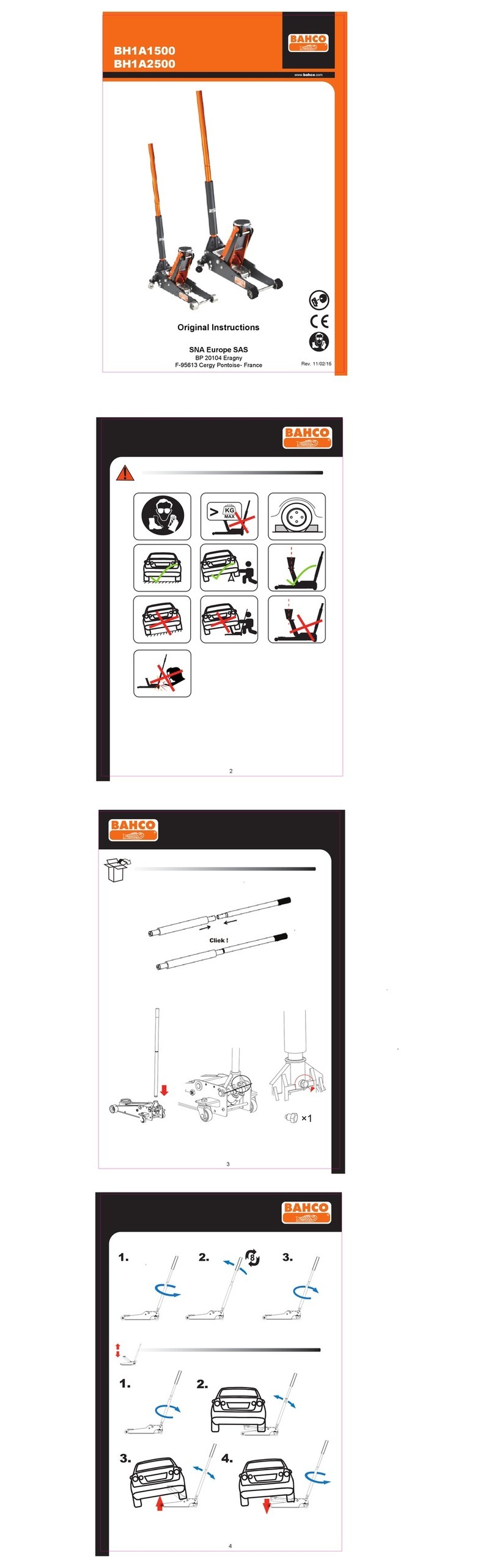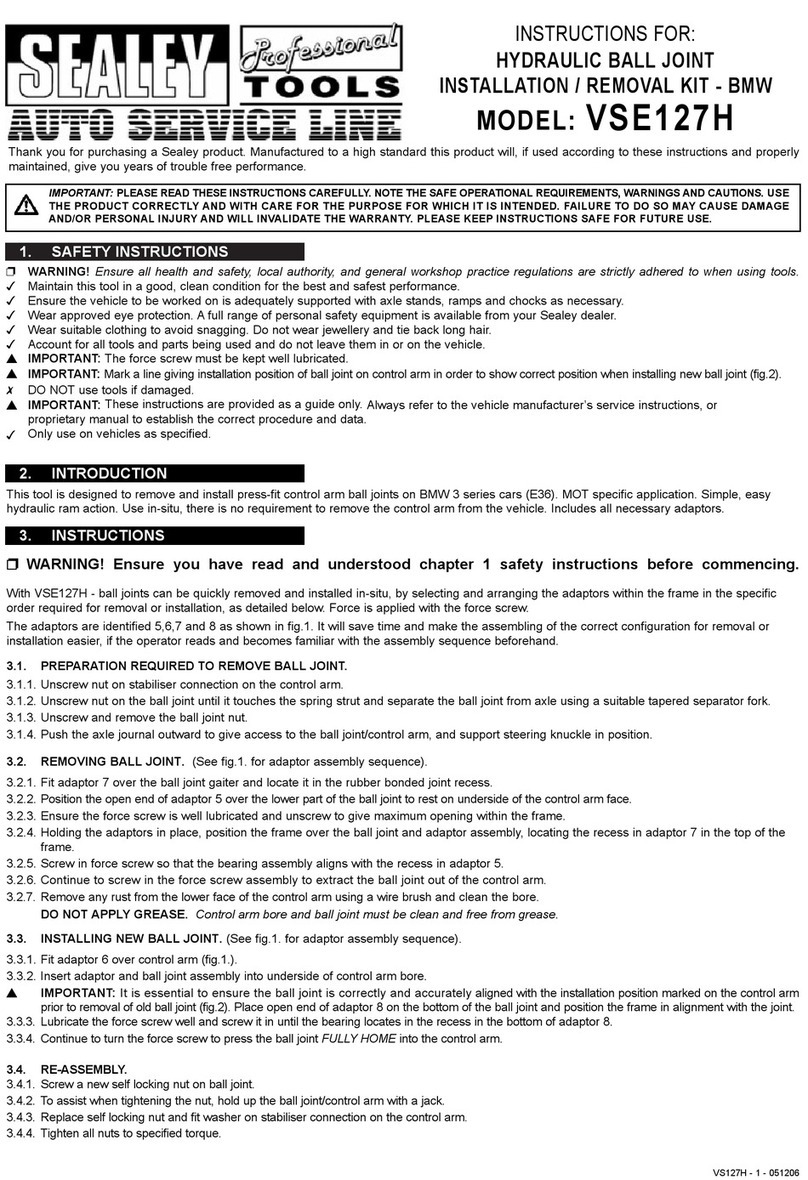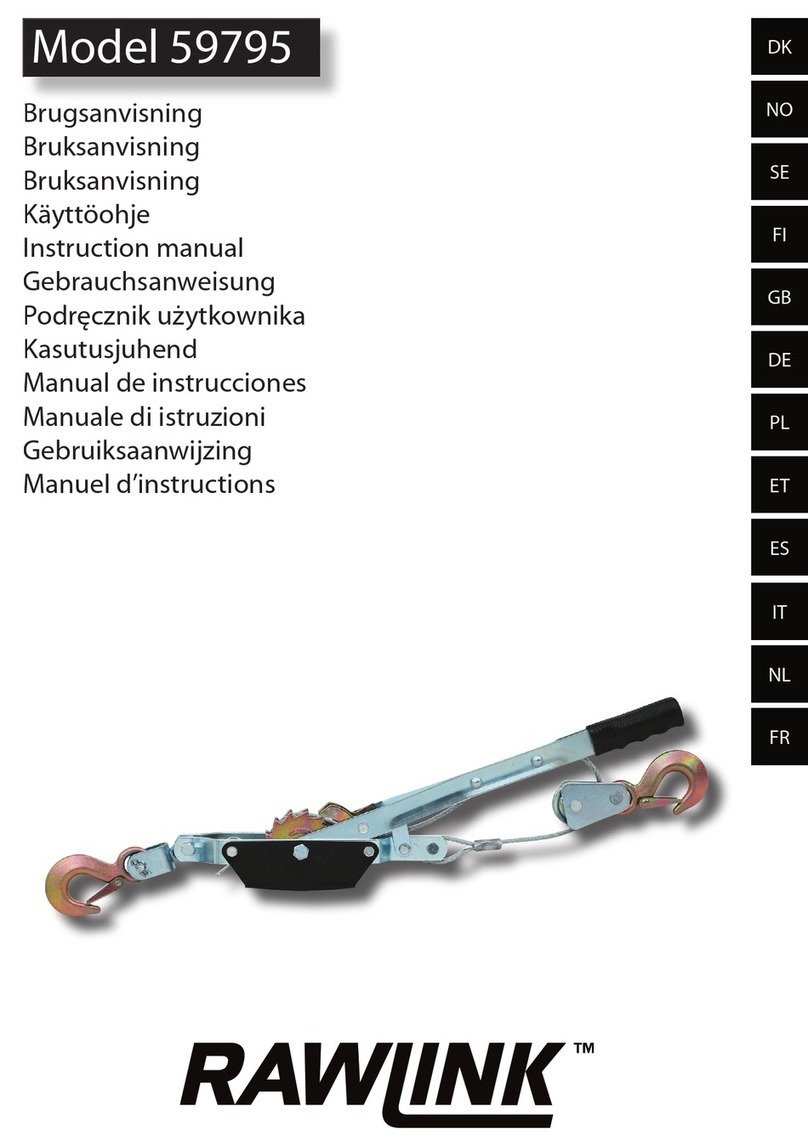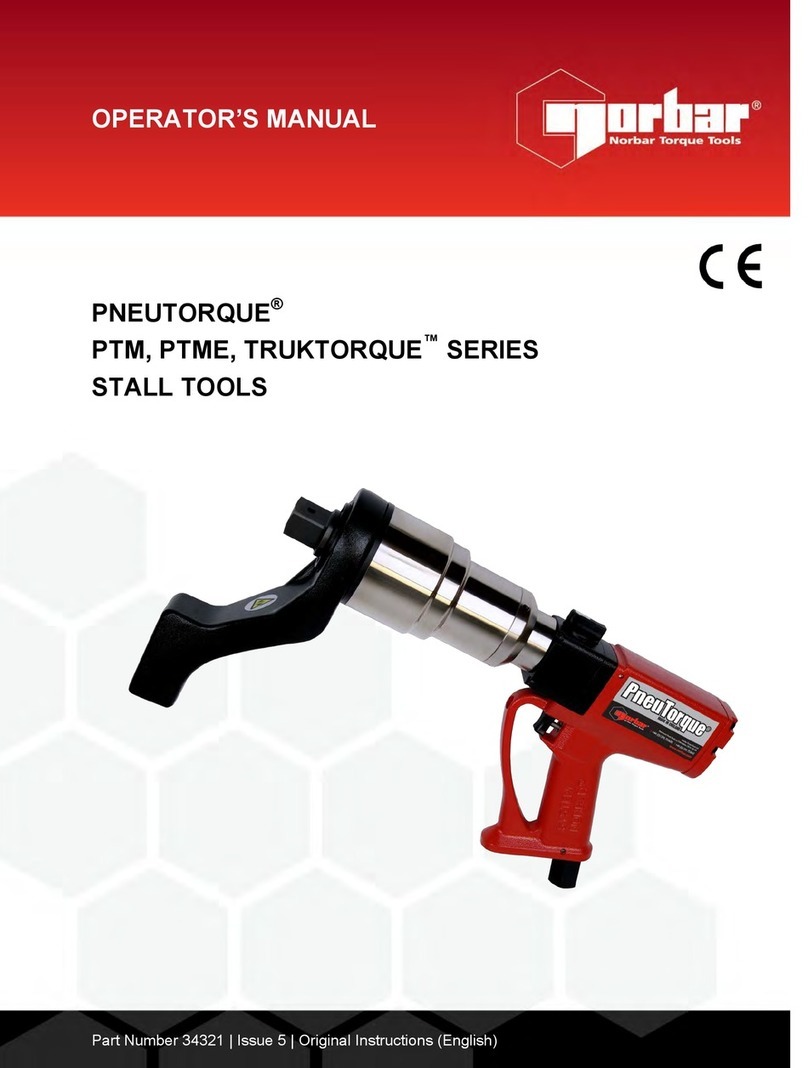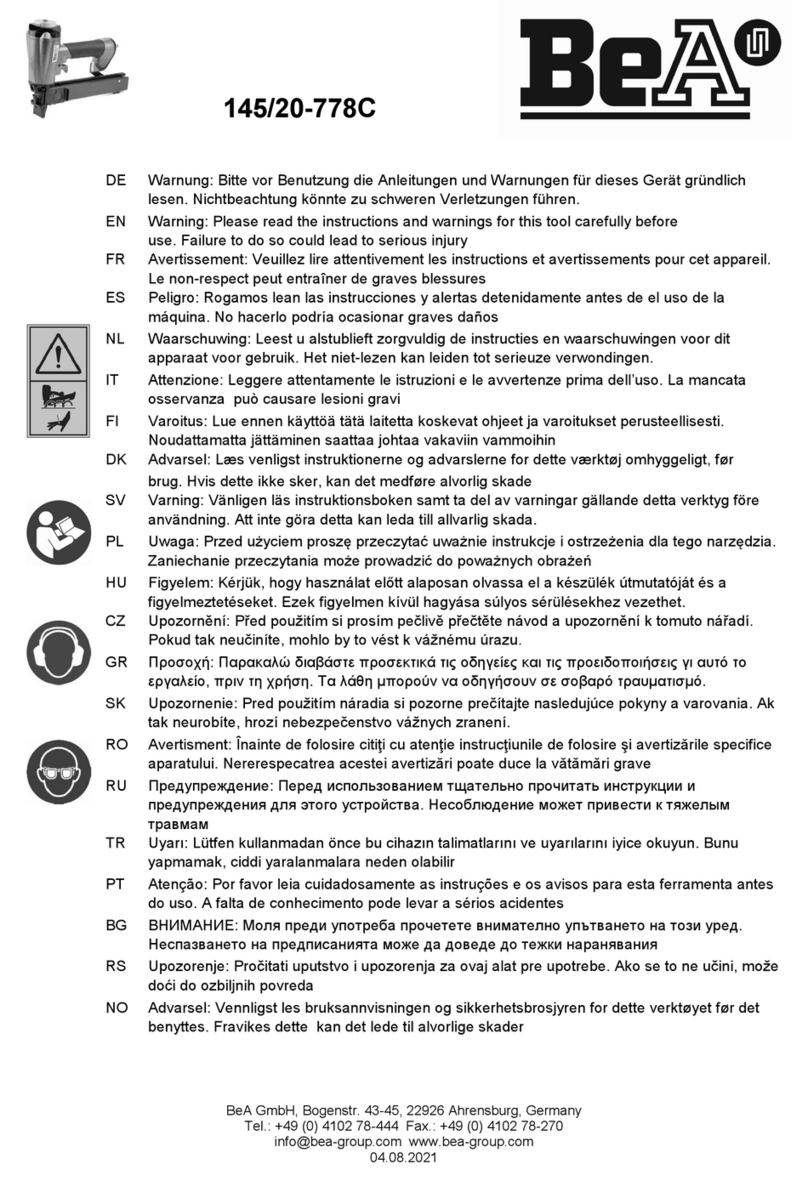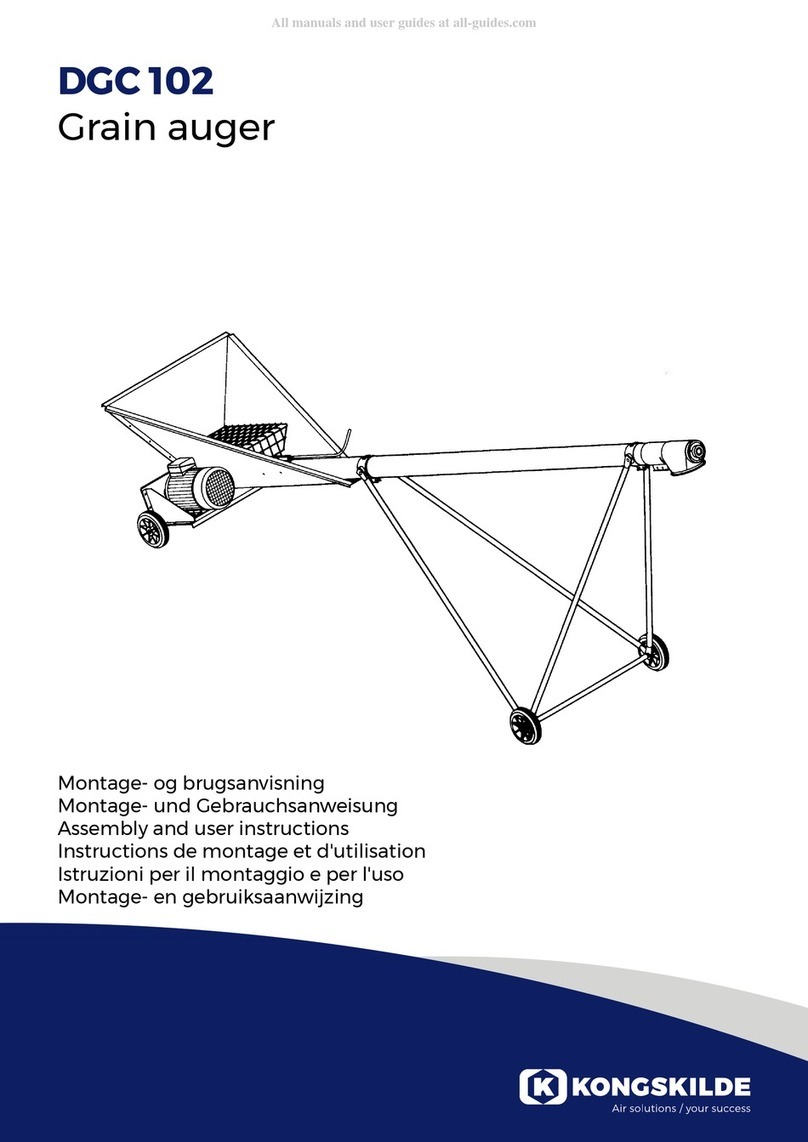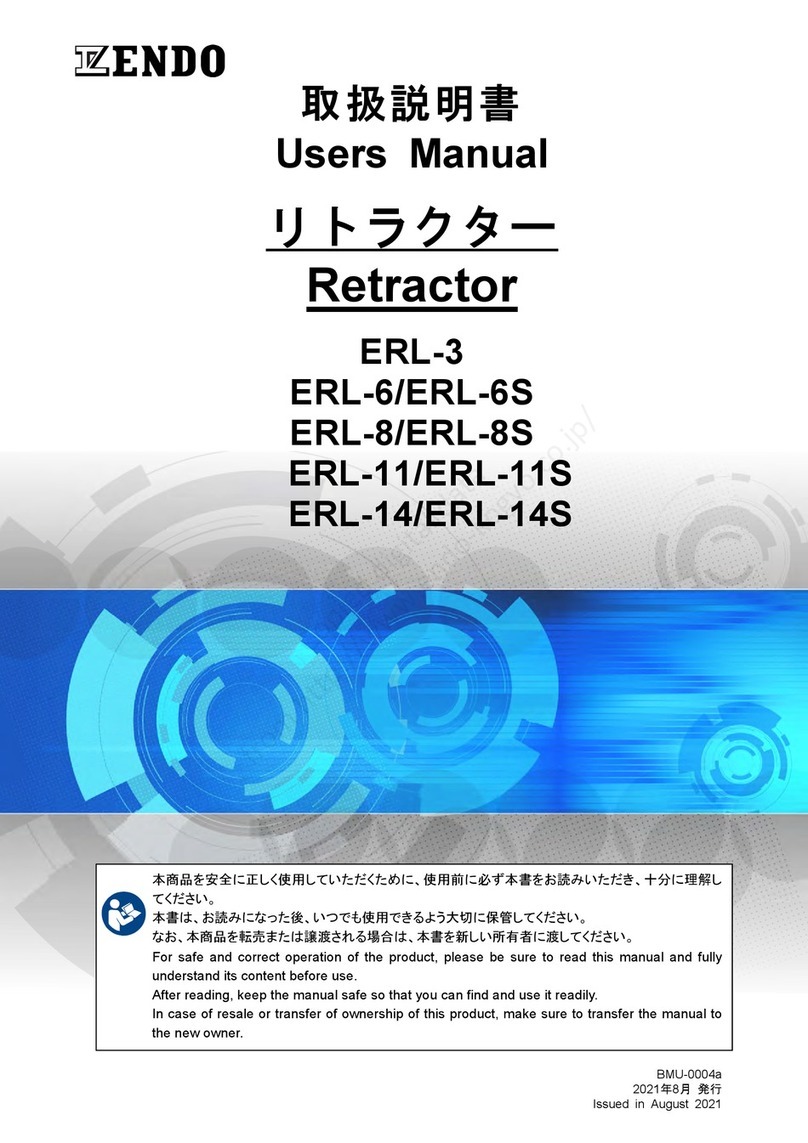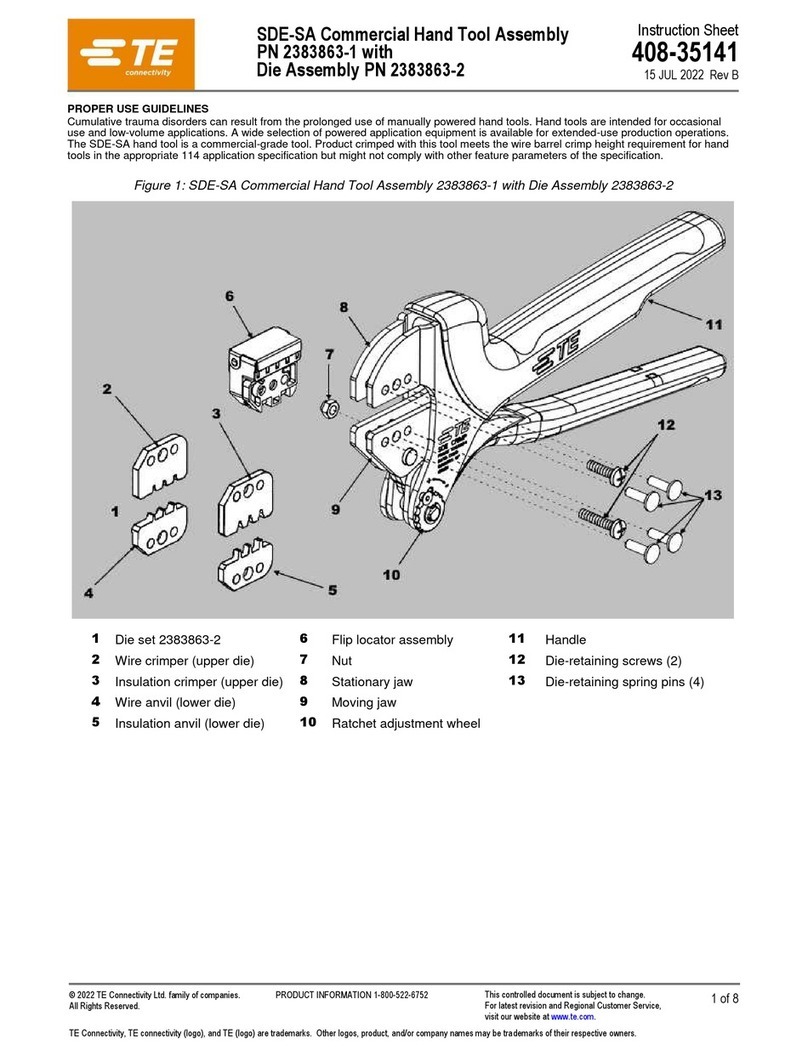Watlaa One User manual

Copyright © Watlaa Limited
Full User Manual –Watlaa One

Copyright © Watlaa Limited
DISCLAIMER
Watlaa One is a research tool and shall be treated as such. Caution shall be exercised
by anyone using it. Watlaa One IS NOT A MEDICAL DEVICE.
Watlaa Limited does not assume any responsibility, or will be liable, for any damage
arising from the use of their products.

Copyright © Watlaa Limited
Table of Contents
1Opening the box....................................................................................................... 4
2Charging .................................................................................................................. 4
3Connecting with miaomiao bridge ............................................................................ 4
3.1 When changing to new libre sensor (every 2 weeks) .....................................................5
4Dimension and parameters of the watch .................................................................. 5
5Navigation ............................................................................................................... 6
6Menu structure of Watlaa One ................................................................................. 7
7Calibration ............................................................................................................... 8
8Setting time and date............................................................................................... 9
9Watchface................................................................................................................ 9
10 Hard reset ...........................................................................................................10
11 Bridge connection................................................................................................10
11.1 Reconnection............................................................................................................. 10
12 Alarms ................................................................................................................11
12.1 Alarm behaviour ........................................................................................................11
12.2 Bridge connection alarm ............................................................................................12
12.3 Low and high glucose alarm snooze............................................................................ 12
12.4 Alarm sound .............................................................................................................. 12
13 Data storage .......................................................................................................12
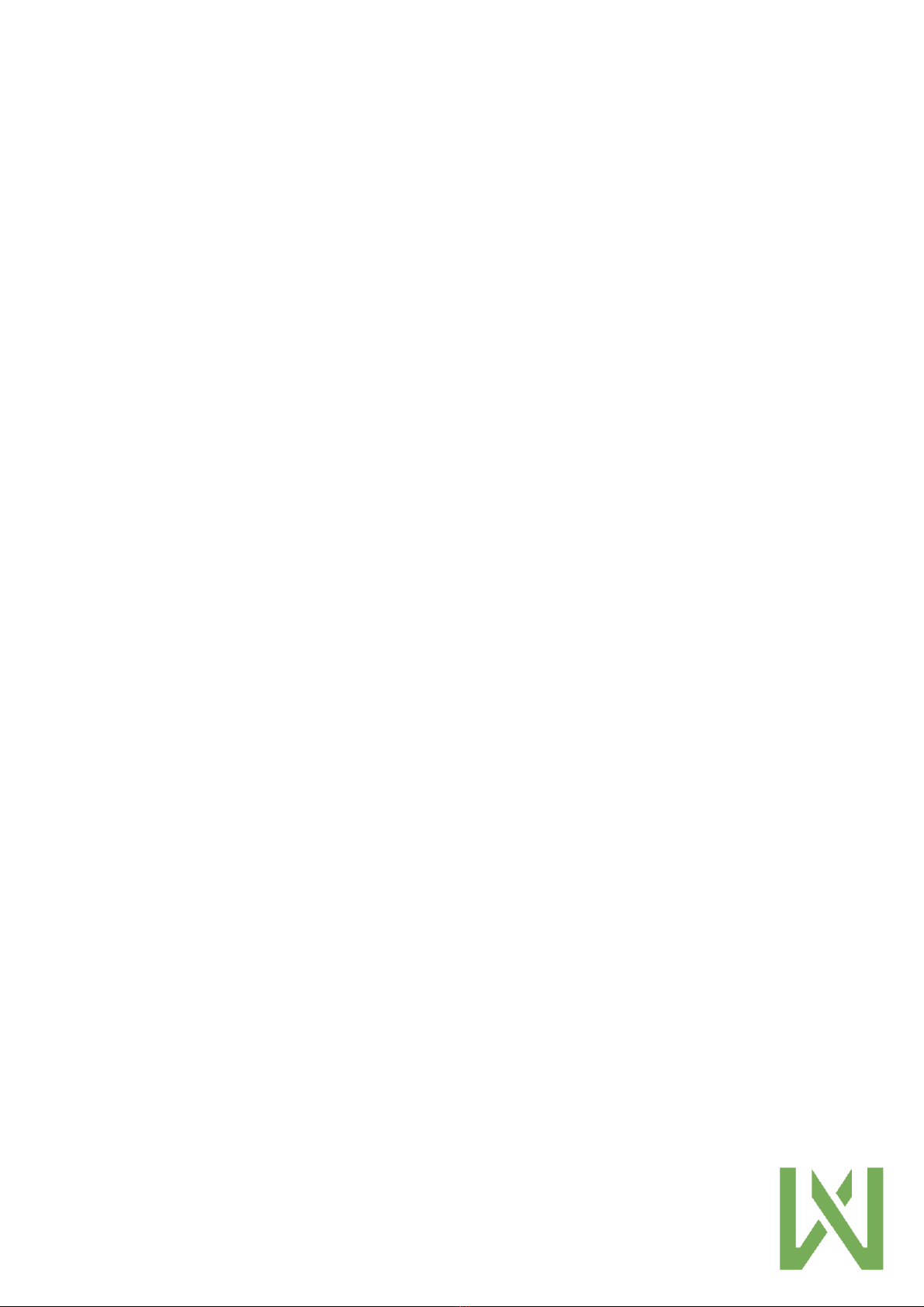
Copyright © Watlaa Limited
1Opening the box
Inside the box you will find the following items:
-Watlaa One watch
-Metal strap
-Loop strap
-2 USB charging cables
2Charging
Remember to charge your watch before taking into use. The battery icon will
indicate if the battery is charging. Please charge until lightning icon inside battery
turns off. That means that the battery is fully charged.
When the battery shows 100%, charge still for approximately 10-15 minutes in order
to the most out of the battery. Lightning icon will disappear when fully charged.
3Connecting with miaomiao bridge
Please wear Watlaa One on the same arm as where you have your miaomiao. The
low energy connection may disconnect if wearing on the other arm.
Before connecting Watlaa One to miaomiao, please reset your miaomiao bridge
according to instructions from supplier. Fasten bridge on top of the libre sensor.
After this go to Watlaa One watch. Navigate in the following way:
1. Short taps until you reach “CGM”-menu
2. Long press to enter “CGM”-menu
3. Short tap one (1) time until you see “Bridge”
4. Long press →under “Bridge” it should say “search” for a few seconds
5. After this it should display “miaomiao” or “miaomiao2” under “Bridge”
6. Done. Watlaa One will do the rest. Remember to calibrate
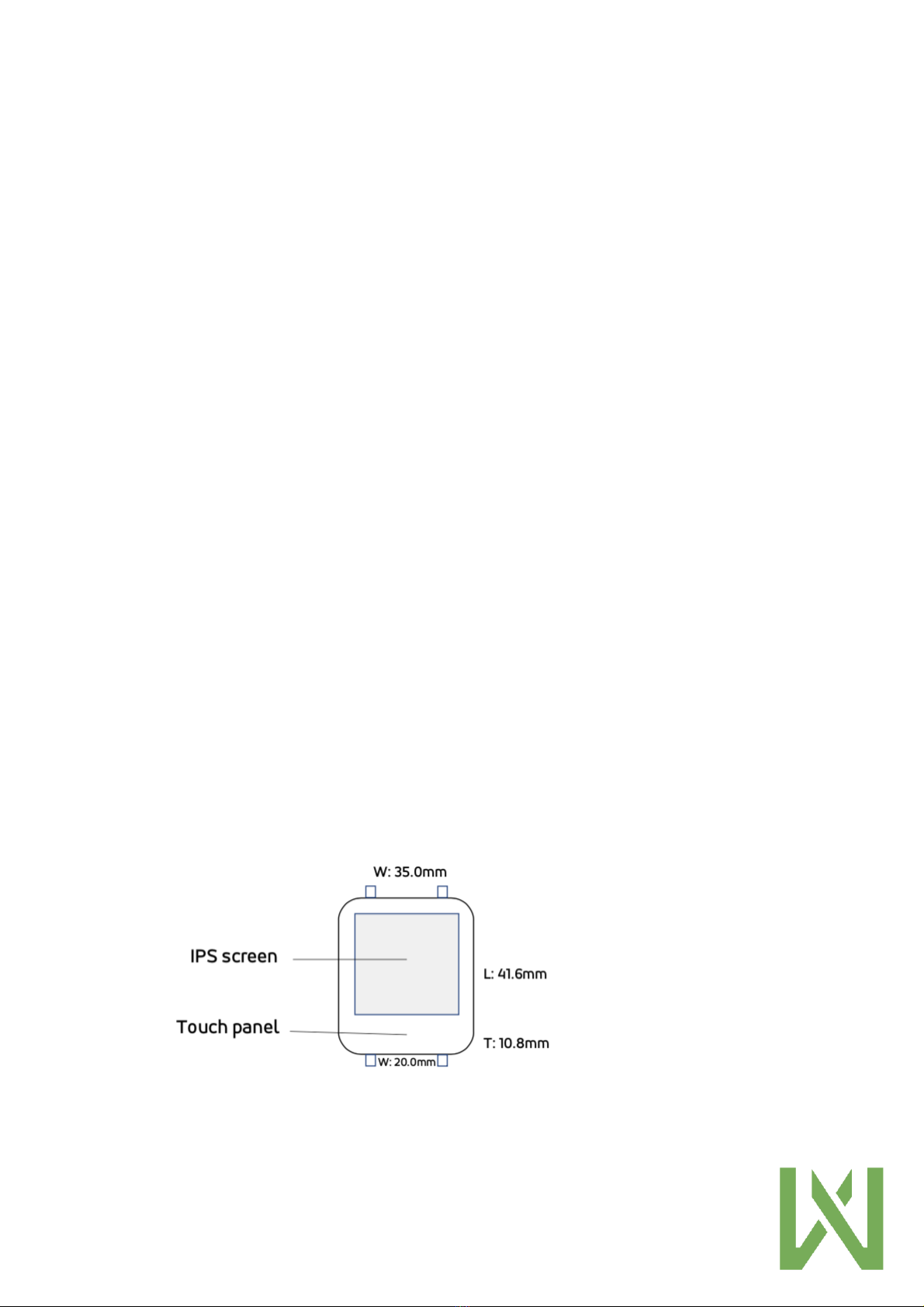
Copyright © Watlaa Limited
If you have used miaomiao with a mobile phone before using Watlaa One,
remember to turn your phone’s bluetooth off, otherwise the phone will try to
establish connection to your miaomiao, and this can make Watlaa One disconnect.
3.1 When changing to new libre sensor (every 2 weeks)
Disconnecting the miaomiao and connecting again will instruct Watlaa One that you
might have changed libre sensor. When you change the libre sensor you need to do
the following:
1. Disconnect from miaomiao by doing exactly the same steps as in previous
chapter. Instead of connecting, you will now disconnect Watlaa One from
miaomiao
2. After applying miaomiao to a new libre sensor follow steps 1-6 in previous
chapter again. Remember to calibrate
4Dimension and parameters of the watch
Below you can find the dimensions of the watch.

Copyright © Watlaa Limited
5Navigation
You can navigate the menu by short tap and long press.
Short tap –when tapping the bottom of the screen (touch panel) you will enter the
menu. Short tap will either bring you forward in the menu or increase a selection.
For instance, selecting minutes when setting time.
Long press –will enter desired menu item. Long press also confirms selections. For
instance, when setting time and date.

Copyright © Watlaa Limited
6Menu structure of Watlaa One

Copyright © Watlaa Limited
7Calibration
Watlaa One supports calibrations in 2 ways:
1. Enter calibration points based on medical device or finger prick
a. If you toggle past the value you want by mistake, in order to erase simply
don’t confirm via long press. Wait for 5 seconds and you will be taken
back to main screen without saving.
b. If you save a wrong value the only option is to erase calibrations.
Remember this will then erase all calibrations
2. Enter slope and intercept form 3rd party application (we will soon have
integrations with different applications ready and then slope and intercept can
be synced from those apps also automatically)
The calibration algorithm will use calibration points from last 4 days. In case only
older calibration points than 4 days, then those will be used. A maximum of 20
calibration points can be used.
NOTE: Calibration is the most important part for getting accurate readings on your
Watlaa One. If you are not familiar with the concept, please ask a friend, ask on a
facebook group, or read the article here.
https://bionicwookiee.com/2018/11/15/cgm-accuracy-calibration-is-king/
The glucose readings will only be as accurate as your calibrations.
Calibration reminders will be displayed every 24h. User can decide to dismiss or
enter calibration from the reminder.
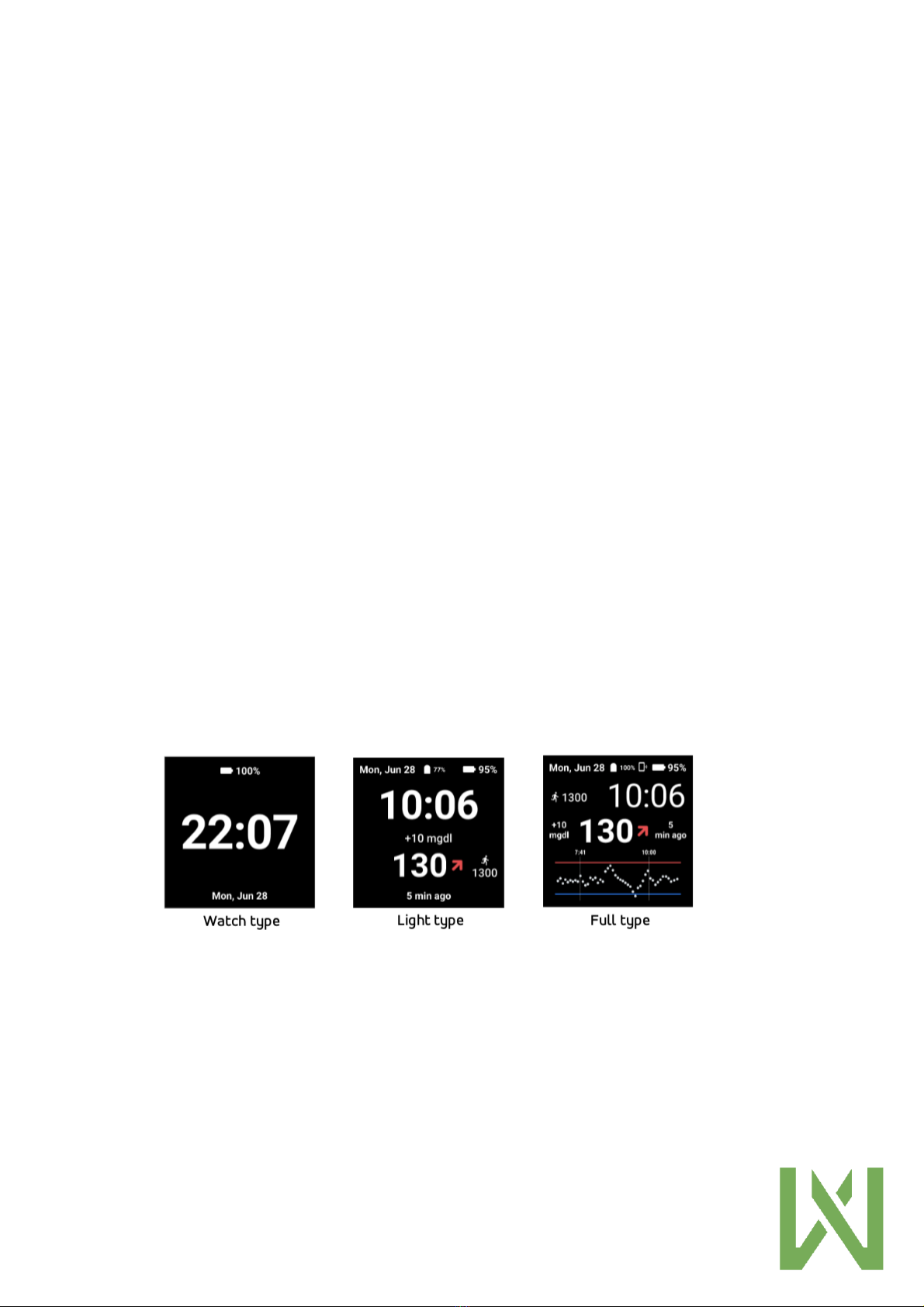
Copyright © Watlaa Limited
8Setting time and date
You can change date and time in the Settings menu. Alternatively, you can download
the Watlaa application (android only) from Google play here. After connecting the
application to the watch, the time and date will be set automatically to the same as
the setting on your phone.
Watlaa One’s communication protocol supports time & date update so in the future,
also other applications will update the time & date automatically to Watlaa One.
Use short taps to select hour, minute, year, month, date, and then confirm with long
tap in between each parameter. Remember to confirm with long tap after setting
last parameter, otherwise selections will not be saved.
For now, maximum year is set to 2050, so if you toggle too far either don’t confirm
or tap more to come back around.
9Watchface
We have currently implemented 3 different watchfaces. An illustration of them can
be found below.

Copyright © Watlaa Limited
The symbols on the watchface is illustrated here:
The red line has the same value as High glucose alarm value. This can be modified in
the “CGM” menu. The blue line is Low glucose alarm value.
10 Hard reset
Hard reset will erase the memory of the watch. Use this when changing sensor and
you want to start fresh.
11 Bridge connection
When pressing this menu with long press the watch will search for CGM bridges it
can connect to. At the moment we support miaomiao 1 and 2. Bubble, droplet, and
blucon will be added later.
11.1 Reconnection
If the bluetooth connection is lost, the Watlaa One will try to reconnect for
approximately 3 hours. When loosing connection, the interval of reconnection
attempts follows this schedule:

Copyright © Watlaa Limited
Reconnection
attempt #
Cumulative
seconds after
disconnection
Cumulative
minutes after
disconnection
Interval between
reconnection
attempts (s)
1
10
10
2
40
0,5
30
3
100
1,5
60
4
160
2,5
60
5
220
3,5
60
6
340
5,5
120
7
640
10,5
300
8
940
15,5
300
9
1240
20,5
300
10
1840
30,5
600
11
2440
40,5
600
12
3640
60,5
1200
13
4840
80,5
1200
14
6040
100,5
1200
15
7240
120,5
1200
16
8440
140,5
1200
17
9640
160,5
1200
18
10840
180,5
1200
12 Alarms
Watlaa One will alarm in the form of vibrations. Alarm in the form of sound can be
enabled via phone/tablet connection.
12.1 Alarm behaviour
-Short vibration →Low glucose alarm
-Long vibration →High glucose alarm
-Two short vibrations →bridge connection alarm
You can set high and low alarm value in the “CGM” menu. See chapter 6 for
navigation.
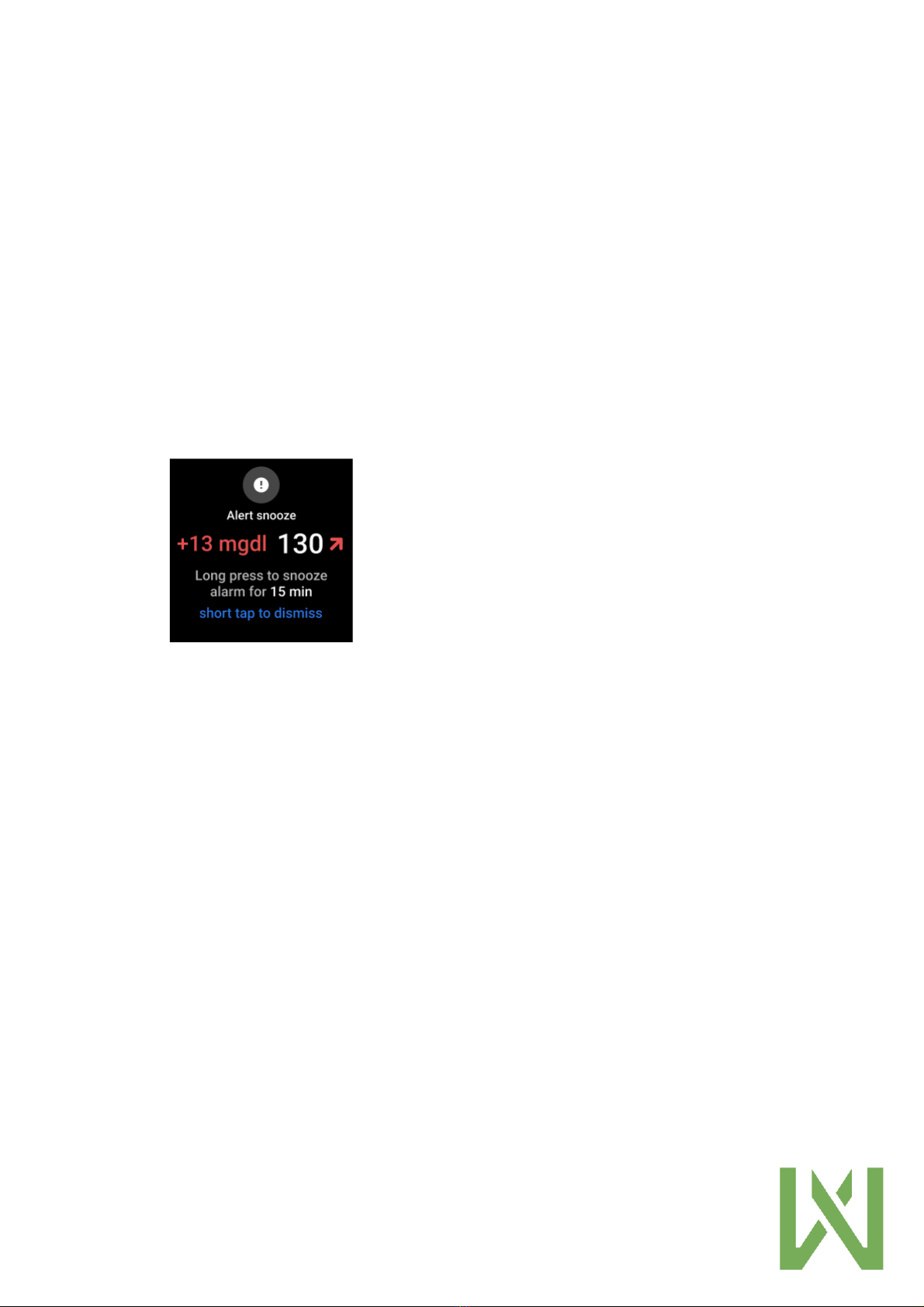
Copyright © Watlaa Limited
12.2 Bridge connection alarm
Bridge connection alarm interval has a default value of 10 minutes. This means that
Watlaa One will vibrate 10 minutes after disconnection has occurred. You can
change it to 5-30 minutes, in 5-minute intervals.
12.3 Low and high glucose alarm snooze
You can set separate low and high alarm snooze times. When you decide to snooze
an alarm, it means that no alarms will be given during the snooze time. Please use
this function with care. When your glucose goes out of range the following display
will be shown, giving you the option of snoozing or simply dismiss:
Low and high alarm snooze can be set between 5-120 minutes, in 5-minute intervals.
12.4 Alarm sound
Watlaa One does not have an in-built speaker. It is, however, possible to get alarm
sound from a phone or tablet. We enabled a protocol that will give alarm notification
to connected devices and therefore you can also hear the alarm in the form of
sound. This can be useful during night.
13 Data storage
Data can be stored for up to 30 days in Watlaa One. This data can later be exported
through Watlaa application and other applications.
Table of contents