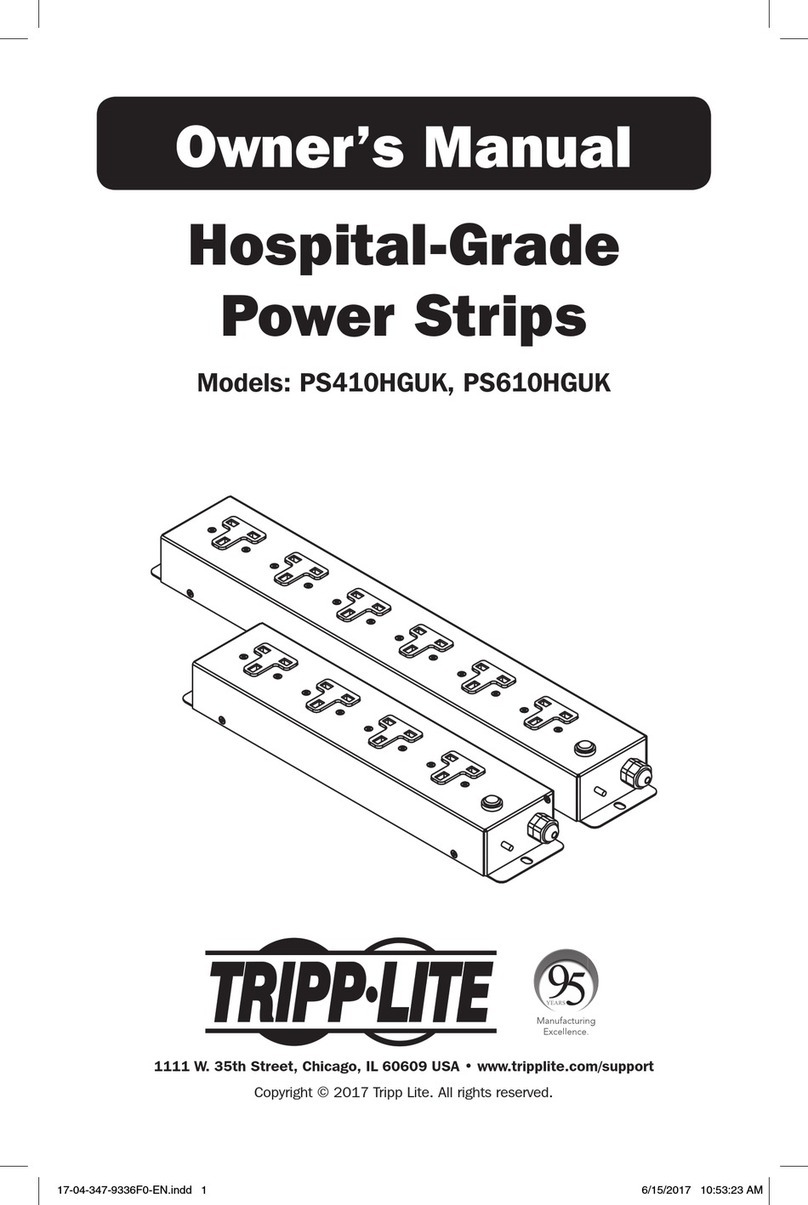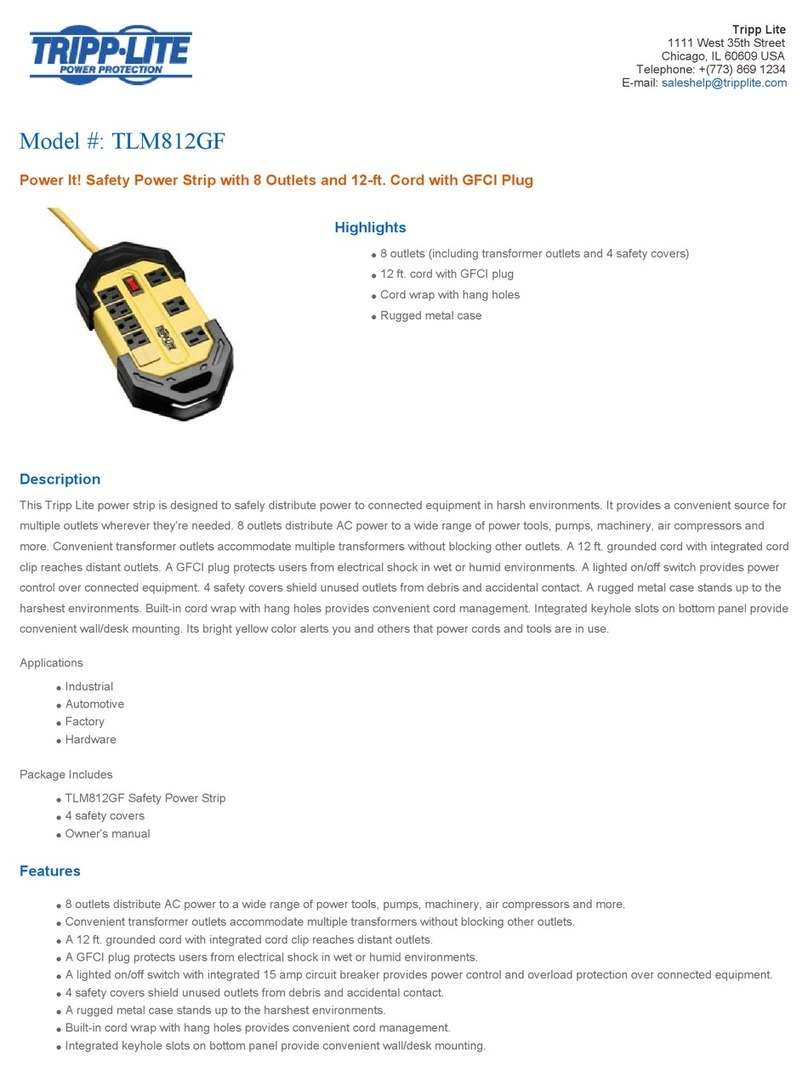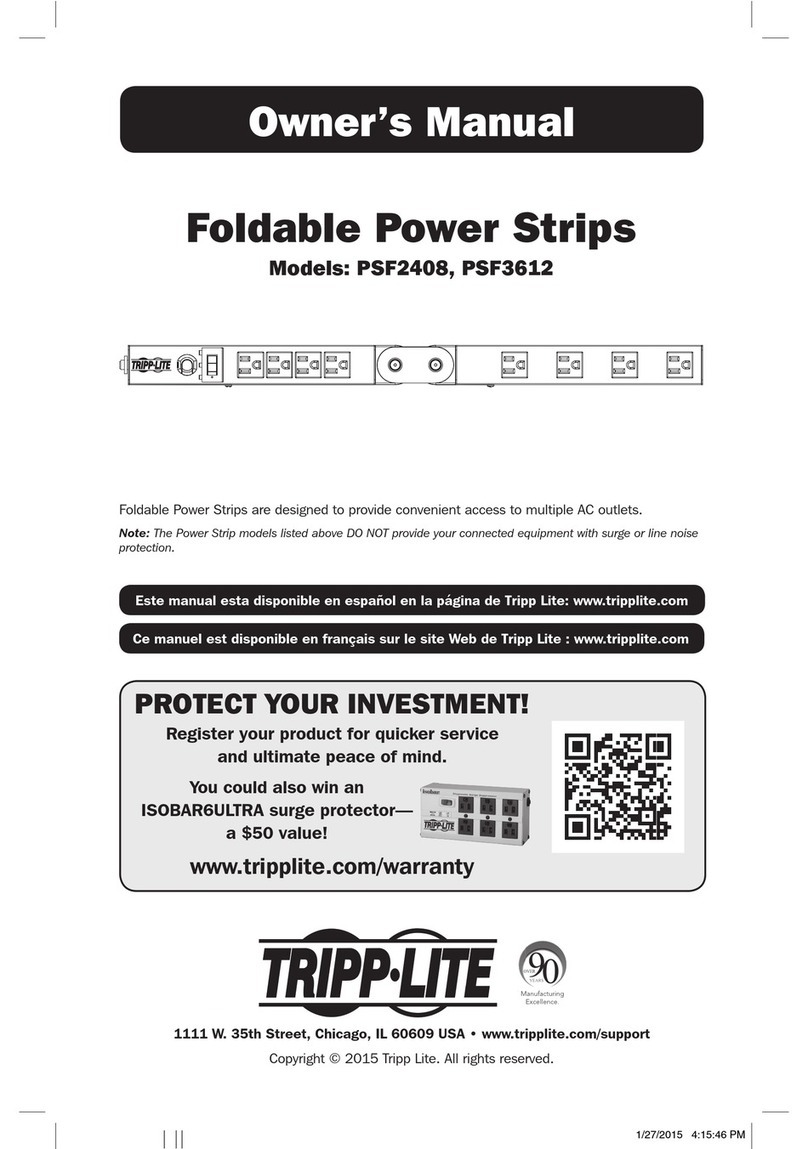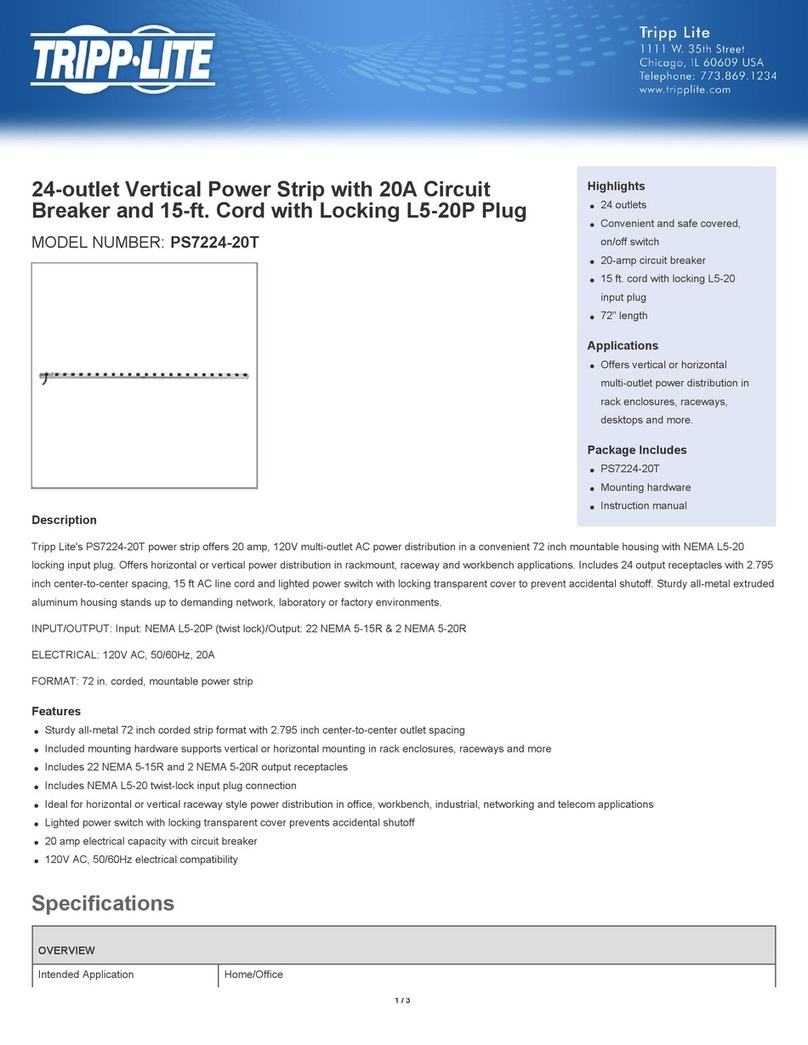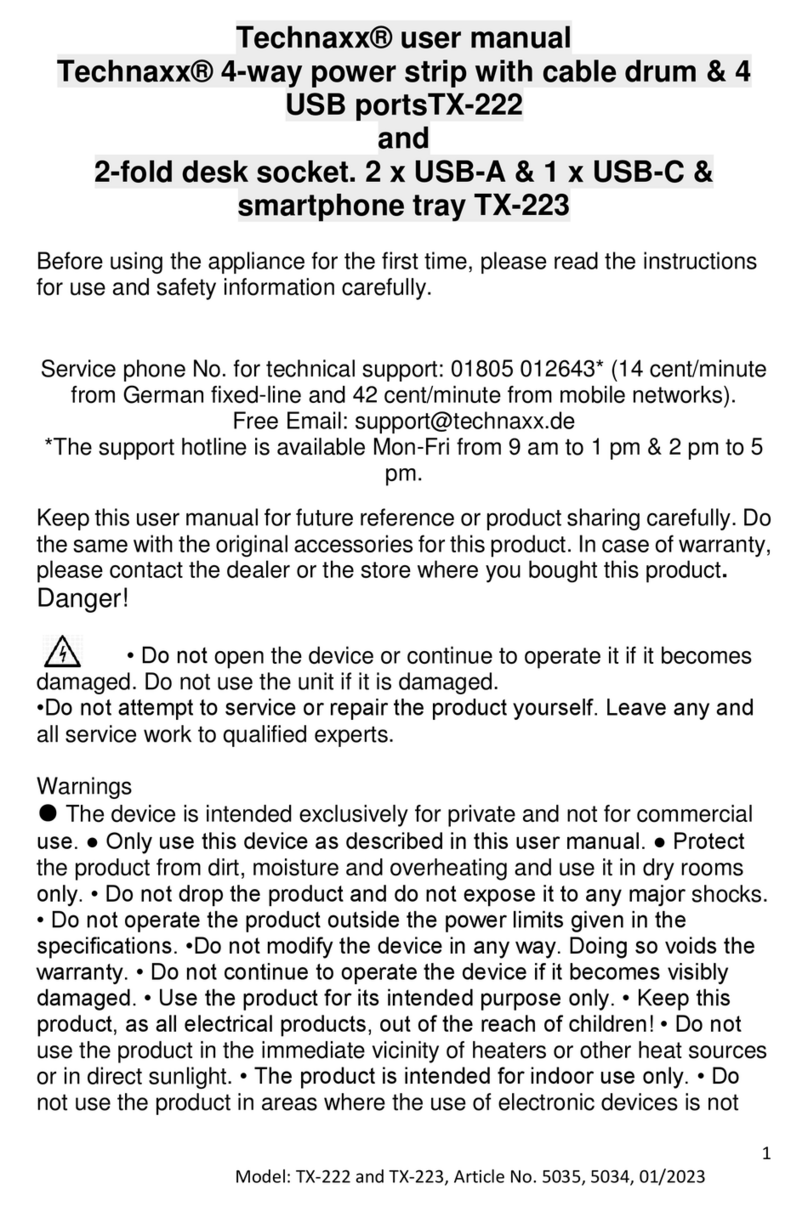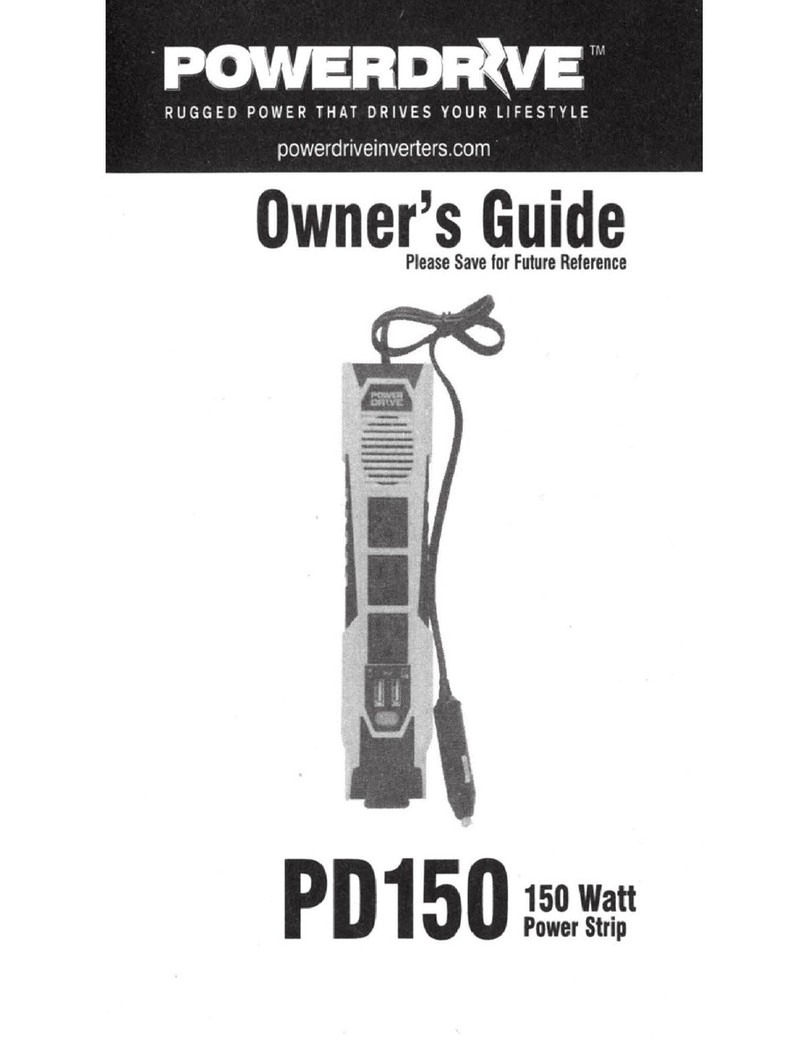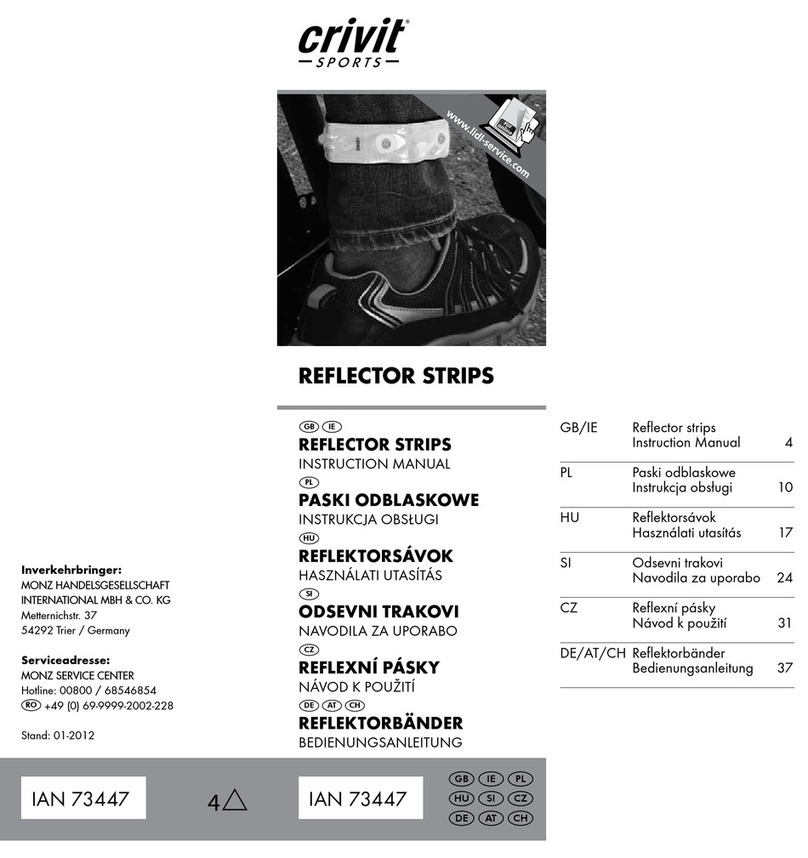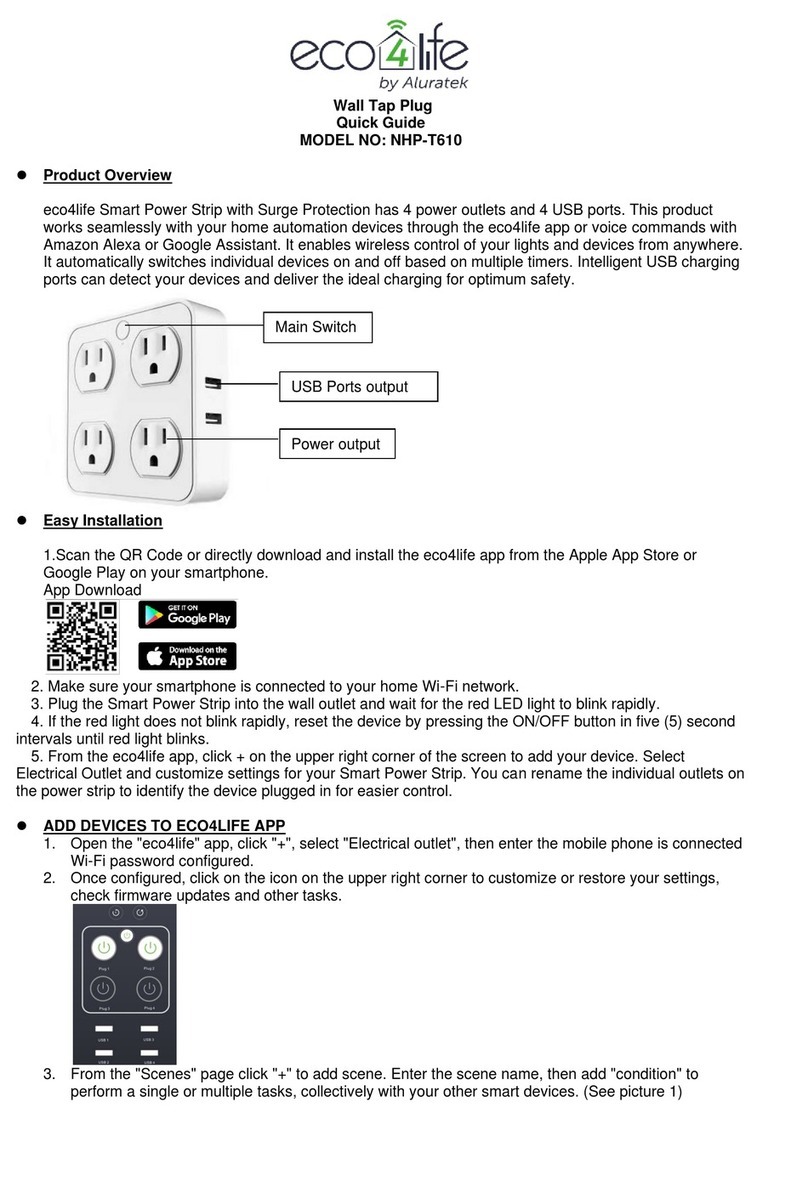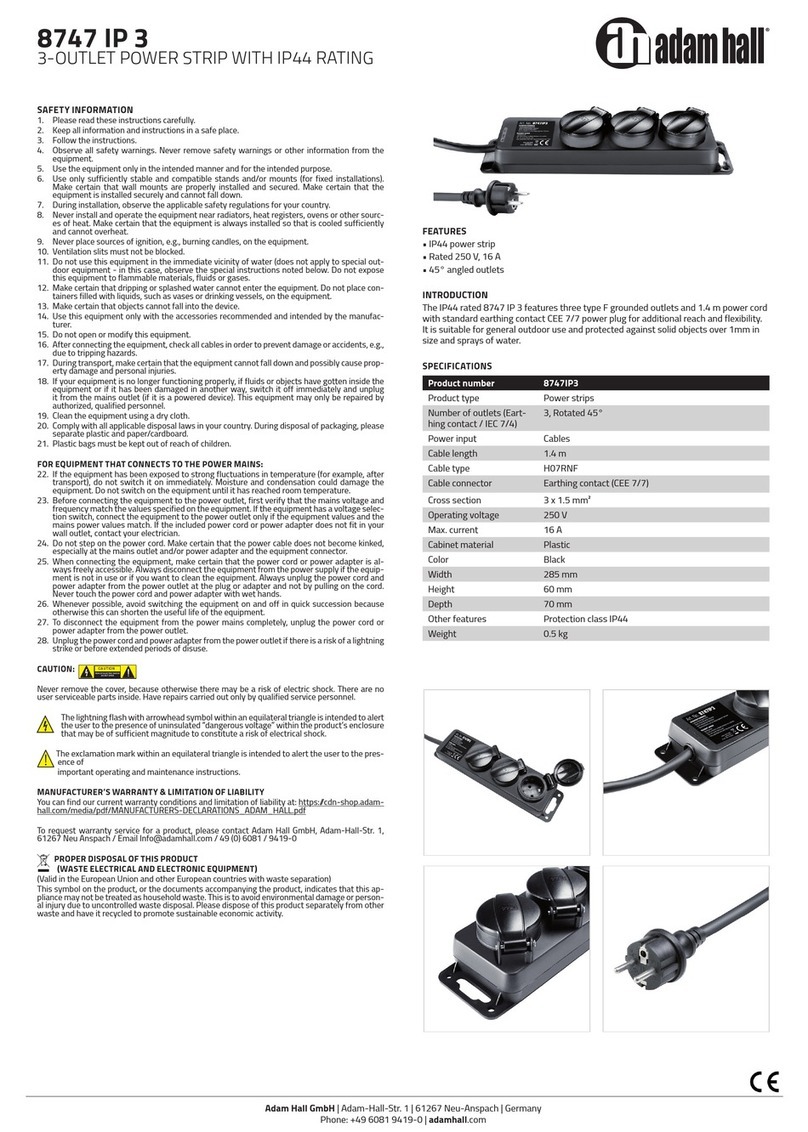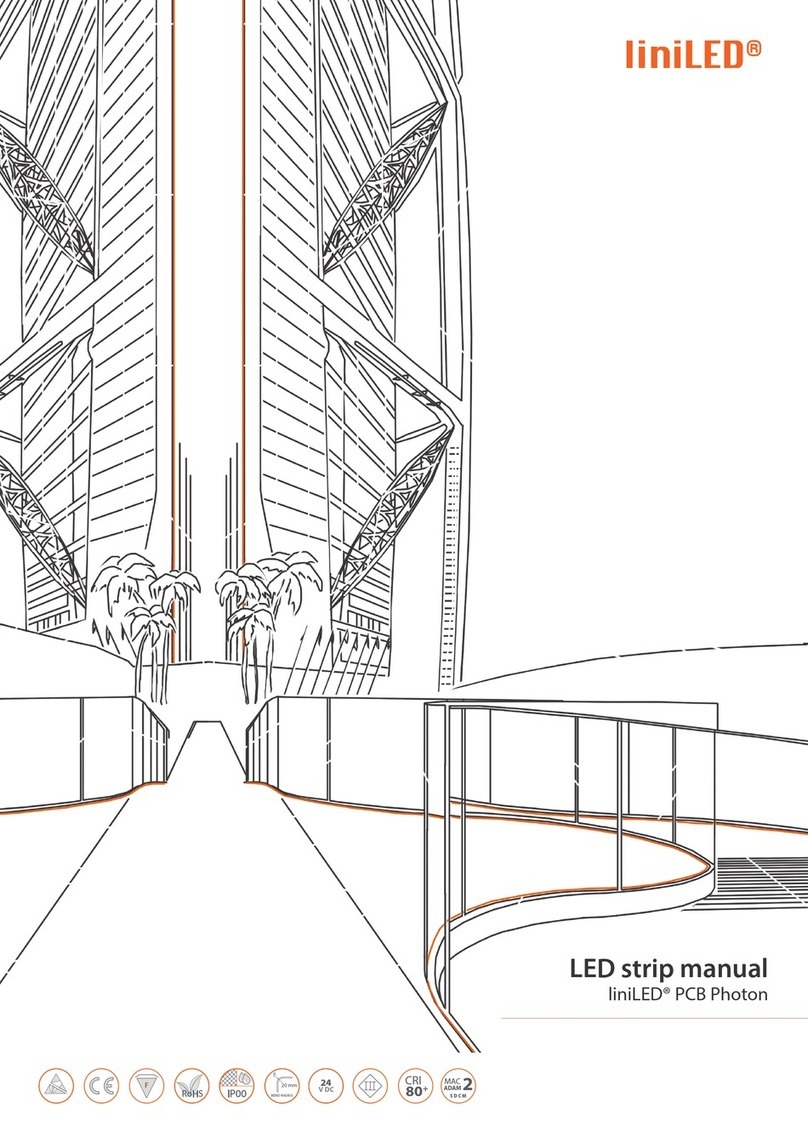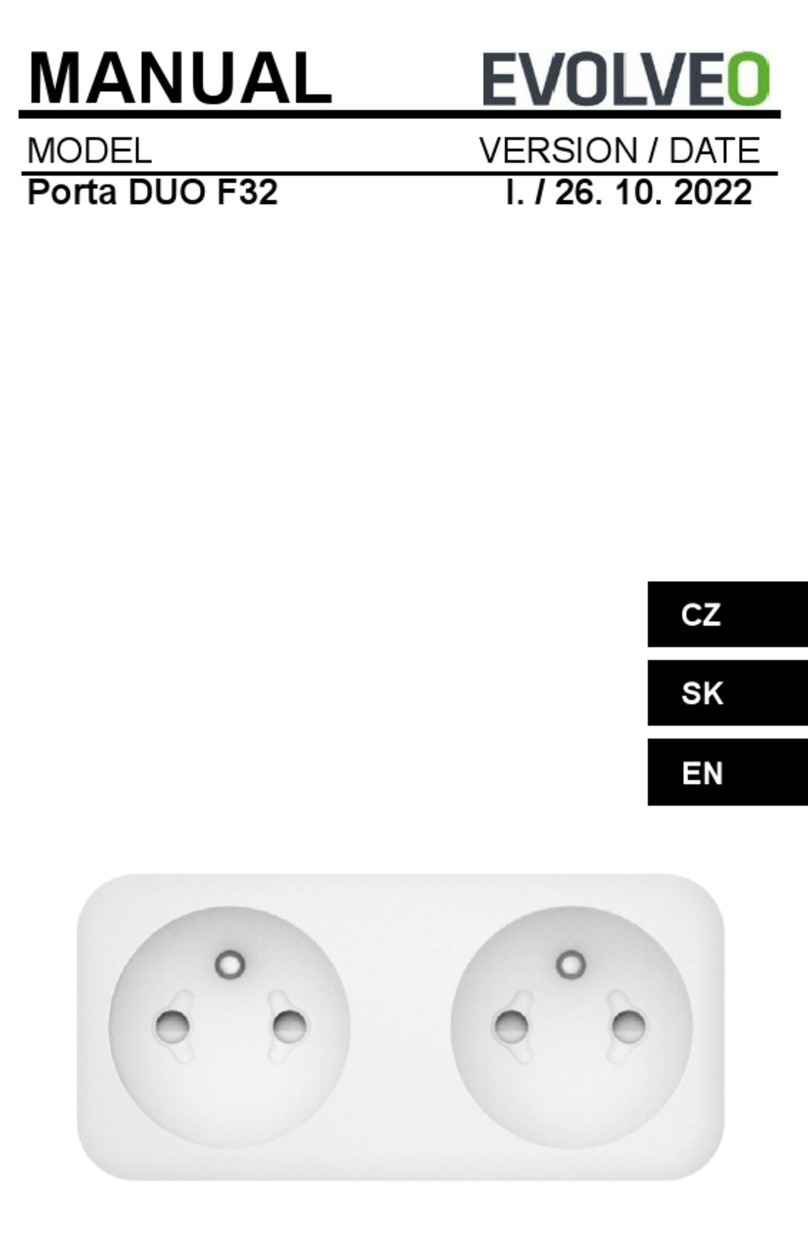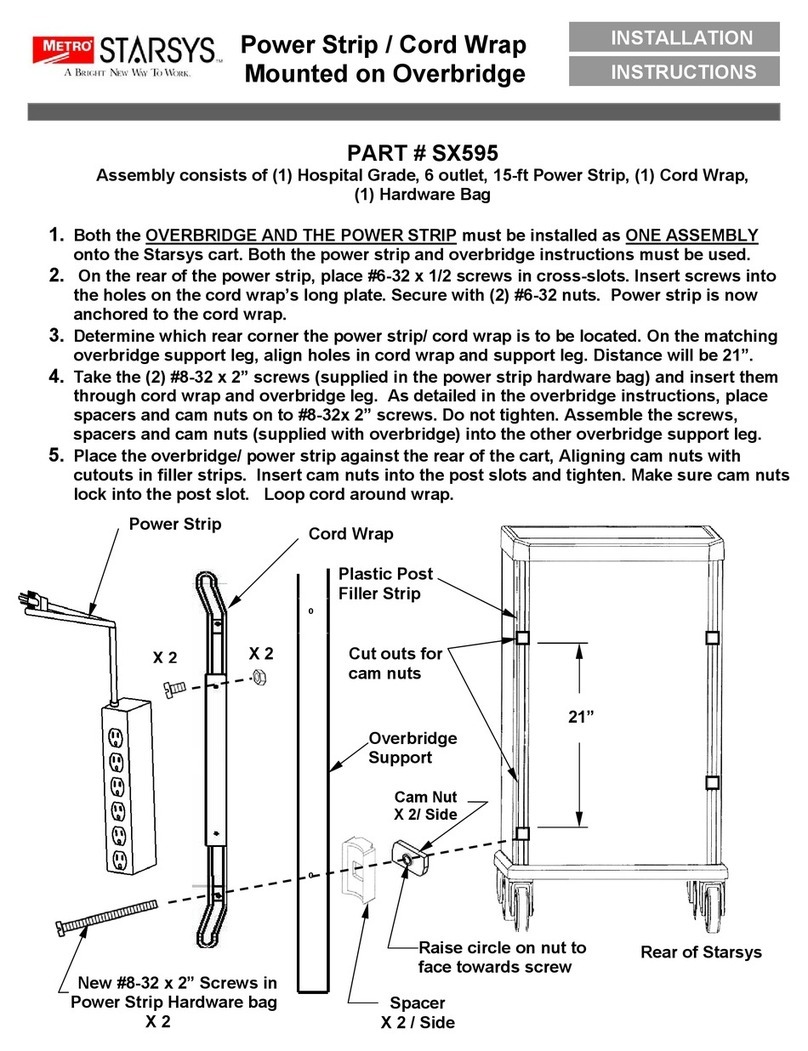watt box WB-800I-IPVM-6 User manual

WB-800I-IPVM-6
Quick Start Guide
50 / 60 Hz 10A
220~240V~
WB-800I-IPVM-6

2
Important Safety Instructions
Read and observe the following safety points at all times.
Notice
For indoor user only. Internal components are not sealed form the environment. The device can only be used
in a fixed location such as a telecommunication centre, or a dedicated computer room. When you install
the device, ensure that the protective earthing connection of the socket-outlet is verified by a skilled person.
Suitable for installation in Information Technology Rooms in accordance with Article 645 of the National
Electrical Code and NFPA 75.
Only use brackets/attachments/accessories specified by the manufacturer.
Do not place the device in an unstable position where it might fail and cause injuries. This equipment is not
suitable for use in locations where children are likely to be present.
Do not cover this device with a cloth. Do not install it on a carpet or rug.

3
Package Contents
This package contains:
#10 × 12.5mm
clip screws (2)
Power strip
Mounting clips (2)
Rack ears (2 short, 2 long)
Nuts (2)
Removable, region-specific power cord
IEC sleeve (1) Rack ear screws (8)
50 / 60 Hz 10A
220~240V~

4
Front Panel
A. Power Inlet: For a 3-prong IEC power cord.
B. Circuit Breaker Reset Button: Press this button to restart the WattBox after an overload.
C. AC Power Switch: Press to manually toggle the outlets on or o. This glows with an amber light when the unit is
powered.
D. Safe Voltage Button: Toggles the Safe Voltage feature on and o, which protects your gear using normalized
power flow. The LED is illuminated when Safe Voltage is on.
E. Indicator LEDS: See the system status, Internet activity, auto reboot, safe voltage, surge protection, and grounding
(see page 11).
F. Network Connection: Connect to the Local Area Network (LAN) for IP control and monitoring.
G. Accessory Port: For connection to WattBox accessories.
H. UPS Link: For connection to a WattBox UPS unit (for future use).
I. Reset Button: Use a thin tool (paper clip, toothpick) to press this to restart the network card (no settings are
changed). Press and hold 5 seconds to set the power strip to DHCP. Press and hold for 10 seconds to reset the
power strip to factory default.
J. Controllable Outlets: All outlets are switchable (IP controlled).
K. Power Indicators: These illuminate when power to the matching outlet is on.
50 / 60 Hz 10A
220~240V~
A B F G H I K
J
EDC

5
Rack Ear Mounting Options
The long rack ears allow you to mount the unit at varying depths within the rack, as shown here.
Surface
mounting
Recessed
mounting

6
Rack Ear Mounting Options
The rack ears can be used to mount the power strip in several arrangements other than on the rack. You can
mount it under a counter or shelf (below left), on top of a table (below right), or against the wall (not shown).
With each of these options, you can choose to mount it flush to the surface (bottom) or displaced (top). In
addition, you can mount the unit at angled increments of 45°. See our website for examples.

7
Rack Mount with Clips
This can be mounted vertically on the outside of one
rail of a rack.
Using the nuts and screws provided, install the
mounting brackets (with the clips oriented as shown
at right) on the outside of one rack rail. Place the clips
76mm (3") – 102mm (4") from each end of the power
strip.
Mount the Strip
Align the power strip with the inside of one edge of
the mounting bracket. Apply pressure and rotate until
the units snaps into place.
50 / 60 Hz 10A
220~240V~
WB-800I-IPVM-6

8
Wall Mount with Clips
This unit can also be mounted on a wall, either vertically or horizontally.
Draw a level or plumb line. Using wall anchors or other appropriate hardware (not provided), attach the
mounting brackets (clips oriented as shown) centered on the level or plumb line, so that the clips are 76mm
(3") – 120mm (4") from each end of the power strip. For the greatest stability and safety, we recommend you
mount the brackets to studs wherever possible.
Next, insert the unit as described in Mount the Strip, on the previous page.

9
Connections and setup
If you desire OvrC connectivity, plug a network cable from your router or switch into the network port.
Plug in the IEC power cord. To prevent an accidental disconnect, insert the included IEC sleeve before
plugging in the power cord.
Mobile
Apps
Web Browser
Access
WANLAN
Router
WB-800I-IPVM-6
50 / 60 Hz 10A
220~240V~

10
Claiming the WattBox on OvrC
The WB-800I has many powerful features that are accessed through OvrC, our award-winning remote
management tool.
If you are not familiar with OvrC, visit snp1.co/ovrc to learn more.
Finishing Setup with OvrC
1. Ensure the WB-800I is connected to the internet via your router or network switch.
2. Log in to your OvrC account.
3. Add the WB-800I by entering its MAC address and service tag (ST) number.
You can now complete setup through OvrC. Ensure your firmware is up to date, schedule automatic reboots,
set up power-on delays, etc.

11
LED Indicators
The bank of six LED indicator lights give you key information about the health of your system.
Internet
Green (Solid) All sites / IP addresses are communicating with the WattBox
Green (Flashing) At least one (not all) sites / IP addresses are communicating with the WattBox
Red None of the sites / IP addresses are communicating with the WattBox.
System
Status
Green (Solid) WattBox processor is in an operating state and can be accessed via the WattBox interface
Red (Flashing) Firmware for the WattBox processor is being updated, during this state the WattBox cannot
be accessed via the WattBox interface.
Auto
Reboot
Green Auto reboot is enabled. WattBox will power cycle outlets that are ON when communication
with the assigned Website/IP Address is lost. Note: Outlets that are OFF will not power cycle.
O Auto Reboot is disabled. No power cycle will occur when communication with the assigned
Website/IP Address is lost.
Safe
Voltage
Green Safe voltage is enabled. The current incoming AC voltage is safe for operation.
Red Safe voltage is enabled, but the incoming AC voltage is not safe. Outlets have been turned
o to protect the equipment.
O Safe voltage is disabled.
Surge
Protected
Green The WattBox is powered on and outlets are protected.
O The WattBox is not powered on or the MOVs have opened removing power from the outlets.
Grounded Green Incoming AC outlet is grounded.
O Incoming AC outlet is not grounded and requires inspection by an electrician.

12
Troubleshooting
Symptom Possible Cause Remedy
WattBox is
not receiving
power (the
System Status
LED is not
illuminated).
WattBox is not turned on. If the WattBox power button does not show amber, press it.
No power is being supplied.
Make sure the AC power plug is plugged into a properly grounded
220 - 240V (nominal) wall outlet. Some outlets are controlled by a wall
switch. Try flipping the switches in the room, especially those near the wall
outlet. Also check the location’s circuit breakers.
Too many devices are connected,
causing an overload, and tripping
the WattBox’s internal circuit
breaker.
Press the circuit breaker reset button. Allow 10 minutes before attempting
to reset, otherwise the reset will fail. If the circuit breaker continues to trip,
move one or more components to another WattBox.
The attached
component is
not receiving
power from
the WattBox.
Component is plugged into a
controlled outlet and the outlet is
o.
Log in to the WattBox interface to turn the outlet on.
In some instances, a component
plugged into a switched outlet
won’t automatically power itself up
when the WattBox is turned on.
Turn the component power on.
Speakers emit
a humming or
buzzing noise.
WattBox is sharing AC power with
equipment that is not properly
grounded.
Connect WattBox to a dedicated outlet.
Unplug dierent components from WattBox one at a time to see if the
noise stops.
The speakers are sharing a filter
with noisy gear.
Move the power cords for the speakers (or the noisy components) to a
dierent outlet filter bank.

13
Specifications
Outlet Type IEC 60320 C13
Number of Outlets 6
Number of IP Controllable Outlets 6
Line Voltage 220–240VAC, 50/60Hz
AC Input Connection IEC 60320 C14
Fuse Rating 10A, 250VAC
Power Rating 2400W
Voltage Protection Rating LN 1.1kV, LE 2.1kV, NE 1.8kV
Joule Rating 1260J
Surge Component Metal Oxide Varistor (MOV)
Protection Modes LN, LE, NE
Peak Impulse Current 45kA
Disconnect Circuitry Yes
Thermal Fuse Yes
EMI/RFI Noise Filtration n/a

14
Outlet Filter n/a
Operating Temperature Range -10 °C to 40 °C (−14 °F to 104 °F)
Certifications CE Certified, RCM Certified, CB Safety Certified
Dimensions, Product (WxHxD) 440mm (17.32″) × 44mm (1.73″) × 80mm (3.15″)
Dimensions, Gift Box (WxHxD) 506mm (19.92″) × 153mm (6.02″) × 75mm (2.95″)
Dimensions
440mm
44mm 80mm
50 / 60 Hz 10A
220~240V~

15
Logging in to the Web Interface
You need to enter the username and password to access the web interface. The default entries are below; be
sure to change these to maintain proper security (and log them below).
Default Custom
Username wattbox
Password wattbox
Note: The new password cannot exceed 15 characters.

16
Technical Support
For chat and telephone, visit snp1.co/techsupport • Email: TechSupport@SnapOne.com. Visit snp1.co/tc for discussions, instructional videos,
news, and more.
Warranty and Legal Notices
Find details of the product’s Limited Warranty at snapone.com/legal/ or request a paper copy from Customer Service at 866.424.4489. Find
other legal resources, such as regulatory notices and patent and safety information, at snapone.com/legal/.
Copyright ©2022, Snap One, LLC. All rights reserved. Snap One its respective logos are registered trademarks or trademarks of Snap One, LLC
(formerly known as Wirepath Home Systems, LLC), in the United States and/or other countries. 4Store, 4Sight, Control4, Control4 My Home,
SnapAV and WattBox are also registered trademarks or trademarks of Snap One, LLC. Other names and brands may be claimed as the property
of their respective owners. Snap One makes no claim that the information contained herein covers all installation scenarios and contingencies, or
product use risks. Information within this specification subject to change without notice. All specifications subject to change without notice.
Version 221102
200-WB-800I-IPVM-6-001-A
Table of contents