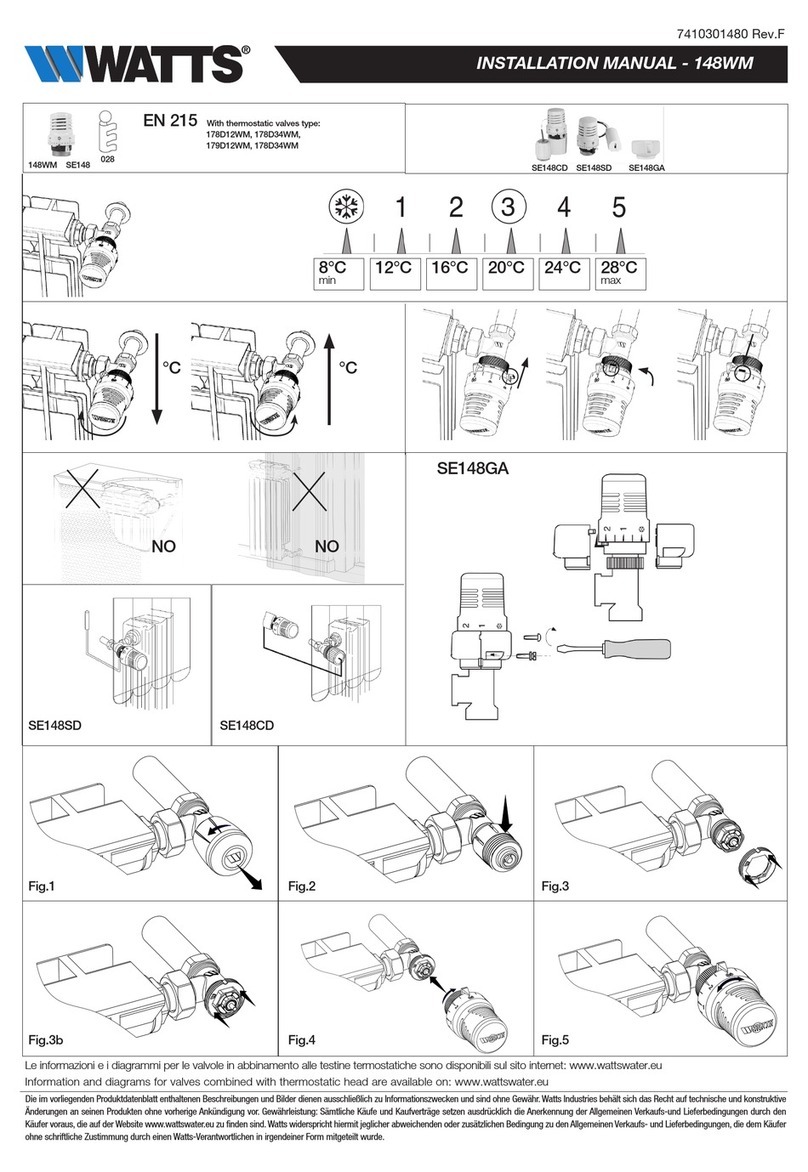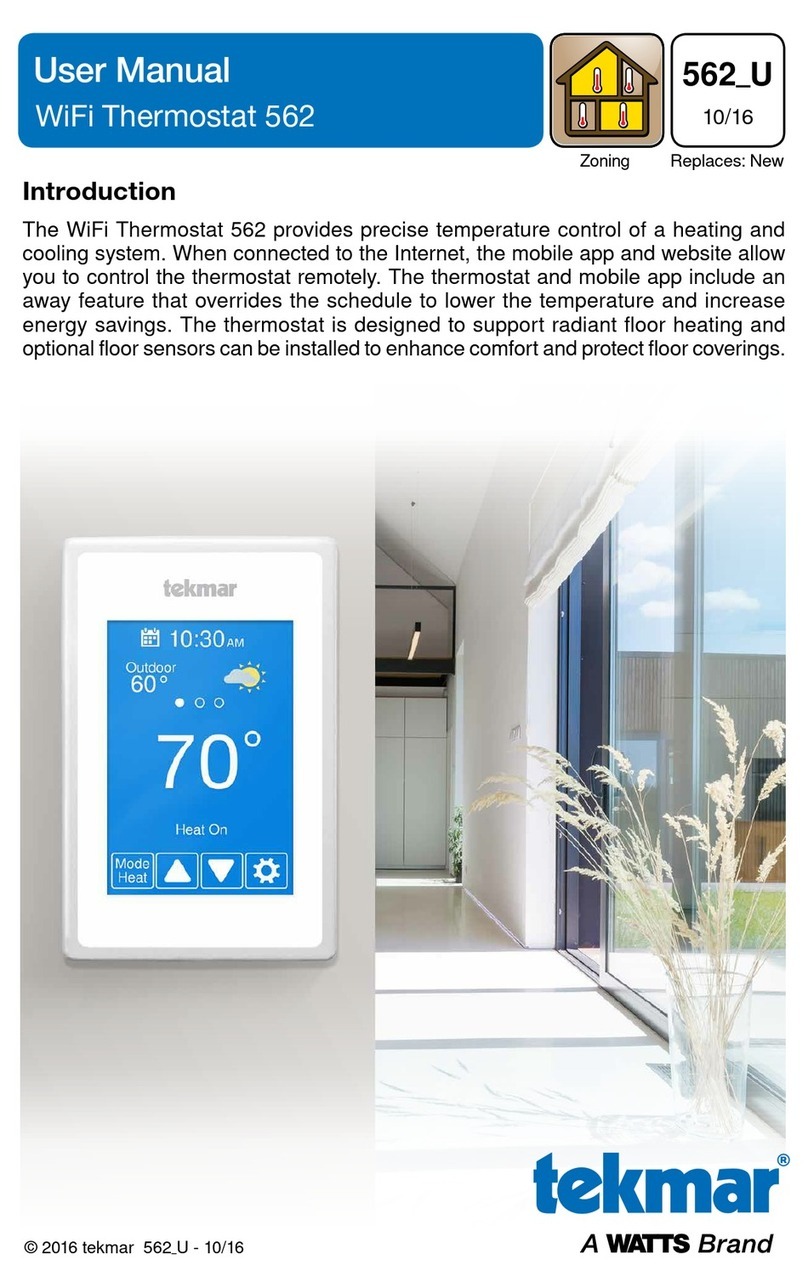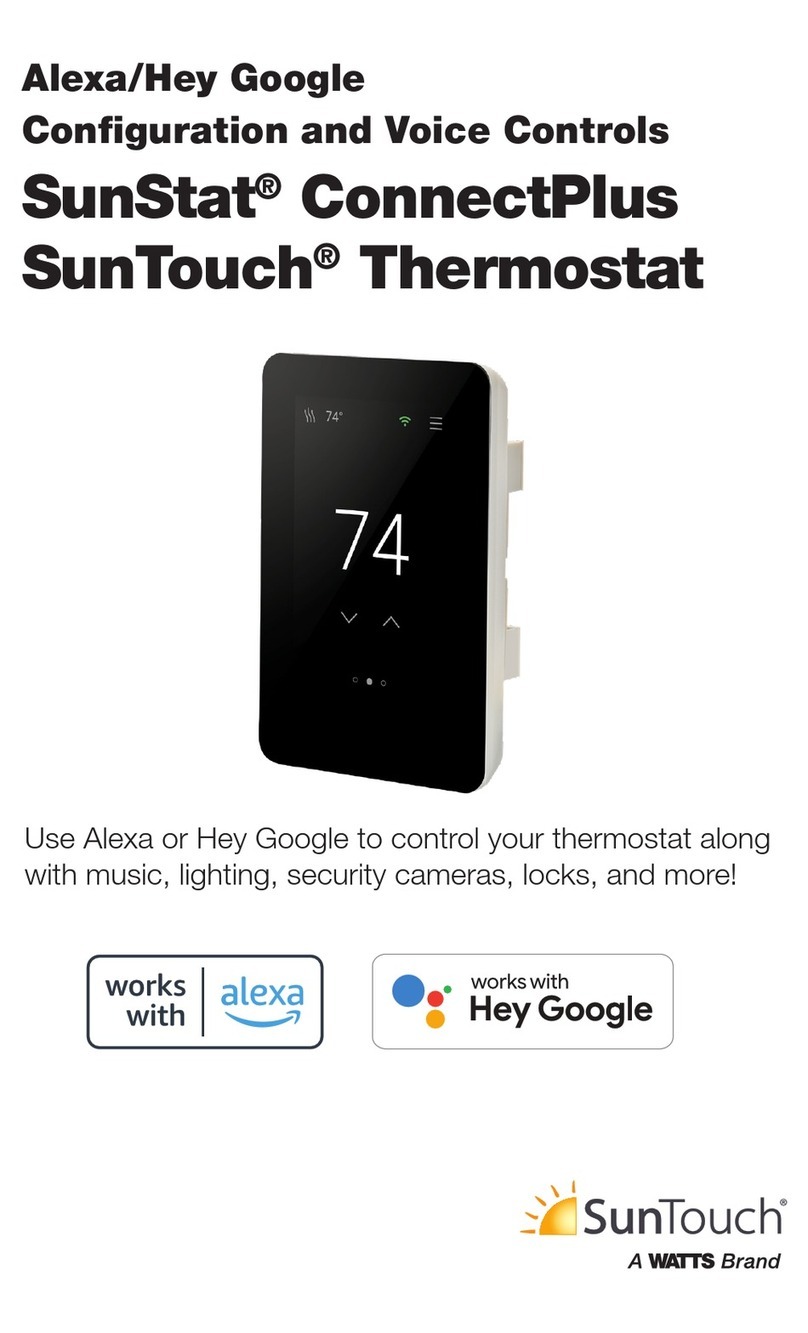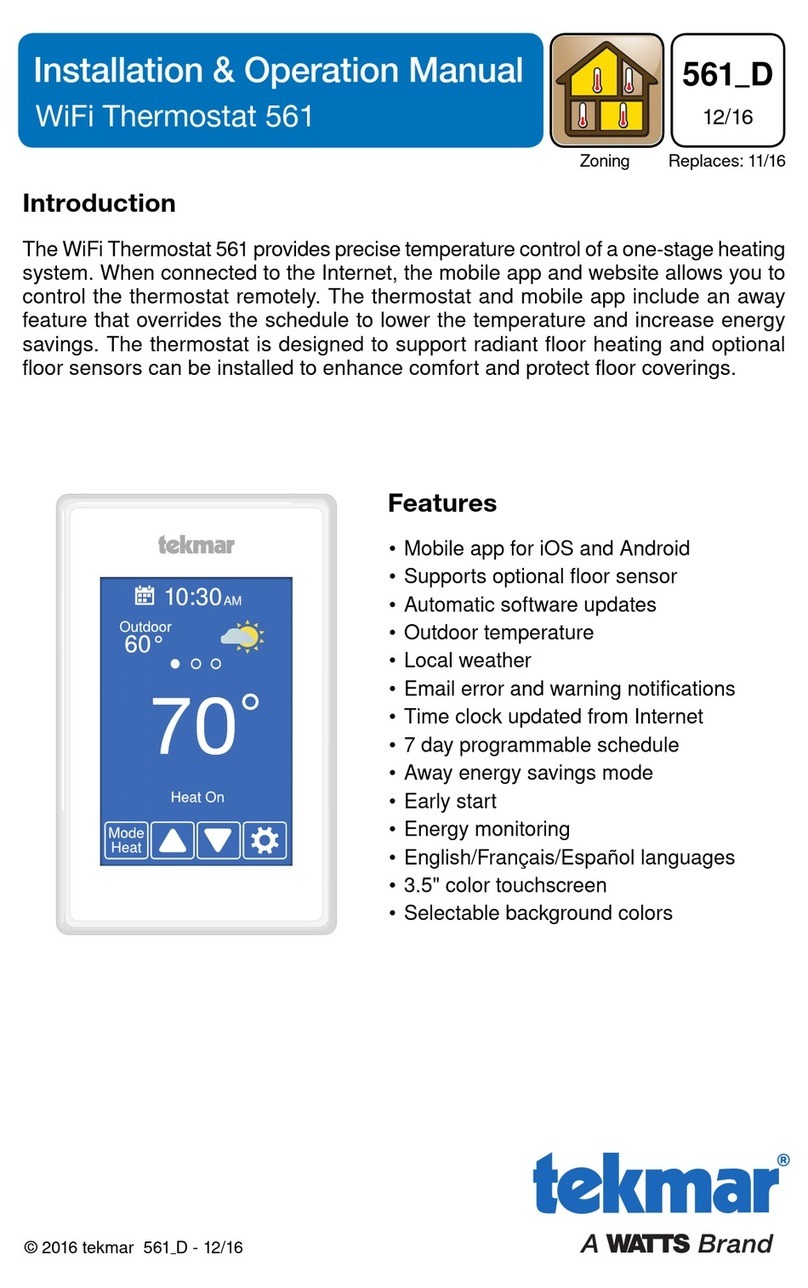2 of 36
Important Safety Information ..................................................................................3
Installation ..............................................................................................................4
Preparation ........................................................................................................4
Removing The Thermostat Base .......................................................................4
Mounting The Thermostat ..................................................................................5
Relay Power Jumpers ........................................................................................5
Application 563-1 ...............................................................................................6
Application 563-2 ...............................................................................................7
Application 563-3 ...............................................................................................8
Application 563-4 ...............................................................................................9
Sequence of Operation .........................................................................................10
Heating and Cooling Operation .......................................................................10
Relative Humidity Operation ............................................................................12
HRV / ERV Ventilator Operation ......................................................................13
Heat Pump Loop Valve Operation ...................................................................13
User Interface ....................................................................................................... 14
User Settings ........................................................................................................ 15
Away ................................................................................................................15
Schedule .......................................................................................................... 15
Display .............................................................................................................16
Time ................................................................................................................. 17
Fan ................................................................................................................... 17
WiFi ..................................................................................................................18
WiFi and Connectivity Troubleshooting ...........................................................19
Installer Settings ...................................................................................................20
Setup ................................................................................................................20
Setup - Toolbox ................................................................................................20
Setup - Temp ...................................................................................................21
Setup - Sensors ...............................................................................................22
Setup - Alerts ...................................................................................................23
Setup - Relays ............................................................................................24-26
Setup - Humidity ..............................................................................................27
Setup - HRV / ERV Ventilation .........................................................................28
tekmar Connect Web and Mobile App .............................................................28
Error Messages ....................................................................................................30
Technical Data ......................................................................................................35
Limited Warranty ..................................................................................................36
Table of Contents