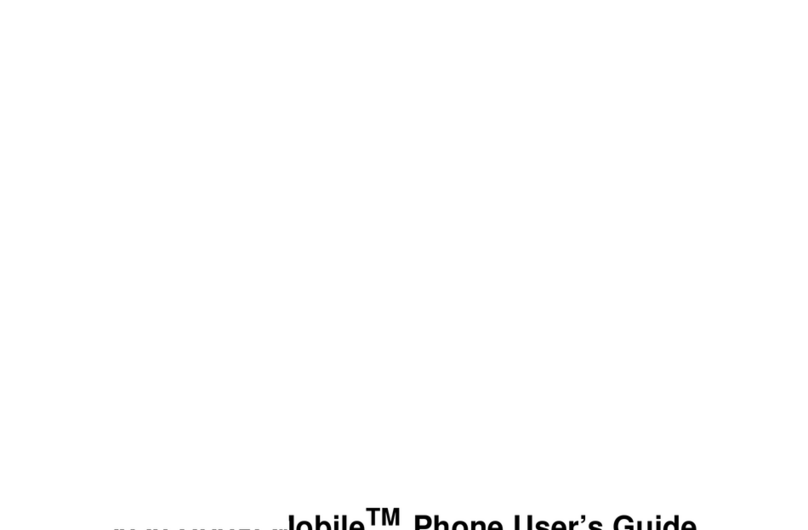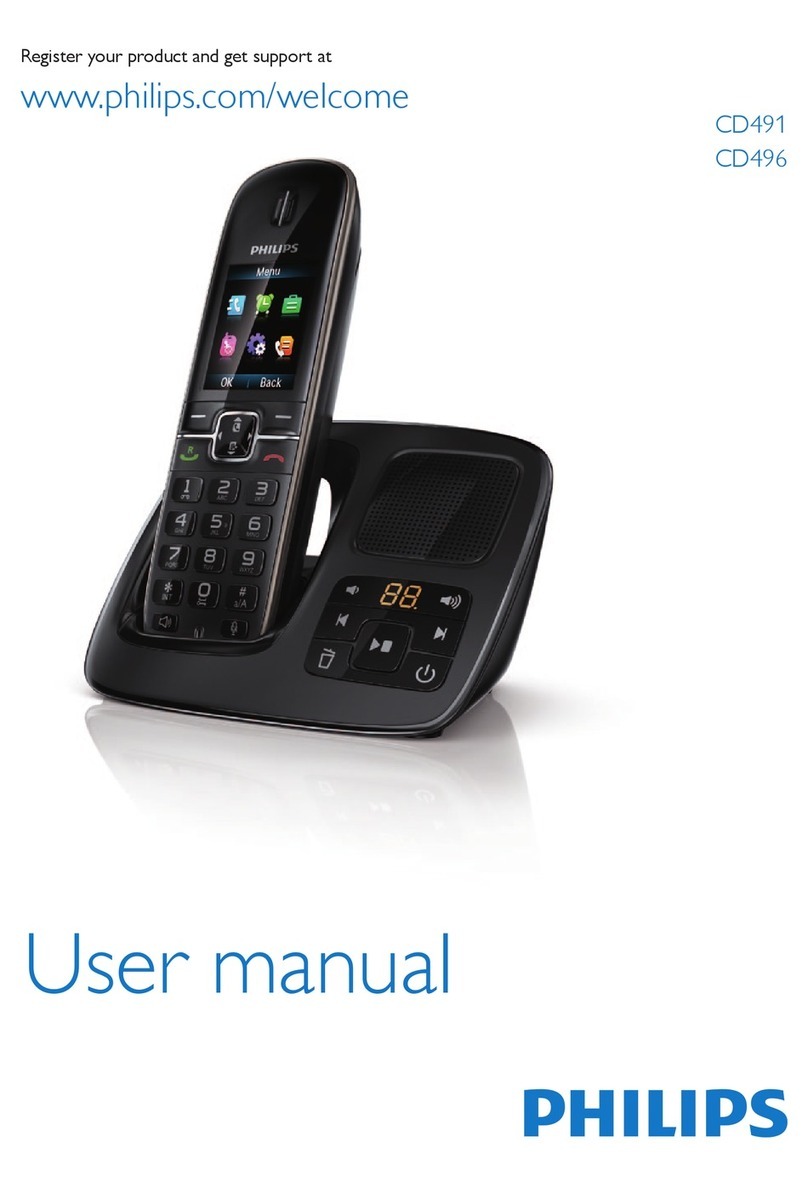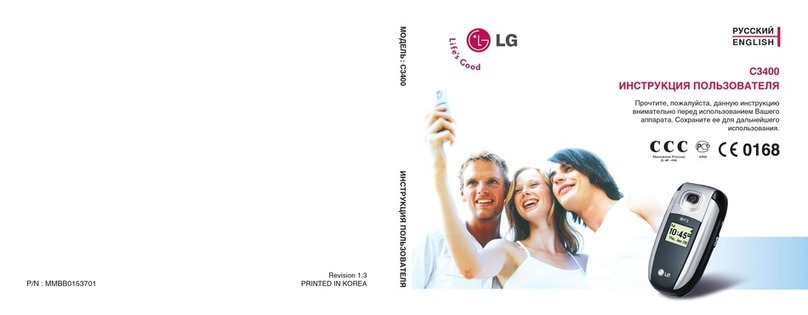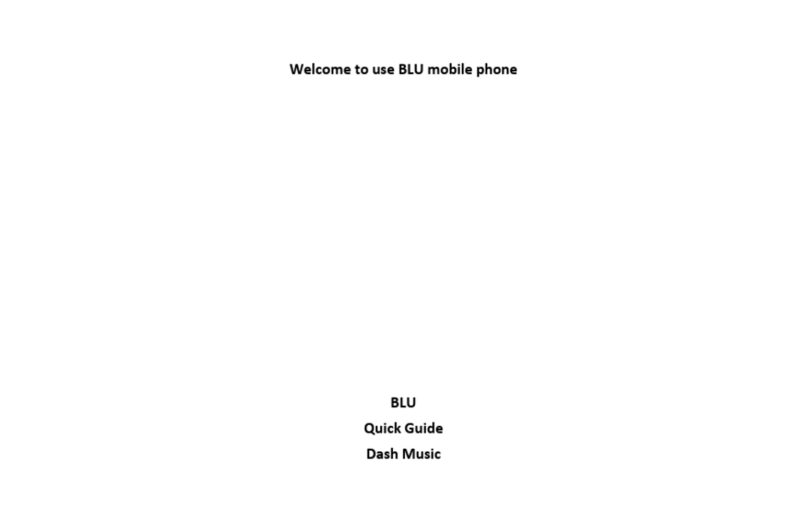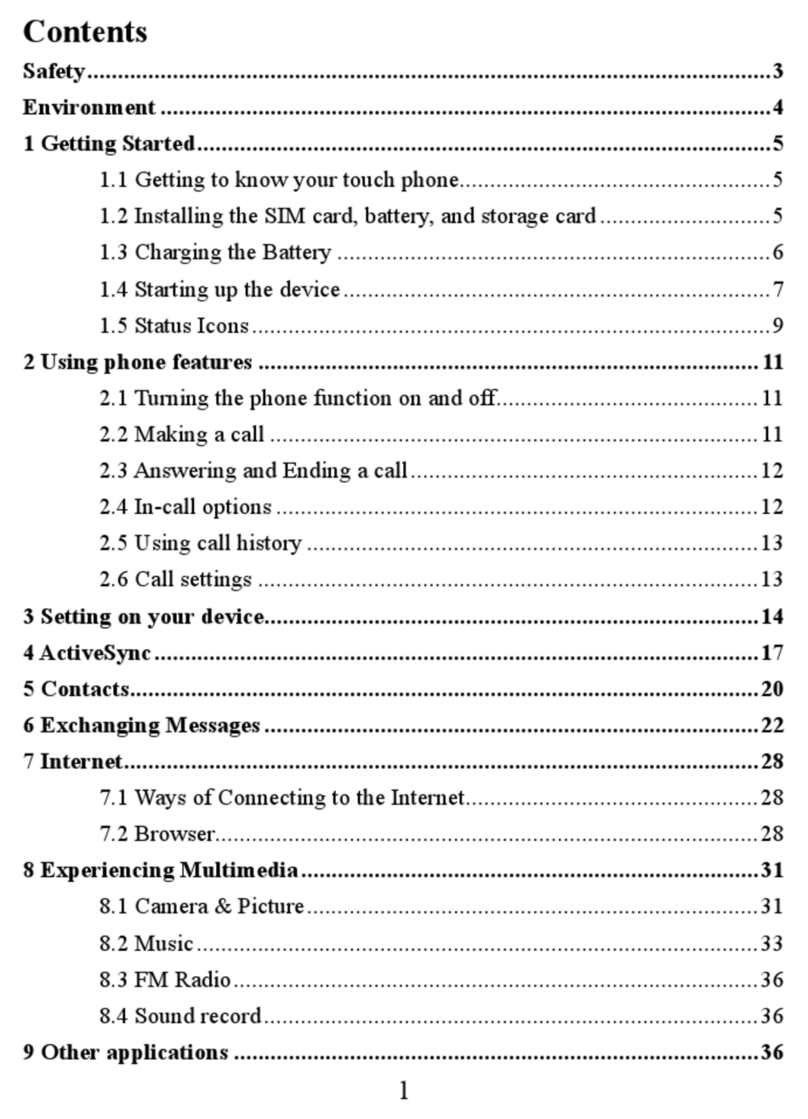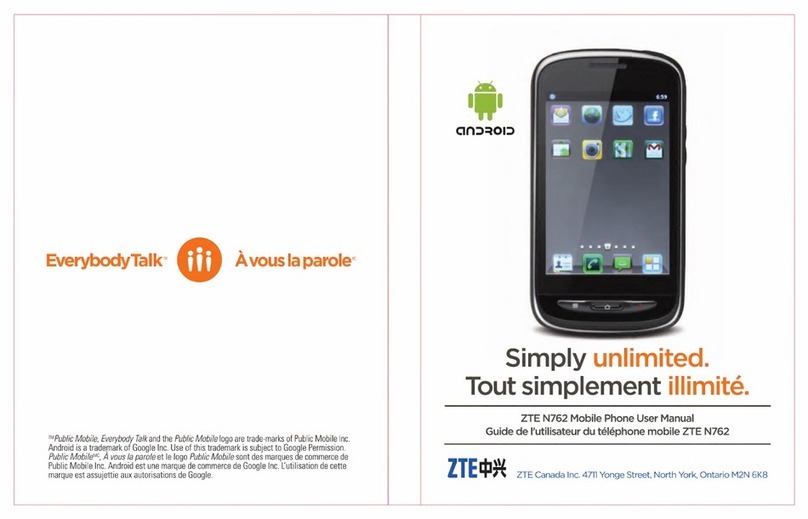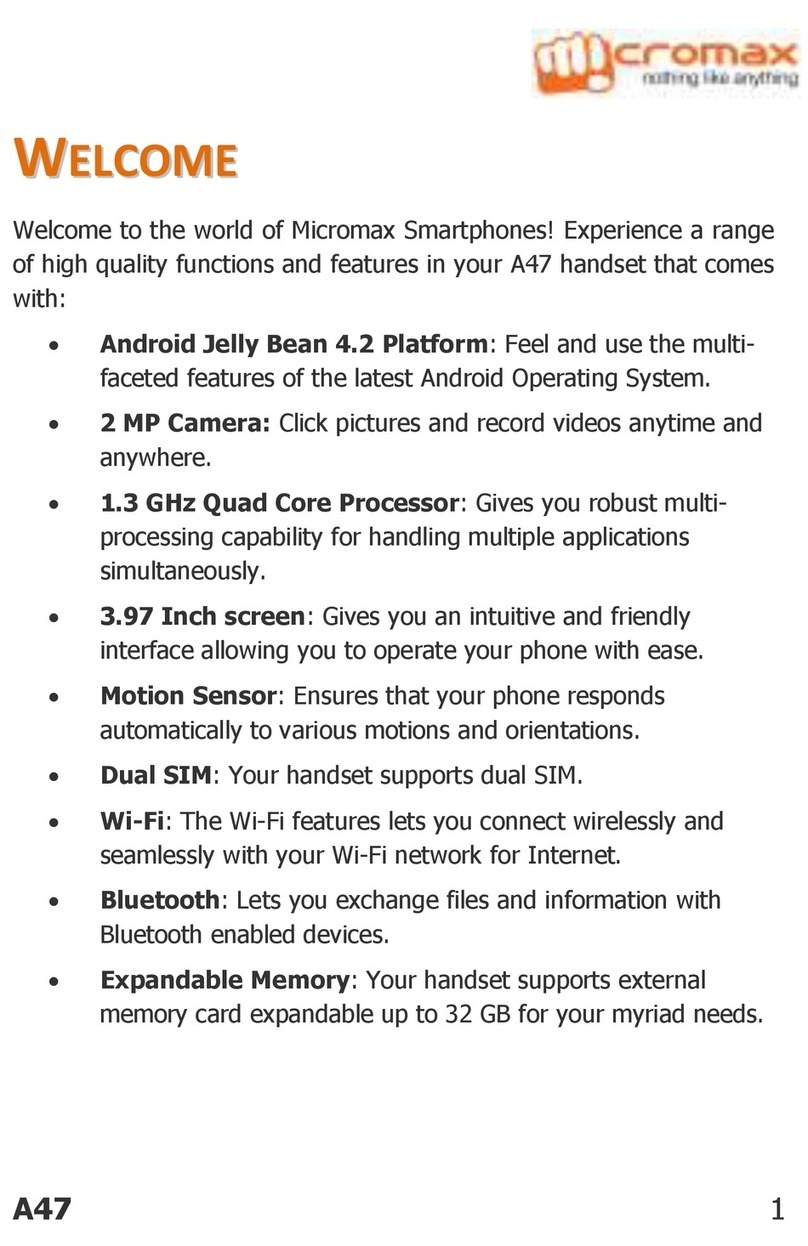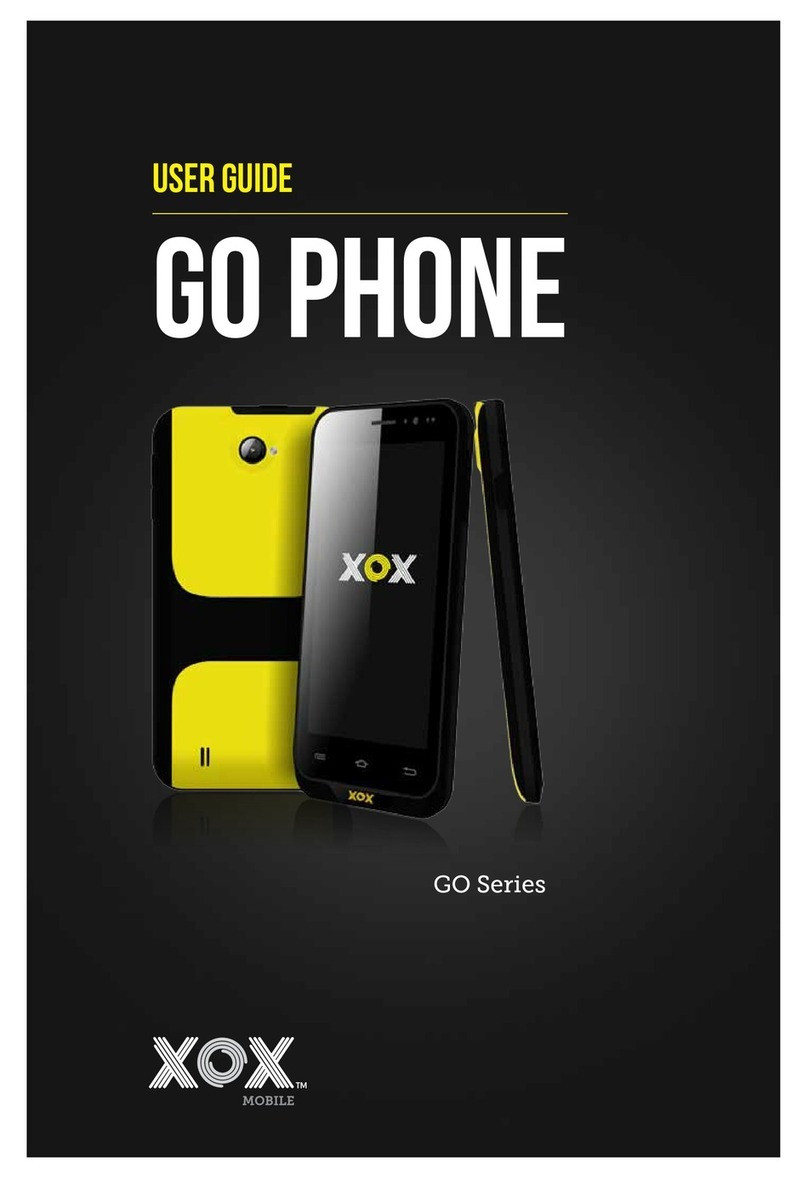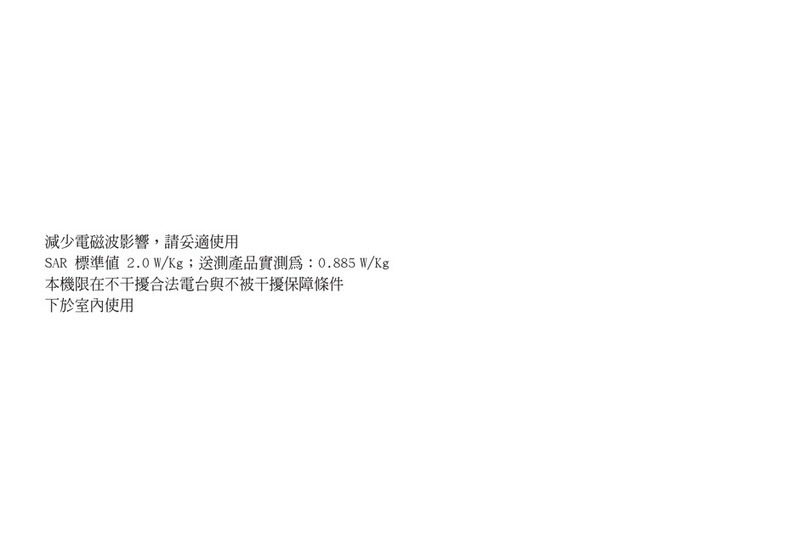Wave P503 User manual

1
User Manual
-P503
Wave Development Group Ltd.-Hong Kong
www.wavedg.com sales@wavedg.com
Tel:(86)755 66822816
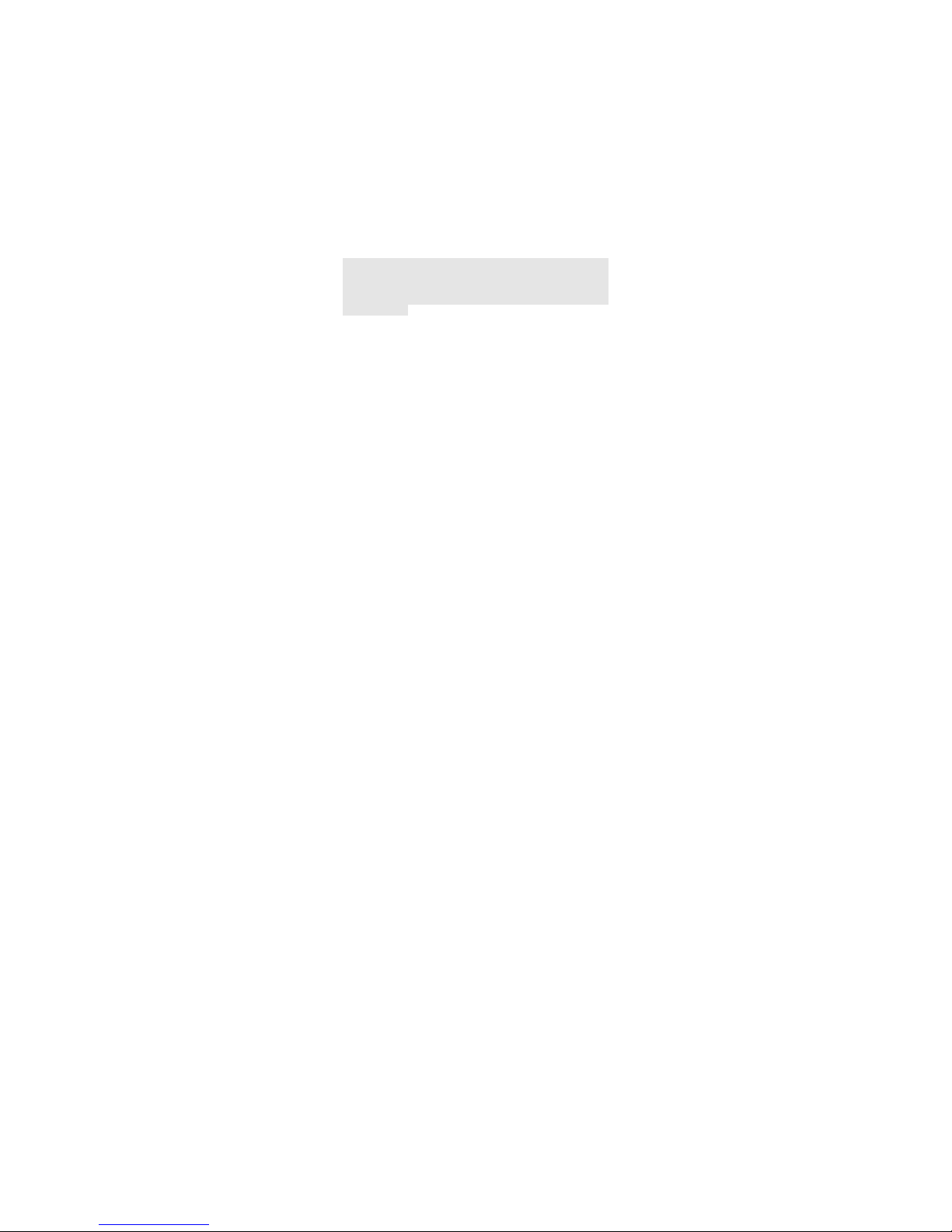
2
Add:7/F, Ruttonjee House, 11 Duddell Street, Central, Hong Kong
© 2013. All rights are reserved. No part of this
document may be reproduced without permission. All
trademarks and brand names mentioned in this
publication are property of their respective owners.
While all efforts have been made to ensure the
accuracy of all contents in this manual, we assume no
liability for errors or omissions or statements of any kind
in this manual, whether such errors or omissions or
statements resulting from negligence, accidents, or any
other cause. The contents of this manual are subject to
change without notice.
Protect our environment! We strive to produce products
in compliance with global environmental standards.
Please consult your local authorities for proper
disposal.
Note: User’s Manual is Just to guide the user about the
functionality of the phone. This does not seem any
certificate of technology. Some functions may very due
to modifications and up gradations of software or due to
print mistake.
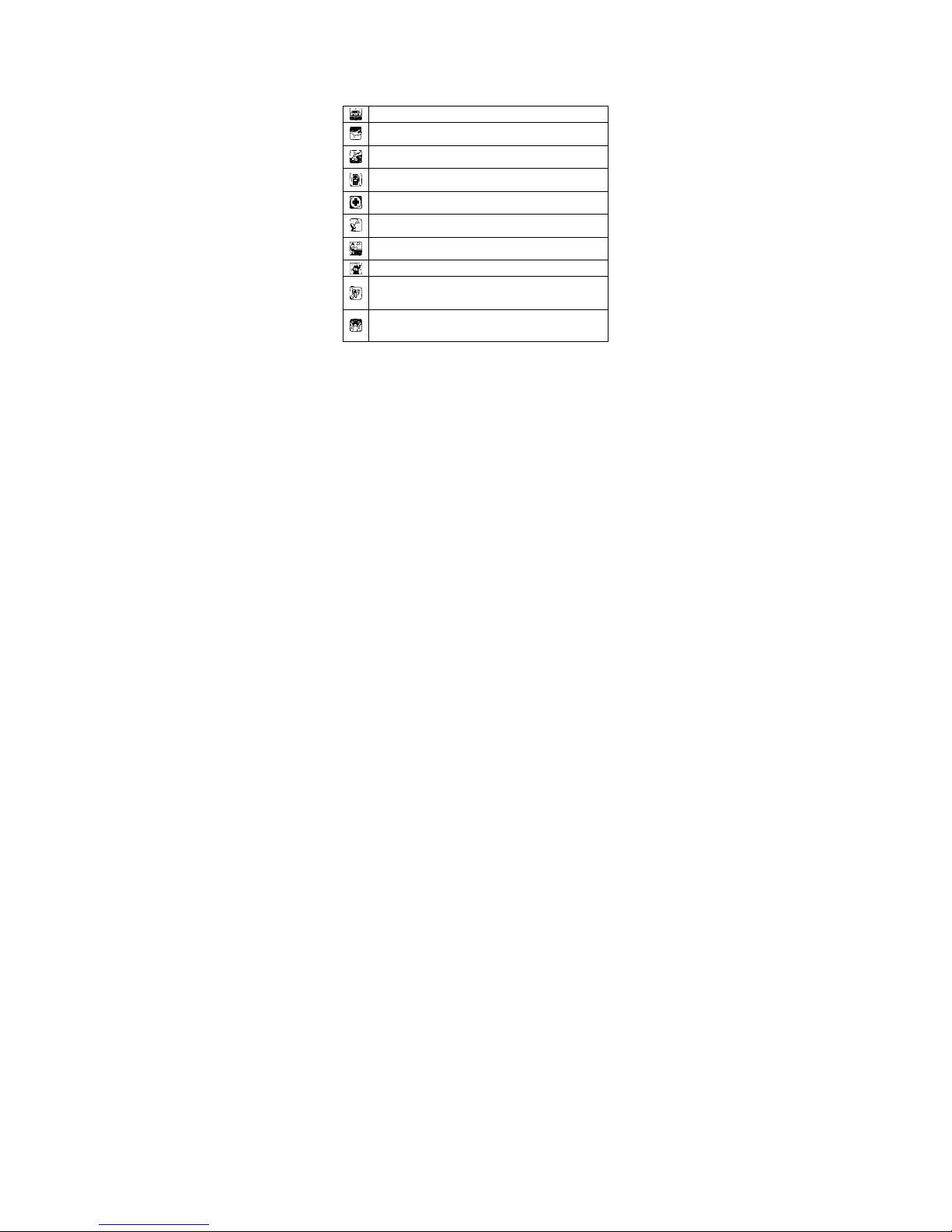
3
SAFETY PRECAUTIONS
Before using your phone, please read the following important
information to eliminate or reduce any possibility of causing damage
and personal injury
Do not use wireless phones while driving.
Switch off wireless devices in aircraft. The signal may cause
interference. Usin
g
them on aircraft is ille
g
al.
Do not use mobile phones where blasting is in progress.
Follow re
g
ulations and rules strictl
y
.
Do not use mobile phones at a refueling point. Don’t use
near fuel or chemicals
Follow regulations or rules in hospital and health care
facilities. Switch phone off near medical equipment.
All wireless devices may get interference that could affect
performance.
Only qualified service personnel can install or repair this
device.
Use only approved accessories and batteries.
Use only in normal conditions. Do not expose your phone to
extreme high temperatures above +60°(+140°F). Do not
use an
y
thin
g
static to clean
y
our phone.
Ensure the phone is turned on and in service. Enter the
emergency number, then press Pick Up key. Give your
location. Do not end the call until told to do so.
Improper use will invalidate the warranty! These safety instructions
also apply to original accessories.
a) Use a wireless hands-free system (headphone, headset) with a
low power Blue tooth emitter.
b) Make sure the cell phone has a low SAR.
c) Keep your calls short or send a text message (SMS) instead. This
advice applies especially to children, adolescents and pregnant
women.
d) Use cell-phone when the signal quality is good.
e) People having active medical implants should preferably keep the
cell phone at least 15 cm away from the implant.
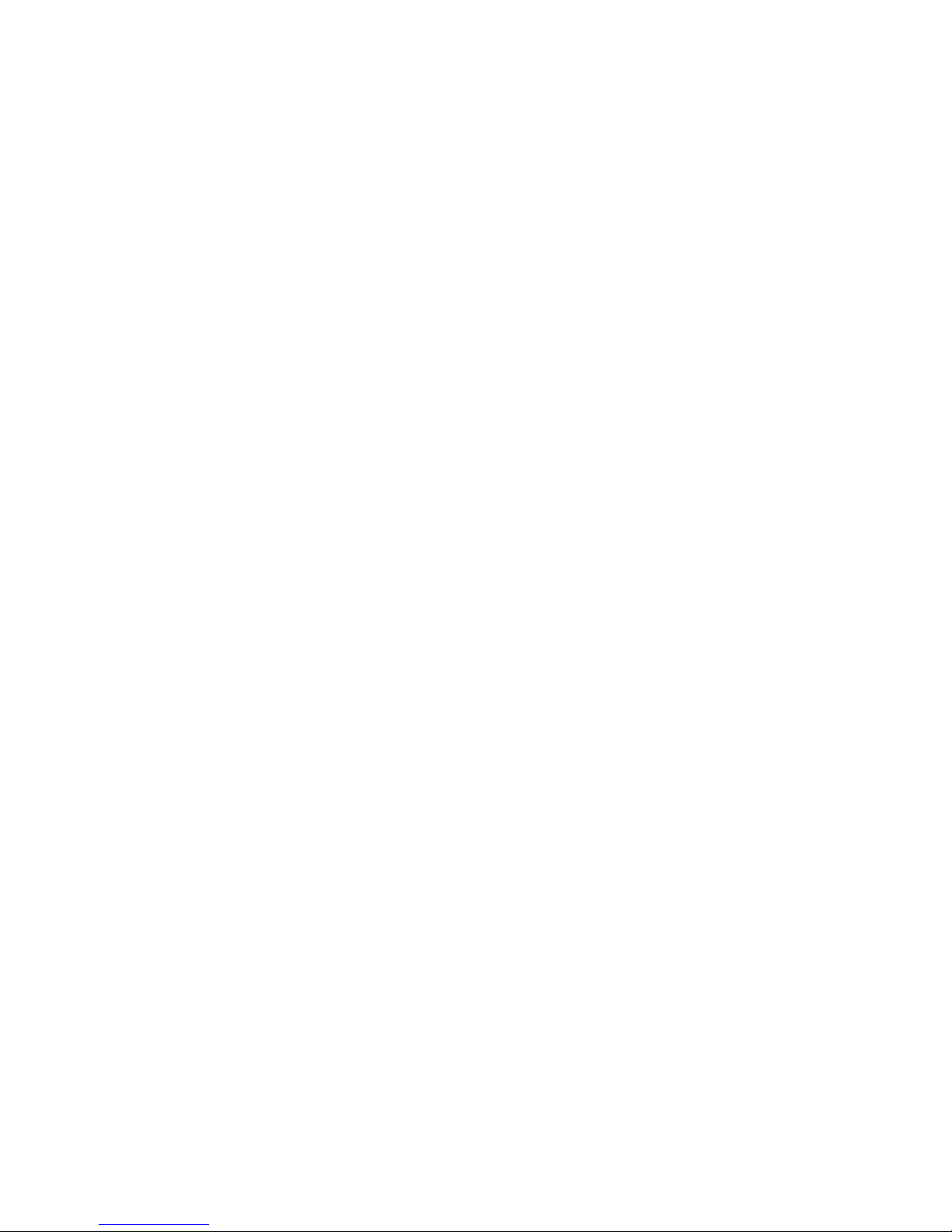
4
Table of Contents
1.1 OVERVIEW..........................................7
1.2 SAFETY GUIDE ...................................7
1.3 SAFETY WARNINGS AND NOTICES.....8
1.3.1 General attention.....................8
1.3.2 Notices when using your phone8
1.3.3 Notices when using the battery10
1.3.4 Notices when using the Epen.11
1.3.5 Charging your phone.............12
1.3.6 Notices when using your
charger............................................13
1.3.7 Cleaning and maintenance....14
2. GETTING STARTED......................15
2.1 COMPONENT NAME AND
EXPLANATION.........................................15
2.1.1 Technical parameters.............15
2.1.2 Icons ......................................15
2.2 KEY EXPLANATIONS.........................16
2.3 USING THE TOUCH SCREEN.............17

5
2.4 CONNECTING TO THE NETWORK .....18
2.4.1 Inserting and removing the SIM
card.................................................18
2.4.2 Turning your phone on and off18
2.4.3 Unlocking the SIM card.........19
2.4.4 Unlocking your phone ...........19
2.4.5 Connecting to the network.....19
2.4.6 Making a call.........................20
2.4.7 Making a domestic call..........20
2.4.8 Making an international call.20
2.4.9 Making a call from the list.....21
2.4.10 Making an emergency call...21
2.4.11 Call menu.............................21
3. FUNCTIONAL MENU.....................23
3.1 FILE MANAGEMENT.........................23
3.2 SENDING AN EMAIL .........................24
3.3 DIALING............................................25
3.5 CALCULATOR...................................27
3.6 BROWSER........................................28

6
3.7 VOICE RECORDER...........................28
3.8 CALENDAR.......................................29
3.9 SETTINGS.........................................30
3.10 RADIO ............................................32
3.11 SEARCH .........................................33
3.12 CONTACTS.....................................33
3.13 GALLERY .......................................34
3.14 CAMERA.........................................35
3.15 MESSAGING...................................35
3.17 NOTIFICATION MENU.....................37
3.18 DOWNLOAD CONTENT ..................37
3.19 MUSIC ............................................37
3.20 CALL RECORDS.............................38
3.21 WIDGET..........................................39
3.22 SELECTING WALLPAPER SOURCE39
3.23 PHOTO EDIT...................................40
3.24 MEMO.............................................41
3.25 DOODLE.........................................42
3.26ALL BACKUP .................................43
6. FAQS AND SOLUTIONS...............45

7
1. The Basics
1.1 Overview
Thank you for choosing WAVE. After reading this guide
you will be able to fully master the use of your phone
and appreciate all its functions and ease of use.
Not only does the smartphone provide you with basic
call functions such as call Register, but also with many
practical functions and services, to improve the time
you spend working and playing.
The color screen mobile phone complies with the
GSM/GPRS technology and has been approved by
certification authorities both domestically and abroad.
The availability of some services and features
described in this manual depends on the network and
your subscription. Therefore, some menu items may
not be available in your phone. The shortcuts to menus
and features may also vary from phone to phone.
Our company reserves the right to revise this manual
content without prior notice.
1.2 Safety guide
If your mobile phone is lost or stolen, please contact
the telecommunications authorities or a sales agent
immediately to have a hold on the phone and the
SIM card. This will prevent economic loss caused by
unauthorized calls made from your mobile phone.
When you contact the telecommunications
authorities or a sales agent, they will need to know
the IMEI number of our mobile phone (remove
battery to expose number located on the label on
back of phone). Please copy this number and keep
in a safe place for future use.
In order to avoid the misuse of your mobile phone
please take the following preventative measures:
- Set the PIN number of your mobile phone’s SIM
card and change this number immediately if it
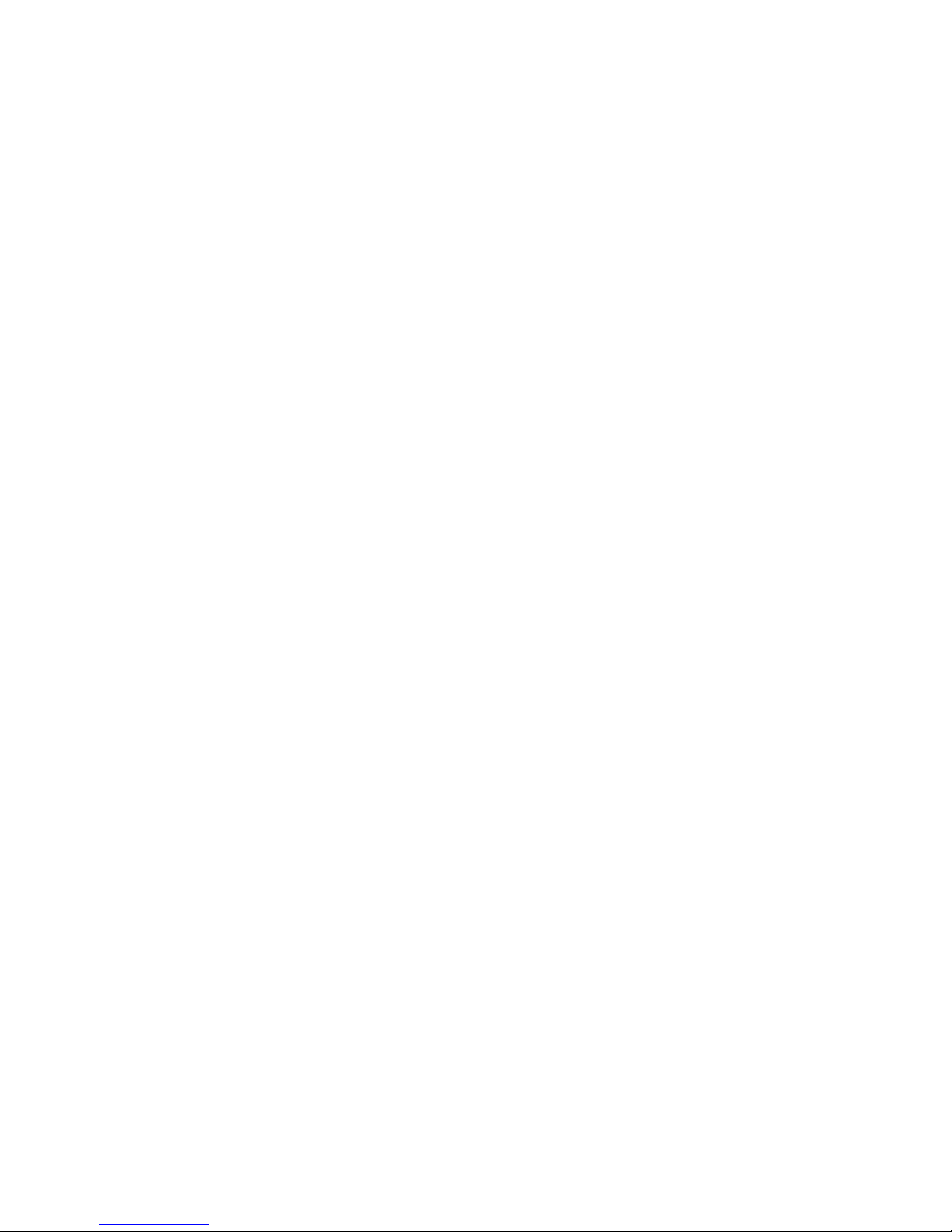
8
becomes known to a third party.
- Please keep the phone out of sight when leaving it
in a vehicle. It is best to carry the phone with you,
or lock it in the trunk.
- Set call barring.
1.3 Safety warnings and notices
Before using your mobile phone, read and understand
the following notices carefully to ensure you will use it
safely and properly.
1.3.1 General attention
Only the battery and battery charger specified by our
company should be used in your phone. Other
products might result in battery leakage, overheating,
fire or explosion.
To avoid your phone malfunctioning, or catching fire,
please do not violently impact, jolt or throw your
phone.
Please do not place the battery, mobile phone, or
charger in a microwave oven or high-pressure
equipment. Otherwise it could lead to unexpected
accidents such as damage to the circuitry or fire
hazard.
Please do not use your phone near flammable or
explosive gases, otherwise it could cause
malfunction of your phone or fire hazard.
Please do not subject your phone to high
temperatures, high humidity or dusty places;
otherwise this may lead to the malfunction of your
phone.
Keep your phone out of the reach of small children.
Your phone is not a toy. Children could hurt
themselves.
To avoid your phone falling and malfunctioning or
being damaged, please do not place it on uneven or
unstable surfaces.
1.3.2 Notices when using your phone
Turn off your mobile phone where the phone is not

9
allowed, such as, on the airplane or in hospitals.
Using the mobile phone in those places may impact
the normal operation of electronic devices and
medical instruments. Follow relevant regulations
when using your mobile phone in those places. Your
mobile phone has the auto turn-on feature. Check
your alarm clock settings to confirm that your mobile
phone will not be turned on automatically during
flight.
Please do not use your mobile phone near the weak
signal or high precision electronic devices. RF
interference might cause malfunctioning of such
electronic devices and other problems. Special tips
must be paid near the following equipment: hearing
aids, pace makers and other medical electronic
devices, fire detectors, automatic doors and other
automatic control installations. To find out the effect
of mobile phones on a pacemaker or other pieces of
electronic medical equipment please contact the
manufacturers or local sales agents of the
equipment.
Please do not subject the LCD to impact or use the
screen to strike things, as this will damage the LCD
board and cause leakage of the liquid crystal. There
is a risk of blindness if the liquid crystal substance
gets into the eyes. If this occurs rinse eyes
immediately with clear water (under no
circumstances rub your eyes) and go immediately to
a hospital for treatment.
Do not disassemble or modify your mobile phone, as
it will lead to damage to the phone such as battery
leakage or circuitry failure.
Under very rare circumstances using the mobile
phone in certain model cars may negatively affect
the internal electronic equipment. In order to assure
your safety under such circumstances please do not
use the mobile phone.

10
Please do not use needles, pen tips, or other sharp
objects on the keypad as this may damage the
mobile phone or cause it to malfunction.
In the event of antenna malfunction, do not use your
phone, as it could be harmful to human body.
Avoid letting the phone come into close contact with
magnetic objects such as magnetic cards as the
radiation waves of the mobile phone may erase the
information stored on floppy disks, pay cards and
credit cards.
Please keep small metal objects, such as
thumbtacks far away from the receiver. When the
receiver is in use it becomes magnetic and may
attract these small metal objects and thus these may
cause injury or damage the mobile phone.
Avoid having the mobile phone come into contact
with water or other liquids. If liquids enter the phone,
this could cause a short circuit, battery leakage or
other malfunction.
1.3.3 Notices when using the battery
The battery has a limited service life. The remaining
life gets shorter as the times of charging increase. If
the battery becomes feeble even after the charging,
this indicates the service life is over and you have to
use a new battery.
Do not dispose of old batteries with everyday
domestic garbage. Please dispose of old batteries at
the directed places with specific rules for their
disposal.
Please do not throw batteries into a fire, as this will
cause the batter to catch fire and explode.
When installing the battery, do not use force or
pressure, as this will cause the battery to leak,
overheat, crack and catch fire.
Please do not use wires, needles or other metal
objects to short-circuit the battery. Also, do not put
the battery near necklaces or other metal objects, as
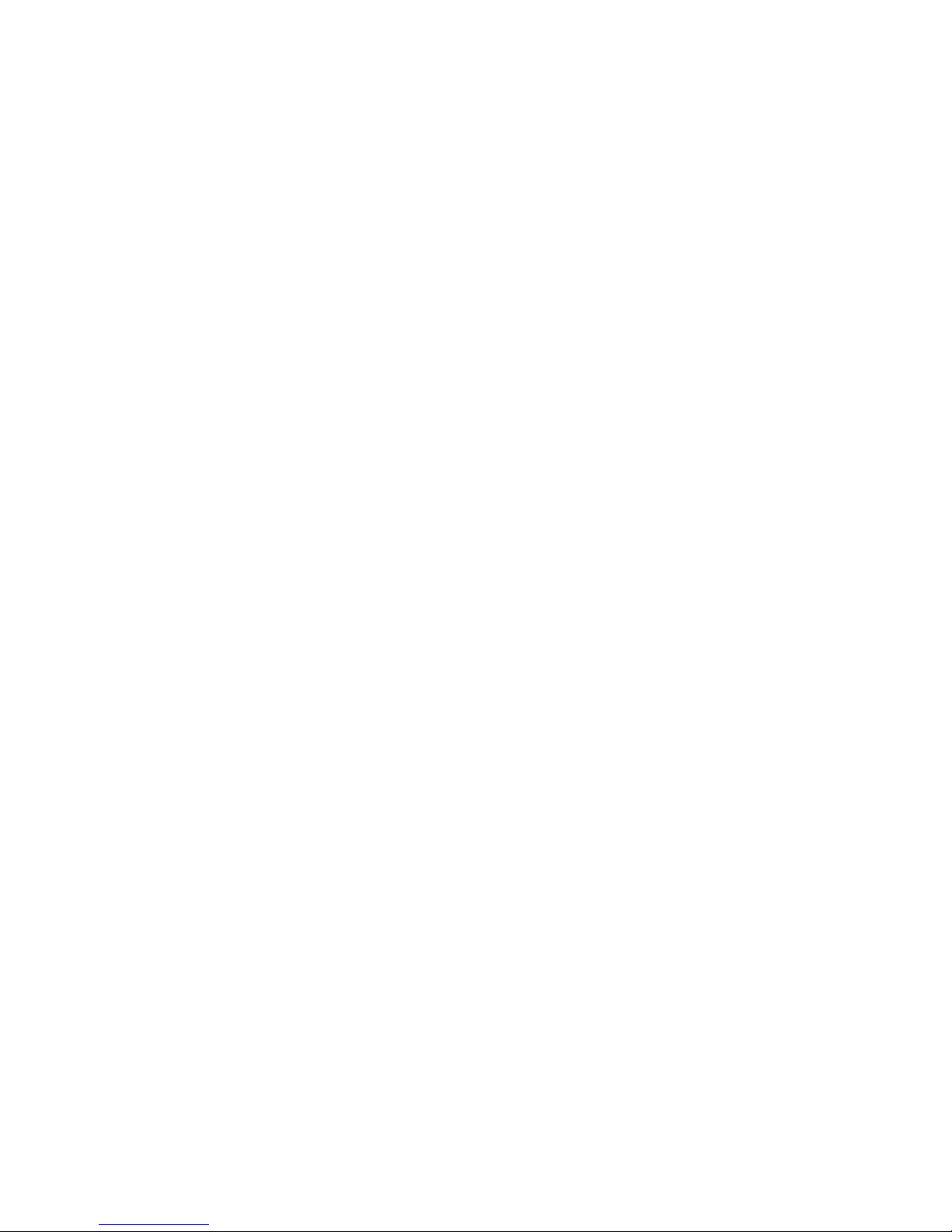
11
this will cause the battery to leak, overheat, crack
and catch fire.
Please do not solder the contact points of the battery,
as this will cause the battery to leak, overheat, crack
and catch fire.
If the liquid in the batteries goes into the eyes, there
is a risk of blindness. If this occurs do not rub the
eyes, but immediately rinse eyes with clear water
and go to the hospital for treatment.
Please do not disassemble or modify the battery, as
this will cause the battery to leak, overheat, crack
and catch fire.
Please do not use or place the batteries near high
temperature places such as near a fire or heating
vessel, as this will cause the battery to leak,
overheat, crack and catch fire.
If the battery overheats, changes color, or becomes
distorted during use, charging, or storage, please
stop using and replace it with a new battery.
If the liquid from the battery comes in contact with
skin or clothing this could cause burning of the skin.
Immediately use clear water to rinse and seek
medical tips if necessary.
If the battery leaks or gives off a strange odor, please
remove the battery from the vicinity of the open fire
to avoid a fire or explosion.
Please do not let the battery become wet as this will
cause the battery to overheat, smoke and corrode.
Please do not use or place batteries in places of high
temperature such as in direct sunlight, as this will
cause the battery to leak and overheat, lower
performance, and shorten the battery’s life.
Please do not continuously charge for more than 24
hours.
1.3.4 Notices when using the Epen
Please using Epen in temperature of -5° c ~50° c
and humidity of 20%~90%.

12
Please keeping Epen in temperature of -10° c ~60° c
and humidity of 20%~95%.
1.3.5 Charging your phone
Connect the connector of charger to the mobile
phone. The battery level indicator flashes on the
screen. Even if the phone has been turned off, the
charging image still appears, indicating that the
battery is being charged. If the phone is overused
when the current is insufficient, it may take longer
time for the charging indicator to appear on the
screen after the charging begins.
When the battery level indicator does not flash and
indicates the battery is full, this indicates the
charging has been completed. If the phone is off
during charging, the charging being completed
image also appears on the screen. The charging
process often takes 3 to 4 hours. During the charging,
the battery, phone and charger gets warm, this is a
normal phenomenon.
Upon the completion of charging, disconnect the
charger from AC power socket, and from the mobile
phone.
Notes:
During charging, the phone must be placed in
well-ventilated environment of +5 ~℃+40 .℃
Always use the charger supplied by your phone
manufacturer. Using an unauthorized charger might
cause danger and invalidate the authorization and
warranty clauses for your phone.
The standby time and call duration provided by the
manufacturer are based on ideal operating
environment. In practice, the battery's operating time
varies depending on network conditions, operating
environment and usage methods.
Make sure the battery has been installed before
charging. It is best not to remove the battery while
charging.

13
Upon completion of charging, disconnect the charger
from your phone and the power supply.
If you have not disconnected the charger from your
phone and the power supply, the charger will
continue to charge the battery after about 5 to 8
hours when the batter level decreases substantially.
We advise you not to do like this, as it lowers your
phone performance and shortens your phone life.
1.3.6 Notices when using your charger
Please use AC 100~240 volts. The use of any other
voltage will cause battery leakage, fire and cause
damage to the mobile phone and charger.
It is forbidden to short circuit the charger, as this will
cause electrical shock, smoking and damage to the
charger.
Please do not use the charger if the power cord is
damaged, as this will cause fire or electrical shock.
Please immediately clean any dust gathered on the
electrical outlet.
Please do no place vessels with water near the
charger in order to avoid water splashing onto the
charger and causing an electrical shortage, leakage
or other malfunction.
If the charger comes in contact with water or other
liquid the power must immediately be switched off to
avoid an electrical short or shock, fire or malfunction
of the charger.
Please do not disassemble or modify the charger, as
it will lead to bodily harm, electrical shock, fire or
damage to the charger.
Please do not use the charger in the bathroom or
other excessively moist areas, as this will cause
electrical chock, fire or damage to the charger.
Please do not touch the charger with wet hands, as
this will cause electrical shock.
Do not modify or place heavy objects on the power
cord, as this will cause electrical shock or fire.
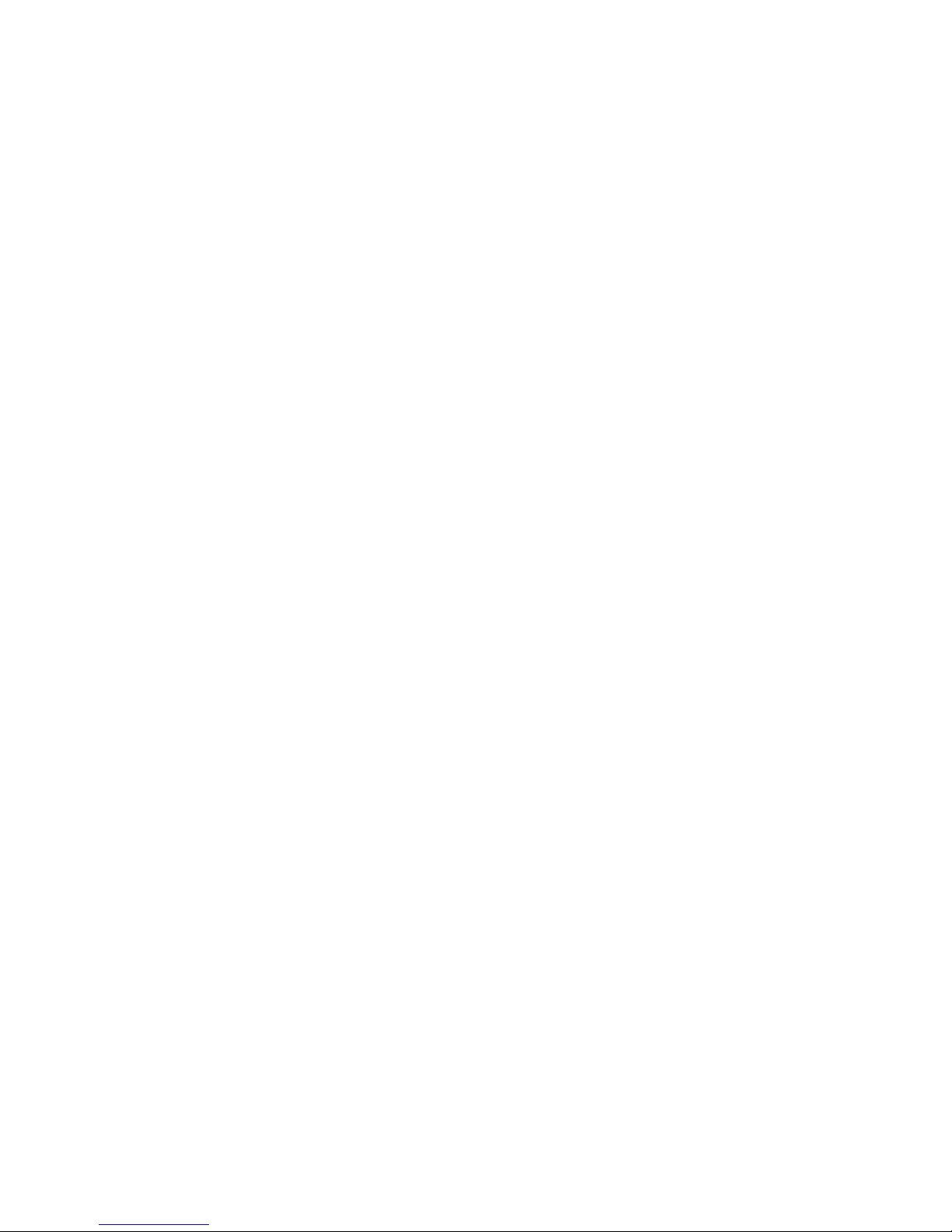
14
Before cleaning or carrying out maintenance please
unplug the charger from the electrical outlet.
When unplugging charger, do not pull on the cord,
but rather hold on to the body of the charger, as
pulling on the cord will damage the cord and lead to
electrical shock or fire.
1.3.7 Cleaning and maintenance
The mobile phone, battery, and charger are not
water resistant. Please do not use them in the
bathroom or other excessively moist areas and
likewise avoid allowing them to get wet in the rain.
Use a soft, dry cloth to clean the mobile phone,
battery and charger.
Please do not use alcohol, thinner, benzene or other
solvents to wipe the mobile phone.
A dirty outlet will cause poor electrical contact, lose
of power and even inability to recharge. Please clean
regularly.

15
2. Getting Started
2.1 Component name and explanation
2.1.1 Technical parameters
Handset
Model WAVE
Dimension (L×W×T)151*79*10.5mm
Weight 197g
Lithium-ion battery
Model polymer battery (UTL)
Nominal voltage 3.7V
Maximum charge voltage 4.2V
Capacity 2750mAh
Standby duration 380H (2G /3G)
Talkduration 8H (2G), 3.5H (3G)
Travel charger
Model WAVE
Input 90-300V
2.1.2 Icons
In the standby mode, the following icons may appear in
standby screen:
Icon Description
Indicate the intensit
y
of network si
g
nals.
Show missed calls.
Location b
y
satellite.
Receive a new messa
g
e.
An application is being downloaded.
New Email.
The alarm clock has been set and activated.
A call is in
p
ro
g
ress.
Call on hold.
Bluetooth call.
The phone is pla
y
in
g
a son
g
.
Show battery level.
Enable USB.

16
The access is blocked.
Get connected to the wireless network.
Turn on the Bluetooth.
Headset connected.
GPRS data connection is on.
Silent mode activated.
Vib
r
ate mode activated.
Fli
g
ht mode activated.
Usin
g
3G.
Blacklist activated.
Flashli
g
ht activated.
2.2 Key explanations
There are three virtual navigation keys at the bottom of
the screen, Back, Home and Recently used
application keys.
Ke
y
Explanations
Recently
used
a
pp
lication
●Open the recent applications.
Back ke
y
●Return to the previous menu.
More ke
y
●Show options of current menu.
Home key ●At any status, touch the key to return
to the standb
y
screen.
Power key
●Touch and hold this key to turn your
phone off and on.
●Generally, press this key to lock the
mobile phone.
●While press the key and down volume
ke
y
to ca
p
ture the screen.
Side volume
keys
●During the conversation, press the
two keys to adjust the volume.
●While playing an audio file, press the
two ke
y
s to ad
j
ust the volume.
Note: In this guide, the phrase “touch the key” refers to

17
pressing and thereafter releasing a key. “touch and
hold a key” refers to pressing a key and keeping it
depressed for 2 seconds or longer.
The descriptions and functions of keys depend on the
model of your phone.
2.3 Using the touch screen
Your phone provides many touch keys in the Main
screen. To use these keys correctly, calibrate the touch
screen in advance (see “Calibrator”). Meanwhile
please follow the instructions:
■Do not touch the screen with wet hands.
■Do not touch the screen with great forces.
■Do not touch the screen with metallic or conductive
objects.
A quick and easy way to interact with the Home screen
and the whole interface of your device is by touch.
Basically, the following are the types of actions, called
finger gestures, which you would do when interacting
with your device:
■Touch: When you want to select items such as icons
and options or press on-screen buttons, simply
touch them with your finger. Apply some pressure
with your finger pad when touching them on the
screen.
■Slide: To slide means to drag your finger vertically or
horizontally across the screen.
■Touch and hold: Touch an item and hold it for more
than 2 seconds to open a pop-up option list.
■Drag: Touch and hold your finger with some pressure
before you start to drag. When the item magnifies
and the device vibrates, drag your finger to any part
of the screen to move the item, or drag to the Trash
button to delete the item. While dragging, do not
release your finger until you have reached the target
position.
■Double touch: Touch twice quickly with your finger to
zoom in or out while viewing photos or web pages.
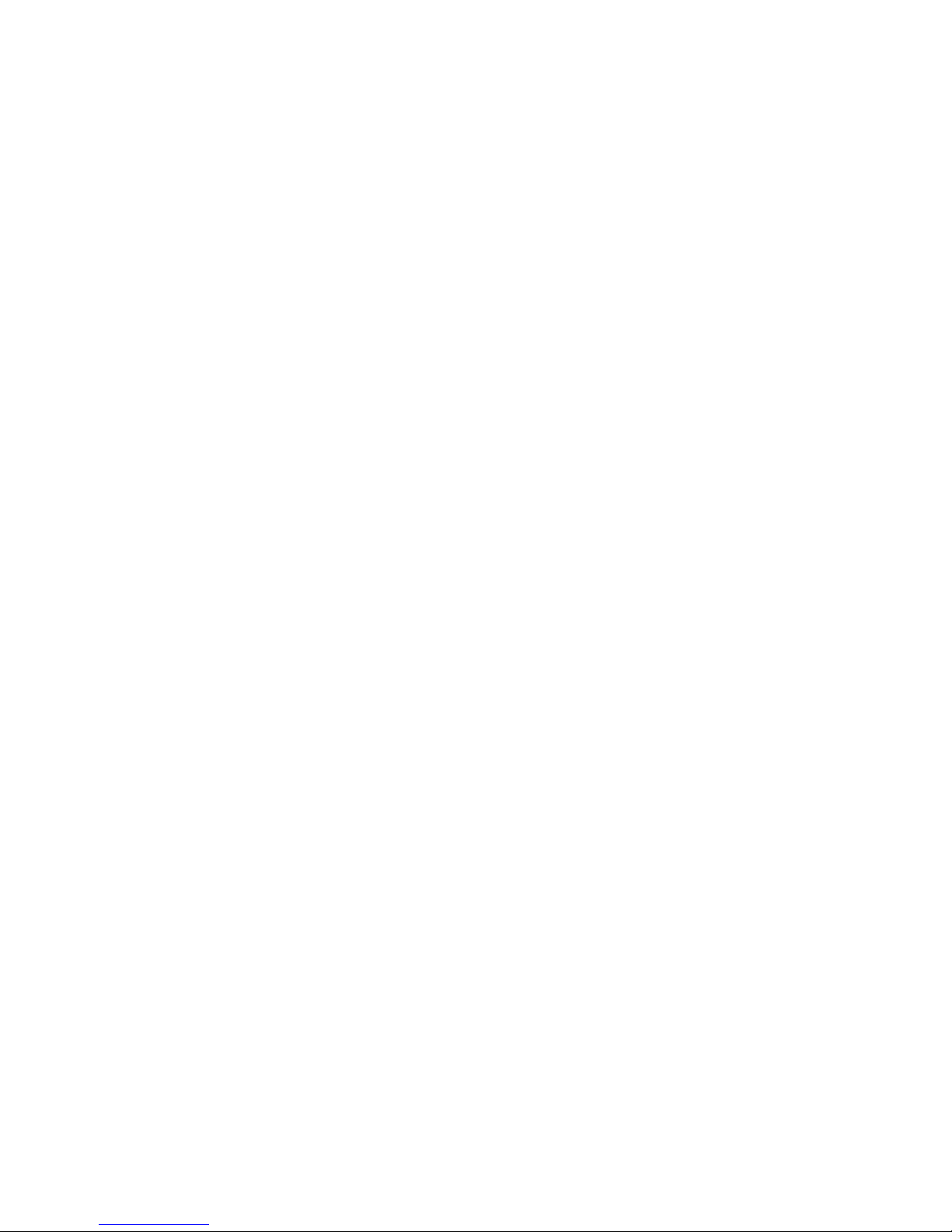
18
2.4 Connecting to the network
2.4.1 Inserting and removing the SIM card
Turn off the phone; remove the battery and unplug
other external power supplies. Insert the two SIM
cards into the SIM holders as shown in the phone.
When you need to remove the SIM cards, turn off the
phone, remove the battery and then remove the SIM
cards from the holder.
Warning: Do turn off your phone before removing the
SIM card. Never insert or remove the SIM card when
an external power supply is connected, as this may
cause damage to the SIM card.
2.4.2 Turning your phone on and off
To turn on the phone, touch and hold the POWER key
on the right side; to turn off the phone, touch and hold
the POWER key.
If you have turned on your phone without inserting the
SIM card, the phone will prompt you to install the SIM
card. With the SIM card already inserted, your phone
automatically verifies the availability of the SIM Card.
Then, the screen shows the following:
Enter PIN1 —— if you have set the SIM card
password.
Enter phone password —— if you have set your phone
password
Search for network—— the phone searches for the
appropriate network.
Notes:
If when you turn on the mobile phone, an exclamation
mark appears on the screen and does not disappear,
this is possibly caused by disoperation, that is, you
press the Power key and the Volume Up key at the
same time. Such disoperation activates the recovery
mode, hence the occurrence of exclamation mark. If
you just turn off the phone, next time when you turn it
on, it will still come to the recovery mode.
Solution:

19
Touch the Home key when the exclamation mark and
robot appear, a menu will pop up. Use the Volume key
to select "reboot system now" to restart the phone.
2.4.3 Unlocking the SIM card
The PIN 1 (personal identification number) secures
your SIM card from being misused by others. If you
have selected this function, you must enter the PIN1
code each time you turn on the phone so that you may
unlock the SIM card and then make or answer calls.
You can deactivate SIM card protection (see “Safety
settings”). In this case, the misuse of your SIM card
cannot be prevented.
Touch the Power key to turn on your phone;
Enter your PIN1 code and touch OK for confirmation.
e.g. if your PIN1 is 1234, please enter: 1 2 3 4
If you enter incorrect numbers for three times in
succession, your SIM card will be locked and your
phone will ask you to enter PUK 1 number. If you do
not know the PUK1 code, do not try. Instead, contact
your network service provider. See “Safety settings”.
Note: your network service provider sets a standard
PIN1 code (4 to 8 digits) for your SIM card. You should
immediately change this number. See “Safety
settings”.
2.4.4 Unlocking your phone
To prevent unauthorized use, you can set phone
protection. If you have selected this function, you must
draw unlocking pattern each time you turn on your
phone, to unlock the phone and then make or answer
calls. You may clear the unlocking pattern (see “Safety
settings”). In this case, the unauthorized use of your
phone cannot be protected.
If you forget your phone password, you must contact
the retailer or local authorized service center to unlock
your phone.
2.4.5 Connecting to the network
Once your SIM card is unlocked, your phone
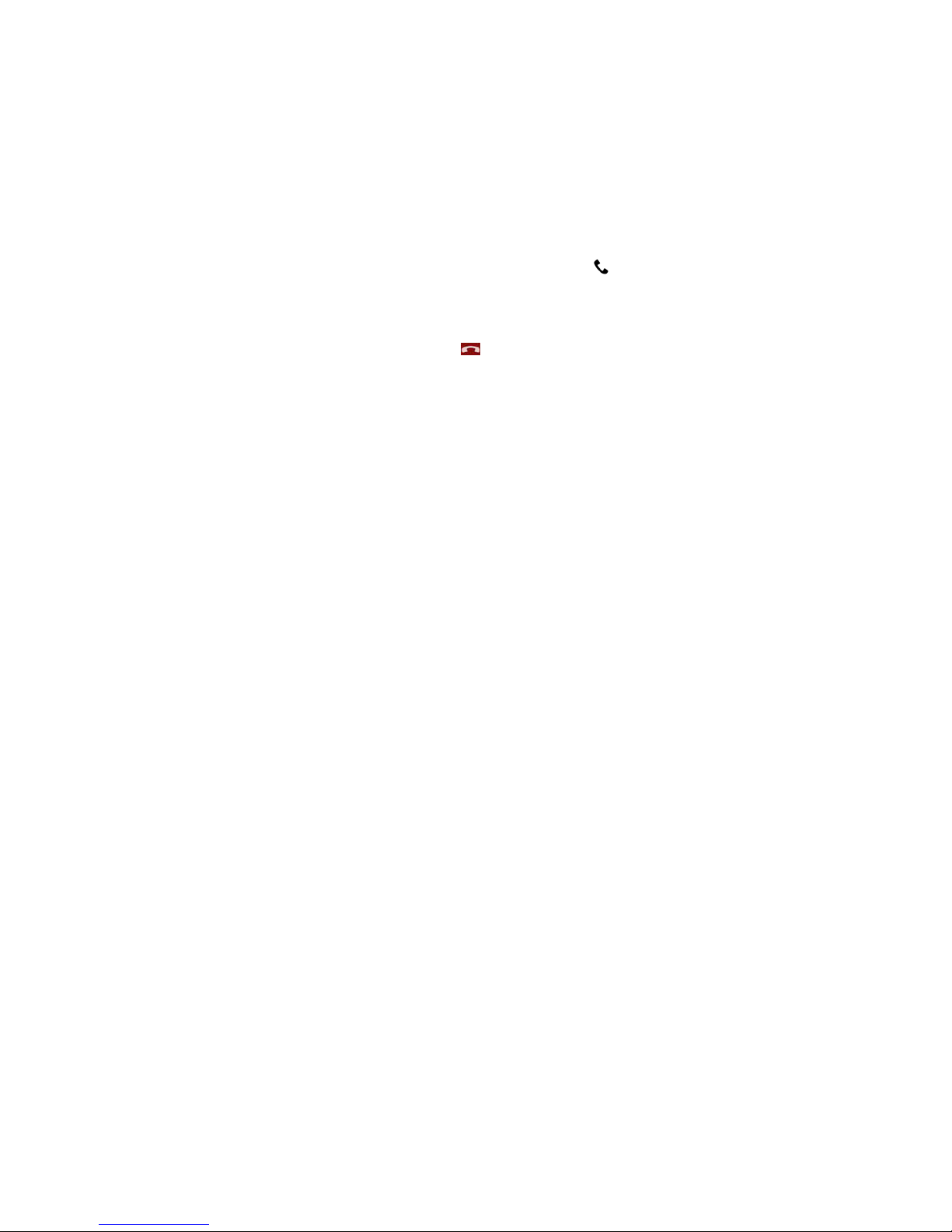
20
searches for available network automatically (the
screen will show the network searching is underway).
If your phone has found the available network, the
name of network service provider appears at the
center of screen.
Note: Making an emergency call. Note: If “only for
emergency calls” appears on the screen, it indicates
that you are beyond the network coverage (service
area), and that you can still make emergency calls
depending on the signal intensity.
2.4.6 Making a call
When the logo of network service provider appears on
the screen, you can make or answer a call. The bars at
the upper right corner of screen indicate the intensity of
network signal.
Conversation quality is significantly affected by
obstacles, thus moving within a small area while
making or answering a call can improve the
conversation quality.
2.4.7 Making a domestic call
In the Dial screen, enter a number, and touch the
key to make a call. To change the number, delete the
digits you have entered. During dialing, the animation
appears on the screen. After the call is picked up, the
screen will show call status information. If the
connection alert tone has been set, your phone will
ring the alert tone (network dependent).
To end a call, touch the key.
Zone code Phone number Dial key
2.4.8 Making an international call
To make an international call, touch and hold the 0 key
on the Dialing screen until the international prefix "+”
for appears. This allows you to dial an international
number without knowing its international fix (e.g. 00 for
China).
Following the entry of international prefix, enter the
country code and complete phone number. For the
Table of contents