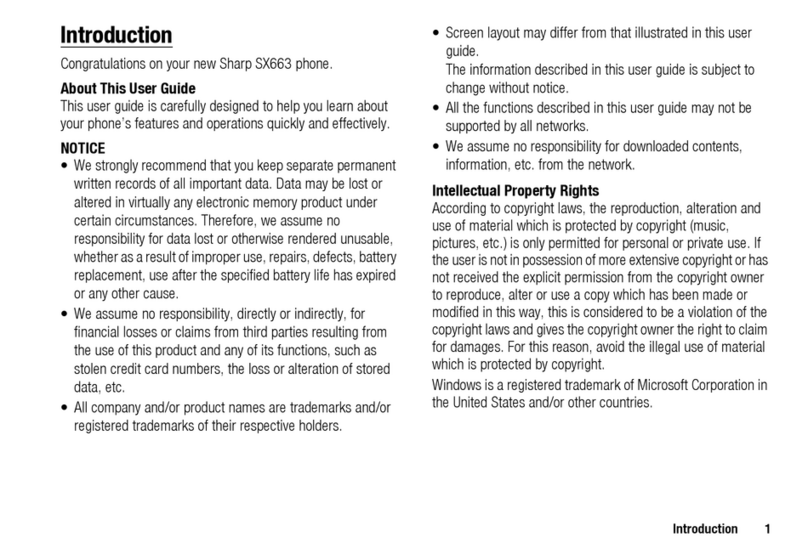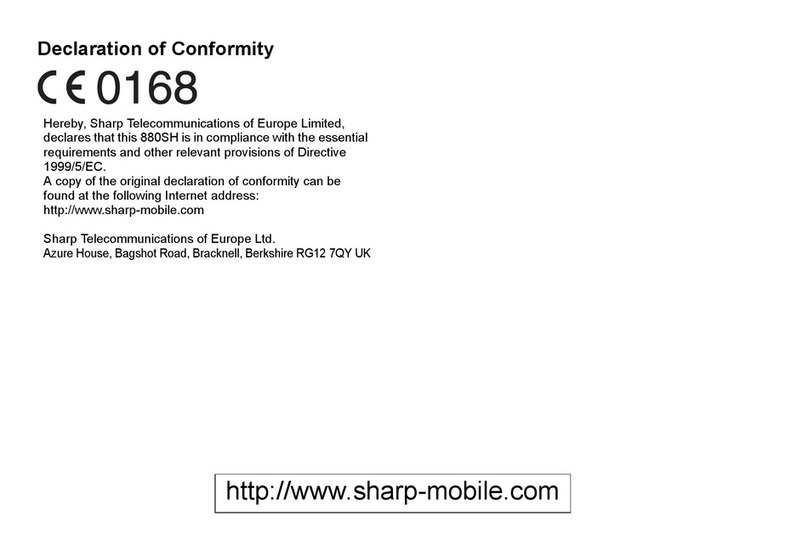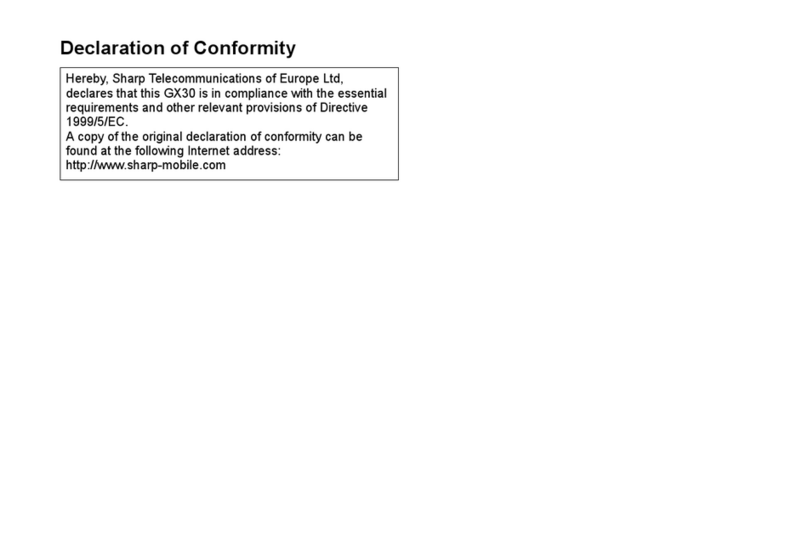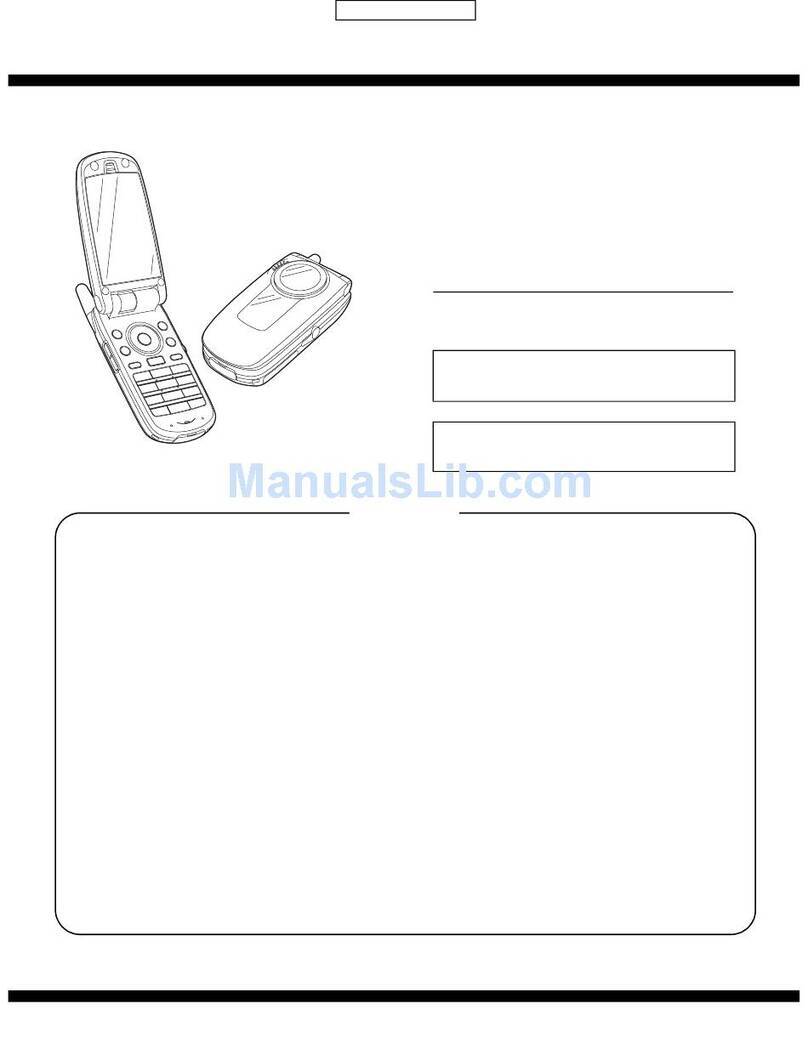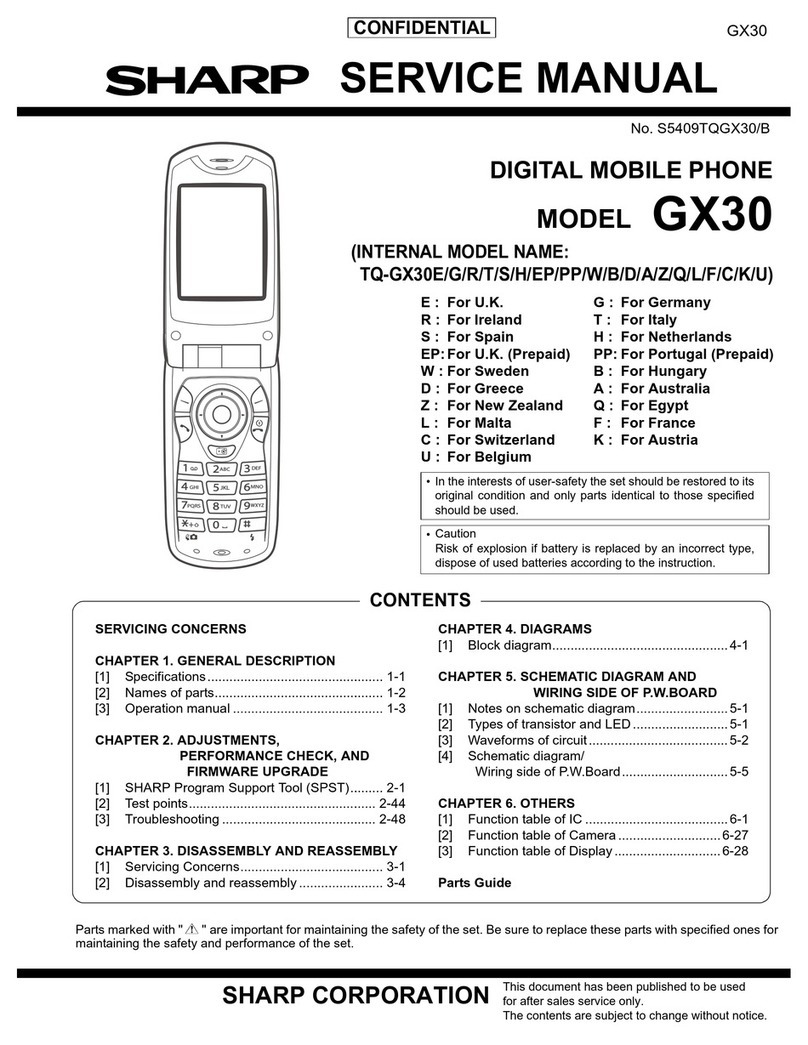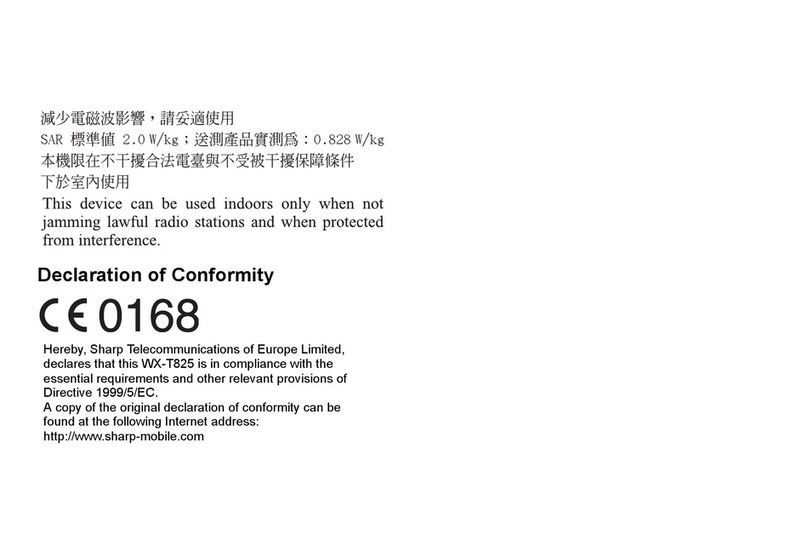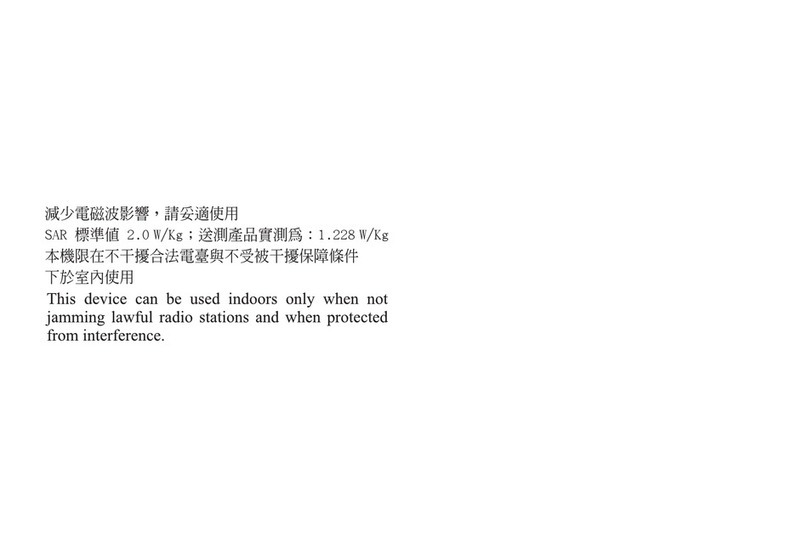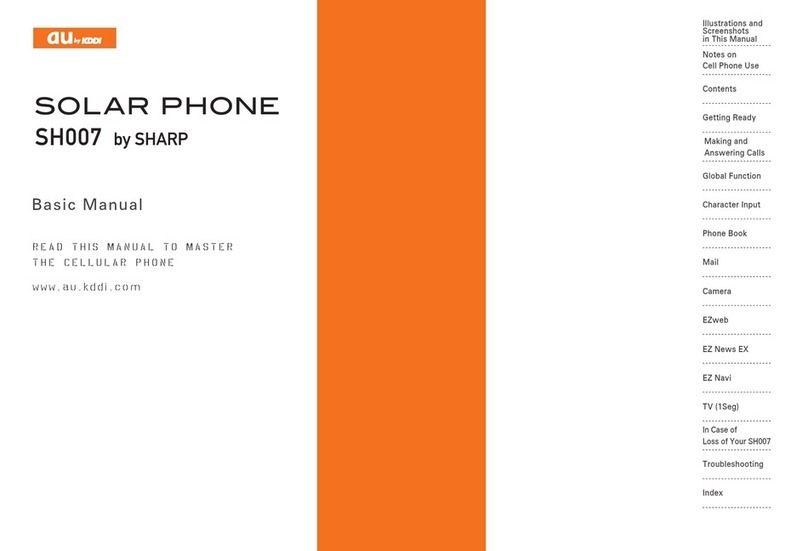2Introduction
Information contained in this manual is the property of
FarEasTone and Sharp.
FarEasTone and Sharp reserve the right to change product
specifications without prior notice.
FarEasTone and Sharp reserve the right to change
information contained in this manual without prior notice.
This product is licensed under the MPEG-4 Visual Patent
Portfolio License for the personal and non-commercial use of
a consumer to (i) encode video in compliance with the
MPEG-4 Video Standard (“MPEG-4 Video”) and/or (ii) decode
MPEG-4 Video that was encoded by a consumer engaged in
a personal and non-commercial activity and/or was obtained
from a licensed video provider. No license is granted or
implied for any other use. Additional information may be
obtained from MPEG LA.
See http://www.mpegla.com.
Powered by JBlend™ Copyright 1997-
2004 Aplix Corporation. All rights reserved.
JBlend and all JBlend-based trademarks
and logos are trademarks or registered
trademarks of Aplix Corporation in Japan
and other countries.
Powered by Mascot Capsule®/Micro3D Edition™
Mascot Capsule®is a registered trademark of HI Corpora-
tion
©2002-2006 HI Corporation. All Rights Reserved.
Licensed by Inter Digital Technology Corporation under one
or more of the following United States Patents and/or their
domestic or foreign counterparts and other patents
pending, including U.S. Patents: 4,675,863: 4,779,262:
4,785,450 & 4,811,420.
T9 Text Input is licensed under one or more of the following:
U.S. Pat. Nos. 5,818,437, 5,953,541, 5,187,480, 5,945,928,
and 6,011,554; Australian Pat. No. 727539; Canadian Pat.
No. 1,331,057; United Kingdom Pat. No. 2238414B; Hong
Kong Standard Pat. No. HK0940329; Republic of Singapore
Pat. No. 51383; Euro. Pat. No. 0 842 463 (96927260.8) DE/
DK, FI, FR, IT, NL,PT.ES,SE,GB; Republic of Korea Pat.
Nos. KR201211B1 and KR226206B1; and additional
patents are pending worldwide.
Bluetooth is a trademark of the Bluetooth SIG, Inc.
The Bluetooth word mark and logos are owned by the
Bluetooth SIG, Inc. and any use of such marks by Sharp is
under license. Other trademarks and trade names are
those of their respective owners.
CP8 PATENT