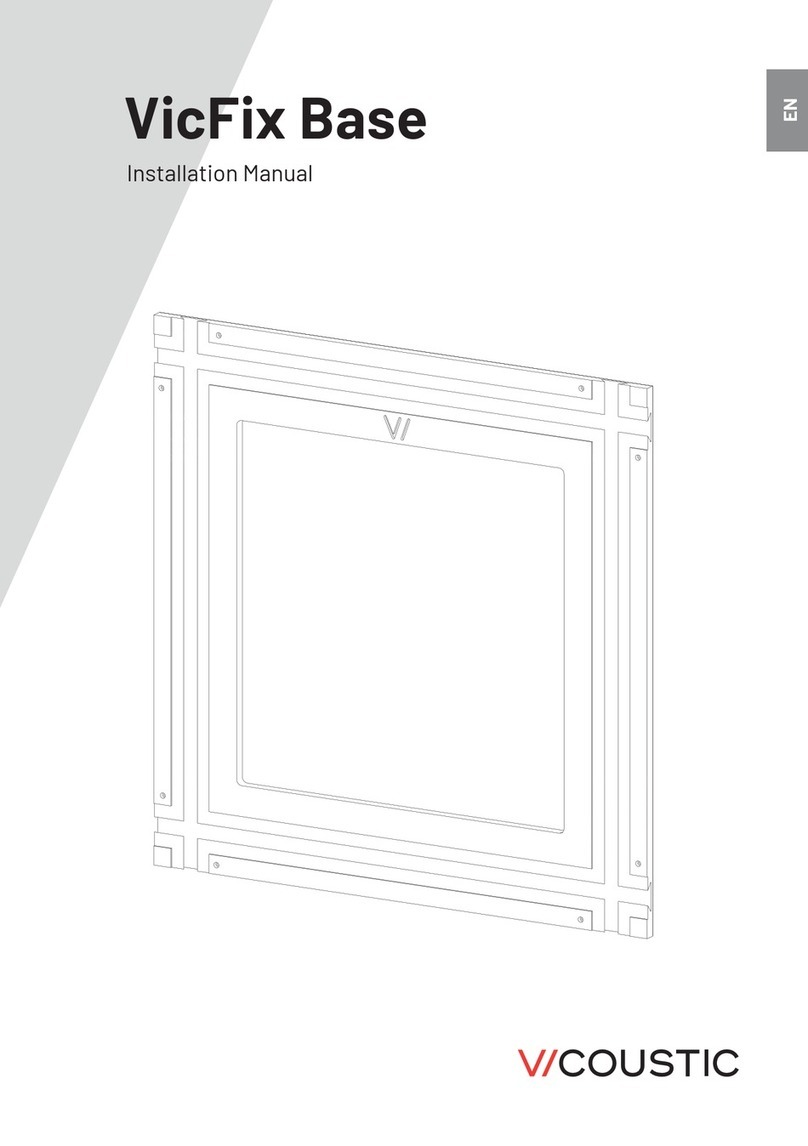Wave NCBSLXE2 User manual

SPEEDLAN 4100 & 4200 Installation and Operation User Guide
-1
Version 1.0 / Last Revised August, 2000
Wave Wireless Networking
a SPEEDCOM Wireless Company
1748 Independence Blvd. C-5
Sarasota, FL 34234
941-358-9283
www.speedlan.com
SPEEDLAN Shelf Mount Manual
Product ID NCBSLXE2
Installation and Operation User Guide
Version 1.1 / Last Revised July 15, 2001
Wave Wireless Networking
a SPEEDCOM Wireless Company
1748 Independence Blvd., C-5
Sarasota, FL 34234
941-358-9283
www.wavewireless.com

SPEEDLAN 4100 & 4200 Installation and Operation User Guide
-2
Copyright/Liability
SPEEDLAN Shelf Mount Manual. Copyright ©2000.Wave Wireless Networking, a SPEEDCOM Wireless Company. All
rights reserved. No part of this publication may be reproduced, transmitted, transcribed, stored in a retrieval system, or
translated into any language in any form by any means without the written permission Wave Wireless, a SPEEDCOM Wire-
less Company.
Wave Wireless Networking, a SPEEDCOM Wireless Company, shall not be liable for errors contained herein or for inci-
dental or consequential damages in connection with the furnishing, performance, or use of this material. Wave Wireless
Networking, a SPEEDCOM Wireless Company, reserves the right to revise this publication from time to time and make
changes in content without obligation to notify any person of such revision changes.
Contents of this publication may be preliminary and/or may be changed at any time without notice and shall not be
regarded as a warranty.
Trademarks
Wave Wireless Networking's name and all trademarks in this document are property of SPEEDCOM Wireless, except for
Microsoft® Corporation Windows 95®, Windows 98®, and Windows NT®.

SPEEDLAN Installation and Operation User Guide
Contents-1
Chapter 1 - Introduction .................................................................................. 1-1
Features and Benefits .................................................................................................................1-2
Transparent Ethernet Bridging with Advanced Filtering for Security and Network Reliability ........1-2
IP Routing with Advanced Filtering for Security.......................................................................1-3
SNMP Management............................................................................................................1-3
Wireless Multipoint Protocol ................................................................................................1-3
ISP Functionality .................................................................................................................1-3
Features ...................................................................................................................................1-4
SNMP Features...................................................................................................................1-4
ISP Features .......................................................................................................................1-4
SNMP Management............................................................................................................1-4
IP-Router Features ..............................................................................................................1-5
Encryption Features (Add-on Option)....................................................................................1-5
Chapter 2 - Quick Start .................................................................................... 2-1
System Description .....................................................................................................................2-2
Rooftop and Tower Installations Warning..............................................................................2-2
Package Contents ......................................................................................................................2-2
Installation Steps ........................................................................................................................2-3
Installation Diagram ...................................................................................................................2-7
Polarizations on a Grid Antenna .................................................................................................2-8
Vertical Polarity & Horizontal Polarity ....................................................................................2-8
Chapter 3 - Hardware....................................................................................... 3-1
Drawings of Components ...........................................................................................................3-2
SPEEDLAN Front Panel.......................................................................................................3-3
SPEEDLAN Back Panel ........................................................................................................3-3
Restoring Factory Default Settings on the SPEEDLAN ....................................................................3-4
Updating the Firmware ...............................................................................................................3-5
Chapter 4 - Overview of Configurator ............................................................ 4-1
Installation and Setup .................................................................................................................4-2
Windows 95/98/NT 4.0 SPEEDLAN Configurator .................................................................4-2
Toolbar and Menus....................................................................................................................4-2
File Menu ..........................................................................................................................4-2
Configuring a SPEEDLAN Brouter .................................................................................4-2
Configuring a Saved Configuration File ........................................................................4-3
Exporting and Importing a Configuration.......................................................................4-3
The Toolbar .......................................................................................................................4-4
The Menu Bar ....................................................................................................................4-4
Quick Overview of Other Menus..................................................................................4-5

SPEEDLAN Installation and Operation User Guide
Contents-2
Chapter 5 - Configuring SPEEDLAN ............................................................. 5-1
General Setup ...........................................................................................................................5-2
Interface & Advanced Interface Setup..........................................................................................5-5
Interface Setup ...................................................................................................................5-5
Advanced Interface Setup ....................................................................................................5-6
The Setup Buttons ......................................................................................................................5-6
Setup 1 Button - Ethernet Setup............................................................................................5-6
Setup 2 Button - 11 Mb RF Interface Setup ...........................................................................5-7
Transport Methods ......................................................................................................5-8
Advanced Button - 11 Mb RF Interface Setup...............................................................5-10
Frequency Button - 11 Mb Frequency Setup ................................................................5-11
Security Button - 11 Mb RF Security Setup ...................................................................5-12
Chapter 6 - Bridging Setup.............................................................................. 6-1
Bridge Setup ..............................................................................................................................6-2
Protocol Filtering ................................................................................................................6-3
Edit Button - Ethernet Protocols.....................................................................................6-3
MAC Filtering.....................................................................................................................6-4
Advanced Features Button ...................................................................................................6-5
Storm Thresholds Button......................................................................................................6-7
Tunnel Partners Button ........................................................................................................6-8
Chapter 7 - Setting Up the IP Addresses (IP Host Setup) ............................ 7-1
Part I - Quick Overview of IP Addressing ......................................................................................7-2
What is an IP address?........................................................................................................7-2
Internet Address Classes......................................................................................................7-3
In fact, IP defines five classes:.......................................................................................7-4
Subnetting a Network..........................................................................................................7-5
What is a Subnet? .......................................................................................................7-6
What is a Subnet Mask? ..............................................................................................7-6
Diagram of Subnetting a Network.................................................................................7-7
How does a network administrator assign an IP address? .......................................................7-8
What is DHCP? ..................................................................................................................7-8
Figure of DHCP Addressing .........................................................................................7-9
What is NAT?...................................................................................................................7-10
Diagram of Outgoing NAT................................................................................................7-11
Diagram of Incoming NAT ................................................................................................7-12
Part II - Setting Up the IP Address...............................................................................................7-13
Enabling the DHCP Client and Choosing the Appropriate Interface.......................................7-14
Enabling the DHCP Server on the SPEEDLAN ......................................................................7-15
Assigning a Static IP Address..............................................................................................7-18
Part III - Setting Up NAT............................................................................................................7-20
Outgoing NAT .................................................................................................................7-20
Incoming NAT ..................................................................................................................7-22

SPEEDLAN Installation and Operation User Guide
Contents-3
Chapter 8 - IP-Router Setup ............................................................................ 8-1
IP Routing Setup.........................................................................................................................8-2
Add/Direct Button...............................................................................................................8-3
Add/Indirect Button.............................................................................................................8-4
More Button - RIP Routing ...................................................................................................8-5
Chapter 9 - SNMP Setup.................................................................................. 9-1
SNMP Setup ..............................................................................................................................9-2
Chapter 10 - System Access Setup.............................................................. 10-1
System Access Setup.................................................................................................................10-2
Chapter 11 - SNMP Monitoring ..................................................................... 11-1
Remote Statistics ......................................................................................................................11-2
Interface Monitor .....................................................................................................................11-5
Ethernet-like Interface Monitor...................................................................................................11-8
SectorPRC Station Entries ........................................................................................................11-10
11Mb RF Interface .................................................................................................................11-12
SNMP Monitor .......................................................................................................................11-14
SNMP Messages Received ...............................................................................................11-14
SNMP Messages Sent......................................................................................................11-16
IP Monitor .............................................................................................................................11-17
IP/TCP/UDP Monitor ..............................................................................................................11-20
TCP...............................................................................................................................11-20
UDP ..............................................................................................................................11-22
ICMP Monitor ........................................................................................................................11-23
ICMP Messages Received ................................................................................................11-23
ICMP Messages Sent.......................................................................................................11-24
Chapter 12 - Tables ........................................................................................ 12-1
System Information...................................................................................................................12-2
Bridge Learn Table ...................................................................................................................12-3
IP ARP Table ............................................................................................................................12-5
IP Route Table .........................................................................................................................12-7
IP/TCP Connection Table..........................................................................................................12-9
IP/UDP Listener Table .............................................................................................................12-10
Local IP-Address Table............................................................................................................12-11
Chapter 13 - Analyzing Wireless Equipment............................................... 13-1
Select Another Device...............................................................................................................13-2
Analysis Polling Interval.............................................................................................................13-3
Wireless Link Test .....................................................................................................................13-3
Antenna Alignment...................................................................................................................13-8
Glossary......................................................................................................................... Glossary-1
Glossary of General Data Communications ...................................................................... Glossary-2

SPEEDLAN Installation and Operation User Guide
Contents-4
Appendixes.........................................................................................Appendix-1
Appendix A ..................................................................................... Appendix A-1
Common Ethernet Protocols............................................................................................ Appendix-2
Common Ethernet Vendor Addresses ............................................................................... Appendix-6
Common Ethernet Multicast Addresses........................................................................... Appendix-26
Common Ethernet Broadcast Addresses ......................................................................... Appendix-29
Appendix B ..................................................................................... Appendix B-1
Startup LED Patterns .................................................................................................... Appendix B-2
Index...........................................................................................................Index-1
Product License Agreement ............................. Product License Agreement-1

Chapter 1
Introduction
What’s New in This Manual?
•All references formely known as "CampusPRC" are now
refered to as "SectorPRC."
•SPEEDLAN products include the silver 64-bit encryption
card and the gold 128-bit encryption card. For more
information, see Security Button - 11 Mb RF Security
Setup, page 5-12.

SPEEDLAN Installation and Operation User Guide
1-2 Introduction
Features and Benefits
The SPEEDLAN shelfmount products are high performance 11 MB wireless bridges that create
interconnectivity between buildings and provide an alternative to Telco leased and fiber optic lines.
The SPEEDLAN shelfmount bridges present unparalleled performance and features for any
organization needing high-speed connectivity between enterprise LAN-to-LAN applications such as
school or campus network connections, banking, manufacturing, hospitals and clinics. This enables
a central Ethernet LAN to be connected with one or more branch office LANs up to 25 miles apart.
The SPEEDLAN bridges present a significant breakthrough in LAN connectivity by offering these high
performance bridges that outperform other wireless spread spectrum systems in the industry. These
bridges contain full remote SNMP management and security in an affordable package. This enables
you to monitor a number of SPEEDLAN parameters including RF-signal quality and noise level, as
well as transparent bridging with advanced filtering for security and network reliability.
The central base station and CPE are mounted inside the building and connect to the outdoor
antenna using up to 200 feet of low loss RF antenna cable.
Transparent Ethernet Bridging with Advanced Filtering for Security and
Network Reliability
SPEEDLAN brouters support what is known as Transparent Ethernet Bridging with no Spanning Tree
or Source Routing support. Since the SPEEDLAN brouters provide network security between a local
LAN and a campus or enterprise wide network, and since using multiple bridges in a Spanning Tree
could compromise this security, the Spanning Tree scenario is not supported. In addition, the
SPEEDLAN brouters can filter packets based on protocol type or MAC address pairings. These
features can add a significant measure of security and network reliability to a network
interconnection.

SPEEDLAN Installation and Operation User Guide
Introduction 1-3
IP Routing with Advanced Filtering for Security
The SPEEDLAN brouters support IP Routing in addition to bridging. It can be used to add routing
capability when an IP router may be a more appropriate choice.
SNMP Management
SNMP wireless and wired link management may be administered from any Ethernet network or
remotely from the Internet. The SNMP MIB II, Bridge MIB, and Ethernet-Interface MIB come with the
brouters, so you can use SNMP to monitor a number of SPEEDLAN parameters, including RF-signal
quality and noise level.
Wireless Multipoint Protocol
Campus Cell PRC features provide multipoint networking, improved performance, and increased
reliability. In multipoint networks, a SPEEDLAN base station acts as a central base station with
responsibility to manage the flow of data within the radio cell. When necessary, packets are repeated
or retransmitted by this brouter, allowing communications between multiple remote networks by
using SPEEDLAN CPE.
ISP Functionality
The SPEEDLAN shelfmount ISP products are tailored to fit the needs of Internet Service Providers and
Broadband Telecommunications Providers. Two features particularly useful to Internet Service
providers are the additional of Network Address Translation (NAT) and Dynamic Host Server
Protocol (DHCP). NAT helps to ensure network security and allows an entire company to share a
single global IP address for communication on the Internet. For example, a company can provide its
clients with just one IP address, allowing access to the company’s firewall only. DHCP servers
provide efficient use of IP addresses by assigning them dynamically or statically to the wireless
brouter location. DHCP allows network administrators to assign dynamic IP addresses for the period
of time needed to connect to the Internet or network, whereas static IP addresses are beneficial to
users that need to maintain a "constant" connection. This reduces the load on the entire wireless
network.

SPEEDLAN Installation and Operation User Guide
1-4 Introduction
Features
•10/100BASE-T Ethernet Interface
•SPEEDLAN 11 Mb Wireless Radio Interface
•Bridging Features
•Protocol Transparent Bridging
•IP Routing
•Filtering by Ethernet Multicast, Broadcast and Bad Packets
•Filtering by Protocol
•Filtering by Ethernet Address Pair
•Generic Ethernet Tunneling through IP Networks
•Learned Table Lockdown
•Expanded IP ARP Support
•Automatic Broadcast Storm Protection and Notification
•Supports up to 48 Remote Buildings
SNMP Features
•IP "ping" Support
•IP SNMP Support (MIB II, Ethernet, Interface, SNMP, and Bridge MIB)
•IP SNMP WaveLAN
•IP SNMP Trap Support
•SNMP Access Lists
ISP Features
•DHCP Server
•Outgoing and Incoming NAT
SNMP Management
SNMP wireless and wired link management may be administered from any Ethernet network or
remotely from the Internet. The SNMP MIB II, Bridge MIB, and Ethernet-Interface MIB come with the

SPEEDLAN Installation and Operation User Guide
Introduction 1-5
bridges, so you can use SNMP to monitor a number of SPEEDLAN brouter parameters, including RF-
signal quality and noise level.
IP-Router Features
•IP Static Routing with Direct and Static Routes
•ICMP Messages, Default Router, and Subnet Support
•SNMP Support for All Router-Related MIB Variables
•RIP Support
Encryption Features (Add-on Option)
•Data Encryption of Wireless Packets

SPEEDLAN Installation and Operation User Guide
1-6 Introduction
Notes:___________________________________________________
________________________________________________________
________________________________________________________
________________________________________________________
________________________________________________________
________________________________________________________
________________________________________________________
________________________________________________________
________________________________________________________
________________________________________________________
________________________________________________________
________________________________________________________
________________________________________________________
________________________________________________________
________________________________________________________
________________________________________________________
________________________________________________________
________________________________________________________
________________________________________________________
________________________________________________________
________________________________________________________
________________________________________________________
________________________________________________________

Chapter 2
Quick Start

SPEEDLAN Installation and Operation User Guide
2-2 Quick Start
System Description
The SPEEDLAN brouters are high speed, long range wireless LAN brouters that provide connectivity
to remote Ethernet networks. For single point-to-point links, a SPEEDLAN CPE can be used in each
building to create a wireless communication line. For multipoint links, a SPEEDLAN acts as the
central base station, which controls the communication between multiple SPEEDLAN brouters acting
as CPE. The local brouter communicates with a remote brouter on another LAN. This effectively
creates an extended wireless network, spanning sites situated up to 25 miles apart. This enables a
central Ethernet LAN to be connected with one or more branch office LANs. A single brouter with an
omnidirectional antenna may communicate with multiple brouters to create multipoint wireless site-
to-site connectivity.
Rooftop and Tower Installations Warning
Rooftop, tower and mounted equipment (brouters) installations are extremely dangerous and
incorrect installation can result in death, injury, or property damage. These installations must be
performed by professional antenna installers only.
Package Contents
Note:
Certain items are only available when purchased with the SPEEDLAN Installation Kit.
•SPEEDLAN brouter
•Product registration card
•SPEEDLAN CD containing:
•Product manual
•Configuration management software
•*Electrical tape
•*U-bolt antenna mounting hardware
•*Cable sealant putty
•*Lightning arrestor
•*Grounding clamps
•*Ethernet surge protector

SPEEDLAN Installation and Operation User Guide
Quick Start 2-3
•*Wire zip ties
•*Antenna (specialized upon request)
•*Amplifier (specialized upon request)
* Note:
Items can be purchased separately or as part of an Installation Kit.
Installation Steps
Installation instructions are specific to customers who purchased Installation Kits from Wave
Wireless. To view a diagram of the installation listed below, see Installation Diagram, page 2-7.
The directions below contain installation procedures for the items included in the SPEEDLAN brouter
antenna (and amplifier) kit. If you do not have an item included in the instructions below, contact
Wave Wireless.
If you are having trouble and need a full site installation, contact Wave Wireless Networking for
services and fees.
To install the SPEEDLAN, do the following:
Step 1. Line of Sight
Before installing the antennas and bridges, make sure a clear line of sight exists. Line of sight can be
defined as each antenna being able to clearly see the other antenna or being able to see the remote
locations when viewing from the SPEEDLAN base station location. Be sure to look level with the
center of origin of the transmission (the middle of the antenna). Do the same from the remote
location. Any disruption of the signal path due to trees, buildings or any other obstructions may
cause the link to function improperly. If you see any such obstruction between the two antennas,
move one or both antennas elsewhere.
Step 2. Mount the Antenna
a) On a side building mount, as in the diagram at the end of this section, position the bracket
so there will be at least three feet (one meter) above the roof line of the building where the
pole is attached; this leaves room for the antenna and reduces signal loss from building
reflection.
TIP

SPEEDLAN Installation and Operation User Guide
2-4 Quick Start
b) Allow for as much space between the wall brackets as possible while still maintaining the
antenna height necessary. For extended poles, additional wall brackets may be necessary.
c) Assemble the antenna and mount it to the pole using the included U-bolt hardware. On
larger dish-type antennas, align the grid on the dish to run parallel with the grid on the tip
of the antenna horn. Preferably, the grid should be horizontal (or parallel) to the ground.
Make sure all bolts and screws are fastened tightly.
d) Fasten the pole to the brackets. Position the antenna, point it in the appropriate direction,
and tighten the screws.
Step 3. Run the Cabling
The installation kit comes with two lengths of cable with ready made connectors that fit your
particular installation.
a) Attach the shorter cable to the antenna, making sure the connectors are screwed on tightly.
b) Attach the lightning arrestor to the end of the shorter cable.
c) Attach the longer cable to the lightning arrestor.
d) Drill the hole needed to get through the wall, being very careful not to drill into power con-
duits or other utilities in the wall.
e) Feed the cable through the wall and run it to the SPEEDLAN base station brouter.
f) Fasten all cabling securely to the pole and walls using clamps and zip ties. Do not run cable
over electrical devices such as fluorescent lights because these devices will interfere with the
operation of the brouter. Be careful when pulling or fastening the cable that unnecessary
pressure does not break your connectors.
g) Seal all outdoor connections with the black electrical tape and black sealant insulation putty
that comes in the installation kit. First, wrap the connectors tightly with the tape. Then, care-
fully wrap the connectors evenly with the insulation putty, making certain to leave no cracks
that would allow water to penetrate the seal.

SPEEDLAN Installation and Operation User Guide
Quick Start 2-5
Step 4. Ground the Antenna
a) Mount the lightning arrestor to a solid surface.
b) Run the grounding wire from the lightning arrestor to a proper ground source such as a
grounding rod or roof ground wire.
c) Seal the entire lightning arrestor with the black waterproof sealant insulation putty that
comes in the installation kit. Note: The lightning arrestor is NOT
NOTNOT
NOT waterproof.
Step 5. Connect the Wireless Bridge to the Power Supply
a) Make sure the switch on the power supply is set to the proper voltage (110V or 230V AC).
b) Connect the power cord’s IEC 320 female outlet to the IEC 320 male power inlet on the
back panel of the SPEEDLAN brouter.
c) Connect the power cord to an external power outlet (110V or 230V AC).
Step 6. Connect the Wireless Bridge to any Available Outlet of the Ethernet LAN
a) Connect the RJ-45 connector on a standard Ethernet cable to the RJ-45 port on the back
panel of the brouter.
b) Connect the other end of the Ethernet cable to your Ethernet hub, switch or router.
Step 7. Repeat If Needed
Repeat Steps 1-6 for all of the SPEEDLAN brouters that will be communicating with this one.

SPEEDLAN Installation and Operation User Guide
2-6 Quick Start
Step 8. Check Functionality Using the LED Indicators.
When the installation is complete, activate the SPEEDLAN brouter. The radio will automatically
transmit a “hello” packet to the other brouter(s) to initiate communication. When a remote brouter is
located, the brouters will synchronize themselves with each other once communication is
established. Then, the brouters will start forwarding data packets to the wireless LAN that is
connected to them. When the brouters are “handshaking” correctly, you will see the receive and
transmit lights blink on and off as they communicate.
As the brouters forward data back and forth to one another, you may occasionally see a collision
light on the display panel. This is a normal aspect of networking. A solid collision light displayed on
the front panel indicates that the particular interface is not able to detect a link.
If you think the brouter is not configured or operating properly, try troubleshooting the problem by
seeing Appendix B Startup LED Patterns, page Appendix B-1.
TIP

SPEEDLAN Installation and Operation User Guide
Quick Start 2-7
Installation Diagram
The diagram below displays where the main components are located.
All outdoor cable connections and lightning arrestors must be insulated with waterproof
electrical putty.

SPEEDLAN Installation and Operation User Guide
2-8 Quick Start
Polarizations on a Grid Antenna
The antenna must be aimed so that when you look out from the center of the antenna it is pointing
toward the receiving antenna on the other building. The radio signal radiates from the end of the
antenna like a wide-beamed flashlight.
Vertical Polarity Horizontal Polarity
In order for the antennas to operate correctly, the polarities must match!
For most applications we have found that horizontally polarized antennas work best. This is because
most other signals that may cause interference are vertically polarized. If you use horizontal
polarization, you can reduce the interference caused by those other signals.
TIP
Table of contents
Popular Rack & Stand manuals by other brands

Sony
Sony MB-806A Service manual

Milestone AV Technologies
Milestone AV Technologies SIMPLICITY SLF2 installation instructions

SPL
SPL RackPack?4 1040 manual

Soundoff Signal
Soundoff Signal Mpower EMPSC07M Series quick start guide

CMD
CMD 133434 installation guide

NCR
NCR Ingenico Lane 5000 Kit instructions