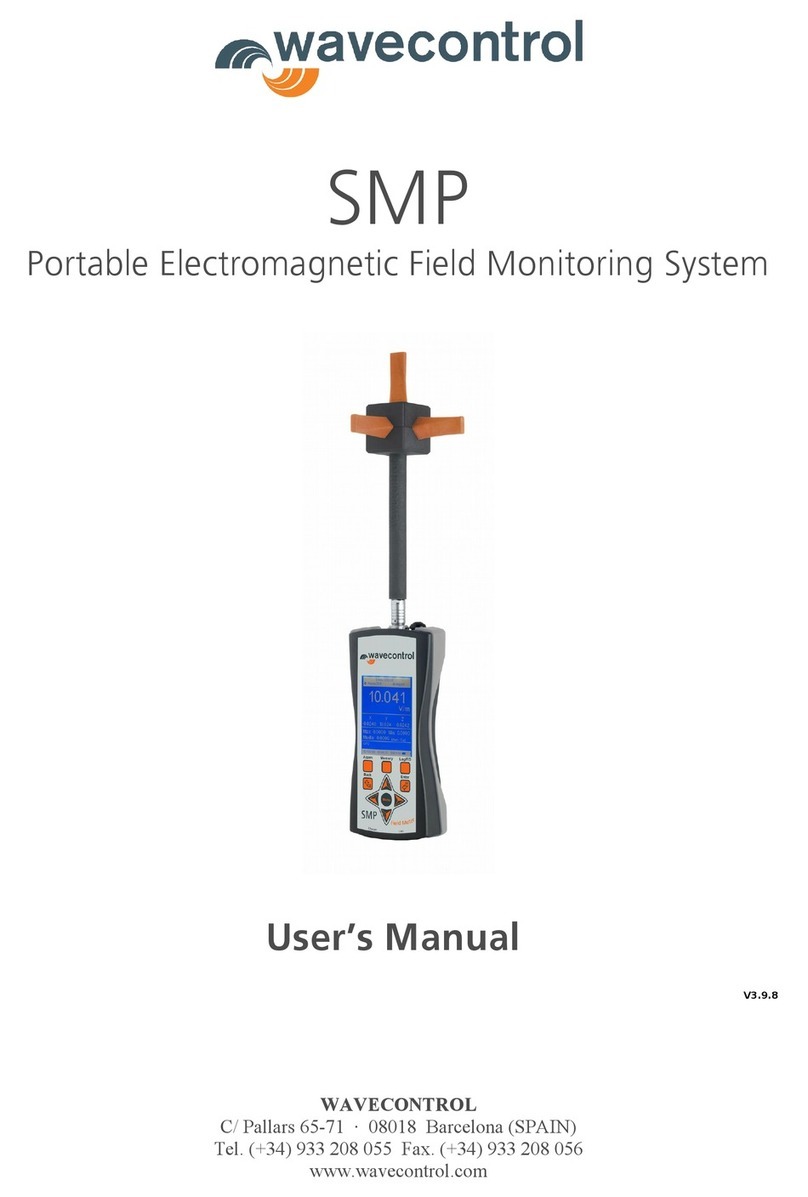P. 2www.wavecontrol.com
User’s Manual
Electromagnetic Field Meter
Index
1. WARNINGS AND PRECAUTIONS..........................................................5
2. INTRODUCTION.......................................................................................6
3. FIRST STEPS ............................................................................................7
4. GETTING STARTED.................................................................................8
4.1 Overview.........................................................................................8
4.2 Field probes..................................................................................10
4.2.1 Connector type ...................................................................10
4.2.2 Screw connector................................................................11
4.2.3 Push-pull connector..........................................................11
4.3 External connections..................................................................12
4.3.1 USB .......................................................................................12
4.3.2 Fibre optic............................................................................12
5. SMP2 – INITIAL USE ............................................................................13
5.1 Switching the apparatus on and off.........................................13
5.2 Main screen..................................................................................13
5.3 Menu screen.................................................................................16
5.4 Measurement Options screen ..................................................16
5.5 Measurement Log screen..........................................................18
5.6 GPS screen ...................................................................................18
5.7 Settings screen............................................................................19
6. FUNCTIONS ........................................................................................... 20
6.1 Measurement modes................................................................. 20
6.1.1 Temporal mode - time domain measurements........... 20
6.1.2 FFT mode - frequency domain measurements.......... 21
6.1.3 Log Frequency Log mode................................................ 23
6.1.4 Spatial average................................................................... 24
6.2 Time domain weighting ............................................................ 24
6.3 Alarm ............................................................................................ 25
6.4 GPS ............................................................................................... 25