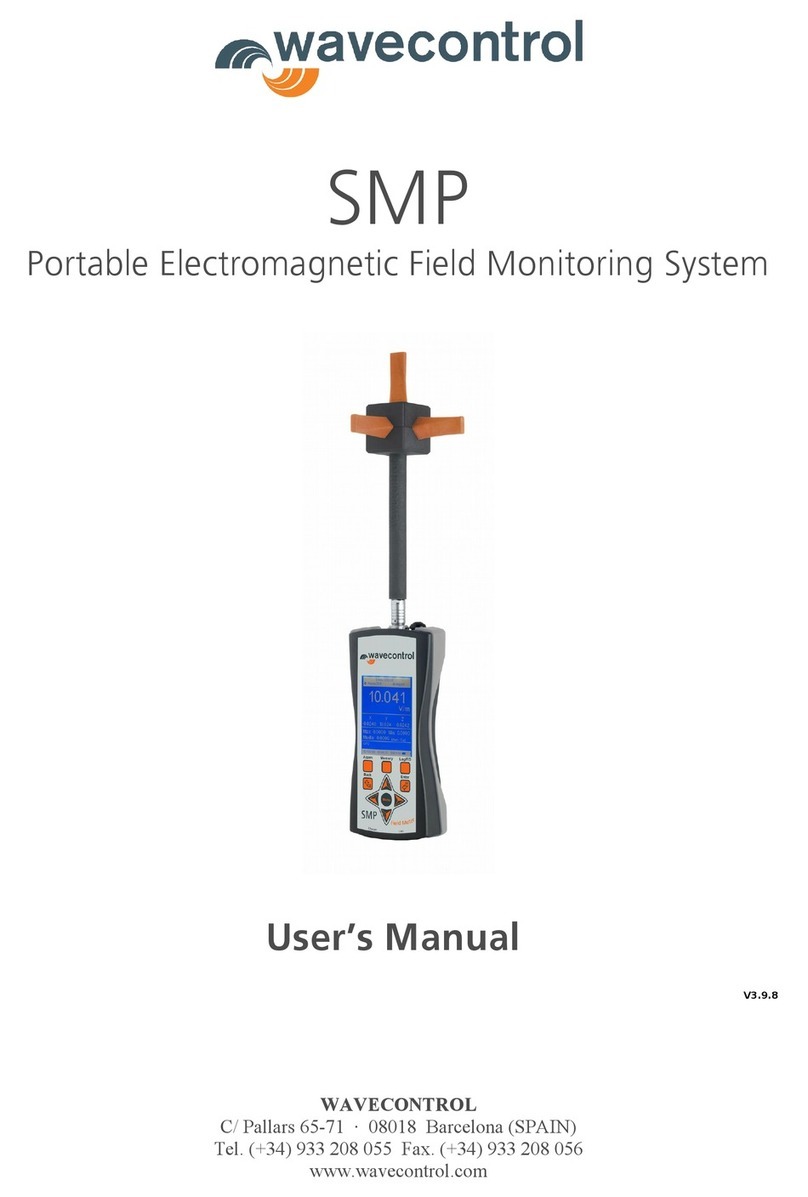INDEX
1 WARNINGS AND PRECAUTIONS.........................................................................................................3
2 INTRODUCTION...................................................................................................................................
3 FIRST STEPS.......................................................................................................................................... 5
GETTING STARTED............................................................................................................................... 6
4.1 Overview..........................................................................................................................6
4.2 Field probes......................................................................................................................
4.2.1 Connector type.....................................................................................................................................................................
4.2.2 Screw connector....................................................................................................................................................................
4.2.3 Push-pull connector...............................................................................................................................................................9
4.3 External connections.........................................................................................................9
4.3.1 USB.......................................................................................................................................................................................9
4.3.2 Fibre optic...........................................................................................................................................................................10
5 SMP2 – INITIAL USE........................................................................................................................... 10
5.1 Switching the apparatus on and off.................................................................................10
5.2 Main screen....................................................................................................................10
5.3 Menu screen...................................................................................................................12
5.4 Measurement configuration screen.................................................................................13
5.5 Measurement log screen.................................................................................................14
5.6 GPS screen.....................................................................................................................14
5.7 Settings screen...............................................................................................................14
6 FUNCTIONS........................................................................................................................................ 15
6.1 Broadband - time domain measurements........................................................................15
6.1.1 Measurements according to ICNIRP procedures...................................................................................................................15
6.1.2 Low frequency time domain measurement with WP50 or WP400.......................................................................................16
6.2 Selective - frequency domain measurements....................................................................16
6.2.1 Scenarios.............................................................................................................................................................................17
6.3 Time domain weighting..................................................................................................1
6.4 Alarm............................................................................................................................. 1
6.5 GPS................................................................................................................................ 1
7 BATTERY INFORMATION................................................................................................................... 19
7.1 General information........................................................................................................19
7.2 Recharging.....................................................................................................................19
8 SOFTWARE......................................................................................................................................... 20
.1 Installing the software.....................................................................................................20
.2 System requirements.......................................................................................................21
.3 Using the PC software....................................................................................................21
.3.1 Measurements screen..........................................................................................................................................................21
.3.2 Screenshots screen..............................................................................................................................................................22
.3.3 Information screen..............................................................................................................................................................22
.3.4 Spreadsheet exporting.........................................................................................................................................................22
.3.5 Control centre screen..........................................................................................................................................................23
.4 Live screen......................................................................................................................24
9 FIRMWARE UPDATING...................................................................................................................... 2
10 MAINTENANCE................................................................................................................................ 25
10.1 Cleaning the apparatus and the screen..........................................................................25
10.2 Handling the equipment...............................................................................................25
10.3 Periodic re-calibrations..................................................................................................25
11 TECHNICAL SPECIFICATIONS...........................................................................................................26
12 WARRANTY...................................................................................................................................... 27
ANNEX 1: WP 00 PROBE SPECIAL FUNCTIONS..................................................................................28
ANNEX 2: COMMUNICATION PROTOCOL..........................................................................................30
- 2 -