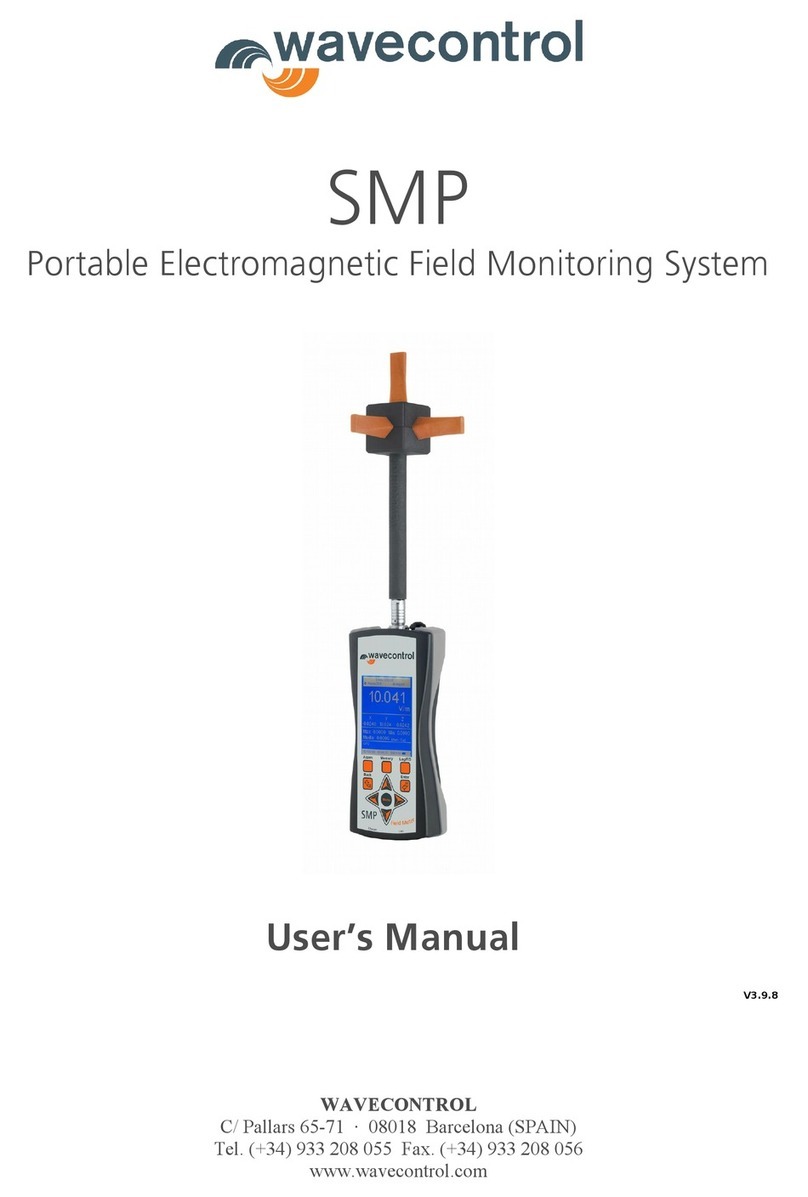Index
1. WARNINGS AND PRECAUTIONS ............................................................................ 3
2. INTRODUCTION ......................................................................................................... 4
3. PRESENTATION OF THE DEVICE ........................................................................... 5
3.1 Components ................................................................................................ 5
3.2 MonitEM-Lab details .................................................................................. 6
3.3 Changing the probe .................................................................................... 6
4. POWER SUPPLY (SMART POWER) ........................................................................ 7
4.1 AC power supply ......................................................................................... 7
4.2 USB mode .................................................................................................... 7
4.3 Switch ON / OFF ......................................................................................... 8
5. START-UP .................................................................................................................... 8
5.1 Installing the software ............................................................................... 8
5.2 Using the software ................................................................................... 10
5.2.1 First connection ................................................................................ 10
5.2.2 Parameters ......................................................................................... 10
5.2.3 Visual and audible alarms ............................................................... 11
5.2.4 Actions ................................................................................................ 12
5.2.5 Online mode ....................................................................................... 12
5.2.6 Oine mode ....................................................................................... 13
5.2.7 Malfunctions ...................................................................................... 13
5.3 MonitEM-Lab Ethernet conguration ................................................... 13
5.3.1 Changing the IP of the MonitEM-Lab ............................................ 14
6. COMMUNICATION PROTOCOL BY ETHERNET ................................................ 15
6.1 Serial ........................................................................................................... 15
6.2 Modbus TCP/IP ........................................................................................ 17
7. MAINTENANCE ........................................................................................................ 18
7.1 Unit .............................................................................................................. 18
7.2 Calibration .................................................................................................. 18
7.3 Update rmware ....................................................................................... 18
8. WARRANTY .............................................................................................................. 19
APPENDIX 1. PROBLEM WITH DRIVERS INSTALLATION .................................. 20
APPENDIX 2. LOG FORMAT ...................................................................................... 21
DECLARATION OF CONFORMITY (DoC) ................................................................ 22
User’s Manual
Electromagnetic Radiation Monitoring Device MonitEM-Lab P. 2