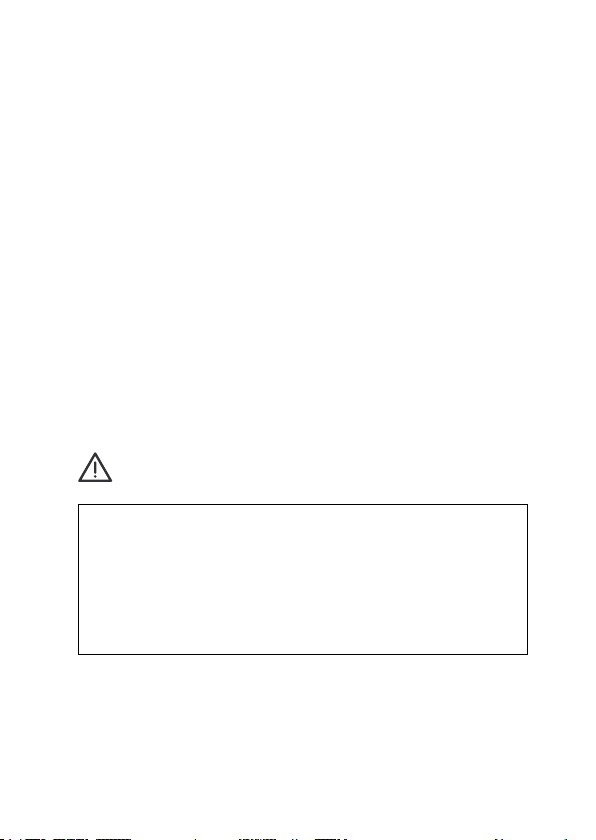5
Safety Notices
Electrical Safety Information
1. Read, follow, and keep these instructions
2. Heed all warnings
3. Only use attachments/accessories specied by the manufacturer.
1. Compliance is required with respect to voltage, frequency, and cur-
rent requirements indicated on the manufacturer’s label. Connection to
a different power source than those specied may result in improper
operation, damage to the equipment or pose a re hazard if the limita-
tions are not followed.
2. There are no operator serviceable parts inside this equipment. Ser-
vice should be provided only by a qualied service technician.
3. This equipment is provided with a PoE Injector which has a safety
ground wire intended for connection to a ground.
a. Always use shielded Cat5e FTP or upper category Ethernet cable
with grounded RJ45 Connectors.
b. The equipment requires the use of the ground wire as a part of
the safety certication, modication or misuse can provide a shock
hazard that can result in serious injury or death.
c. Contact a qualied electrician or the manufacturer if there are ques-
tions about the installation prior to connecting the equipment.
d. Protective earthing is provided by the Included PoE Injector. Building
installation shall provide appropriate short-circuit backup protection.
e. Protective bonding must be installed in accordance with local
national wiring rules and regulations.
WARNING: Do not use this product in location that can be
submerged by water.
WARNING: Avoid using this product during an electrical
storm. There may be a remote risk of electric shock from
lightning