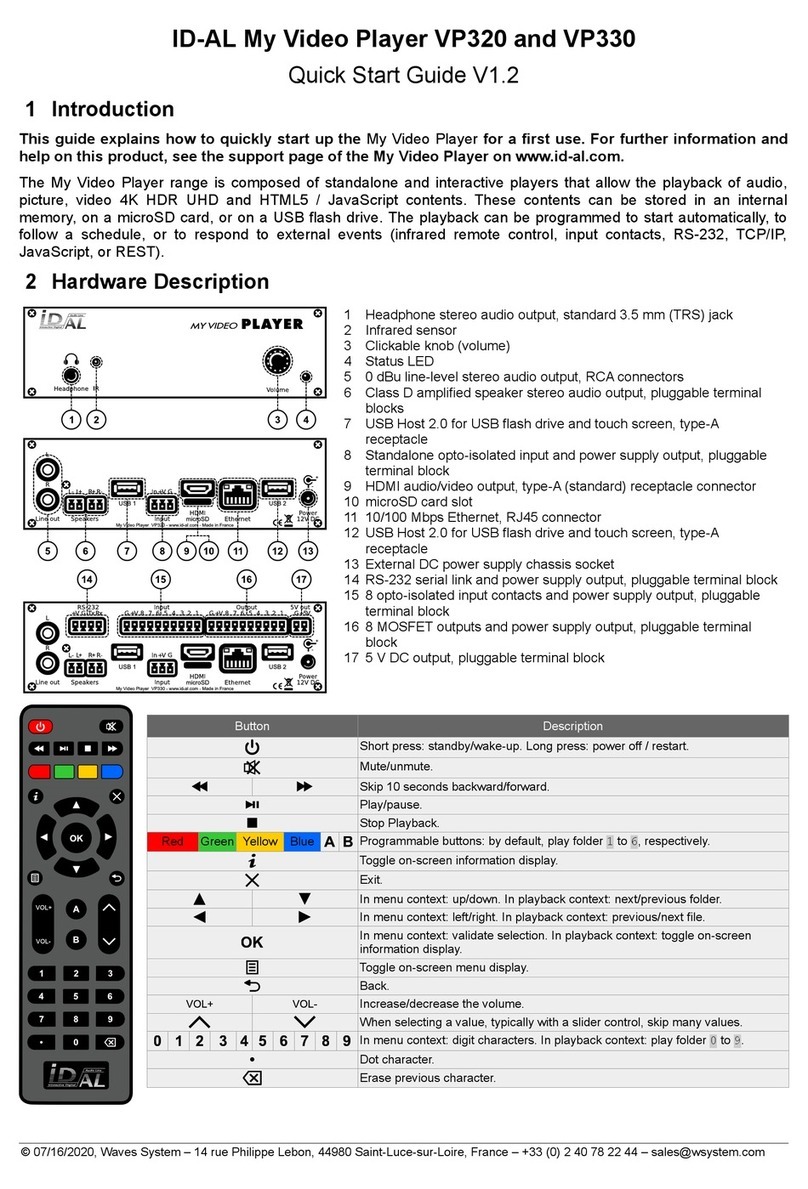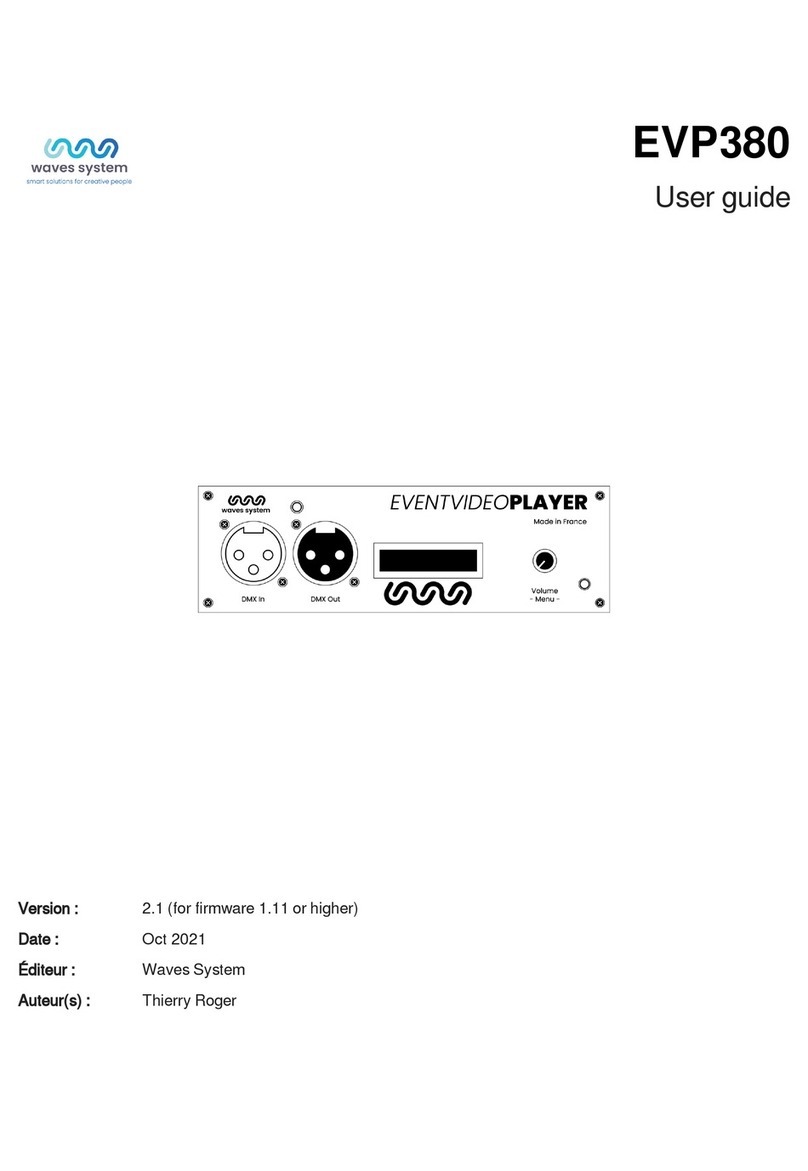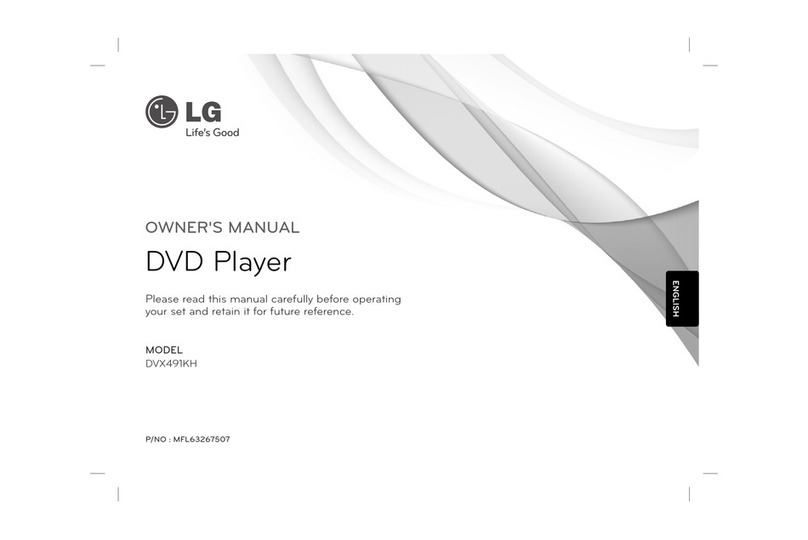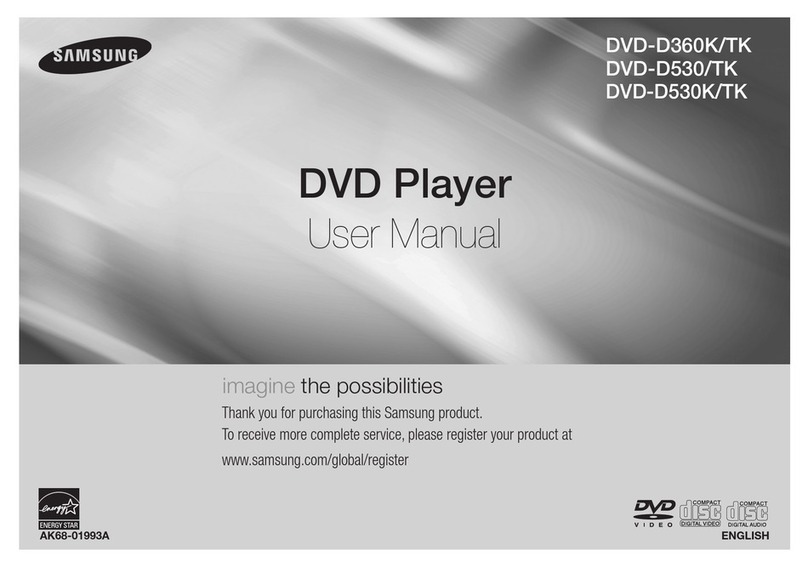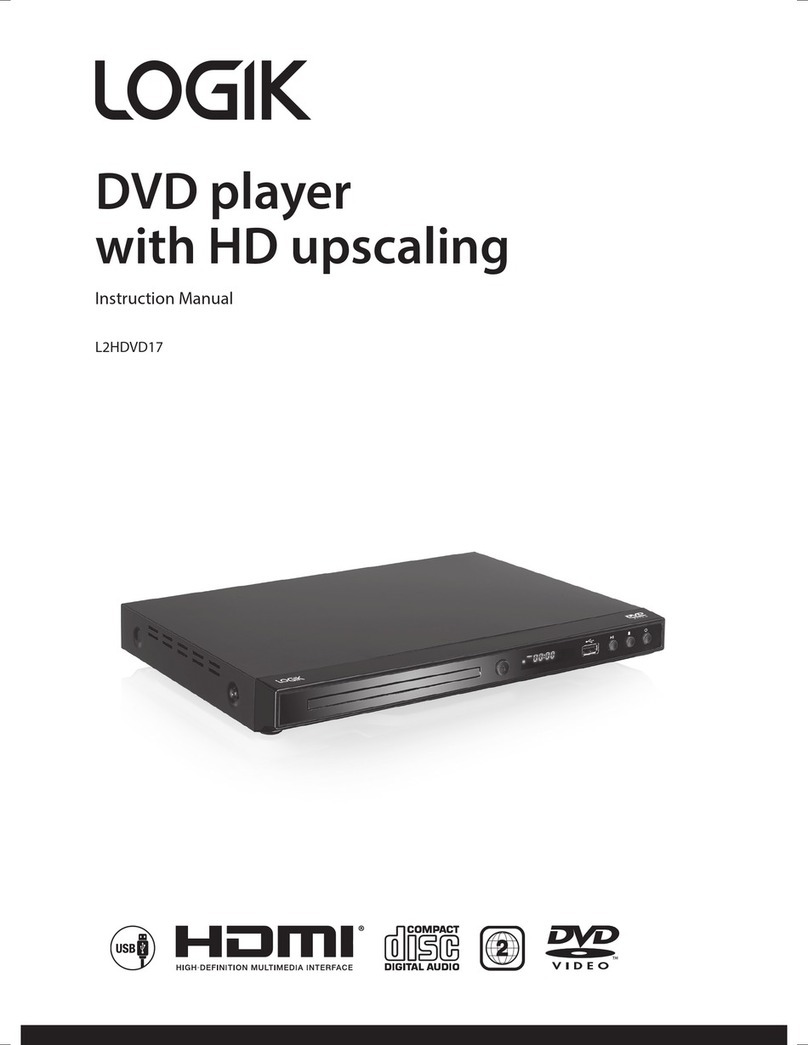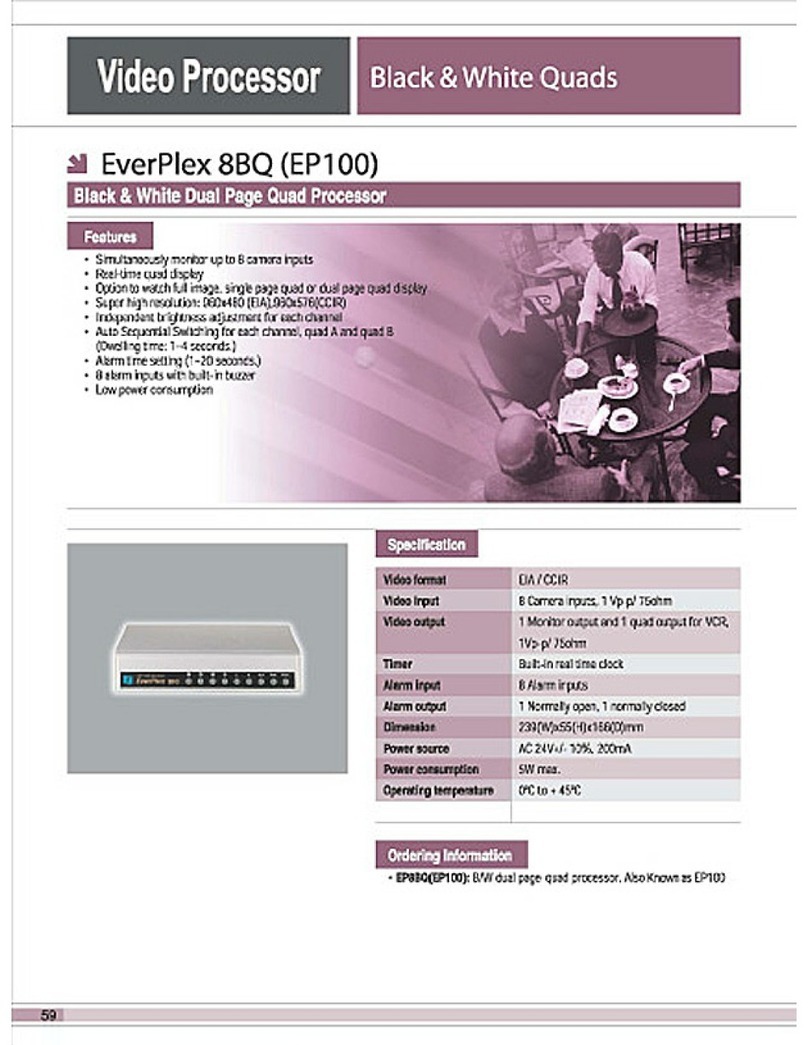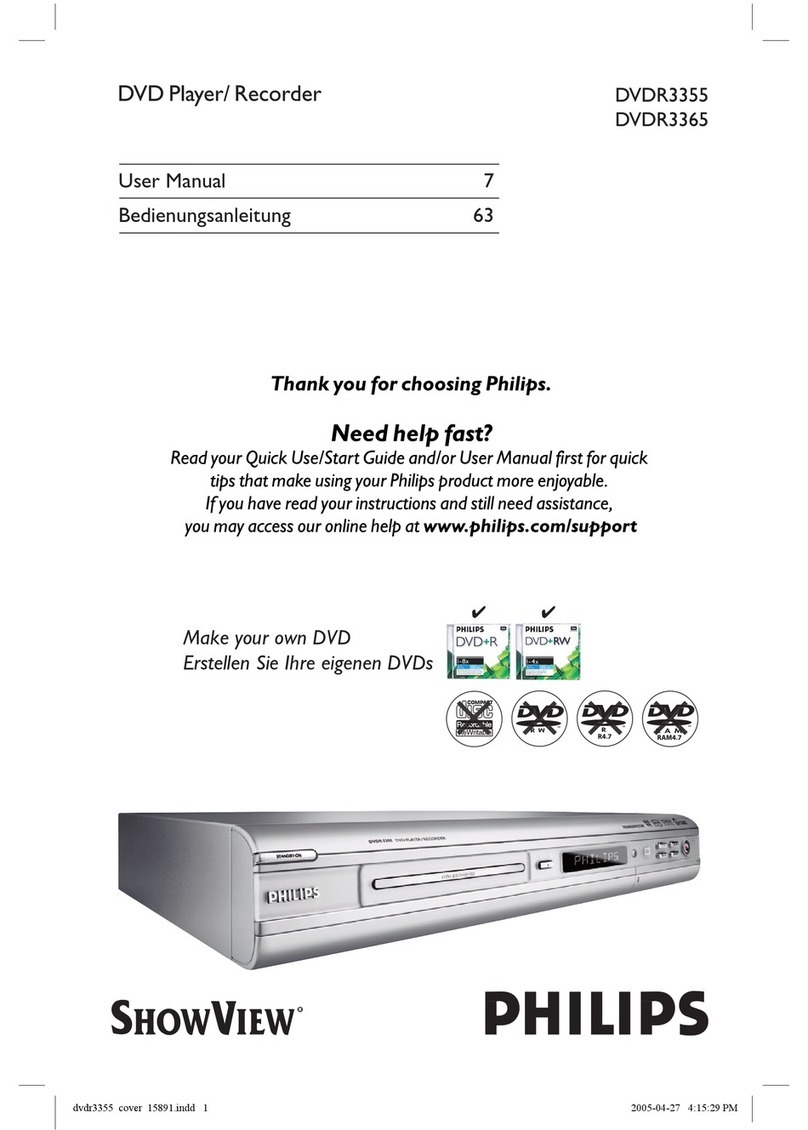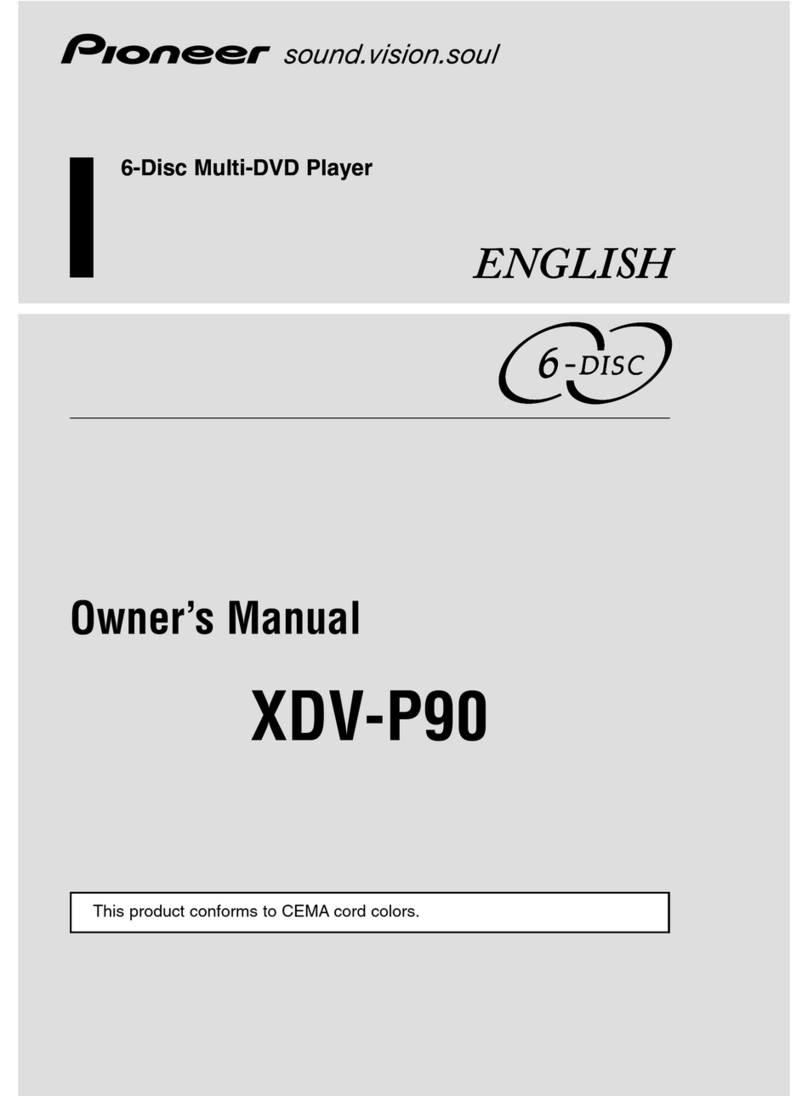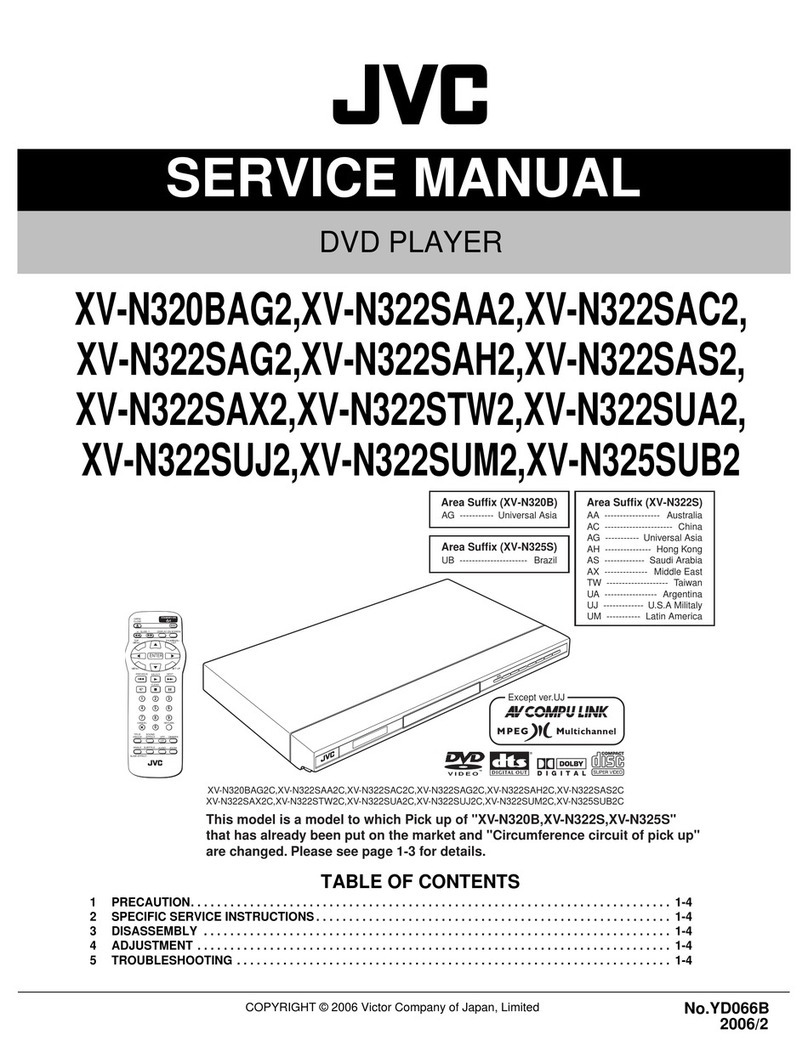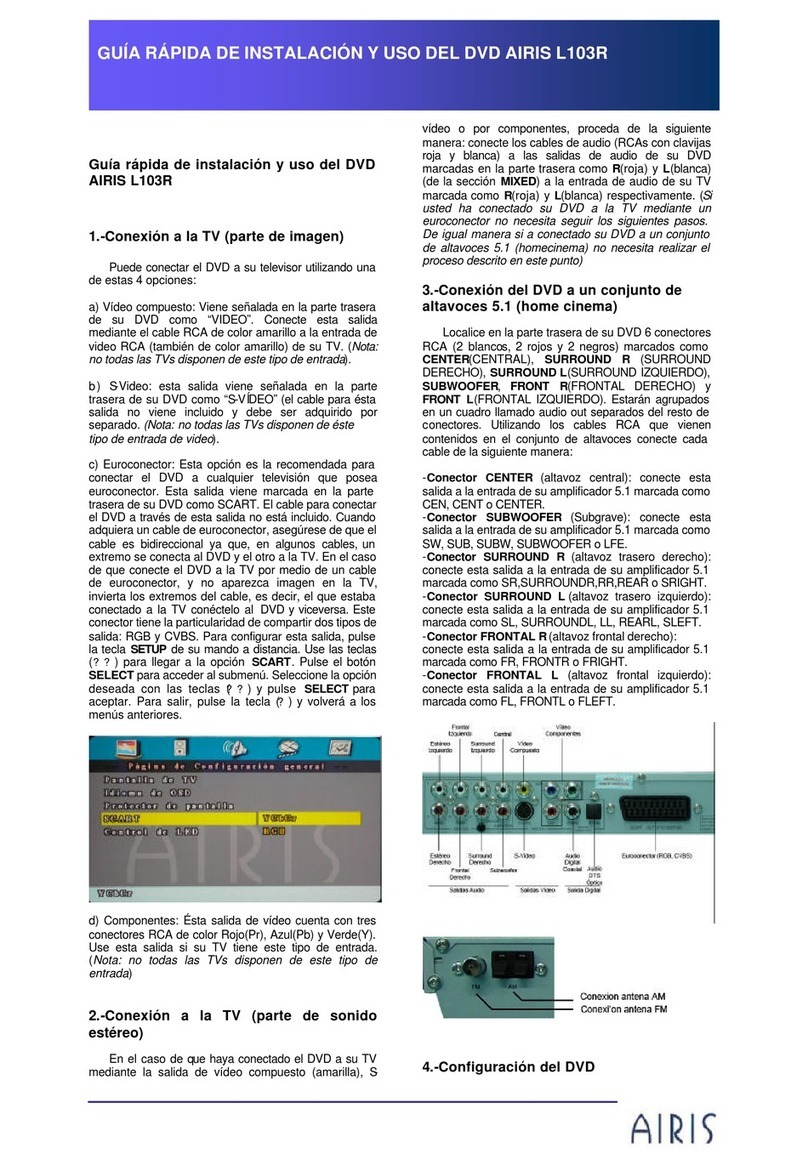waves system ID-AL My Video Player VP320 User manual

VP320
User guide
Version : 2.1 (for firmware 1.11 or higher)
Date : Oct 2021
Éditeur : Waves System
Auteur(s) : Thierry Roger
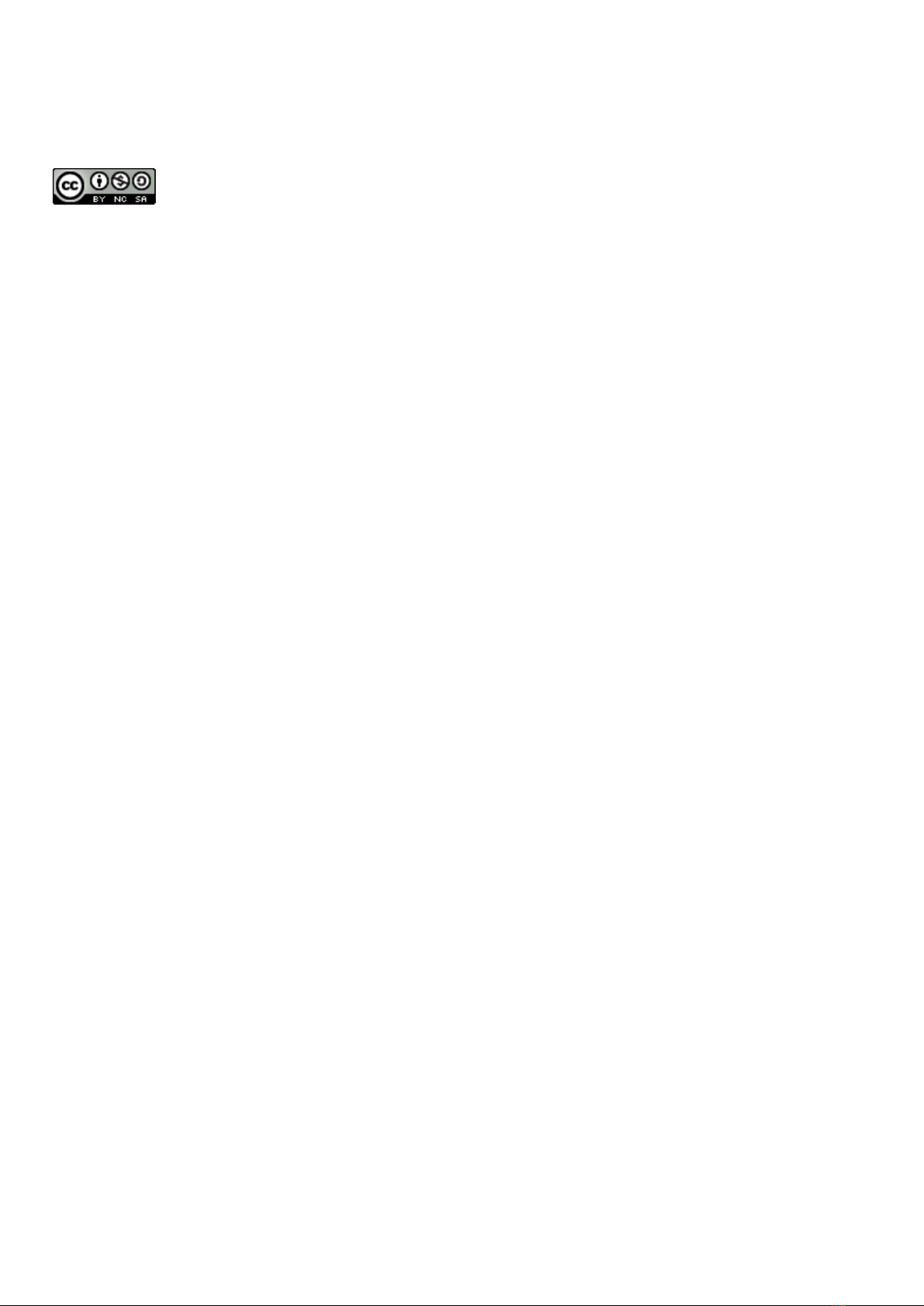
2
Licence
Waves System products are exclusively manufactured by Waves System
14, rue Philippe Lebon- 44980 Sainte Luce Sur Loire- FRANCE
Sales and informations : +33 (0)2 40 78 22 44
E-mail : [email protected]
Website : https://waves-system.com
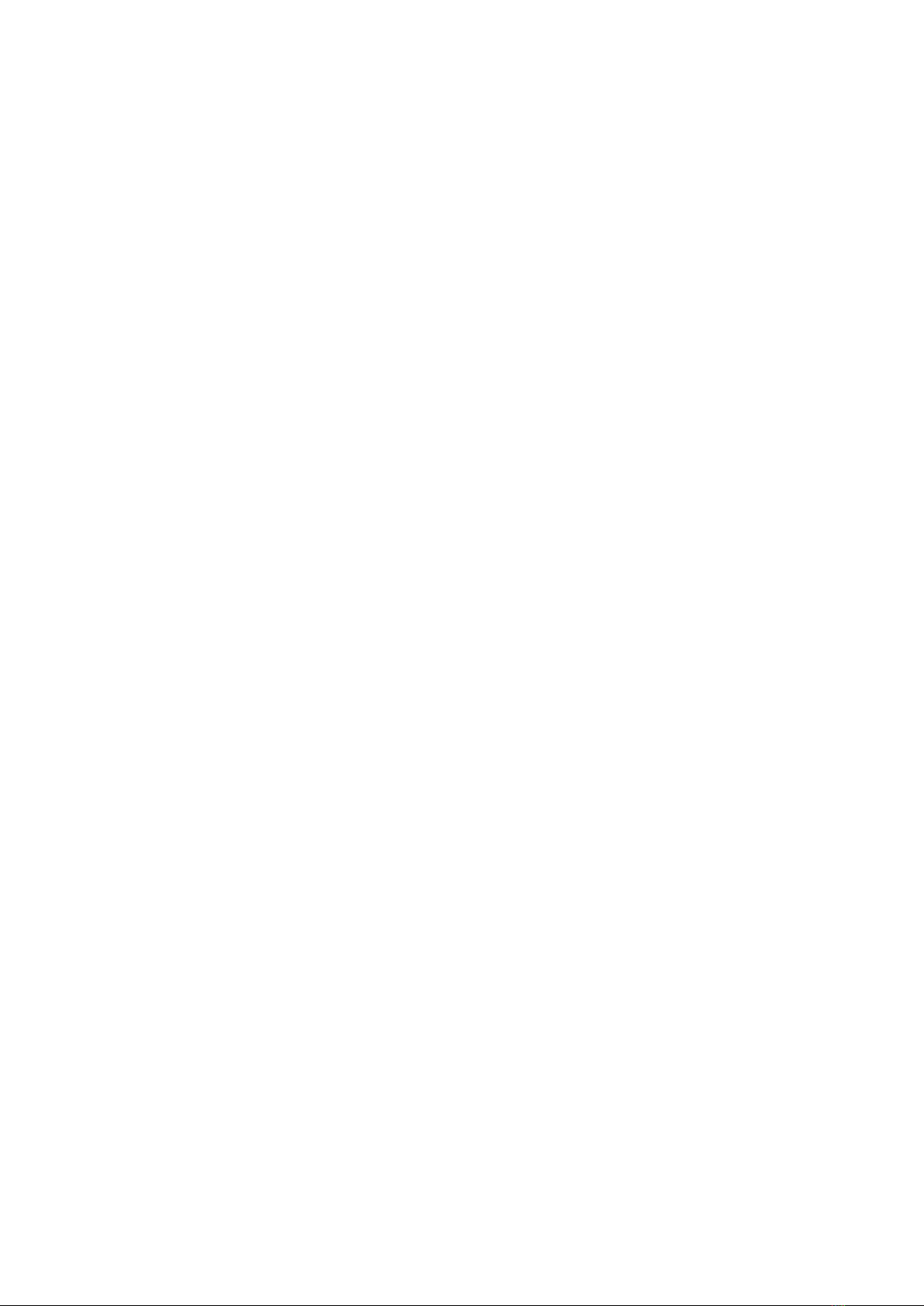
3
Table des matières
Welcome ...................................................................................................................................................................... 6
1. Safety instructions .................................................................................................................................................. 7
2. Content of the box ................................................................................................................................................ 10
3. Description of the player ...................................................................................................................................... 13
3.1. Input contacts 15
4. Startup and configuration .................................................................................................................................... 16
5. Connexion diagram .............................................................................................................................................. 17
6. Set up and update your content media support ............................................................................................... 18
6.1. First setup of removable content support 18
6.2. Update content on removable content support 18
6.3. Update content directly from your local network 18
7. First steps with your player VP320 .................................................................................................................... 19
7.1. Autoplay 19
7.2. Using input contact of your player VP320 19
7.3. Identify the player on your local network 20
8. Control the player with folders and files ............................................................................................................. 21
8.1. Arrangement of folders 21
8.2. Add tags to the name of folders to build your scenario 23
8.2.1. [Jxxx] - Jump to folder xxx at the end of the playback of the folder 24
8.2.2. [LOOP] - Play the folder in loop without the tags at each loop. 24
8.2.3. [RESUME] - Save the reading position of the files when returning to the folder 24
8.2.4. [RET] - Return to the previous folder at the end of the playback of the folder 25
8.2.5. [RND] or [SEQ] - Sequential or random playback mode 25
8.2.6. [Vx] - Adjust the absolute volume of the folder 25
8.2.7. [V+x] ou [V-x] - Relative volume of the folder 26
8.2.8. [NT] - Disable the command events during the playback of the folder 26
8.2.9. [NRST] or [NORESTART] - Disable retriggering of a folder when being played 27
8.2.10. [WHL] - Play the folder while the assigned input combination remains activated 27
8.2.11. [NXTxxx] - Play the next xxx media files each time the folder is played 27
8.2.12. [SUBS x] and [SUBE x] - Define the settings to display subtitles at the beginning or at the end of the playback 28
8.2.13. [WEBS x] and [WEBE x] - Open a webpage at the beginning or at the end of the folder playback 28
8.2.14. [WEBS OFF] and [WEBE OFF] - Close a webpage at the beginning or at the end of the folder playback 28
8.2.15. [PROJS ON], [PROJE ON], [PROJS OFF] and [PROJE OFF] 29
8.2.16. Description of folder SYSTEM (optional) 29
8.2.17. Description of folder WWW (optional) 29
8.3. Arrangement of files inside folders 29
8.4. Add tags to the name of files to build your scenario 30
8.4.1. [Jxxx] - Jump to folder xxx at the end of the playback of the file 30
8.4.2. [NT]: Disable the command events during the playback of the file 31
8.4.3. [DUR x] or [DURATION x] - Define the duration of playback of a picture 31
8.4.4. [SUBS x] and [SUBE x] - Define the settings to display subtitles at the beginning or at the end of the playback 31
8.4.5. [SYNCHRO] - Synchronize players to start playback simultaneously 31
8.4.6. [WEBS x] and [WEBE x] - Open a webpage at the beginning or at the end of the file playback 32
8.4.7. [WEBS OFF] and [WEBE OFF] - Close a webpage at the beginning or at the end of the file playback 32
8.4.8. [PROJS ON], [PROJE ON], [PROJS OFF] and [PROJE OFF] 32

4
8.5. Adding subtitles to videos 32
8.5.1. Naming subtitles in separated files 32
8.5.2. Encapsulated subtitles 33
8.5.3. Select one subtitle on the fly 33
8.6. Playback a slideshow 33
8.7. Playback of audio files 33
8.8. Modification of background image when player is in state "STOP" 33
8.9. Using TCP/IP link 33
9. Synchronize players to start playback simultaneously .................................................................................... 34
10. Control the player with a scheduler ................................................................................................................. 36
10.1. Introduction 36
10.2. Principle 36
11. Control the player using the HTML5 engine ................................................................................................... 38
12. Settings on front panel ...................................................................................................................................... 39
12.1. Volume knob 39
13. Infrared remote control ...................................................................................................................................... 40
14. Advanced configuration .................................................................................................................................... 41
14.1. System info 41
14.2. System settings 41
14.2.1. Playback engine 41
14.2.2. Log 41
14.2.3. Network 42
14.2.3.1. IP settings 42
14.2.4. Display 42
14.2.4.1. Resolution 42
14.2.4.2. Display aspect 42
14.2.4.3. Dynamic range 42
14.2.4.4. Custom video display area 42
14.2.5. HDMI CEC 42
14.2.6. Video projector 42
14.2.7. Sound 43
14.2.8. Subtitles 43
14.2.9. Serial port 43
14.2.10. Input contacts 43
14.2.11. Printer 43
14.2.12. FTP server 43
14.2.13. Web browser 44
14.2.14. Date and time 44
14.2.15. Language 44
14.2.16. Device identification 44
14.2.17. Boot sequence 44
14.2.18. System update 44
14.3. Scenario settings 44
14.3.1. Startup volume 44
14.3.2. Autoplay folder 44
14.3.3. Sources blocked by [NT] 45
14.3.4. Input contacts 45
14.3.5. Remote control 45
14.3.6. Playback start synchronisation 45

Welcome
VP320
6Oct 2021 Version : 2.1 (for firmware 1.11 or higher)
Welcome
My Video Player is a media player designed VP320
to broadcast 4k video, images, music, web pages
and audio. Files are stored in a USB stick or µSD
/SDHC card or an internal flash memory (4Go
available).
This player can easily read media files in a loop or
can be triggered through external events such as
entry contact, TCP/IP requests, HTTP requests,
schedule ...
Player. is ideal for retails, museums, VP320
exhibitions and theme parks.
From a webbrowser: .https://waves-system.com/
From the menu de la of .Documentation utilisateur remote administration VP320
Refer to chapter of user guide.Safety instructions [p.7]
VP320
Refer to the user guide
Safety

VP320
Safety instructions
Oct 2021 Version : 2.1 (for firmware 1.11 or higher) 7
1. Safety instructions
CAUTION! DO NOT EXPOSE THE PRODUCT TO HUMIDITY NOR DUST!
Unplug the power supply cable before any servicing
FOR YOUR SAFETY, PLEASE READ CAREFULY THE USER'S GUIDE BEFORE OPERATING
YOUR PLAYER .VP320
CE marking
The CE marking is placed on the nameplate, at the rear side of the device. It attests to compliance of the
device with low voltage CE directive according to EN 55022 standard, and the Electromagnetic
Compatibility Directive 61000-4-x.
Overview
• The user manual is an integral part of the product. It must always be kept handy & close by. Proper
usage involves strict compliance with the instructions given in this manual.
In the event of return of the equipment, the user manual should be handed over to the new purchaser.
The staff should receive instructions concerning the proper usage of the device.
• Only the use of genuine parts ensures perfect safety for the user and correct operation of the device.
Moreover, only accessories mentioned in the technical documentation or explicitly approved by the
manufacturer must be used. If accessories or consumable products from other brands are used, the
manufacturer cannot stand guarantee for the correct and safe operation of the device.
• Damages caused through the use of accessories or consumable products from other brands will not
entail right to any benefit under the terms of warranty.
• The manufacturer will be liable for the safety, reliability and functioning of the product as long as the
assembly, settings, modifications, extensions and repairs have been carried out by the manufacturer or a
company approved by the manufacturer, and if the device is used in accordance with the instructions
mentioned in this manual.
• The player complies with the technical safety standards in force at the date of print of this manual. All
rights reserved for the electrical diagrams, procedures, names and devices mentioned herein.
• Any reproduction of the technical documentation, even partially, without the written authorization from
is prohibited.Waves System
General safety instructions
This device has been shipped out from our facilities in perfect working condition. In order to preserve
these conditions, for safety and to avoid any risk of accidental bodily injury, the user must imperatively
follow the safety instructions and read the ‘Caution!' messages included in this manual.
This device, made by , has been designed in a way that practically eliminates any risk if it Waves System
is used in accordance witj its intended purpose. Nevertheless, for the sake of safety, we would like to
Warning
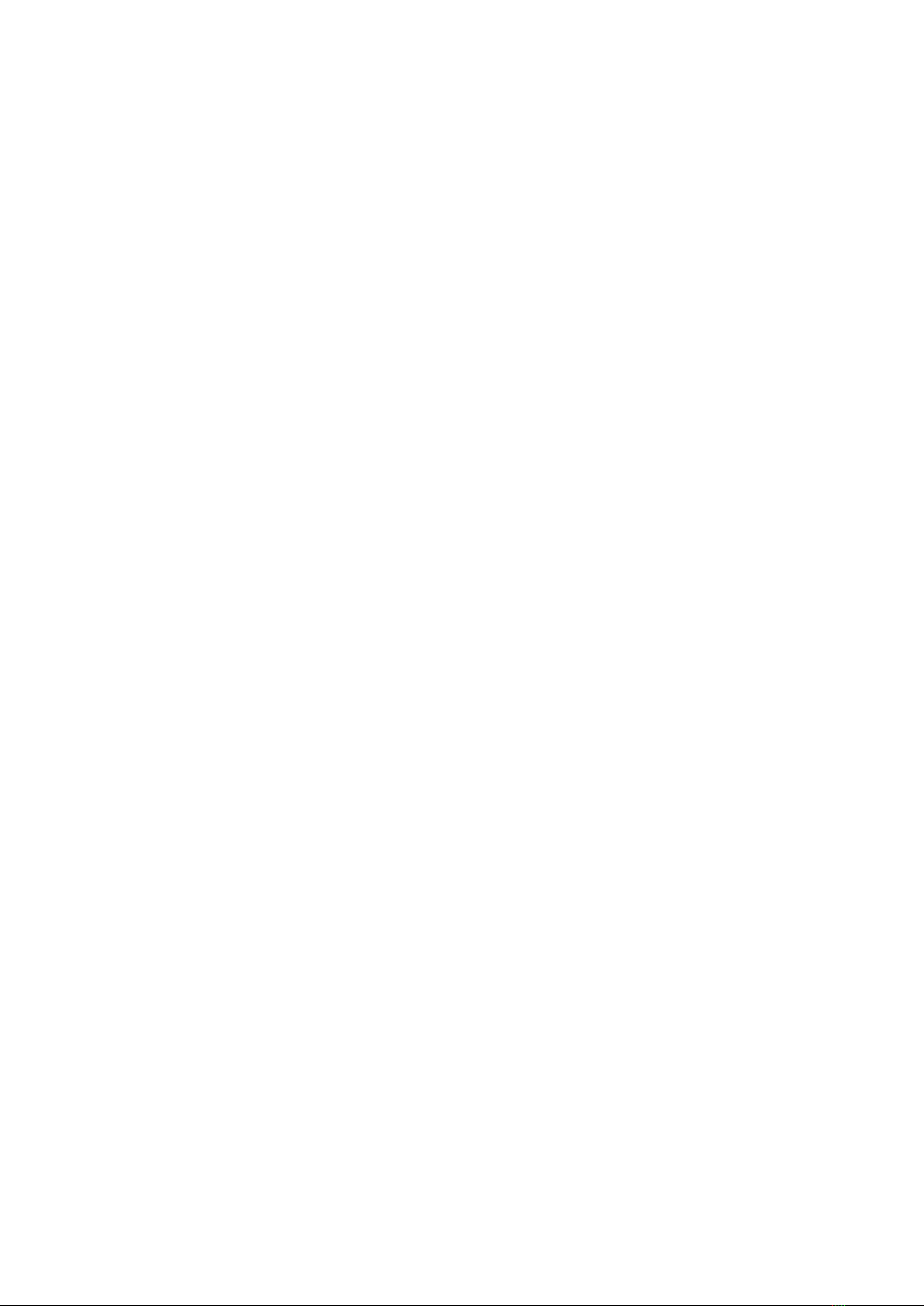
Safety instructions
VP320
8Oct 2021 Version : 2.1 (for firmware 1.11 or higher)
is used in accordance witj its intended purpose. Nevertheless, for the sake of safety, we would like to
draw your attention to the following instructions:
• When using the device, comply with all local rules and regulations in force. Any modification or
conversion of the device automatically entails loss of the certification. The operation of a modified device
is liable to a penalty. In the interests of occupational safety, the operator and the user are held
responsible for complying with the regulations.
• Keep the original packing for a possible product reshipment. Also ensure that the packing material is
kept out of the reach of children. Only this original packing ensures optimal protection for the product
during transportation. If a product reshipment appears to be necessary during the guarantee period,
is not liable for any ensuing damages arising during the transportation and attributable to Waves System
a defective packing.
• This device should be used only by persons whose training or knowledge ensures proper handling.
• Before each use, the operator must check that the device is in perfect working condition.
• This product must not be used in places where there is a potential explosion risk. Besides, it must
neither be used in an environment favoring combustion nor in a humid or excessively hot or cold location.
• Maximal temperature of use: +45°C
• Storage temperature: from 0°C up to +60°C
Safety instructions against risks due to electric currents
• The device must be connected to a grounded AC power outlet or a European standard outlet installed
as per good professional practices.
• Disconnecting means of primary supply: Power outlet is used as the disconnecting means of primary
supply, it shall remain accessible.
• Power supply: 12V DC - 3,45 A
• Before connecting the device, check that the mains voltage and frequency match the specifications
indicated on the mains adapter.
• Before powering, check that the device and cables are not damaged. Damaged cables and
connections must immediately be replaced.
• Never allow the power cords to come in contact with other cables. Handle the mains adapter cable as
well as all other cables connected to the mains with extreme care.
• Always connect the power cord to the device first, then to the mains. The power outlet must remain
accessible after the installation.
• Check the device and its mains adapter cable from time to time. Disconnect the device from the mains
when it is no longer used or for the purpose of maintenance.
• Handle the power cord by using only the plug. Never remove the plug by pulling the power cord.
• Electrical connections, repairs, and maintenance must be carried out by qualified personnel.
• Do not switch the device on or off within a short period of time as this reduces its lifespan.

VP320
Safety instructions
Oct 2021 Version : 2.1 (for firmware 1.11 or higher) 9
THE LIGHTNING FLASH WITH ARROWHEAD SYMBOL, WITHIN AN
EQUILATERAL TRIANGLE, IS INTENDED TO ALERT THE USER TO
THE PRESENCE OF UNINSULATED “DANGEROUS VOLTAGE”
WITHIN THE PRODUCT'S ENCLOSURE THAT MAY BE OF
SUFFICIENT MAGNITUDE TO CONSTITUTE A RISK OF ELECTRIC
SHOCK TO PERSONS
THE EXCLAMATION POINT WITHIN AN EQUILATERAL TRIANGLE IS
INTENDED TO ALERT THE USER TO THE PRESENCE OF
IMPORTANT OPERATING AND MAINTENANCE (SERVICING)
INSTRUCTIONS IN THE LITERATURE ACCOMPANYING THE
APPLIANCE.
Warning, the user's guide must be red each time the symbol is written.
Direct current
WEEE
User's guide must be red each time this symbol is written.
Positive electric polarity
Terms uf use
• This product has been designed for indoor use only.
• The device must be attached under 2m high from the ground.
• If this device has been exposed to very high temperature fluctuations (e.g.: after transportation), do not
connect it immediately. The condensation formed inside the device could damage it. Allow the device to
reach ambient temperature before connecting it.
• Do not shake the device. Avoid sudden movements during its installation or handling.
• When selecting the spot for installation of the player, ensure that it is not exposed to a high source of
heat, moisture, or dust. There
should not be any cables lying around as they might jeopardize your and others' safety.

Content of the box
VP320
10 Oct 2021 Version : 2.1 (for firmware 1.11 or higher)
2. Content of the box
Box
What's inside the box
1 My Video Player
Player .VP320
Remote control

VP320
Content of the box
Oct 2021 Version : 2.1 (for firmware 1.11 or higher) 11
2 Remote control
You can use the remote control to configure the player through the
screen or to change the playback.
3 Power supply
Power cord

Content of the box
VP320
12 Oct 2021 Version : 2.1 (for firmware 1.11 or higher)
4 Power cord
The power cord is adapted to the country of destination.
5 Quick start manual
6 Primary batteries
2 primary batteries are supplied with the remote control.
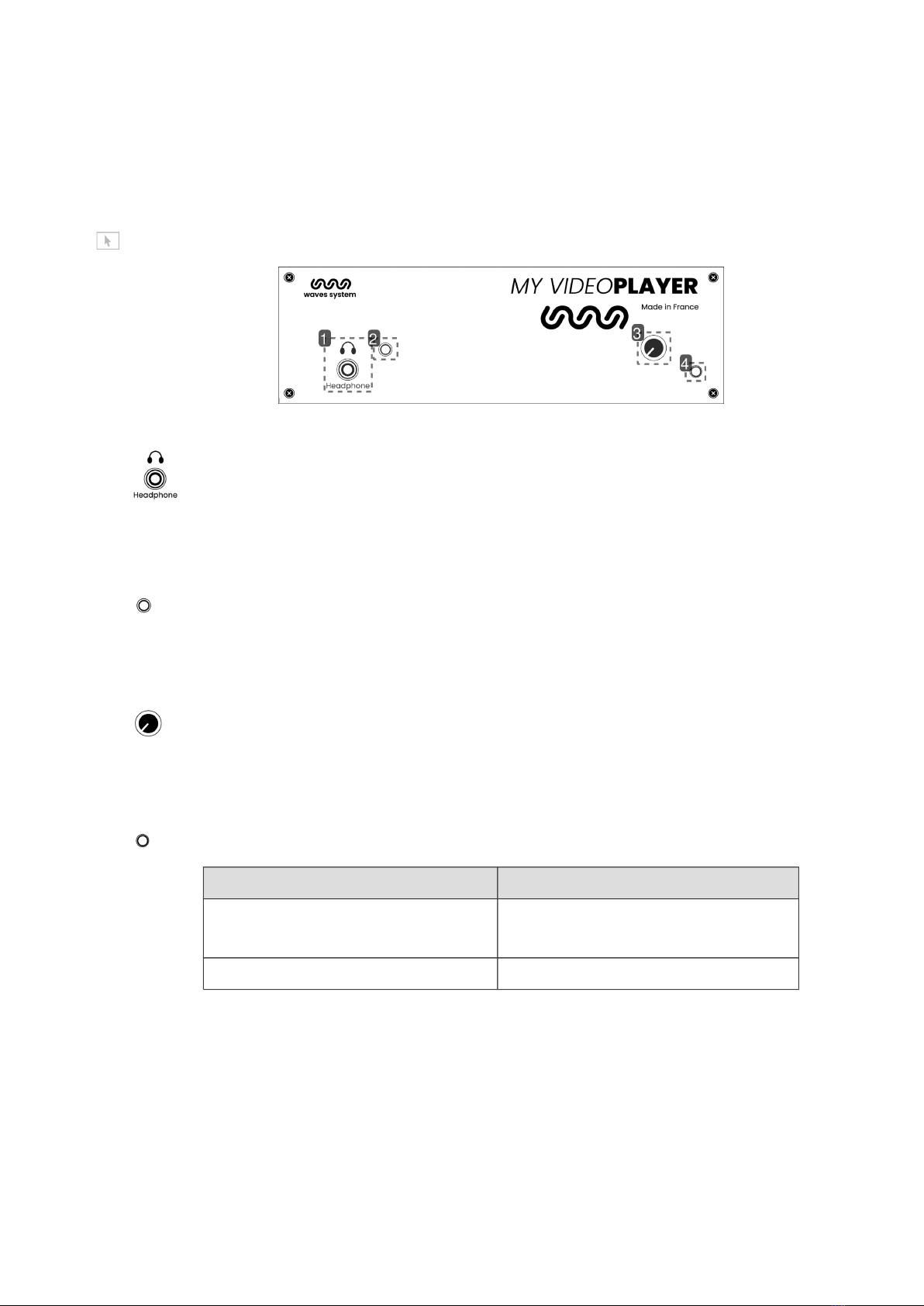
VP320
Description of the player
Oct 2021 Version : 2.1 (for firmware 1.11 or higher) 13
3. Description of the player
Front panel of the player VP320
Introduction of player VP320
1 Headphone jack
Plug your headphone to listen to the media from the service room.
2 Infrared sensor for the remote control
Thanks to the remote control, display and browse the configuration menu
3 Volume knob
Adjust the volume through the button.
4 Activity LED
Interaction Function
green Steady green: ready, stop
Blinking green: ready, reading
red standby
Rear panel of the player VP320
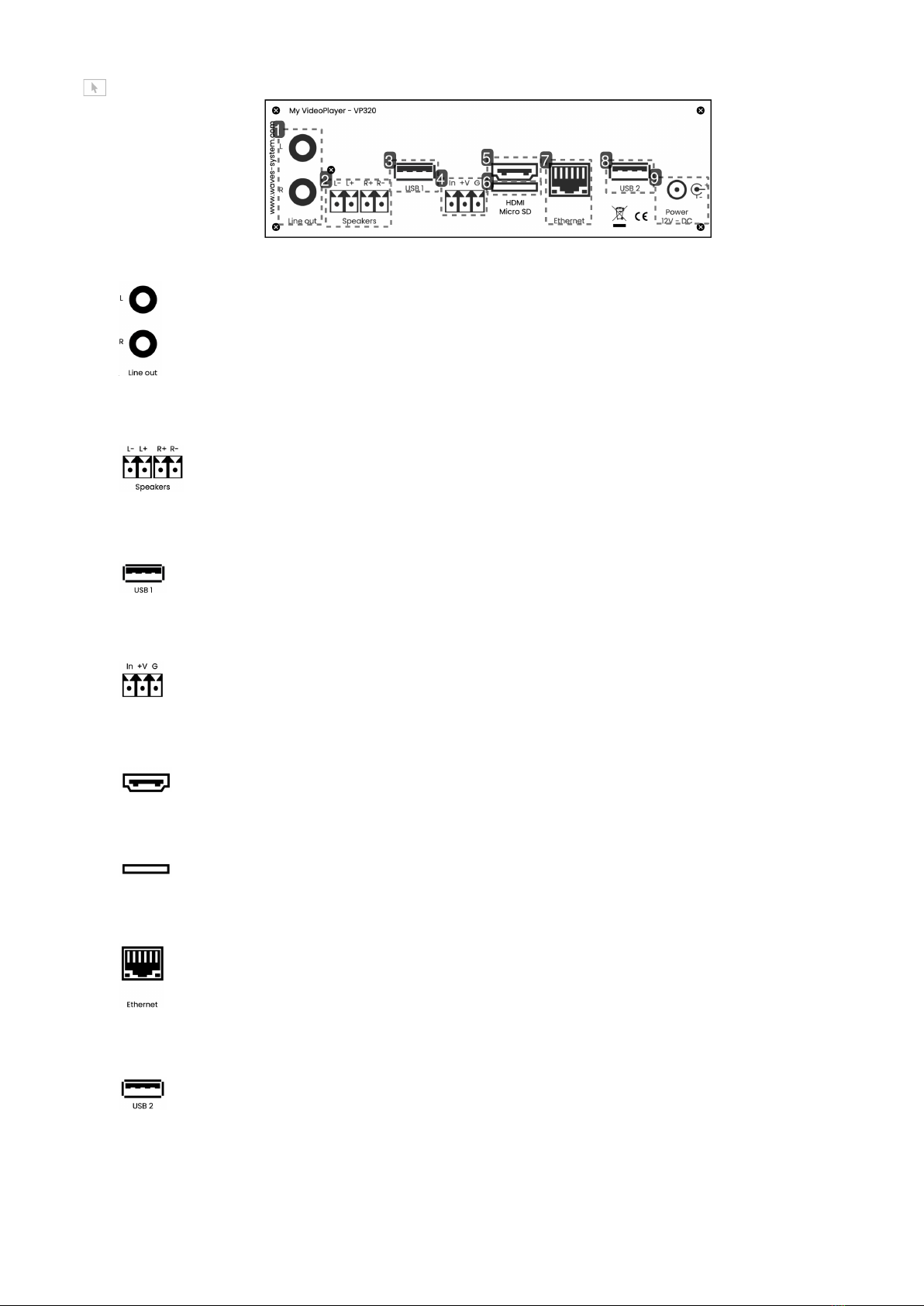
Description of the player
VP320
14 Oct 2021 Version : 2.1 (for firmware 1.11 or higher)
1 Analog audio output to connect an amplifier
2 Amplified audio output to connect loudspeakers
3 USB 1 port to connect a storage medium or a pointing device
4 Entry contact coupled with a 12V power supply
5 HDMI audio/video output
6 Micro SD
7 Ethernet connector 10/100 Mbit/s
8 USB 2 port
Power supply

VP320
Description of the player
Oct 2021 Version : 2.1 (for firmware 1.11 or higher) 15
9 Power supply
3.1. Input contacts
The player has one input contact. Connect directly a push button or a sensor from Waves System
portfolio. An input contact is defined by:
- In: trigger
- +V: 12V output power to power the sensor
- G: Ground
The contact is triggered when In is connected to Ground G.
By default, activation of input contact will play folder 001.
You can damage the player when connecting +V to G.

Startup and configuration
VP320
16 Oct 2021 Version : 2.1 (for firmware 1.11 or higher)
4. Startup and configuration
This procedure explains how to start and configure your player for the first time.VP320
Prérequis
Electric power shall be unplugged.
1Connect the player to the local network.
2Insert your prepared USB key in one of the two USB port at the back of the player.
3Connect a screen, speakers or a sound system on audio line out.
4Power the player by plugging the power connector.
Résultat
Your player is now ready to be used.VP320

VP320
Connexion diagram
Oct 2021 Version : 2.1 (for firmware 1.11 or higher) 17
5. Connexion diagram
The following diagram lists all types of connexions available on your player .VP320

Set up and update your content media support
VP320
18 Oct 2021 Version : 2.1 (for firmware 1.11 or higher)
6. Set up and update your content media support
You can either choose to use the 4 Gb internal memory or an external support memory such as a SD
/SDHC card or a USB key. Each time, the support contains all useful data to broadcast the content. You
will find folders and tags, all media, system files and optional files related to your programming
(scheduler, web pages, json files).
Make sure to use high end quality content media supports. Waves System has only qualified Sandisk
manufacturer. We do not recommend Trenscend products.
6.1. First setup of removable content support
SD / SDHC cards and USB keys are generally already formated in FAT or FAT32. But we recommand to
perform a new formatting by selecting FAT or FAT32 depending on the storage size (FAT32 over 512
Mo).
Last versions of Windows do not allow to format higher capacities than 32 Go with FAT23 system. In this
cas, you shall use tier piece of software to do it.
6.2. Update content on removable content support
Please follow the following steps to update your content on the removable content support:
1Switch off the player.
2Remove the content support (SD card or USB key) from the player.
3Connect the content support to your computer.
4Copy, rename, remove files and folders.
5Remove the content support from your computer by using the ejection system of your operating
system.
6Insert the content support in the player.
7Power on the player.
6.3. Update content directly from your local network
Connect to the remote administration of the player and access directly to the different memories
connected to the player. You can drag , drop and edit your content directly on the web interface. Default
login is and defalut password is . More information in chapter admin password [p.41] Advanced
configuration.
Caution!

VP320
First steps with your player VP320
Oct 2021 Version : 2.1 (for firmware 1.11 or higher) 19
7. First steps with your player VP320
Introduction
The name of folders and files defines the rules of the playback. Folders and files must be named and
copied according to specific rules that are described further. This behaviour applies to all types of media
(audio, video, web and pictures).
7.1. Autoplay
Create a folder named 000 on your removable content support. Copy inside that folder your media such
as videos, pictures, audio files. Insert your support in the player. Power on the player. Media files copied
in folder 000 are randomly read.
Folder 000 is read by default when powering on the player. At power on, player checks if folder 000 is
present. If so, it starts playing the files contained in this folder. If not, the player goes into state "STOP".
If you want to loop on folder 000, just add the tag [LOOP] to the name of the folder. If you want to read
files sequentially, give a number a the beginning of each filename and add a tag [SEQ] to the name of
the folder. (more details on tags below).
Folders LOST.DIR et SYSTEM and file .nomedia are added by the player on the support at the fisrt
playback. Do not copy your media in these folders.
7.2. Using input contact of your player VP320
The input contact can be configured in the menu. By default, input contact will trigger folder 001.

First steps with your player VP320
VP320
20 Oct 2021 Version : 2.1 (for firmware 1.11 or higher)
7.3. Identify the player on your local network
Use the remote control, press menu and go to System settings > Network to get access to the current IP
address of the player.
As an alternative, select OK or Info and read the IP addressat the bottom right of your screen. QR code
gives you direct access to the remote administration from a smartphone connected to the same network.
Other manuals for ID-AL My Video Player VP320
1
Table of contents
Other waves system DVD Player manuals