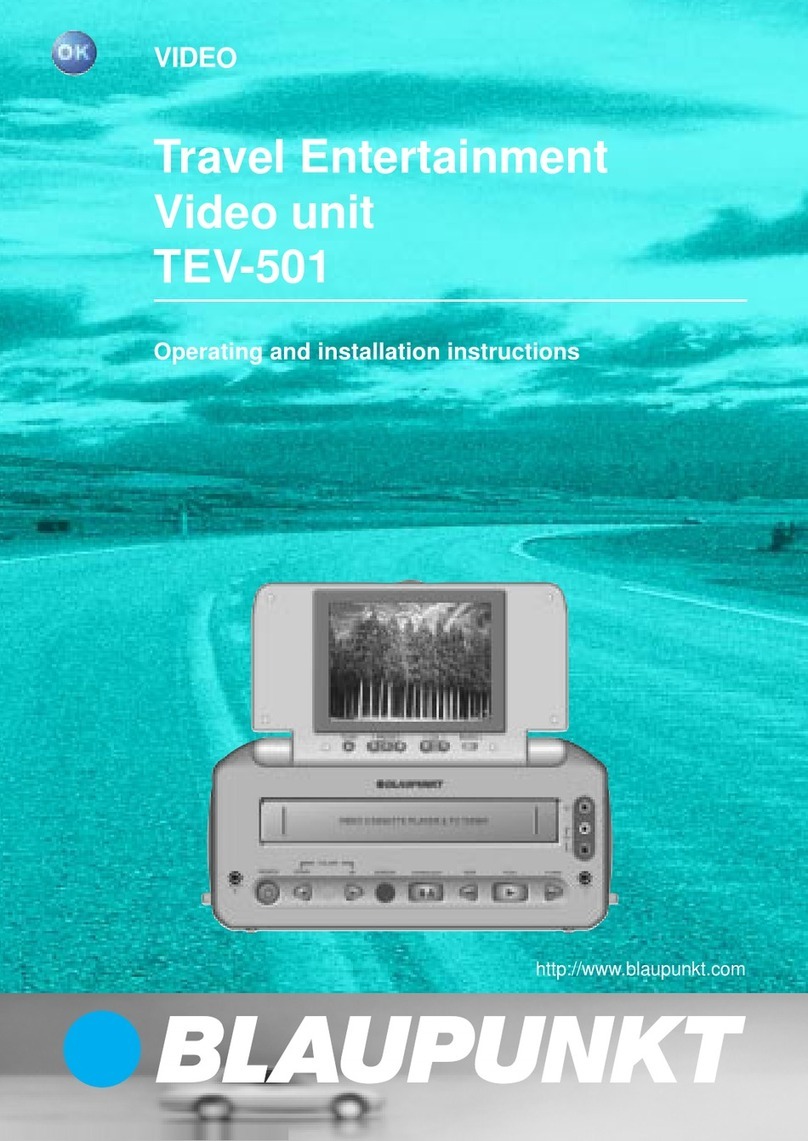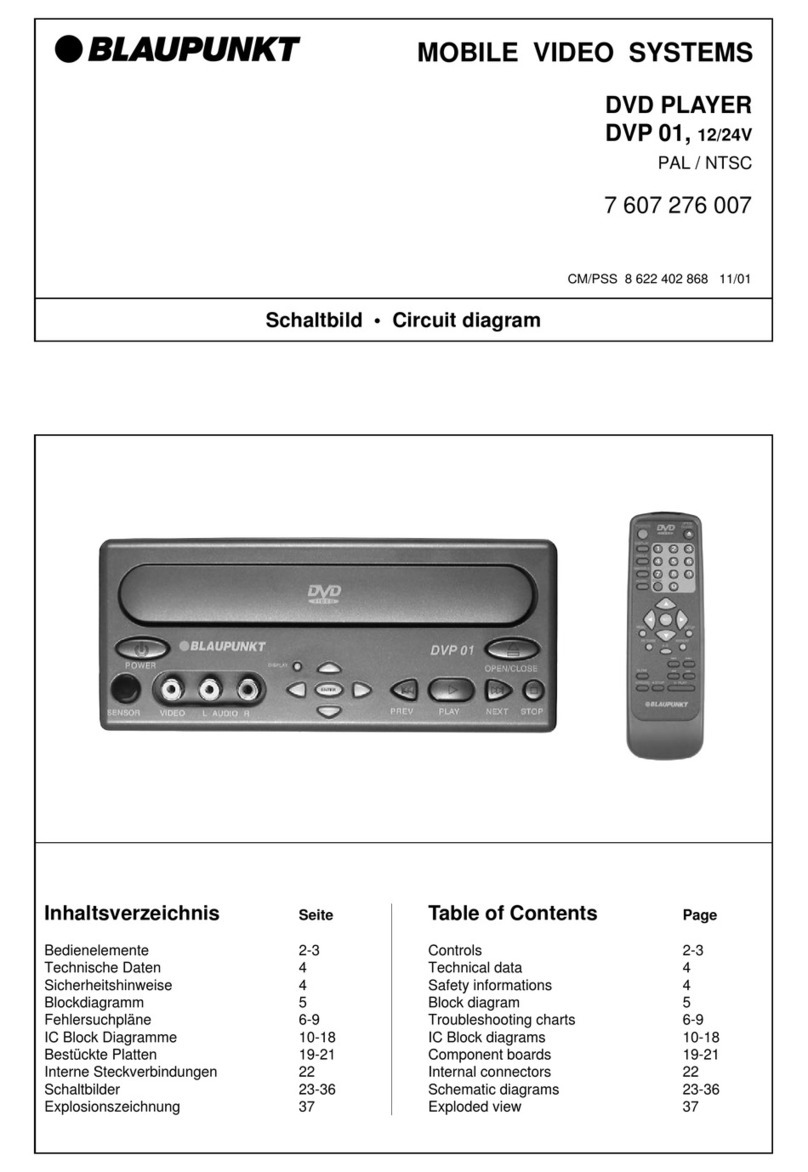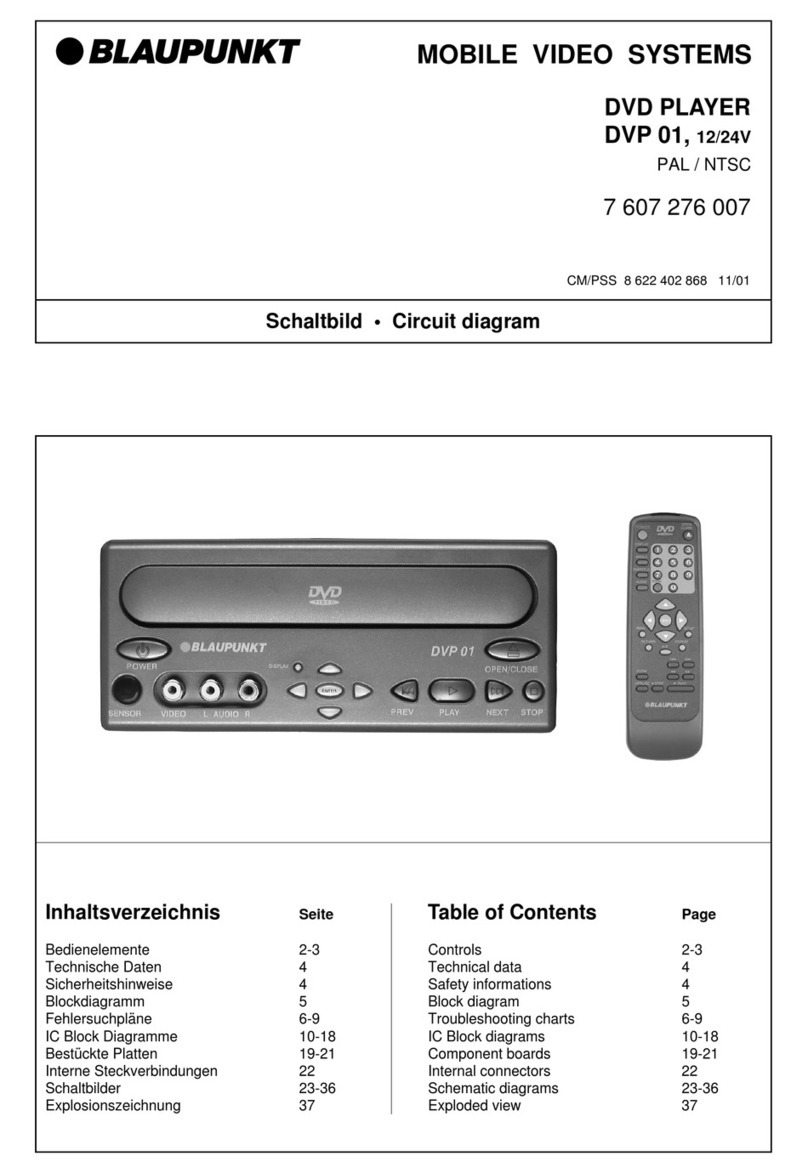22
Thank you for deciding to purchase a
Blaupunkt product.We hope you enjoy
using this new piece of equipment.
Before using the device, please read
these instructions carefully. The
Blaupunkt editors are constantly work-
ingonmakingtheoperatinginstructions
clearerandeasiertounderstand.How-
ever, if you still have any questions on
how to operate the unit please contact
your dealer or the telephone hotline for
your country. You will find the hotline
telephone numbers printed at the back
of this booklet.
Road safety
Road safety has priority. Only
operate the unit if the road and traf-
fic conditions allow you to do so.Fa-
miliarizeyourselfwiththeunitbefore
setting off on your journey.
You should always be able to hear
police, fire and ambulance sirens
from afar. For this reason, set the
volume of whatever you are listen-
ing to to a reasonable level.
Risk of injury.The DVP 01 is a
CLASS 1 laser product. Never look
at the laser beam. Never try looking
insidetheunit’shousing.Neveropen
the unit’s housing.
Never expose the DVP 01 to di-
rect sunlight or ambient tempera-
tures over 80°C since this could re-
sult in damage to the DVP 01 and
the DVD.
INFORMATION
Installation
Mounting
If you want to install the DVP 01 your-
self, please use the supplied installa-
tion brackets. The DVP 01 can be in-
stalled in any position.
Note
Use the supplied screws when in-
stalling the DVP 01. Other screws
could damage parts inside the DVP
01.
Pleasemakesurethatthe connected
cables are not squashed when in-
stalling the DVP 01.
If you install the player with its un-
derside facing upwards, the DVD
mayfall out whenthe drive compart-
ment is opened.
Electrical connection
If the AMP plug that is required for the
voltagesupplyconnectionisnotalready
integrated in the Blaupunkt connection
cable(specialaccessoryfrom the“Pro-
fessionalLine”),usethe4-pinAMPplug
and contacts that are included with the
player. When preparing the cable,
pleasemakesurethepolarityiscorrect.
Connectthecabletothevoltagesource
and insert the AMP plug into the DC
12 V/ 24 V Sjack at the back of the
DVP 01.
INSTALLATION