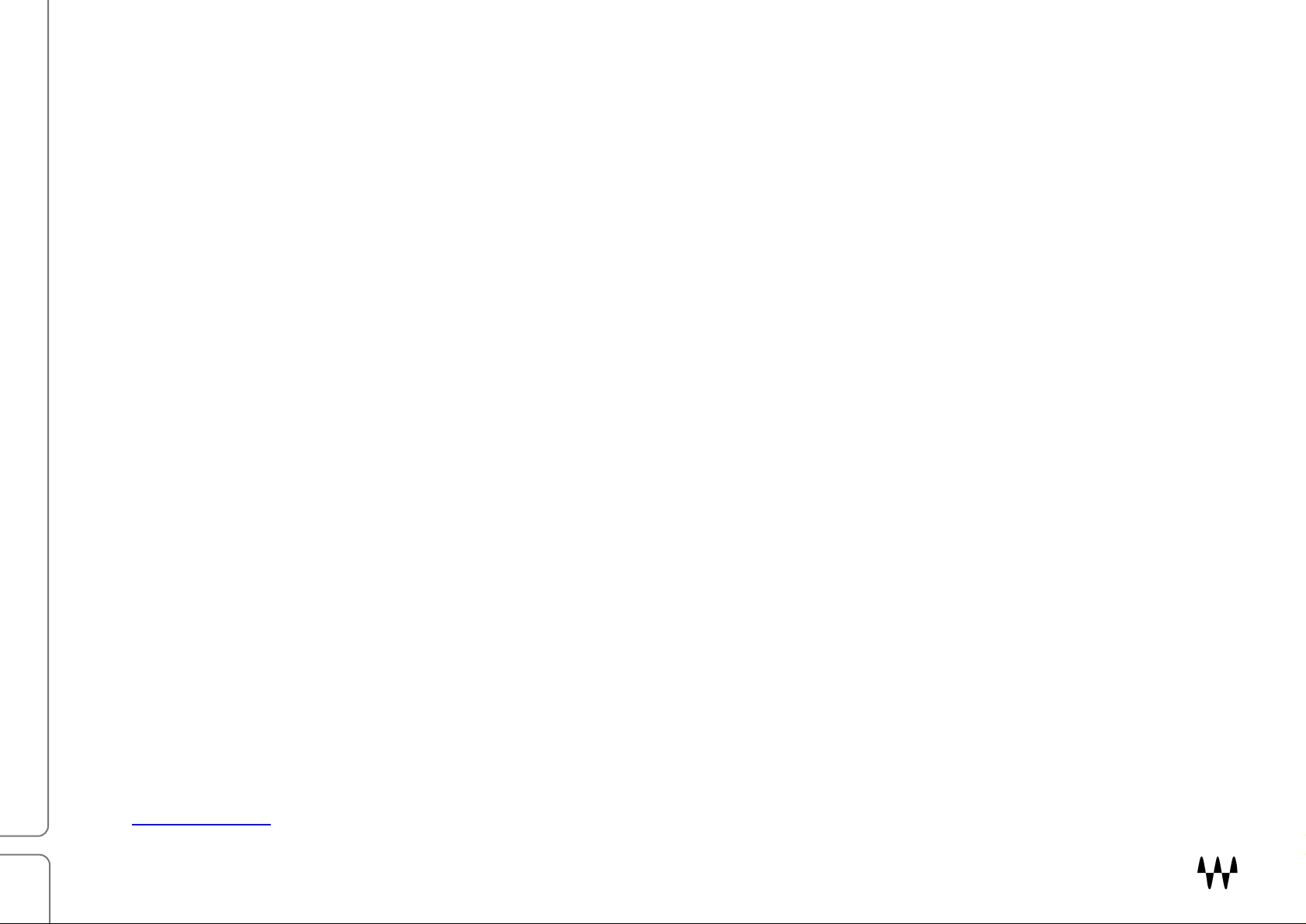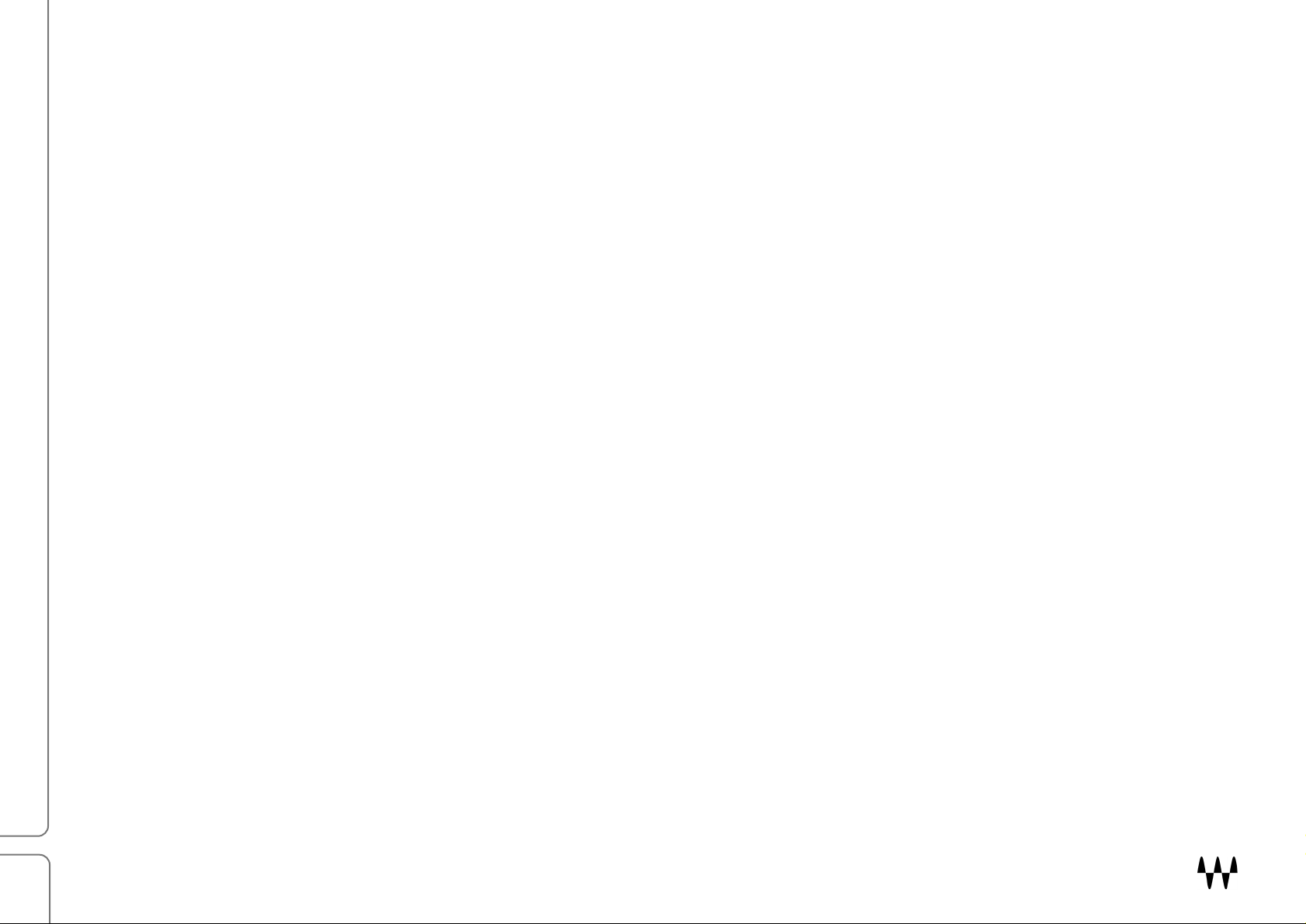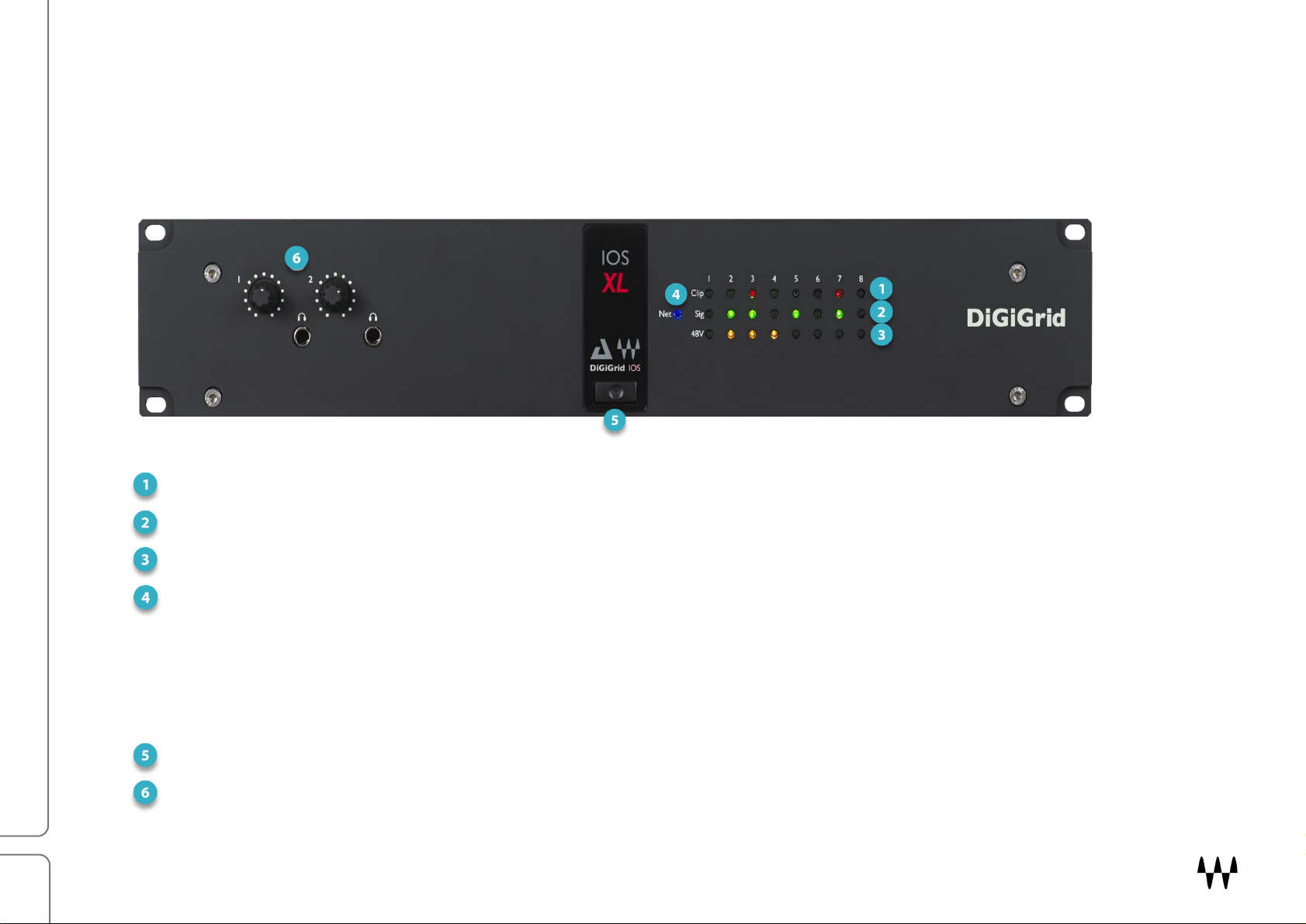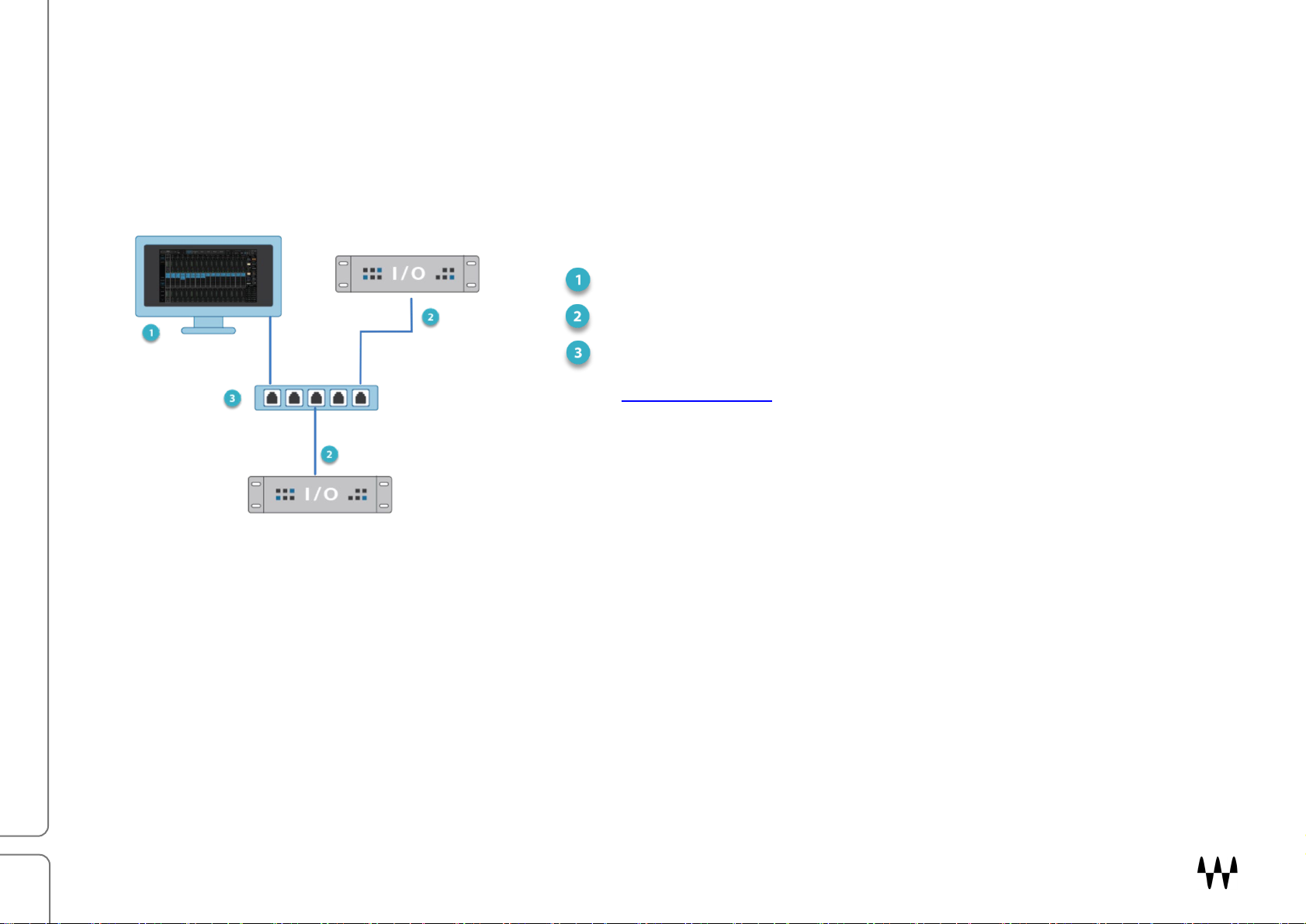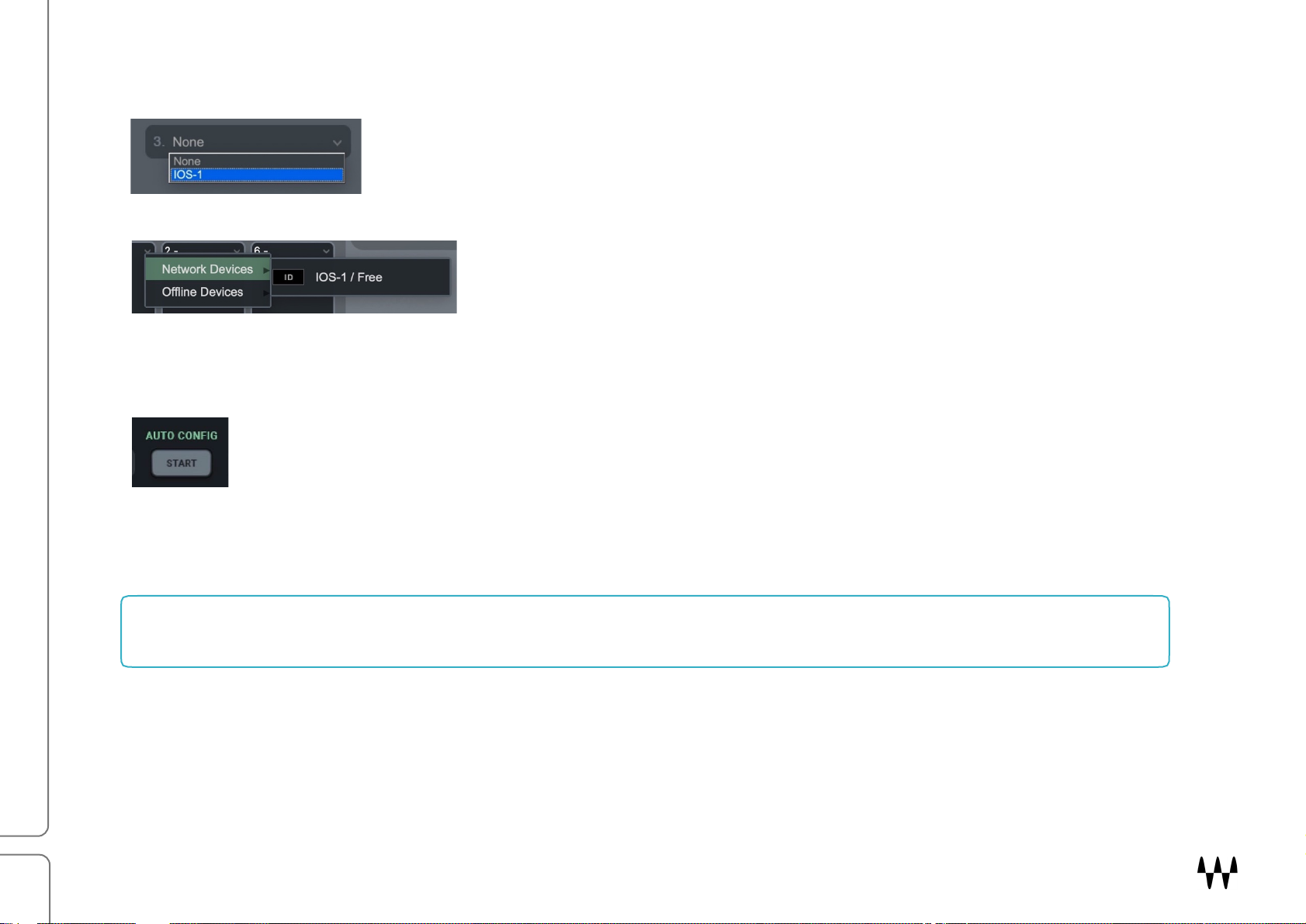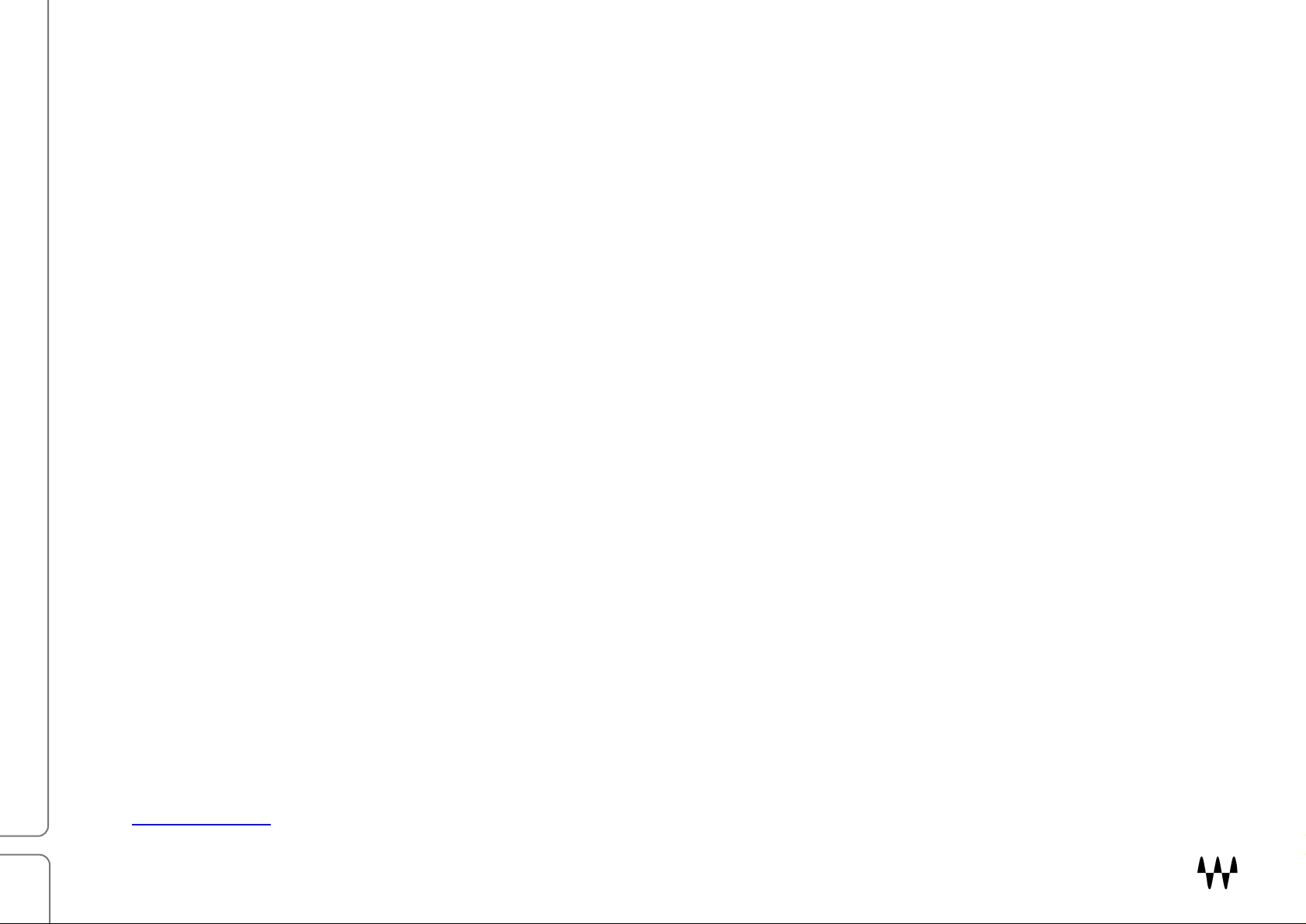
DiGiGrid IOS/IOS-XL / User Guide
Contents
INTRODUCTION................................................................................................................................................................. 3
HARDWARE AND CONNECTIONS ................................................................................................................................... 4
GETTING STARTED........................................................................................................................................................... 6
Connect the Hardware ..................................................................................................................................................... 6
One I/O......................................................................................................................................................................... 6
Add I/Os ....................................................................................................................................................................... 7
Download and Install Software ........................................................................................................................................ 8
Configure the System ...................................................................................................................................................... 9
Manual Device Configuration ..................................................................................................................................... 10
Automatic Device Configuration ................................................................................................................................. 10
Device Firmware ........................................................................................................................................................ 11
IOS / IOS XL CONTROL PANEL ...................................................................................................................................... 12
Controls Page ................................................................................................................................................................ 13
Clock Page .................................................................................................................................................................... 18
System Info Page and About Page................................................................................................................................ 20
Presets........................................................................................................................................................................... 21
USING IOS/IOS-XL WITH A DAW .................................................................................................................................... 22
USING THE IOS/IOS-XL WITH MIDI ................................................................................................................................ 22
SPECIFICATIONS ............................................................................................................................................................ 23
RESETTING THE UNIT .................................................................................................................................................... 26
INSTALLATION NOTES ................................................................................................................................................... 26
Waves Inc
2800 Merchants Drive, Knoxville, TN 37912 USA
1-865-909-9200
www.waves.com