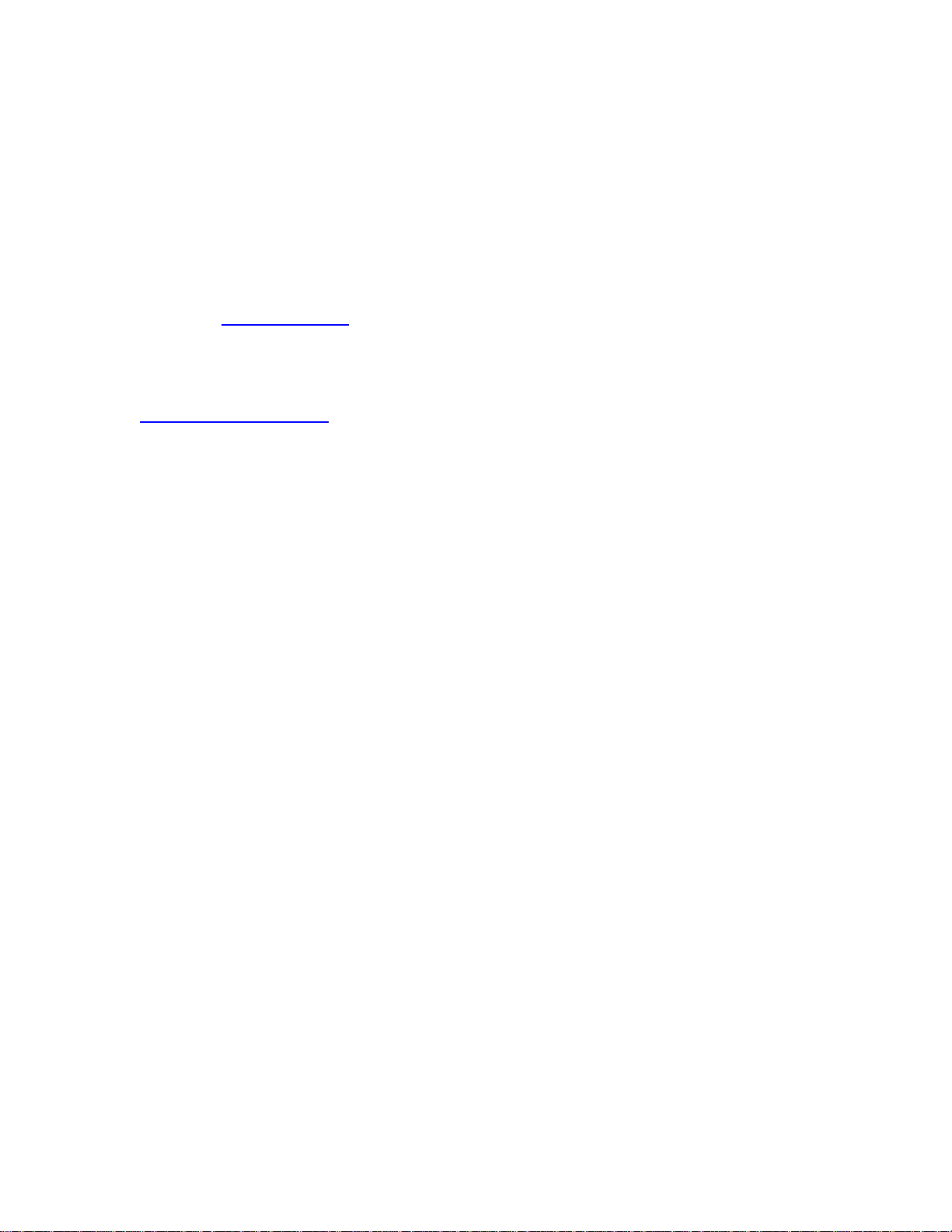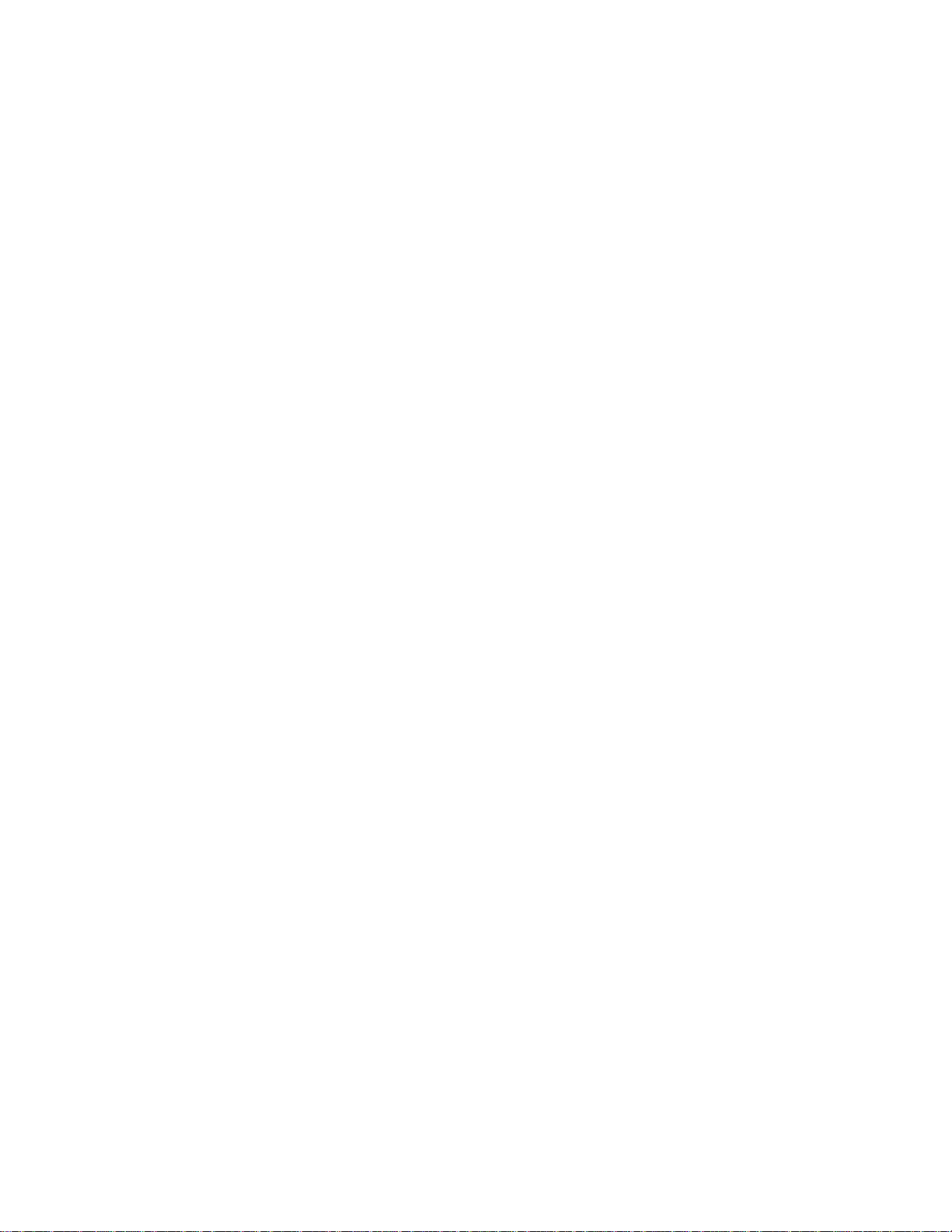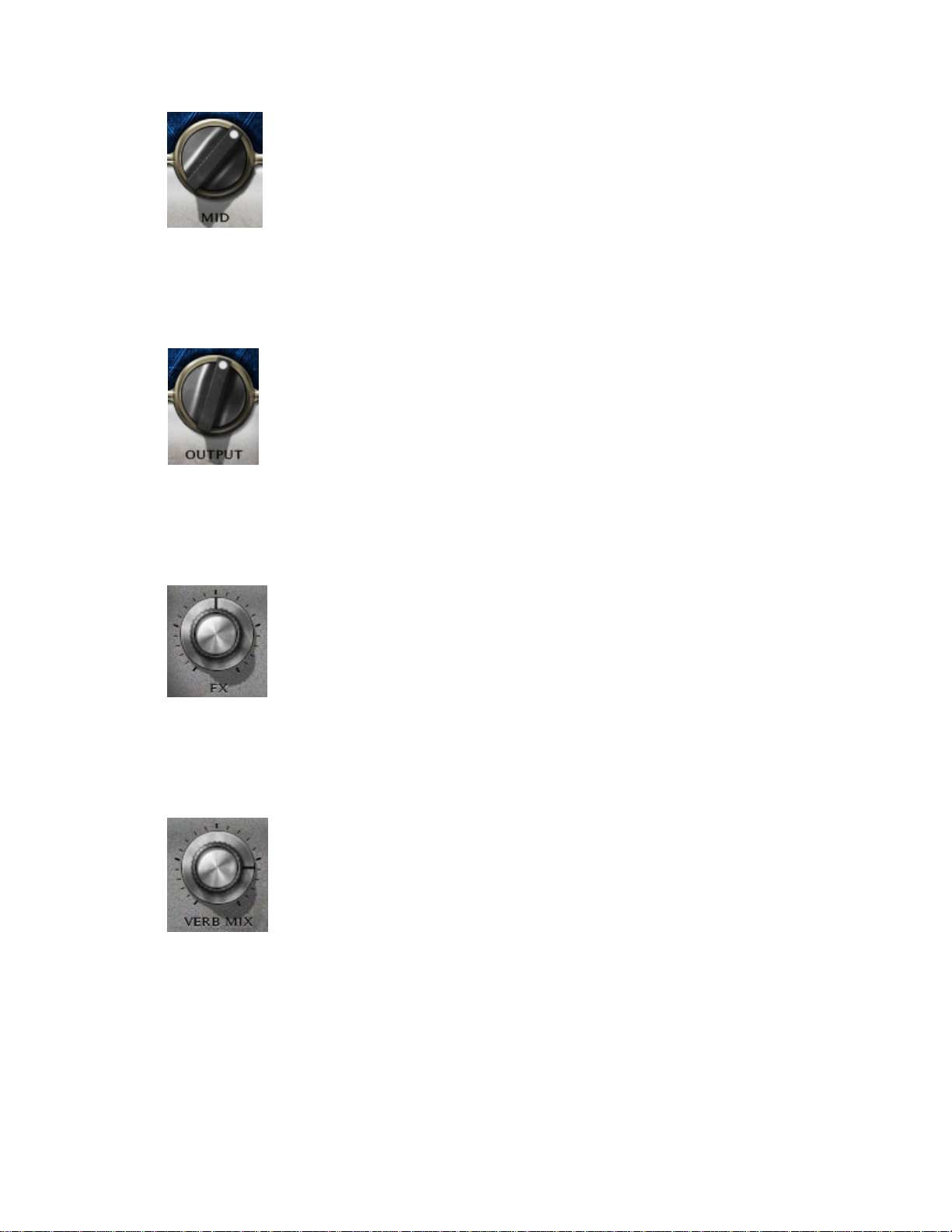Waves Eddie Kramer Guitar Channel User Guide
- 4 -
In most cases, the Sensitivity LED indicates that your levels hit the processor in a way
that will give you the intended output result. However, it’s important to keep in mind that
optimal results may be achieved even when the Sensitivity LED does not display
“optimal” levels (yellow). Depending on your program material, “good” levels (green)
might be best-suited to your needs; in other cases, “very hot” levels (red) might provide
the most appropriate processing.
Often, changing other controls after adjusting the Sensitivity will cause the Sensitivity
LED to turn red. When this occurs, re-adjustment of either the Sensitivity control or the
other control will be necessary. As always, trust your ears.
Type
Each plug-in includes a number of application Types which address a range of source
materials.
FX
FX controls the amount of the signal sent to the effect. Think of it like the Send control
on any DAW.
1.4 A Few Words from Eddie Kramer
"The Guitar Channel plug-in features settings for lead guitars and two types of rhythm
guitars. When it comes to lead guitar, I want it to become a living, breathing organism,
creating a palpable sense of excitement within in the mix. By combining the right
amounts of EQ, compression, delay, reverb, and a touch of flange, these 5 elements,
working together, make it come alive. For rhythm guitar, I try to get it “in your face” as
much as possible, without over-processing the sound with EQ. By adjusting the amount
of compression, and not overdoing the amount of space, I make sure that the guitar
stays up front, where it belongs."
1.5 Components
WaveShell technology enables us to split Waves processors into smaller plug-ins, which
we call components. Having a choice of components for a particular processor gives
you the flexibility to choose the configuration best suited to your material.
The Waves Eddie Kramer Guitar Channel has two components:
•EKramer GT m>s – Mono in to Stereo out component
•EKramer GT stereo – Stereo in to Stereo out component