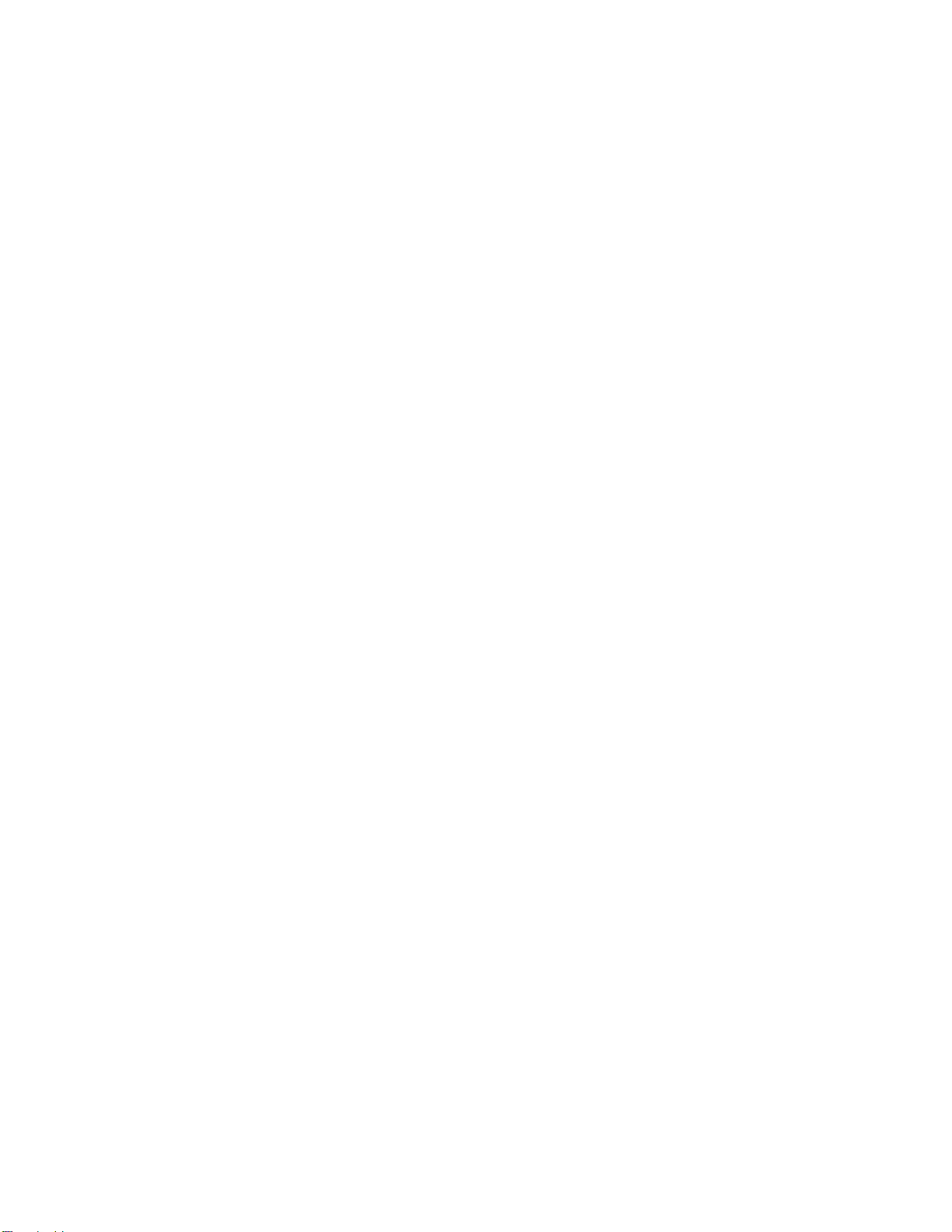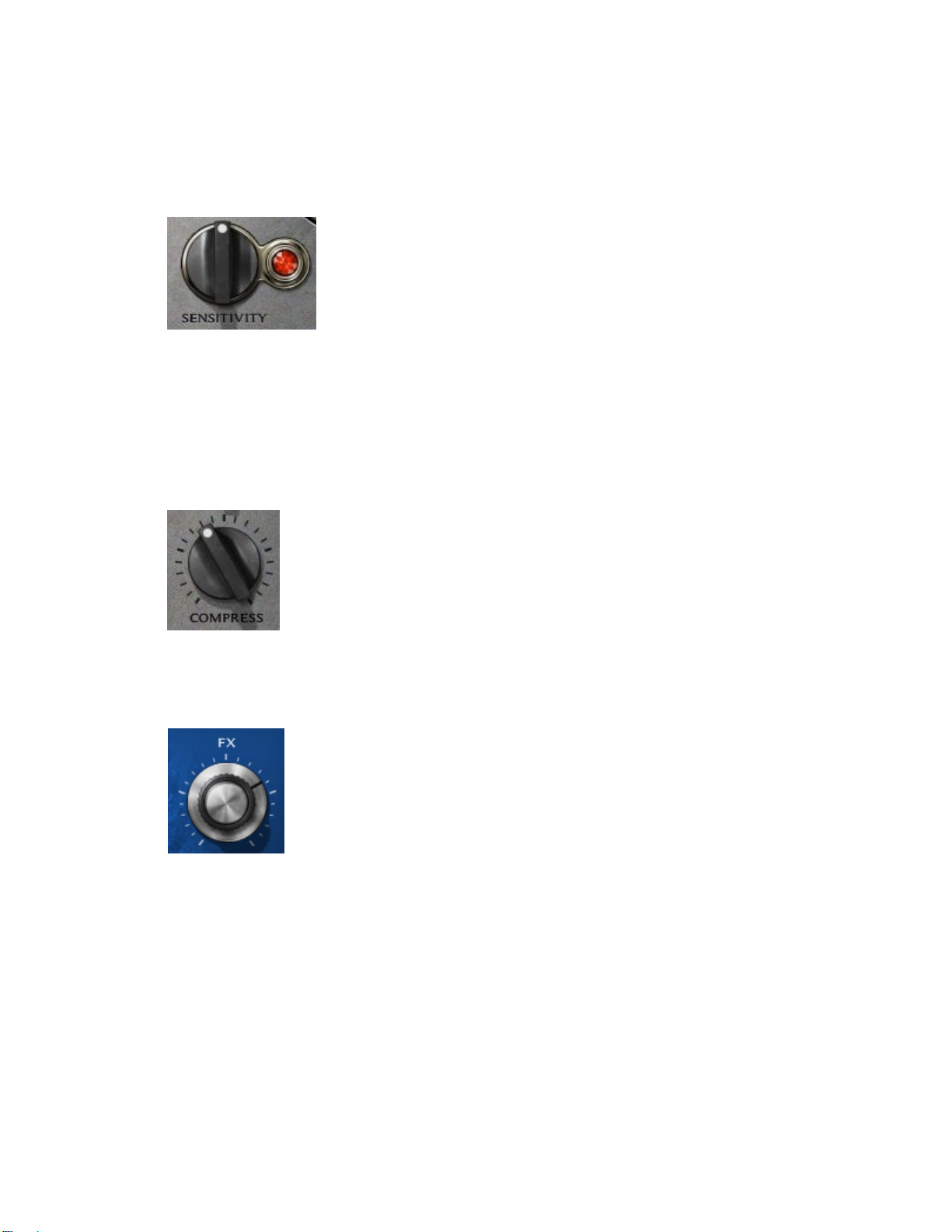Waves Eddie Kramer Drum Channel User Guide
- 4 -
If the LED is off during playback, your input signal is too low. Move the Sensitivity
Control clockwise until the LED lights up. We recommend adjusting the Sensitivity
Control as soon as you open the plug-in, using the section of your song with the highest
peaks for best results.
In most cases, the Sensitivity LED indicates that your levels hit the processor in a way
that will give you the intended output result. However, it’s important to keep in mind that
optimal results may be achieved even when the Sensitivity LED does not display
“optimal” levels (yellow). Depending on your program material, “good” levels (green)
might be best-suited to your needs; in other cases, “very hot” levels (red) might provide
the most appropriate processing.
Often, changing other controls after adjusting the Sensitivity will cause the Sensitivity
LED to turn red. When this occurs, re-adjustment of either the Sensitivity control or the
other control will be necessary. As always, trust your ears.
Type
Each plug-in includes a number of application Types which address a range of source
materials.
FX
FX controls the amount of the signal sent to the effect. Think of it like the Send control
on any DAW.
1.4 A Few Words from Eddie Kramer
"The Drum Channel plug-in really captures the essence of my drum sounds. Whether
you’re trying to achieve a huge Zep-like sound with loads of atmosphere, or are going for
something more dry and down-to-earth like the Stones, or need a heavily-compressed,
squashed, Hendrix-type sound, this is the plug-in that will get you there, quickly and
easily. Since there are individual modes for bass drums, snares, and so on, you can
really mix things up by creating your own hybrid drum kits, using your favorite elements
from each."
1.5 Components
WaveShell technology enables us to split Waves processors into smaller plug-ins, which
we call components. Having a choice of components for a particular processor gives
you the flexibility to choose the configuration best suited to your material.
The Waves Eddie Kramer Drum Channel two components:
•EKramer DR mono – Mono in to Mono out component
•EKramer DR stereo – Stereo in to Stereo out component