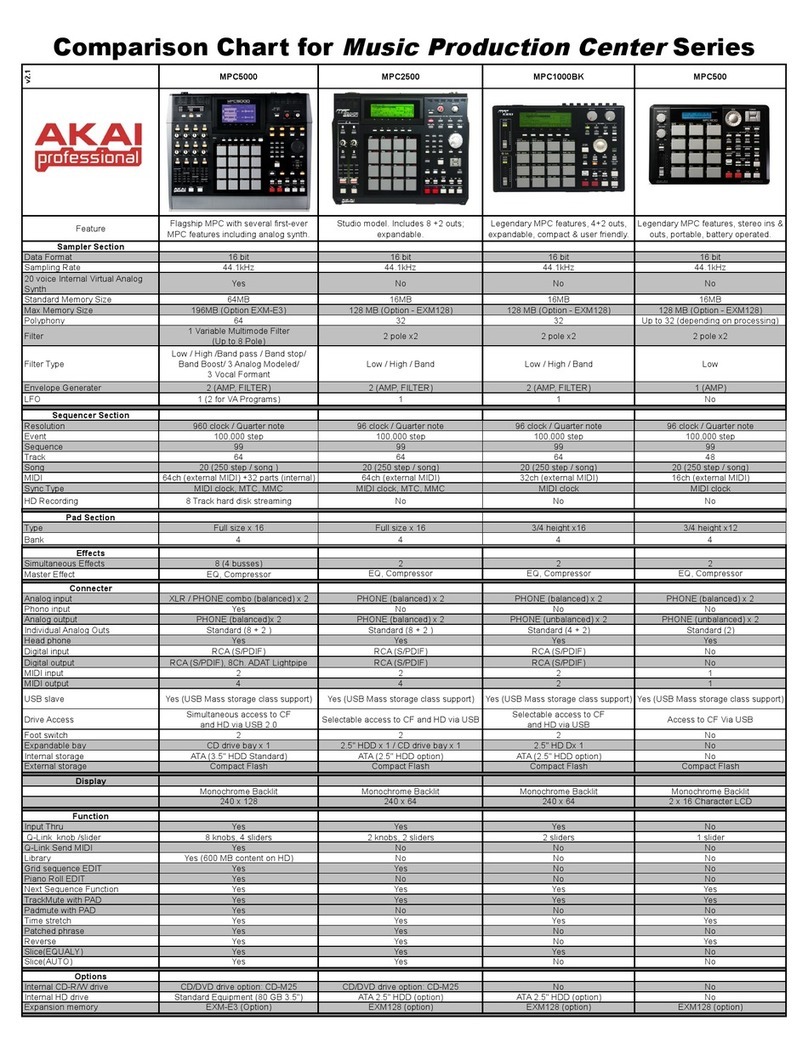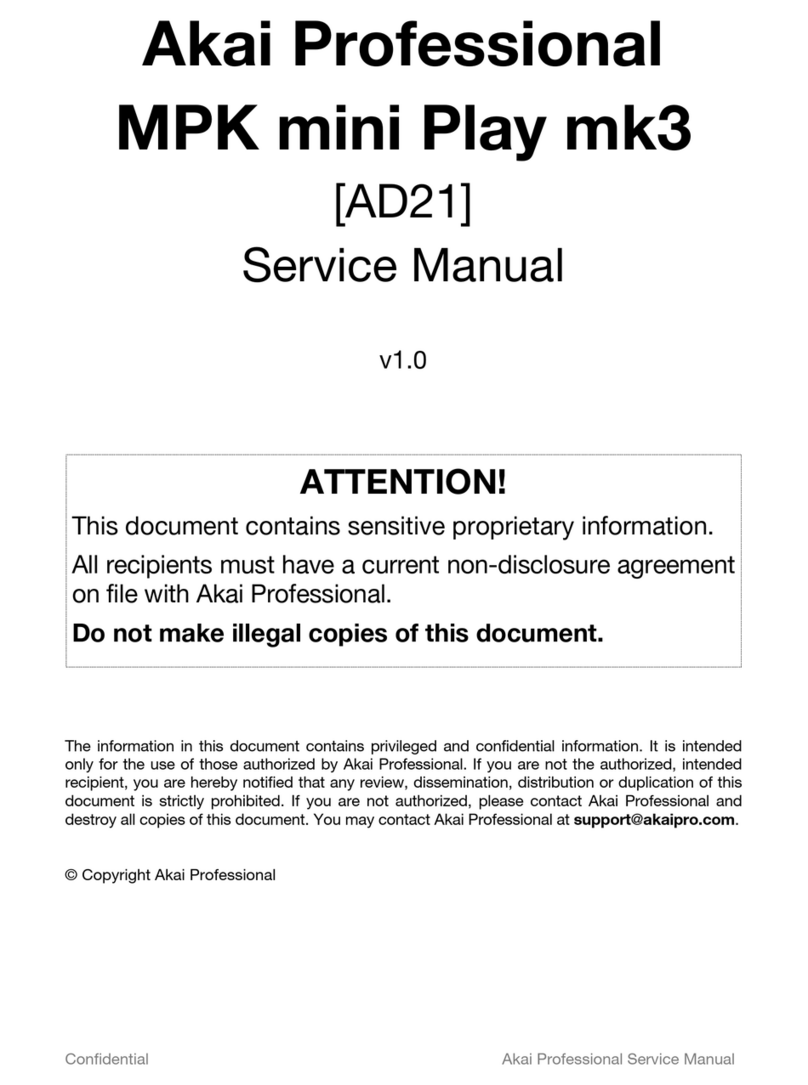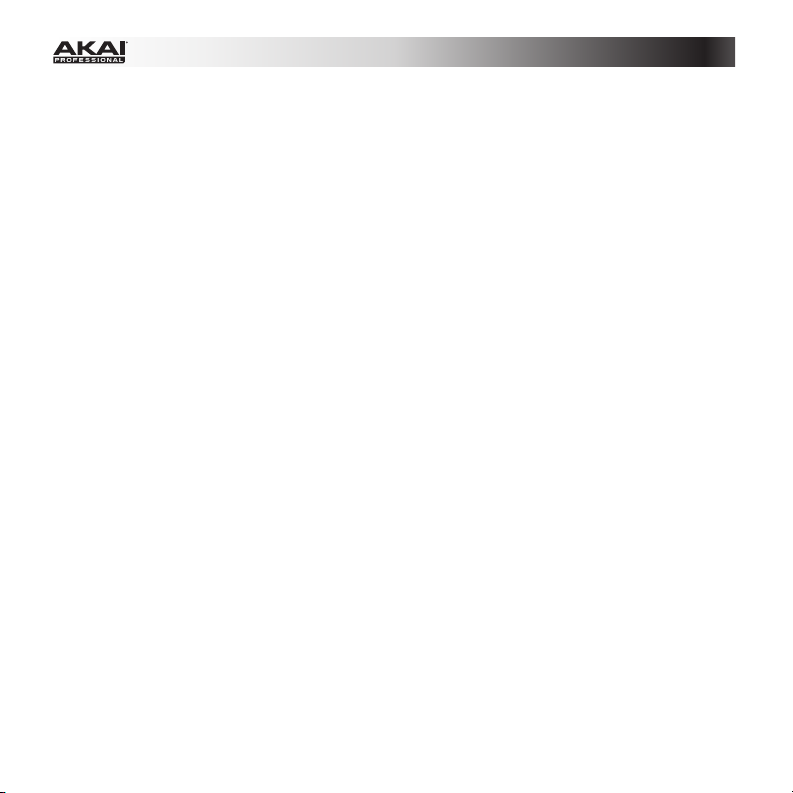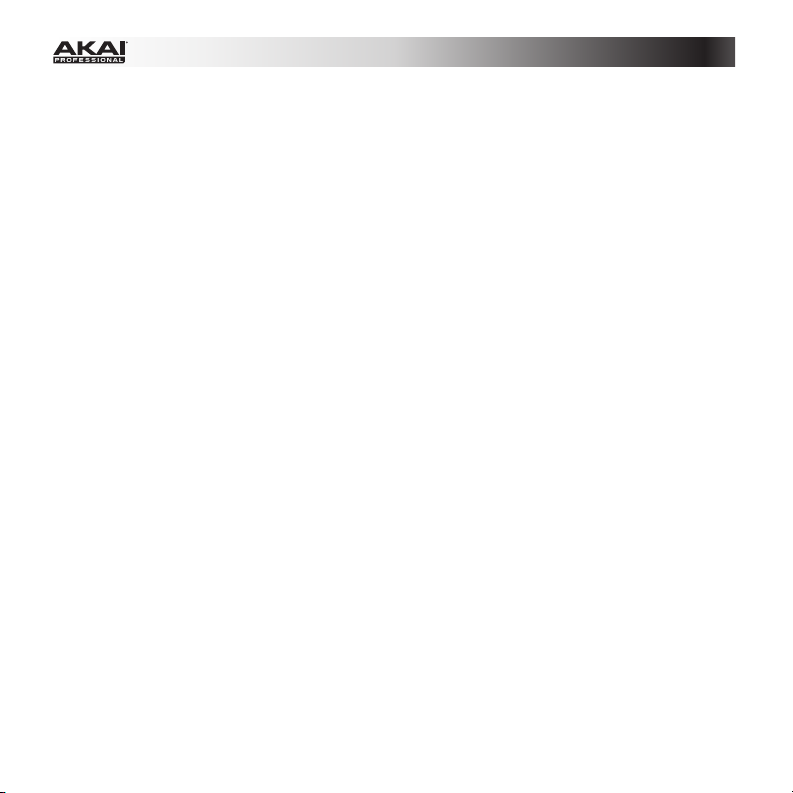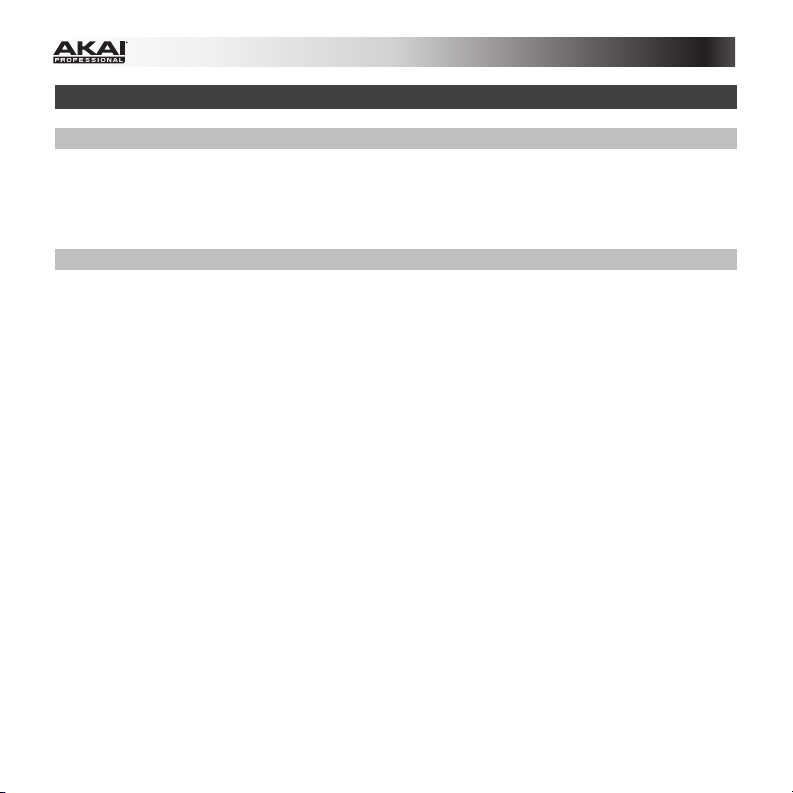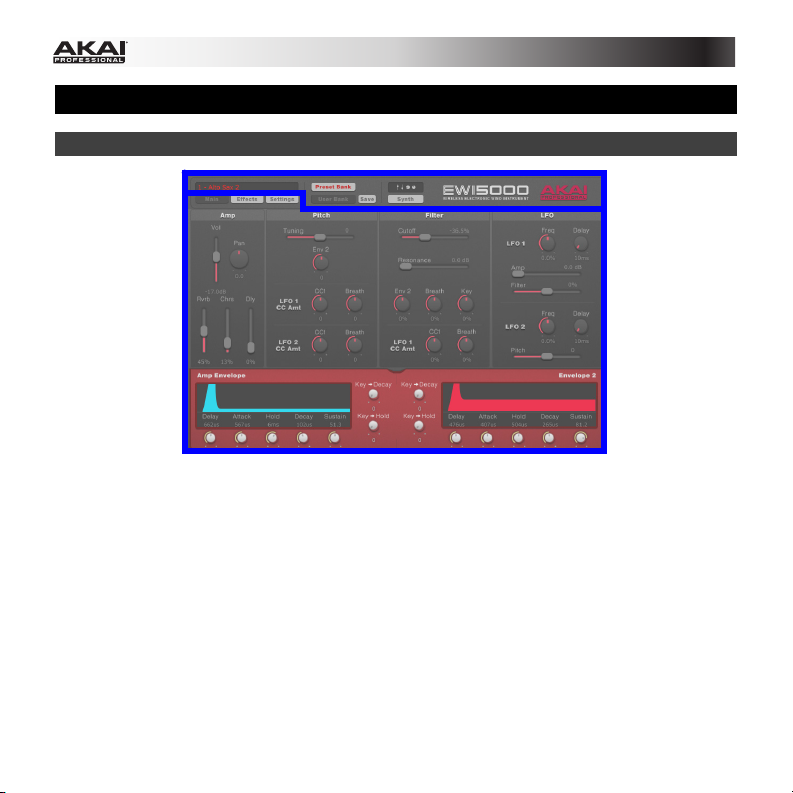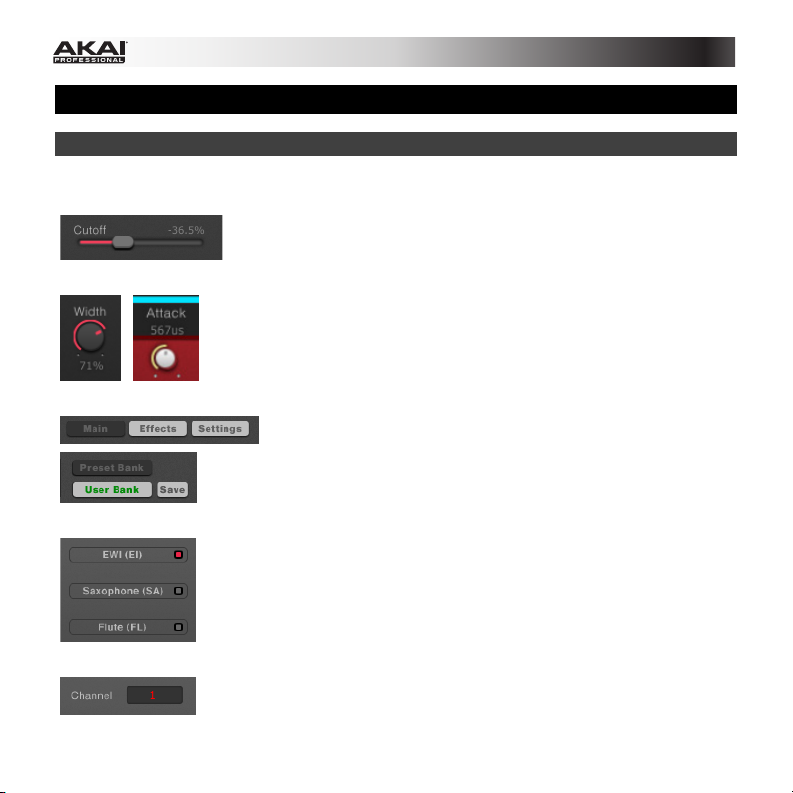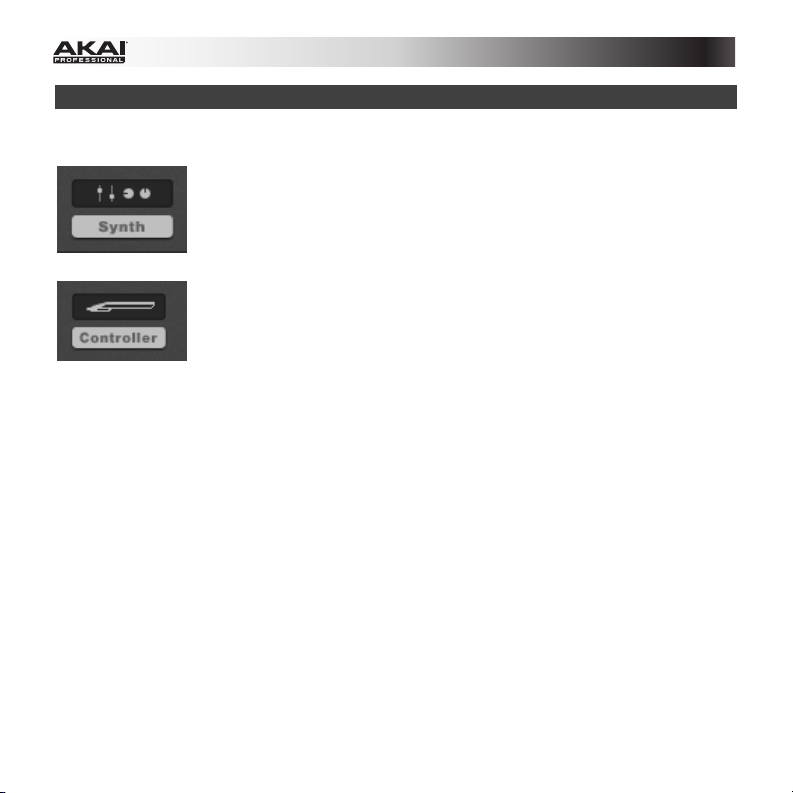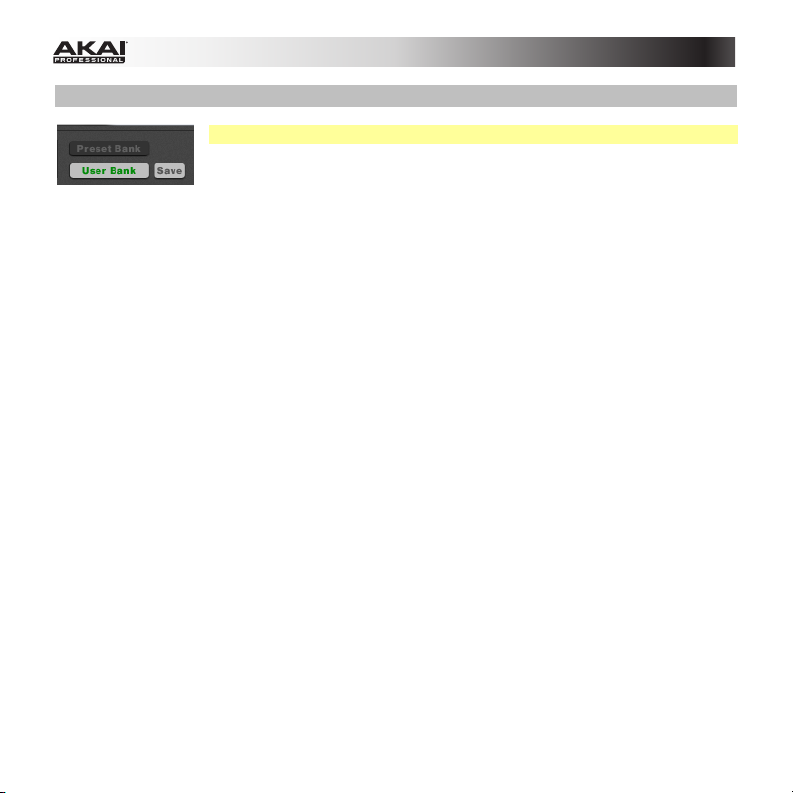3
Control Panel.......................................................................................................................11
Main Page........................................................................................................................11
Amp Controls ..............................................................................................................................11
Pitch Controls .............................................................................................................................12
Filter Controls..............................................................................................................................13
LFO Controls...............................................................................................................................14
Envelope Controls.......................................................................................................................15
Effects Page ....................................................................................................................17
Reverb.........................................................................................................................................17
Chorus ........................................................................................................................................18
Delay...........................................................................................................................................19
Settings Page ..................................................................................................................20
Channel / Key Delay....................................................................................................................21
Fingering .....................................................................................................................................22
Hold ............................................................................................................................................23
Interval ........................................................................................................................................25
Glide............................................................................................................................................27
Pitch Up and Pitch Down ............................................................................................................29
Breath .........................................................................................................................................30
Bite..............................................................................................................................................32
Firmware Update ........................................................................................................................33
Trademarks and Licenses .......................................................................................................34