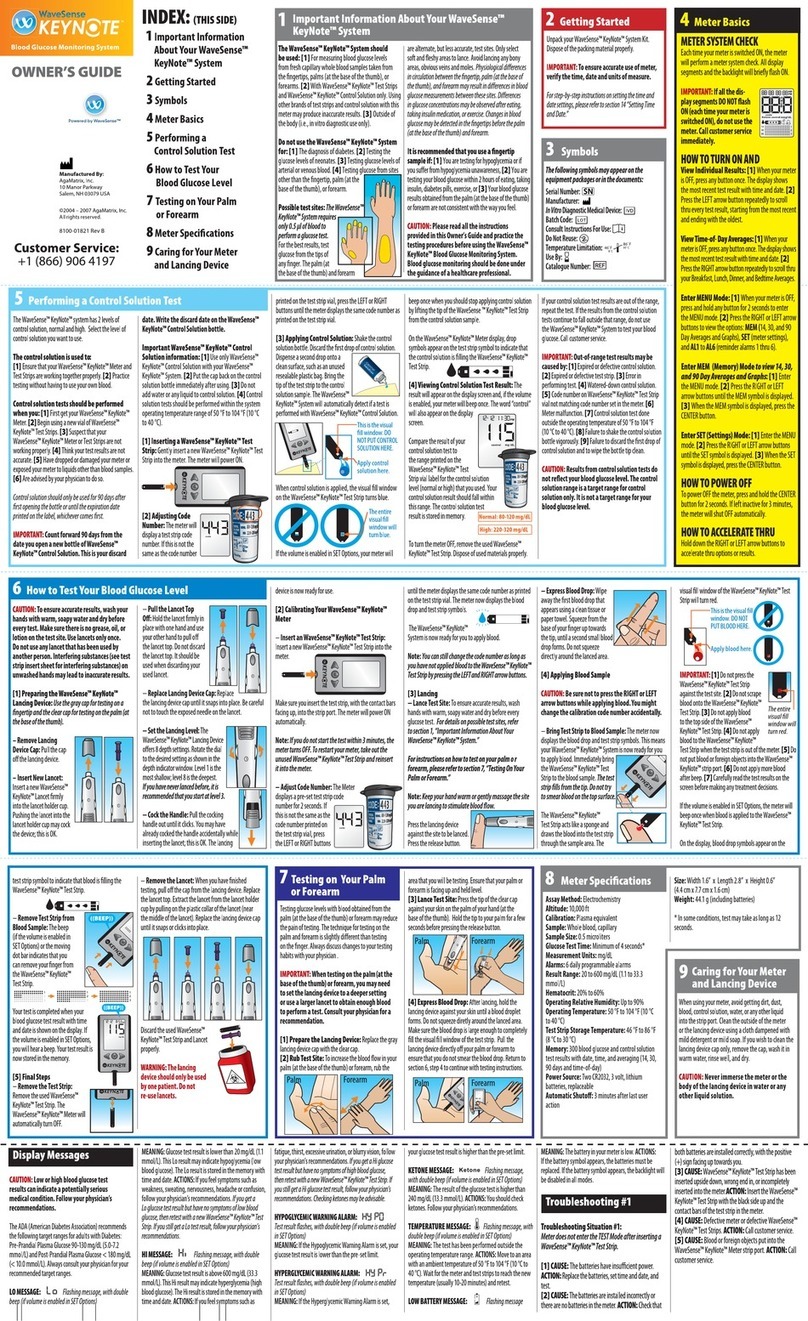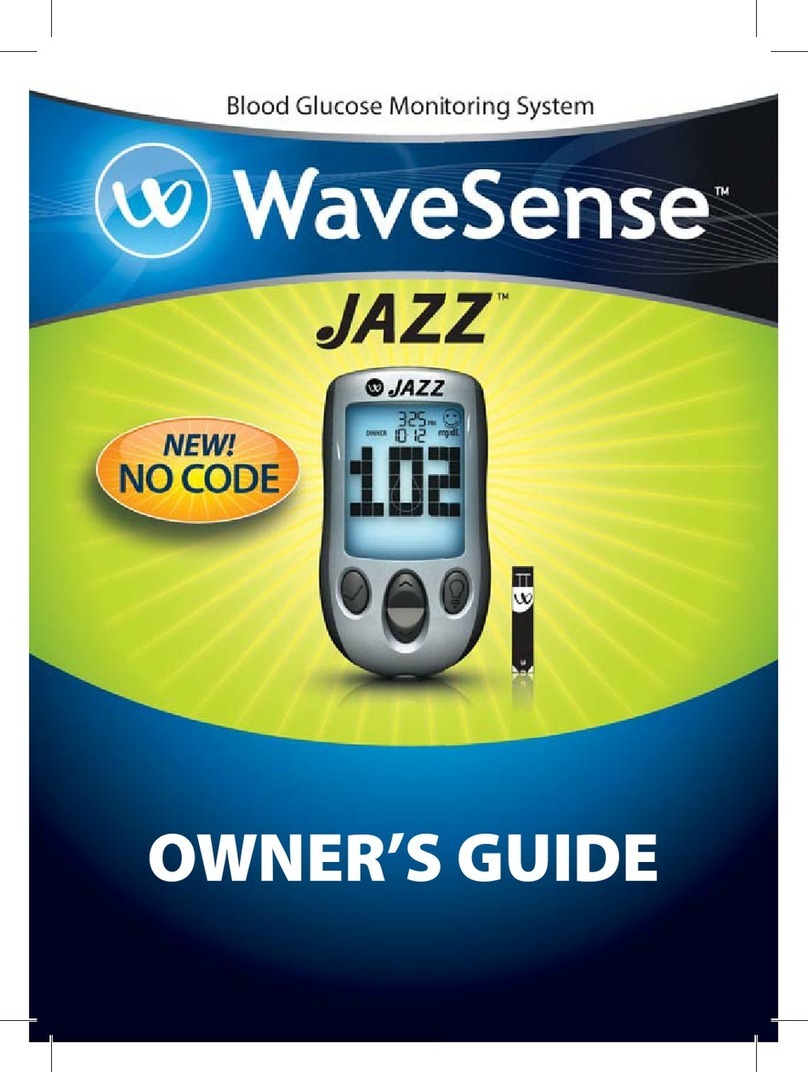WaveSense Presto User manual

OWNER’S GUIDE

1
24-Hour Customer Service: +1 (866) 906 4197
In case of emergency, contact your healthcare professional or
emergency medical response.
Manufacturer:
AgaMatrix, Inc.
10 Manor Parkway
Salem, NH 03079 USA
©2008 AgaMatrix, Inc. 10 Manor Parkway, Salem, NH 03079 USA
Meter Firmware ©2004-2008 AgaMatrix, Inc.
US and International Patents Pending. All rights reserved. All trademarks and copyrights
are the property of their respective owners.
8100-02682 Rev D
Key Feature in the
WaveSense Presto™
No Coding Required -
The WaveSense Presto™ doesn’t
require you to code your meter. Insert
a test strip and you are ready to test.

2 3
Contents
Getting Started
Important Health-related Information
Important Information About Your WaveSense
Presto™ System
About the WaveSense Presto System
Meter Basics
Performing a Control Solution Test
How To Test Your Blood Glucose Level
Testing on Your Palm or Forearm
View 14, 30, and 90 Day Averages and Graphs
Time-of-Day Averages and Individual Results
Display Messages
Setting Alarms
Setting Meter Volume and Backlight
Setting Time Format, Time, and Date
Setting Hypoglycemic and Hyperglycemic
Warning Alarms
Error Messages and Troubleshooting
Batteries
Caring for Your Meter and Lancing Device
Meter Specifications
1
2
3
4
5
6
7
8
9
10
11
12
13
14
15
16
17
18
19
CHAPTER PAG E PAG ECHAPTER
4
4
6
8
14
16
21
27
30
33
35
38
40
41
43
45
49
51
52
TITLE TITLE

4 5
Unpack your WaveSense Presto System Kit. Dispose of the
packing material properly.
IMPORTANT: To ensure accurate use of meter, verify the
time, date and units of measure.
For step-by-step instructions on setting the time and date
settings, please refer to chapter 14 “Setting Time Format,
Time, and Date.”
Getting Started
1
CHAPTER
Please Read the Following:
[1] Severe dehydration and excessive water loss may yield
inaccurate results. If you believe you are suffering from severe
dehydration, consult your healthcare professional immediately.
[2] Results below 70 mg/dL may mean low blood glucose levels
(hypoglycemia).
[3] Results over 240 mg/dL may mean high blood glucose
levels (hyperglycemia). Checking ketones may be advisable.
[4] If you get results below 70 mg/dL or above 240 mg/dL and
do not have symptoms of hypoglycemia or hyperglycemia, re-
peat the test. If you have symptoms, or continue to get results
Important Health-related Information
2
CHAPTER
that fall below 70 mg/dL or rise above 240 mg/dL, follow your
healthcare professional’s recommendations.
[5] If you are experiencing symptoms that are not consistent
with your blood glucose test and you have followed all in-
structions described in the WaveSense Presto Owner’s Guide,
follow your healthcare professional’s recommendations.
[6] Patients undergoing oxygen therapy may receive inac-
curate results.
[7] Always follow your healthcare professional’s recommen-
dations.

6 7
forearm are alternate, but less
accurate, test sites. Only select soft
and fleshy areas to lance. Avoid
lancing any bony areas, obvious
veins and moles. Physiological
differences in circulation between
the fingertip, palm (at the base
of the thumb), and forearm
may result in differences in blood glucose
measurements between these sites. Differences
in glucose concentrations may be observed after
eating, taking insulin medication, or exercise.
Changes in blood glucose may be detected in
the fingertips before the palm (at the base of the
thumb) and forearm.
It is recommended that you use a ngertip sample if:
[1] You are testing for hypoglycemia or if you suffer from
hypoglycemia unawareness,
[2] You are testing your blood glucose within 2 hours of
eating, taking insulin, diabetes pills, exercise, or
[3] Your blood glucose results obtained from the palm (at the
base of the thumb) or forearm are not consistent with the way
you feel.
CAUTION: Please read all the instructions provided in this
owner’s guide and practice the testing procedures before
using the WaveSense Presto Blood Glucose Monitoring
System. Blood glucose monitoring should be done under
the guidance of a healthcare professional.
The WaveSense Presto System should be used:
[1] For measuring blood glucose levels from fresh capillary
whole blood samples taken from the fingertips, palms (at the
base of the thumb), or forearms.
[2] With WaveSense Presto Test Strips and WaveSense Control
Solution only. Use with other unapproved test strips or
control solution will void the manufacturer’s warranty and
will lead to inaccurate results.
[3] Outside of the body (i.e., in vitro diagnostic use only).
Do not use the WaveSense Presto System for:
[1] The diagnosis of diabetes.
[2] Testing the glucose levels of neonates.
[3] Testing glucose levels of arterial or venous blood.
[4] Testing glucose from sites other than the fingertip, palm
(at the base of the thumb), or forearm.
Possible test sites:
The WaveSense Presto System requires only 0.5 μL of blood to
perform a glucose test. For the best results, test glucose from
the tips of any finger. The palm (at the base of the thumb) and
Important Information About Your
WaveSense Presto System
3
CHAPTER

8 9
About the WaveSense Presto System
4
CHAPTER
About the WaveSense Presto Test Strip
With your WaveSense
Presto System, you can
test your blood glucose
on your fingertips,
palms (at the base
of the thumb) and
forearms. Testing with
the WaveSense Presto
System requires a small
sample size; 0.5 μL of
blood, about the size of
a pinhead.
CAUTION: Discard used test strips properly.
IMPORTANT: Use WaveSense Presto Test Strips only once.
Important Test Strip Information:
[1] Store the WaveSense Presto Test Strip vial in a cool, dry
place at 46 °F to 86 °F (8 °C to 30 °C).
[2] Use WaveSense Presto Test Strips only within the system
operating temperature range of 50 °F to 104 °F (10 °C to 40 °C).
[3] Keep away from direct sunlight and heat.
[4] Store your WaveSense Presto Test Strips in their original
vial only; never store them in another vial, any other container
or outside the vial.
[5] After removing a WaveSense Presto Test Strip from the
vial, immediately close the vial cap tightly.
[6] With clean, dry hands you may gently handle the
WaveSense Presto Test Strip when removing it from the vial or
inserting it into the meter.
[7] Do not use WaveSense Presto Test Strips beyond the ex-
piration date or 90 days after first opening the vial. This may
cause inaccurate results. Write the discard date (90 days from
the first opening) on the test strip vial.
[8] Do not bend, cut or alter WaveSense Presto Test Strips.
[9] Apply only fresh capillary blood or control solution to the
sample area of the WaveSense Presto Test Strip.
Contact Bars:
Insert this end,
facing up, into the
meter’s strip port.
Visual Fill Window:
The window will turn red
when enough blood has
been applied or blue when
enough control solution
has been applied.
Sample Area:
Apply blood or control solution
to the tip of the test strip here.

10 11
About the WaveSense Presto Meter
(1) Display: Glucose test results, symbols, messages and
graphs appear here.
(2) CENTER Button: Use the CENTER button to confirm an
option or make a selection in a menu.
(3) RIGHT Arrow Button: Use the RIGHT arrow button to
scroll forward through options.
(4) Strip Port: Insert the WaveSense Presto Test Strip, with
the contact bars facing up, into the strip port.
(5) LEFT Arrow Button: Use the LEFT arrow button to scroll
backward through options.
About the WaveSense Presto Meter Display Segments
(1) Date and Time: Appears here, including when the meter
is deactivated.
(2) Glucose Test Results
(3) Low Battery: Appears when
the batteries in your meter are
running low.
(4) Temperature Symbol:
Appears when the meter is outside its operating tempera-
ture range of 50 °F to 104 °F
(10 °C to 40 °C ).
(5) Ketone Symbol: Appears when your glucose test results
are higher than 240 mg/dL.
(6) Control Solution Symbol: Appears after you have per-
formed a control solution test.
(7) Units of Measurement: Results will be displayed in
mg/dL.
3
4
1
2
5
Ketone control
AM
:PM
mmgl/dL 7
3
6
5
4
2
1

12 13
(8) Apply Sample to Test Strip: The test strip symbol and
flashing droplet symbol will signal you to apply sample to
the test strip.
(9) Sample Entering Test Strip: The three droplet symbols
will appear within the test strip symbol when blood or
control solution enters the test strip.
(10) High Volume: Large bell indicates high volume.
(11) Low Volume: Small bell indicates low volume.
(12) Volume OFF: Small bell with a line across it indicates
the volume is muted.
(13) 14, 30, and 90 Day Indicators: The appropriate
number of days will appear when viewing graphical
averages.
(14) 1,2,3 Countdown: The 1, 2 and 3 symbols will appear
during a test.
(15) Graphing Area: Areas of the dot matrix will appear
during a test and when displaying graphs.
2
1
3
4
8
75
6
9
1
2
3
30
90
14
10
13
9
8
15 14
11
12
About the WaveSense Lancing System
(1) Cocking Handle: Cocks the device so it
is ready to lance.
(2) Depth Adjustment Dial: Adjusts how
deep the lancet will lance the skin.
(3) Depth Indicator Window: Displays the
depth setting of the lancing device.
(4) Release Button: Fires the lancet.
(5) Lancet: Lances the skin to produce a
drop of blood.
(6) Lancet Cap: Covers the lancet for safety.
(7) Lancing Device Cap: Covers the lancet
when in lancing device. Remove after insert-
ing into the lancing holder cup.
(8) Alternate Site Testing Cap: Used for obtaining a blood
sample on the palm (at the base of the thumb) or forearm.
(9) Lancet Holder Cup: Holds the lancet into place inside
the lancing device.

14 15
METER SYSTEM CHECK
Each time your meter is first activated, the
meter will perform a meter system check.
All display segments and the backlight will
briefly flash ON.
IMPORTANT: If all the display segments
DO NOT ash ON (each time your meter is
rst activated), do not use the meter. Call
customer service immediately.
HOW TO ACTIVATE THE METER AND
View Individual Results:
[1] When your meter is deactivated, press any button once.
The display shows the most recent test result with time and
date. [2] Press the LEFT arrow button repeatedly to scroll thru
every test result, starting from the most recent and ending
with the oldest.
View Time-of- Day Averages:
[1] When your meter is deactivated, press any button once. The
display shows the most recent test result with time and date.
[2] Press the RIGHT arrow button repeatedly to scroll thru
your Breakfast, Lunch, Dinner, and Bedtime Averages.
Enter MENU Mode:
[1] When your meter is deactivated, press and hold any
button for 2 seconds to enter the MENU mode.
Meter Basics
5
CHAPTER
[2] Press the RIGHT or LEFT arrow buttons to view the options:
MEM (14, 30, and 90 Day Averages and Graphs), SET (meter
settings), and AL1 to AL6 (reminder alarms 1 thru 6).
Enter MEM (Memory) Mode to view 14, 30, and 90 Day
Averages and Graphs:
[1] Enter the MENU mode.
[2] Press the RIGHT or LEFT arrow buttons until the MEM
symbol is displayed.
[3] When the MEM symbol is displayed, press the CENTER
button.
Enter SET (Settings) Mode:
[1] Enter the MENU mode.
[2] Press the RIGHT or LEFT arrow buttons until the SET
symbol is displayed.
[3] When the SET symbol is displayed, press the CENTER
button.
HOW TO DEACTIVATE THE METER
To deactivate the meter, press and hold the CENTER button
for 2 seconds. If left inactive for 3 minutes, the meter will be
deactivated automatically.
HOW TO ACCELERATE THRU OPTIONS
Hold down the RIGHT or LEFT arrow buttons to accelerate
thru options or results.
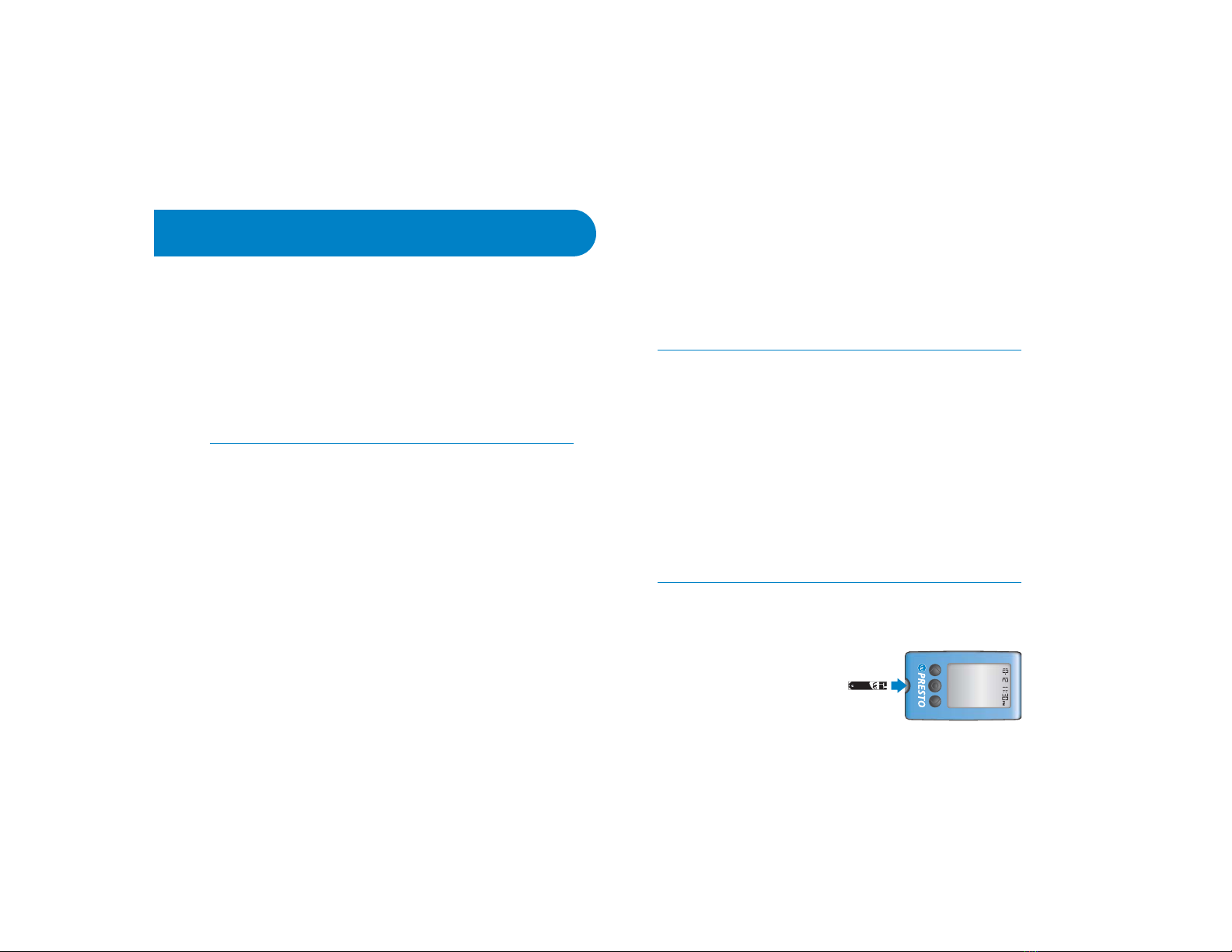
16 17
Control solution should only be used for 90 days after first
opening the bottle or until the expiration date printed on the
label, whichever comes first.
IMPORTANT: Count forward 90 days from the date you
open a new bottle of WaveSense Control Solution. This is
your discard date. Write the discard date on the WaveSense
Control Solution bottle.
Important WaveSense Control Solution information:
[1] Use only WaveSense Control Solution with your
WaveSense Presto System.
[2] Replace the cap on the control solution bottle
immediately after use.
[3] Do not add water or any other liquid to control solution.
[4] Control solution tests should be performed within the
system operating temperature range of 50 °F to 104 °F (10 °C
to 40 °C).
How to perform a control solution test:
[1] Inserting a WaveSense Presto Test Strip: Gently insert
a new WaveSense Presto Test
Strip into the meter. The meter
will be activated.
[2] Meter Ready For Test: The
meter now displays the blood
The WaveSense Presto system has 2 levels of control solution:
normal and high. Select the level of control solution you want
to use.
The control solution is used to:
[1] Ensure that your WaveSense Presto Meter and Test Strips
are working together properly.
[2] Practice testing without having to use your own blood.
Control solution tests should be performed when you:
[1] First get your WaveSense Presto Meter.
[2] Begin using a new vial of WaveSense Presto Test Strips.
[3] Suspect that your WaveSense Presto Meter or Test Strips
are not working properly.
[4] Think your test results are not accurate.
[5] Have dropped or damaged your meter or exposed your
meter to liquids other than blood samples.
[6] Are advised by your healthcare professional to do so.
Performing a Control Solution Test
6
CHAPTER

18 19
drop and test strip symbols. The WaveSense Presto System is
now ready for you to apply control solution. You do not need to
set a calibration code for this meter.
[3] Applying Control Solution: Shake
the control solution bottle. Discard the
first drop of control solution and wipe
the bottle tip clean using a clean tissue
or paper towel. Dispense a second drop
onto a clean surface, such as an unused
resealable plastic bag. Bring the tip of the
test strip to the control solution sample.
The WaveSense Presto System will automatically detect if a
test is performed with WaveSense Control Solution.
When control solution is applied, the visual fill window on the
WaveSense Presto Test Strip turns blue.
Your meter will beep once indicating that you should remove
the tip of the WaveSense Presto Test Strip from the control
solution sample.
On the WaveSense Presto Meter display,
the droplet symbols appear on the test
strip symbol to indicate that the control
solution is filling the WaveSense Presto Test Strip.
[4] Viewing Control Solution Test Result: The result will
appear on the display and, if the volume is enabled, your
meter will beep once. The word “control” will also appear on
the display.
Compare the result of your control
solution test to the range printed
on the WaveSense Presto Test Strip
vial label for the control solution
level (normal or high) that you
used. Your control solution result
should fall within this range. The
control solution test result is stored
in memory.
To deactivate the meter, remove
the used WaveSense Presto Test
Strip. Dispose of used materials
properly. If your control solution
test results are out of the range,
repeat the test. If the results from
the control solution tests continue
to fall outside that range, do not use
the WaveSense Presto System to test
your blood glucose. Call customer service.
This is the visual
ll window. DO
NOT PUT CONTROL
SOLUTION HERE.
Apply control
solution here.
The entire visual ll
window will turn blue.
Normal: 80-120 mg/dL
High: 220-320 mg/dL

20 21
IMPORTANT: Out-of-range test results may be caused by:
[1] Expired or defective control solution.
[2] Expired or defective test strip.
[3] Error in performing test.
[4] Watered-down control solution.
[5] Meter malfunction.
[6] Control solution test done outside the operating
temperature of 50 °F to 104 °F (10 °C to 40 °C).
[7] Failure to shake the control solution bottle vigorously.
[8] Failure to discard the rst drop of control solution and to
wipe the bottle tip clean.
CAUTION: Results from control solution tests do not reect
your blood glucose level. The control solution range is a
target range for control solution only. It is not a target
range for your blood glucose level.
How to Test Your
Blood Glucose Level
7
CAUTION: To ensure accurate results, wash your hands with
warm, soapy water and dry before every test. Make sure
there is no grease, oil or lotion on the test site. Use lancets
only once. Do not use any lancet that has been used by
another person. Interfering substances (see test strip insert
sheet for interfering substances) on unwashed hands may
lead to inaccurate results.
How to test your blood glucose level:
[1] Preparing the WaveSense Lancing Device: Use the
gray cap for testing on a fingertip and the clear cap for testing
on the palm (at the base of the thumb) or forearm.
Remove Lancing Device Cap:
Pull the cap off the lancing device.
Insert New Lancet: Insert a new WaveSense Lancet firmly into
the lancet holder cup. Pushing
the lancet into the lancet holder
cup may cock the device; this is OK.
Pull the Lancet Top O:Hold the lancet firmly in place with
one hand and use your other hand to pull off the lancet top.
Do not discard the lancet top. It
should be used when discarding
your used lancet.
Replace Lancing Device Cap:
Replace the lancing device cap
CHAPTER
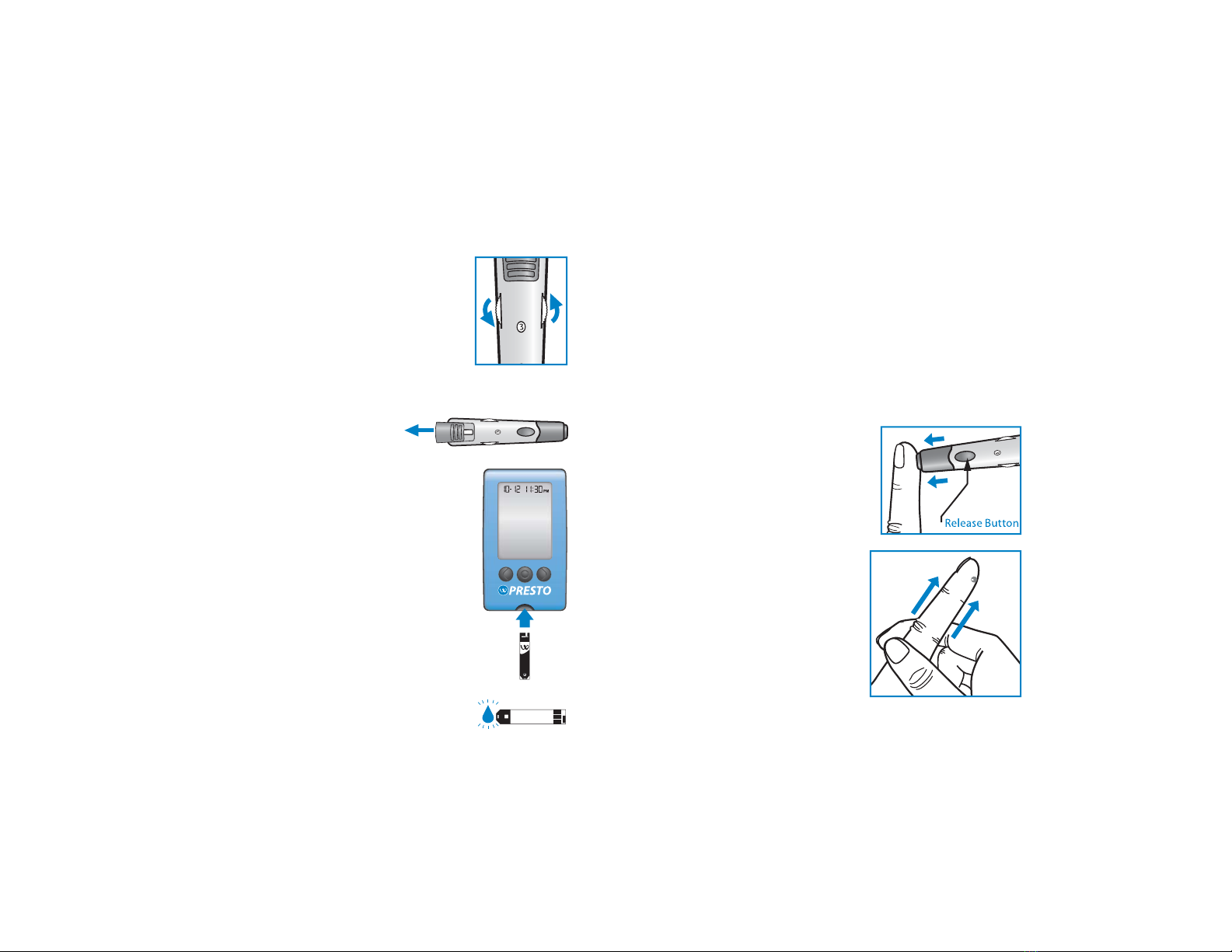
22 23
until it snaps into place. Be careful not to touch the exposed
needle on the lancet.
Set the Lancing Level: The WaveSense
Lancing Device offers 8 depth settings.
Rotate the dial to the desired setting as
shown in the depth indicator window. Level
1 is the most shallow; level 8 is the deepest.
If you have never lanced before, it is recom-
mended that you start at level 3.
Cock the Handle: Pull the cocking handle out until it clicks.
You may have already cocked the handle accidentally while
inserting the lancet; this is OK.
The lancing device is now ready
for use.
[2] Insert a WaveSense Presto Test Strip:
Insert a new WaveSense Presto Test Strip into
the meter.
Make sure you insert the test strip, with the
contact bars facing up, into the strip port.
The meter will be activated when the test
strip is fully inserted.
Note: If you do not start the test within 3 min-
utes, the meter will be deactivated. To reactivate
your meter, take out the unused WaveSense
Presto Test Strip and reinsert it into the meter.
Meter Ready For Test: The meter now
displays the blood drop and test strip
symbols. The WaveSense Presto System is now ready for you
to apply blood. You do not need to set a calibration code for
this meter.
[3] Lancing
Lance Test Site: To ensure accurate results, wash hands with
warm, soapy water and dry before every glucose test. For
details on possible test sites, refer to chapter 3, “Important
Information About Your WaveSense Presto System.”
For instructions on how to test on your palm or forearm,
please refer to chapter 8, “Testing On Your Palm or Forearm.”
Note: Keep your hand warm or gently
massage the site you are lancing to
stimulate blood flow.
Press the lancing device against the
site to be lanced. Press the release
button.
Express Blood Drop: Wipe away
the first blood drop that appears
using a clean tissue or paper
towel. Squeeze from the base of
your finger up towards the tip,
until a second small blood drop
forms. Do not squeeze directly
around the lanced area.

24 25
[4] Applying Blood Sample
Bring Test Strip to Blood Sample: The meter now displays the
blood drop and test strip symbols. This means your WaveSense
Presto System is now ready for you to apply blood. Immediately
bring the WaveSense Presto Test Strip to the blood sample.
The test strip fills from the
tip. Do not try to smear
blood on the top surface.
The WaveSense Presto Test
Strip acts like a sponge and
draws the blood into the test
strip through the sample
area. The visual fill window
of the WaveSense Presto
Test Strip will turn red.
[2] Do not press the WaveSense Presto Test Strip against the
test site.
[3] Do not scrape blood onto the WaveSense Presto Test Strip.
[4] Do not apply blood to the top side of the WaveSense
Presto Test Strip.
[5] Do not apply blood to the WaveSense Presto Test Strip
when the test strip is out of the meter.
[6] Do not put blood or foreign objects into the WaveSense
Presto strip port.
[7] Do not apply more blood after beep.
[8] Carefully read the test results on the screen before
making any treatment decisions.
Remove Test Strip from Blood Sample when you hear the
beep: Your meter will beep once, when you should remove
the tip of the WaveSense Presto Test Strip from the blood
sample.
On the display, blood
drop symbols appear on the test strip
symbol to indicate that blood is filling the
WaveSense Presto Test Strip.
This is the visual ll
window. DO NOT
PUT BLOOD HERE.
Apply blood here.
The entire
visual ll
window will
turn red.
IMPORTANT:
[1] Remove the test strip from the blood sample as soon as
you hear the beep.

26 27
The moving dot bar and 1-2-3 indicates that the
meter is calculating your results.
Your test is completed when your blood
glucose test result with time and date is shown
on the display. If the volume is enabled in SET
Options, you will hear a beep. Your test result is
now stored in the memory.
[5] Final Steps
Remove the Test Strip: Remove
the used WaveSense Presto
Test Strip. The WaveSense
Presto Meter will automatically
deactivate.
Remove the Lancet: When you
have finished testing, pull
off the cap from the lancing
device. Replace the lancet
top. Extract the lancet from
the lancet holder cup by
pulling on the plastic collar
of the lancet (near the middle
of the lancet). Replace the
lancing device cap until it
snaps or clicks into place.
Discard the used WaveSense Presto Test Strip
and Lancet properly.
WARNING: The lancing device and lancets
should only be used by one person. Never
share lancing devices or lancets. Used test
strips, lancets, and lancing devices may be
considered biohazardous or medical waste in
your city or town. Follow all local regulations
for proper disposal.
Testing on Your Palm or Forearm
8
Testing glucose levels with blood obtained from the palm
(at the base of the thumb) or forearm may reduce the
pain of testing. The technique for testing on the palm and
forearm is slightly different than testing on the finger. Always
discuss changes to your testing habits with your healthcare
professional.
IMPORTANT: When testing on the palm (at the base of
the thumb) or forearm, you may need to set the lancing
device to a deeper setting or use a larger lancet to obtain
enough blood to perform a test. Consult your healthcare
professional for a recommendation.
[1] Prepare the Lancing Device: Replace the gray lancing
device cap with the clear cap.
CHAPTER

28 29
or forearm to ensure that you do not smear the blood drop.
Return to chapter 7, step 4 to continue with testing
instructions.
[2] Rub Test Site: To increase the blood flow in your palm (at
the base of the thumb) or forearm, rub the area that you will
be testing. Ensure that your palm or forearm is facing up and
held level.
[3] Lance Test Site: Press the tip of the clear cap against your
skin on the palm of your hand (at the base of the thumb) or
forearm. Hold the tip to the test site for a few seconds before
pressing the release button.
[4] Express Blood Drop: After lancing, hold the lancing
device against your skin until a blood droplet forms. Do not
squeeze directly around the lanced area. Make sure the blood
drop is large enough to completely fill the visual fill window
of the test strip. Pull the lancing device directly off your palm
Palm:
Palm: Forearm:
Palm: Forearm:
Palm: Forearm:
Forearm:

30 31
9
CHAPTER
[3] Viewing MEMORY Test Results
View 14 Day Averages and Graphs:
The display shows your 14 day
numerical average. Press the RIGHT or
LEFT arrow buttons to view your 14 day
trend graph.
You can move from the 14 day trend graph to the 14 day nu-
merical average by pressing the RIGHT or LEFT arrow buttons.
View 30 Day Averages and Graphs:
Press the CENTER button to view your
30 day numerical average. Press the
RIGHT or LEFT arrow buttons to view
your 30 day trend graph.
You can move from the 30 day trend graph to the 30 day nu-
merical average by pressing the RIGHT or LEFT arrow buttons.
View 90 Day Averages and Graphs:
Press the CENTER button to view your
90 day numerical average. Press the
RIGHT or LEFT arrow buttons to view
your 90 day trend graph.
You can move from the 90 day trend graph to the 90 day nu-
merical average by pressing the RIGHT or LEFT arrow buttons.
View 14, 30, and 90 Day Averages
and Graphs
This chapter covers the steps on how to view your:
– 14 Day Numerical Average and Trend Graph
– 30 Day Numerical Average and Trend Graph
– 90 Day Numerical Average and Trend Graph
– 14, 30, and 90 Day Averages Comparison Graph
The WaveSense Presto Meter calculates the averages from the
last 14, 30 and 90 days, starting from the current time and date
shown on the meter. Control solution, Hi and Lo test results,
out-of-temperature-range results and results without a valid
time / date are not included in the averages.
IMPORTANT: Results, averages, and graphs stored in
memory should only be used as a reference. Do not
make treatment decisions based solely on stored results,
averages and graphs. Consult with your healthcare
professional regarding treatment options.
[1] Enter MENU Mode: Press and hold any button for 2 sec-
onds to enter the MENU mode.
[2] Enter Memory Option: When the MEM sym-
bol appears, press the CENTER button to enter the
Memory option.
Note: Use the RIGHT or LEFT arrow buttons to scroll
through the MENU Mode options.
mg /dL
The number of glucose test results
saved (within the time period) is
displayed in the top right corner.
14
mg /dL
30
90
mg /dL
mg /dL

32 33
View 14, 30 and 90 Day Average Comparison
Graph: Press CENTER button to view your 14,
30 and 90 day average comparison graph. The
display shows an overview with three trend bars
comparing the 14, 30 and 90 days averages.
One dot represents 50 mg/dL.
One dot represents 20 mg/dL.
30
90
14
5
110 14
Days
14 day view
30 day view
90 day view
10
220 30
30
660 90
100
300
200
0
mg/dL
NHE-
%BZ"WFSBHFT
Time-of-Day Averages and
Individual Results
10
CHAPTER
This chapter covers the steps on how to view your:
– Most Recent Glucose Test Result
– 300 Past Glucose Test Results, with time and date
– Breakfast, Lunch, Dinner and Bedtime Averages
The WaveSense Presto Meter calculates averages of all the
test results during breakfast, lunch, dinner and bedtime.
Control solution, Hi and Lo test results, out-of-temperature-
range results, and results without a valid date / time are not
included in the averages. Averages are composed of results
only within the last 14 days. Breakfast averages include
glucose measurements between 4:00 AM and 10:00 AM,
lunch averages are between 10:00 AM and 4:00 PM, dinner
averages are between 4:00 PM and 10:00 PM and bedtime
averages are between 10:00 PM and 4:00 AM.
[1] Viewing Time-of-Day Averages
Press any button once when the meter is
deactivated. The display shows the most recent
glucose test result with the time and date.
Press the RIGHT arrow button. The display now
shows your breakfast average.

34 35
Press the RIGHT arrow button. The display now
shows your lunch average.
Press the RIGHT arrow button. The display now
shows your dinner average.
Press the RIGHT arrow button. The display now
shows your bedtime average.
Note: To return to the most recent test result, press
CENTER button.
[2] Viewing Individual Results
Press and release the CENTER button. The display
will show the most recent glucose test result with
the time and date. Up to 300 past results will be
saved. Use the LEFT arrow button to view every
saved test result, starting from the most recent and
ending with the oldest.
Note: At any point, press CENTER button to return to the most
recent test result.
Display Messages
11
CHAPTER
CAUTION: Low or high blood glucose test results can
indicate a potentially serious medical condition. Follow
your healthcare professional’s recommendations.
LO MESSAGE:
Flashing message, with double beep (if volume is enabled in SET
Options)
MEANING: Glucose test result is lower than 20 mg/dL. This Lo
result may indicate hypoglycemia (low blood glucose). The Lo
result is stored in the memory with time and date.
ACTIONS: If you feel symptoms such as weakness, sweating,
nervousness, headache or confusion, follow your healthcare
professional’s recommendations. If you get a Lo glucose test
result but have no symptoms of low blood glucose, then
retest with a new WaveSense Presto Test Strip. If you still
get a Lo test result, follow your healthcare professional’s
recommendations.
HI MESSAGE:
Flashing message, with double beep (if volume is enabled in SET
Options)
MEANING: Glucose test result is above 600 mg/dL. This Hi
result may indicate hyperglycemia (high blood glucose).
The Hi result is stored in the memory with time and date.
ACTIONS: If you feel symptoms such as fatigue, thirst,
excessive urination, or blurry vision, follow your healthcare

36 37
professional’s recommendations. If you get a Hi glucose test
result but have no symptoms of high blood glucose, then
retest with a new WaveSense Presto Test Strip. If you still get
a Hi glucose test result, follow your healthcare professional’s
recommendations. Checking ketones may be advisable.
HYPOGLYCEMIC WARNING ALARM:
Test result flashes, with double beep (if volume is enabled in SET
Options)
MEANING: If the Hypoglycemic Warning Alarm is set, your
glucose test result is lower than the pre-set limit.
HYPERGLYCEMIC WARNING ALARM:
Test result flashes, with double beep (if volume is enabled in SET
Options)
MEANING: If the Hyperglycemic Warning Alarm is set, your
glucose test result is higher than the pre-set limit.
KETONE MESSAGE:
Flashing message, with double beep (if volume is enabled in SET
Options)
MEANING: The result of the glucose test is higher than 240
mg/dL.
ACTIONS: You should check ketones. Follow your healthcare
professional’s recommendations.
TEMPERATURE MESSAGE:
Flashing message, with double beep (if volume is enabled in SET
Options)
MEANING: The test has been performed outside the
operating temperature range.
ACTIONS: Move to an area with an ambient temperature of 50
°F to 104 °F (10 °C to 40 °C). Wait for the meter and test strips
to reach the new temperature (usually 10-20 minutes) and
retest.
LOW BATTERY MESSAGE:
Flashing message
MEANING: The battery in your meter is low.
ACTIONS: If the battery symbol appears, the batteries must
be replaced. If the battery symbol appears, the backlight will
be disabled in all modes.
Table of contents
Other WaveSense Blood Glucose Meter manuals