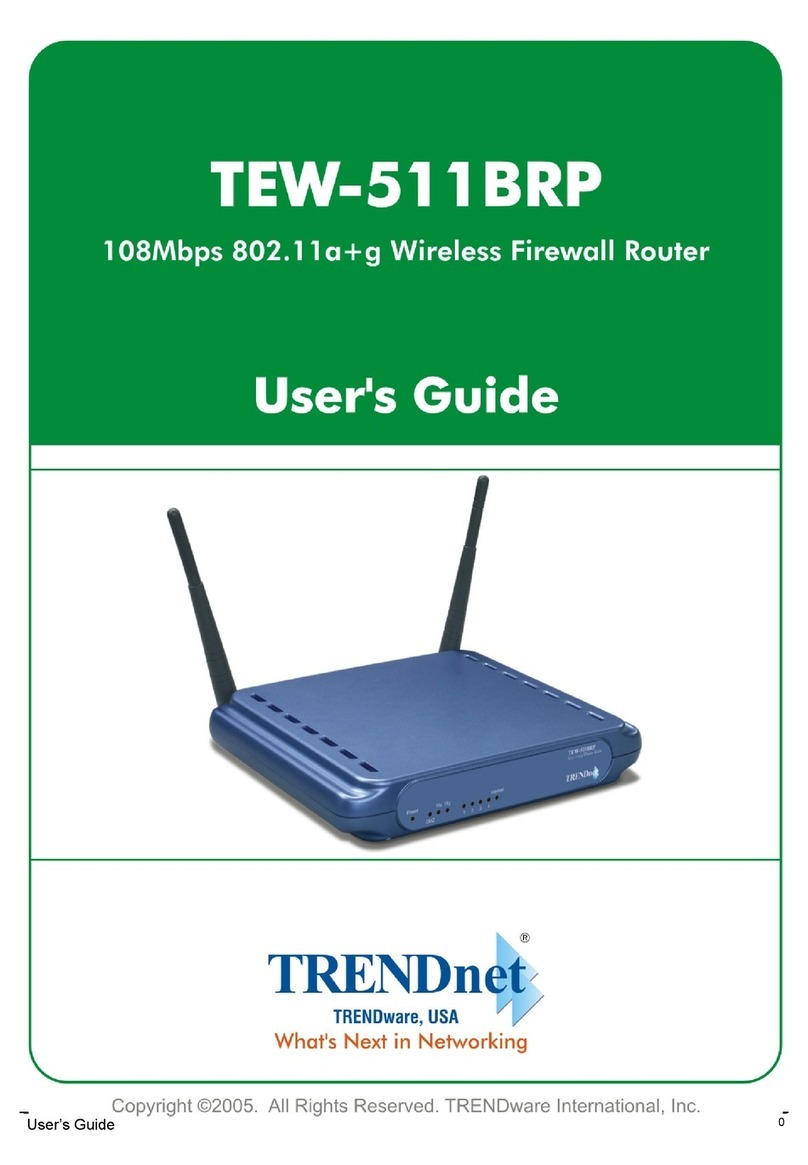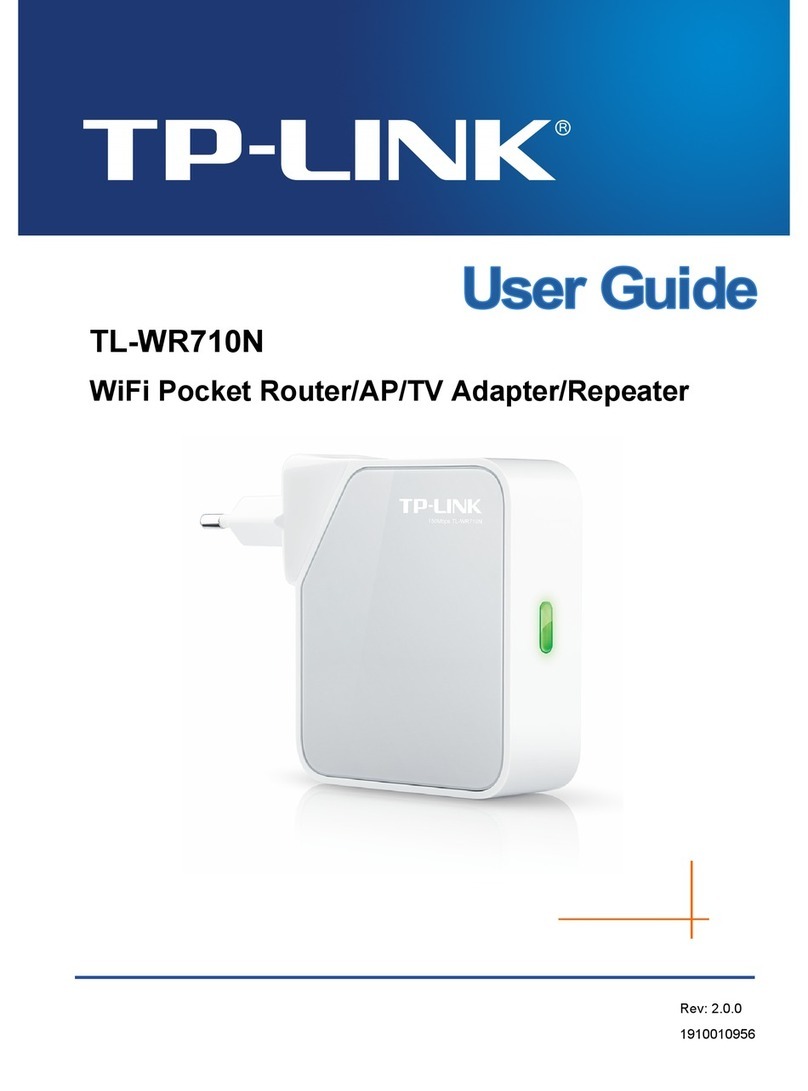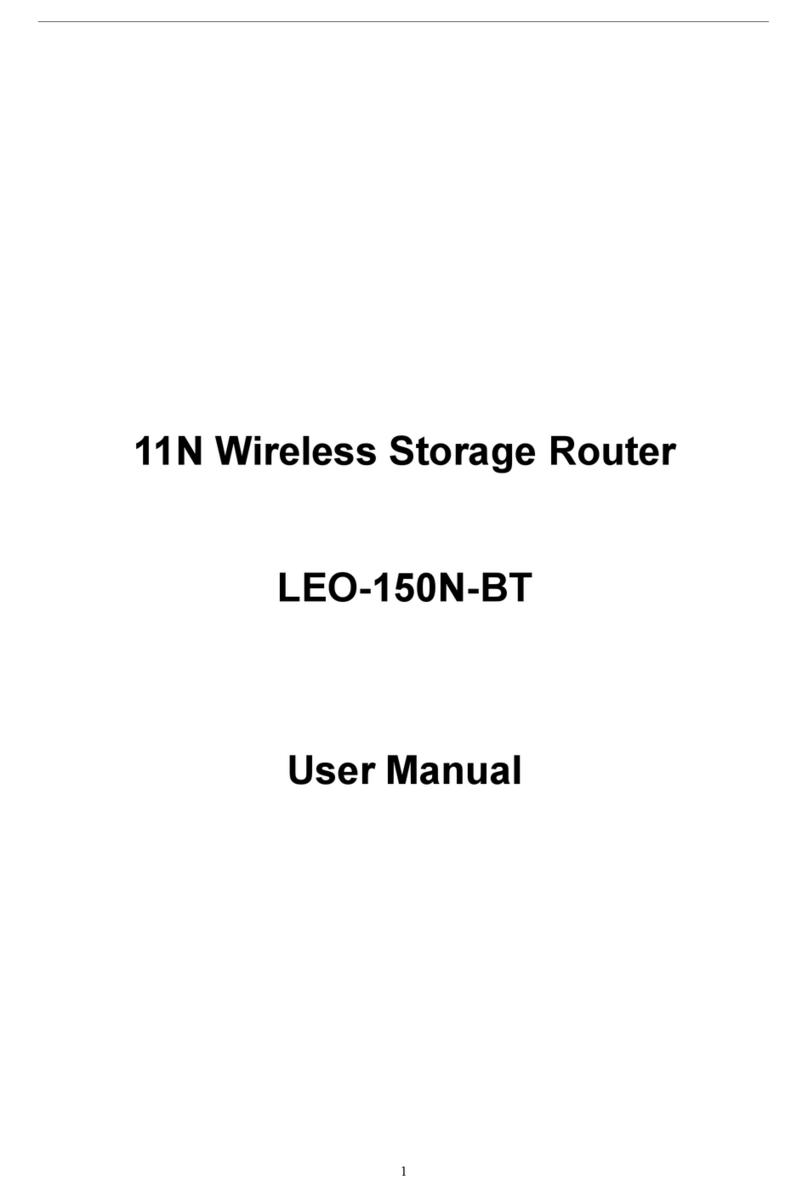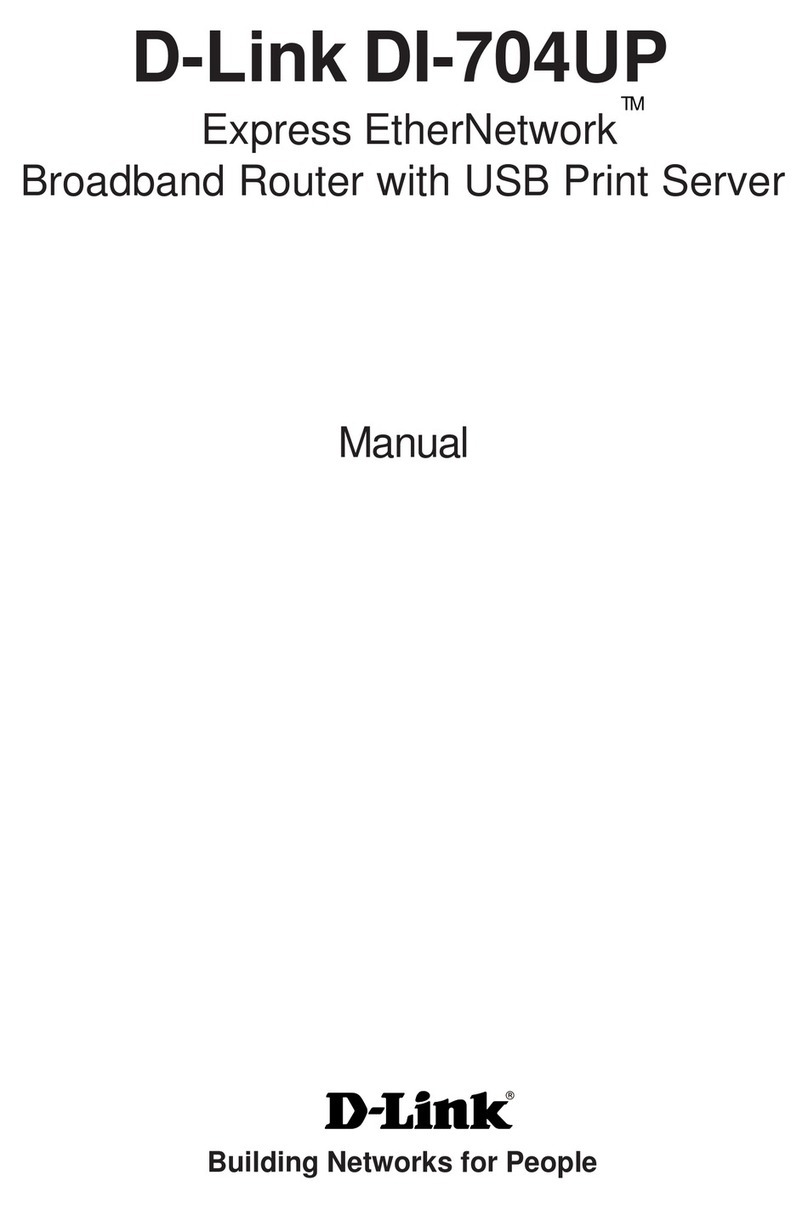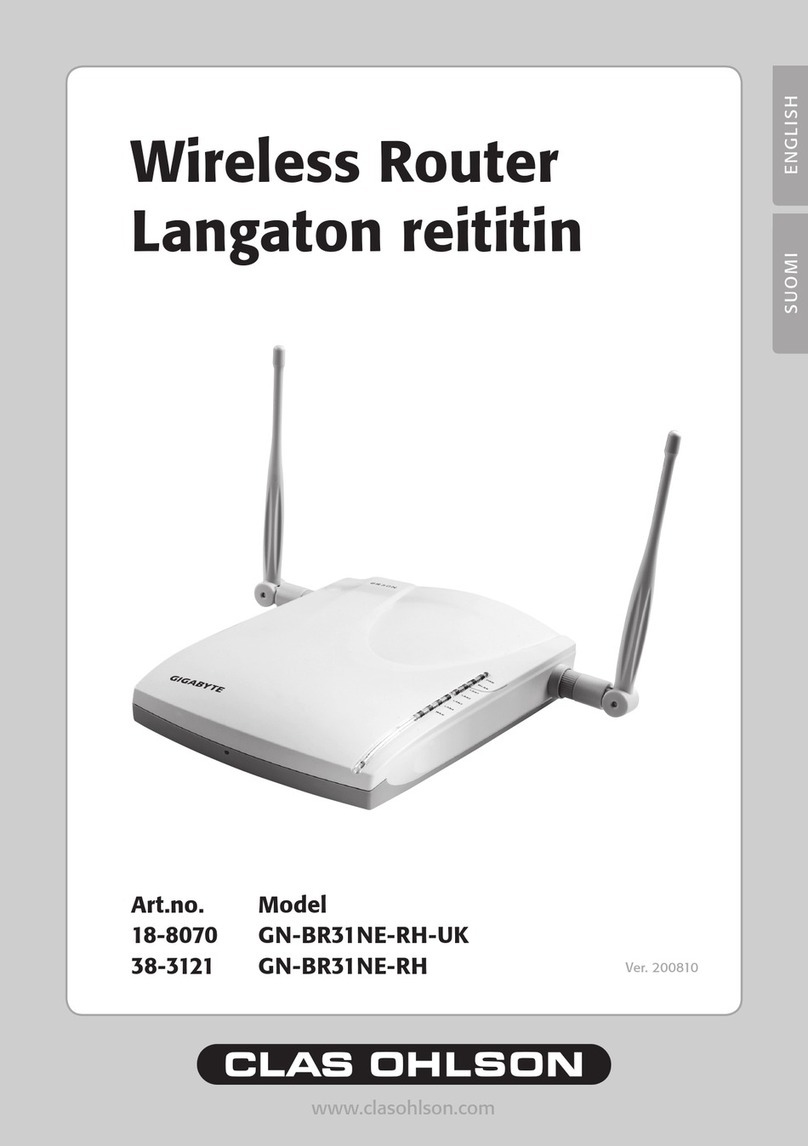Waveshare WS-431E User manual

WS-431E 4G Router
www.waveshare.com 2/22 www.waveshare.com/wiki
1. OVERVIEW
Support 4G/3G/2G Internet access in various modes, which can be used in the fields of Internet
of Networked Medical Treatment, Intelligent Agriculture, Smart City, Smart Robots, Security
Monitoring Networking, Intelligent Bus Wifi etc.
1x WAN RJ45 port (configurable for LAN), 10/100 Mbps, supports automatic MDI/MDIX, 1.5KV
electromagnetic isolation protection.
2 x LAN RJ45 port, 10/100 Mbps, supports automatic MDI/MDIX,1.5KV electromagnetic
isolation protection.
Support 1 WLAN(802.11b/g/n)
Support Web Server
Support LED to show work status
Support Reload button to restore default settings by hardware way
Support VPN client(PPTP/L2TP)
Support one SIM card socket
Support DDNS and port forwarding
Support QoS and firewall

WS-431E 4G Router
www.waveshare.com 3/22 www.waveshare.com/wiki
CONTENTS
1. OVERVIEW ..................................................................................................................................... 2
CONTENTS ........................................................................................................................................3
2. PRODUCT OVERVIEW ................................................................................................................4
2.1. INTRODUCTION .................................................................................................................... 4
2.2. SPECIFICATIONS ...................................................................................................................4
3. WEB SERVER .................................................................................................................................... 5
4. PRODUCT FUNCTIONS .............................................................................................................. 6
4.1. INSTALL PROCEDURE ......................................................................................................... 6
4.2. APN ............................................................................................................................................7
4.2.1. APN CONFIGURATION BY WEB SERVER ........................................................7
4.2.2. CREATE A VPN CLIENT .......................................................................................... 7
4.3. NETWORKING MODE ......................................................................................................... 8
4.3.1. WAN+LAN+4G .......................................................................................................... 8
4.3.2. LAN+LAN+4G ............................................................................................................ 9
4.4. COMMON FUNCTIONS ....................................................................................................10
4.4.1. 4G INTERFACE ....................................................................................................... 10
4.4.2. LAN INTERFACE .....................................................................................................11
4.4.3. WAN INTERFACE ...................................................................................................12
4.4.4. NETWORK DIAGNOSIS ....................................................................................... 17
4.4.5. MODULE NAME AND TIME ZONE ..................................................................18
4.5. BASIC FUNCTIONS ................................................................................................................. 20
4.5.1. WEB SERVER PASSWORD ..................................................................................20
4.5.2. RESTORE ...................................................................................................................20
4.5.3. UPGRADE FIRMWARE VERSION .....................................................................21
4.5.4. RESET .........................................................................................................................22

WS-431E 4G Router
www.waveshare.com 4/22 www.waveshare.com/wiki
2. PRODUCT OVERVIEW
2.1. INTRODUCTION
The WS-431E 4G Router is a new Qualcomm solution Wi-Fi enhanced industrial router with
excellent anti-interference capability and stable connection performance, supports WIFI hotspot,
WIFI client, and WIFI relay modes, and is integrated with 4G LTE, Wi-Fi, Ethernet ports (2LAN and
1WAN/LAN) and VPN technologies.
The WS-431E can provide advanced Internet connectivity and high-speed data access for the
devices, allowing users to quickly build their own application network, and also helping
enterprise customers achieve efficient large-scale network deployment and management. It is
suitable for various IoT and M2M solutions such as service robots, inspection robots, unmanned
vehicle networking, massage chair networking, AGV car, and other industrial application
scenarios.
2.2. SPECIFICATIONS
CELLULAR NETWORK PARAMETERS
Frequency band
TDD-LTE: B38/40/41
FDD-LTE: B1/3/7/8/20/28A
WCDMA: B1/8
GSM/EDGE:B3/8
WIFI
Standard
IEEE 802.11b/g/n, 2.4GHz
Data speed
300Mbps
MIMO
2×2
Transmission
distance
500 meters with an open field, the actual transmission distance
depends on the environment of the site
INTERFACES
WAN/LAN
1× WAN RJ45 port (can be configured as LAN), 10/100 Mbps, supports
auto MDI/MDIX, 1.5KV electromagnetic isolation protection
LAN
2× LAN RJ45 port, 10/100 Mbps, supports auto MDI/MDIX, 1.5KV
electromagnetic isolation protection
SIM card slot
Supports standard Nano (3 V/1.8 V)
Antenna
SMA-K standard antenna connector, comes with 1x 4G antennas, 2x
WiFi antennas by default
TBD
Debug interface
Reload button
Supports factory restore
Grounding screw
Grounding protection
INDICATORS
PWR
Power indicator, lights up after powered on

WS-431E 4G Router
www.waveshare.com 5/22 www.waveshare.com/wiki
3. WEB SERVER
When user need to configure the WS-431E, user can connect PC to WS-431E through LAN interface or
WLAN, then open Web Server.
Default parameters of WS-431E as follows:
SSID
WS-431E-XXXX
IP Address
192.168.1.1
User name
admin
Password
admin
WLAN Password
www.waveshare.com
Figure Default parameters
Take default parameters as example: User can connect PC to SSID WS-431E-XXXX. Then open browser
and enter 192.168.1.1, log in with User name and Password(both are admin), user can enter
WebServer.
WIFI
Lights up when WiFi is enabled
2/3/4G network
indicator
2G led lights up after being connected to 2G network
3G led lights up after being connected to 3G network
Both leds light up after being connected to 4G network
SIG
2× signal strength indicator: lights up one indicates that the signal is
average; lights up two indicates that the signal is strong
POWER SUPPLY
Power adapter
DC 12V/1A
Input voltage
DC 9-36V
Power
consumption
Average 260mA/12V
PHYSICAL CHARACTERISTICS
Operating
temperature
-20℃~+70℃
Storage
temperature
-40℃~+125℃(non-condensing)
Relative
humidity
5%~95%(non-condensing)
Case material
Metal case, IP30 protection level
Dimensions
(L × W × H)
104.0×102.0×28.0mm
Installation
DIN rail mounting, wall mounting, tabletop
EMC
level 3

WS-431E 4G Router
www.waveshare.com 6/22 www.waveshare.com/wiki
Figure Web Server login web
User can change the language between Chinese/English in the top right corner.
4. PRODUCT FUNCTIONS
This chapter introduces the functions of WS-431E, as the following diagram shown, you can get an
overall knowledge of it.
Figure Product function
4.1. INSTALL PROCEDURE
(1) Connect the 4G antenna and Wi-Fi antenna to the router. (Shorter one is 3G/4G antenna and
Longer one is Wi-Fi antenna.)
(2) Plug the SIM card in socket.

WS-431E 4G Router
www.waveshare.com 7/22 www.waveshare.com/wiki
(3) Power on the module by power adaptor and check the LED status.
(4) Connect PC or mobile to the WS-431E router via LAN interface or Wi-Fi interface. Wi-Fi password
is “www.waveshare.com”.
(5) Log in Web Server of router. (Default IP address of router is 192.168.1.1, either the username and
password is “admin” .)
(6) Configure APN parameters according to SIM card. Some SIM card APN can
be recognized automatically.(Network->APNSET)
(7) Configure other parameters according to user applications.
4.2. APN
4.2.1. APN CONFIGURATION BY WEB SERVER
Figure APN configuration
4.2.2. CREATE A VPN CLIENT
User can set VPN client configuration by Web Server as follow:

WS-431E 4G Router
www.waveshare.com 8/22 www.waveshare.com/wiki
Figure VPN Client
4.3. NETWORKING MODE
4.3.1. WAN+LAN+4G
In this networking mode, user can access internet through WAN interface and 4G interface. WAN
interface has higher priority than 4G interface to ensure communication and save 4G flows.
When WAN interface occurs problems, router can change to 4G interface to connect internet. In
this mode, user can also connect to router through WIFI.
To achieve this mode, user don’t need to change the router’s parameters. Just connect the cable
to router and insert SIM card, then power the router.
Application diagram as follow:

WS-431E 4G Router
www.waveshare.com 10 /22 www.waveshare.com/wiki
Application diagram as follow:
Figure LAN+LAN+4G networking
4.4. COMMON FUNCTIONS
4.4.1. 4G INTERFACE
WS-431E 4G Router supports one 4G interface to access internet. Functional diagram as follow:
Figure 4G interface
User can configure 4G interface by Web Server as follow:

WS-431E 4G Router
www.waveshare.com 11 /22 www.waveshare.com/wiki
Figure 4G interface
4.4.2. LAN INTERFACE
WS-431E supports two LAN interface (one is WAN/LAN interface).
Default settings: One LAN interface (WAN/LAN used as WAN interface; IP address: 192.168.1.1;
Subnet mask: 255.255.255.0; Open DHCP function).
User can configure LAN interface by Web Server as follow:
Figure LAN interface

WS-431E 4G Router
www.waveshare.com 12 /22 www.waveshare.com/wiki
DHCP default range of distribution is from 192.168.1.100 to 192.168.1.250 and default address
lease time is 12 hours. Address range and lease time can be changed.
you can find ‘DHCP Server’as follow:
Figure DHCP function
4.4.3. WAN INTERFACE
WS-431E supports one WAN interface and WAN interface can switch between WAN/LAN
interface. WAN interface supports DHCP and Static IP, and default setting is DHCP. User can
configure WAN interface by Web Server as follow:

WS-431E 4G Router
www.waveshare.com 18 /22 www.waveshare.com/wiki
Figure Network diagnosis
Ping: User can do PING test to a specific address in WS-431E.
Traceroute: Can acquire routing path to visit a specific address.
Nslookup: Can analyse DNS into IP address
4.4.5. MODULE NAME AND TIME ZONE
WS-431E default module name is WS-431E and default Time Zone is New York time zone.
User can configure module name and Time Zone by Web Server as follow:

WS-431E 4G Router
www.waveshare.com 20 /22 www.waveshare.com/wiki
4.5. BASIC FUNCTIONS
4.5.1. WEB SERVER PASSWORD
Default password is root, this password is used to enter Web Server.
User can change password by Web Server as follow:
Figure Web Server password
4.5.2. RESTORE
Hardware restore: Press Reload button over 5 seconds and release, WS-431E will restore default
settings and reset.
User can restore default settings by Web Server as follow:
Other manuals for WS-431E
1
Table of contents
Popular Wireless Router manuals by other brands
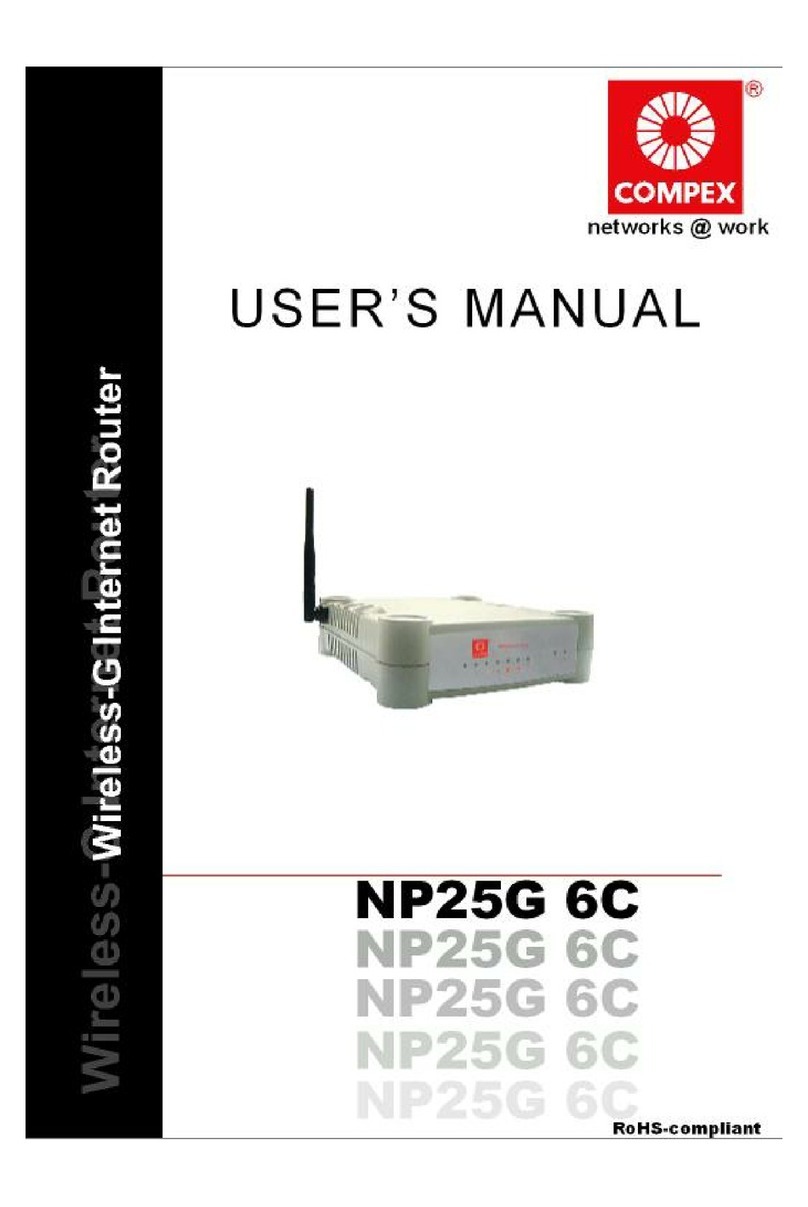
Compex
Compex Wireless-G Internet Router NP25G 6C user manual
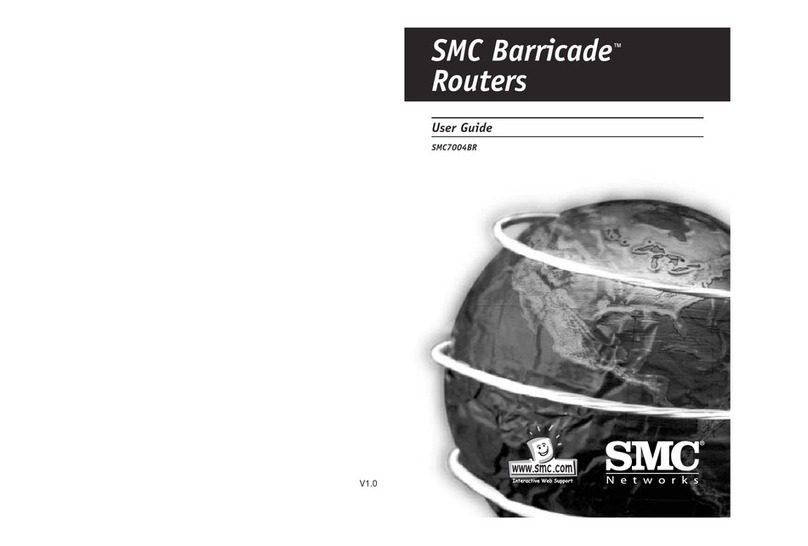
SMC Networks
SMC Networks 7004BR user guide
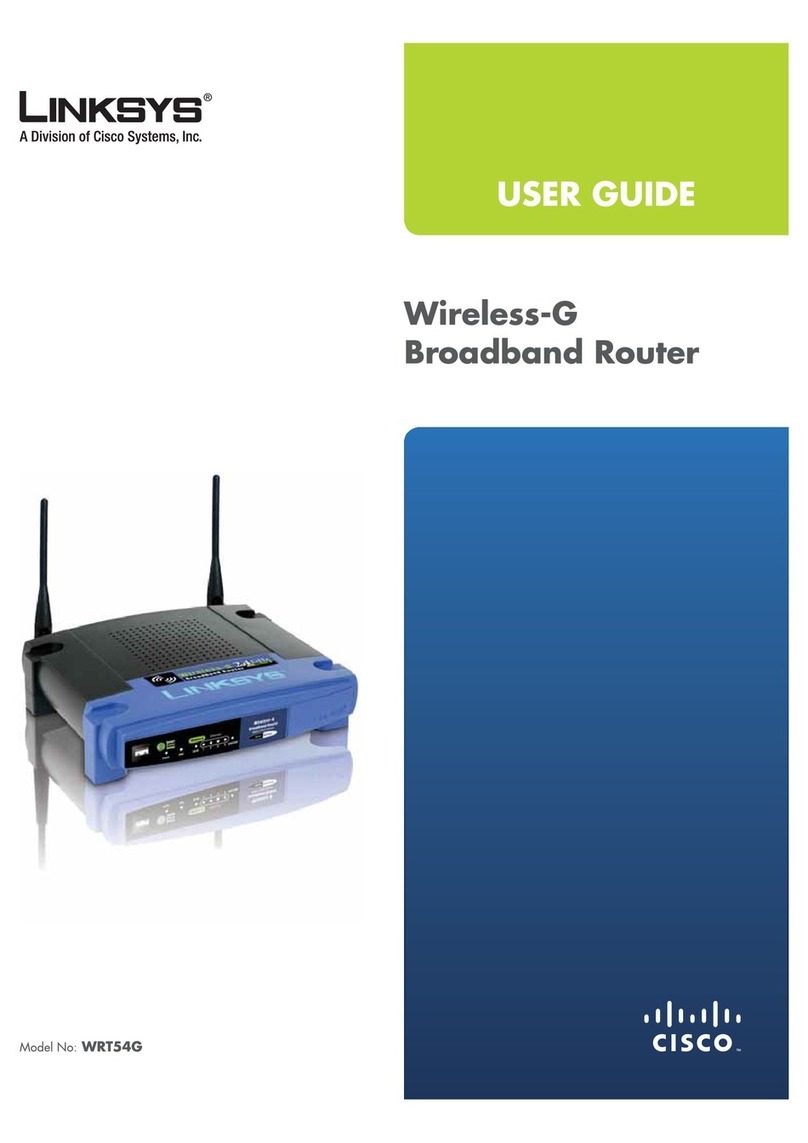
Linksys
Linksys WRT54G - Wireless-G Broadband Router... user manual

T-Mobile
T-Mobile GALAXYS 4G Start guide
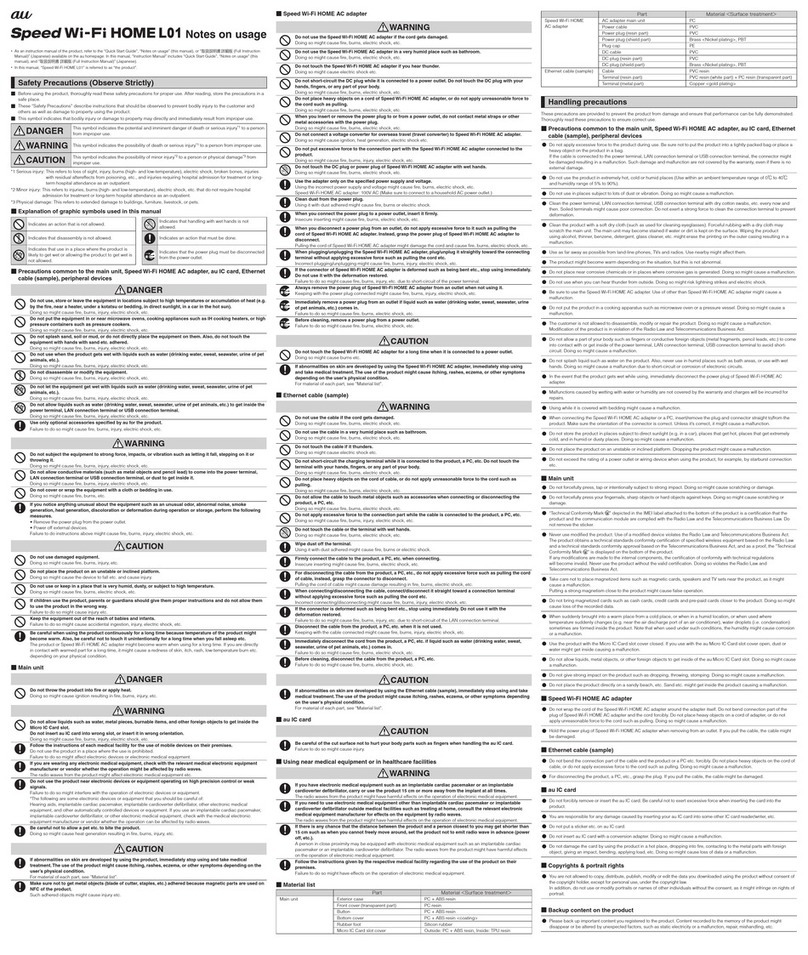
Huawei
Huawei Speed Wi-Fi HOME L01 Notes of usage
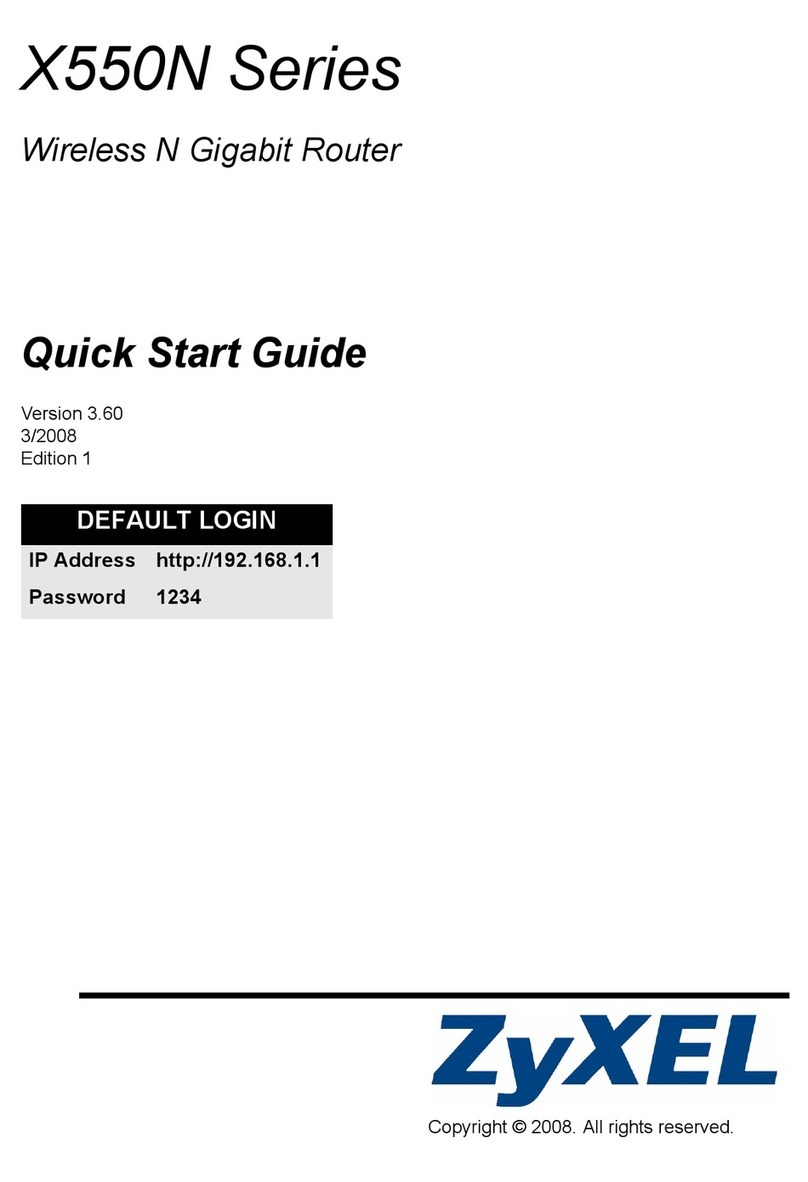
ZyXEL Communications
ZyXEL Communications X-550N quick start guide