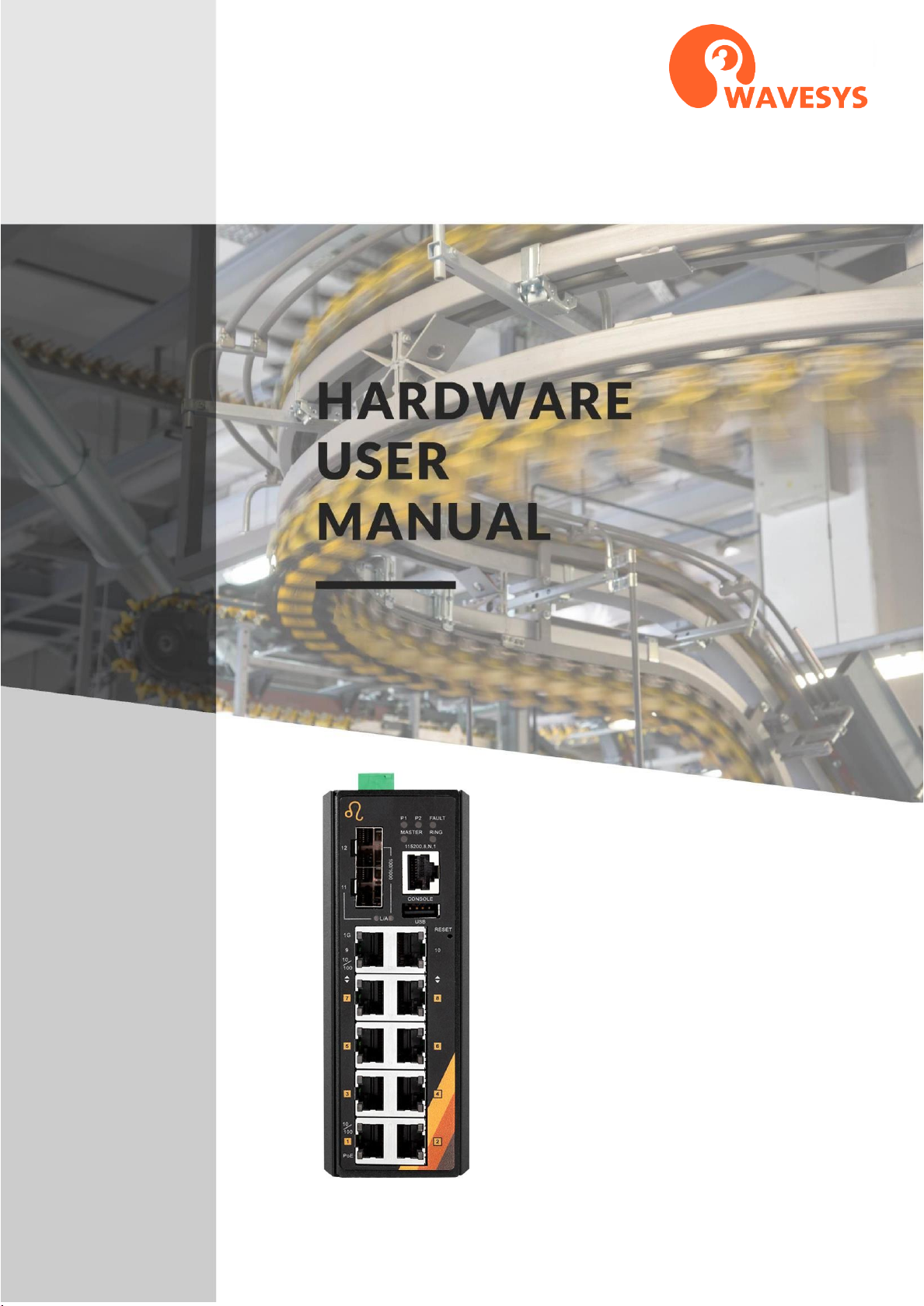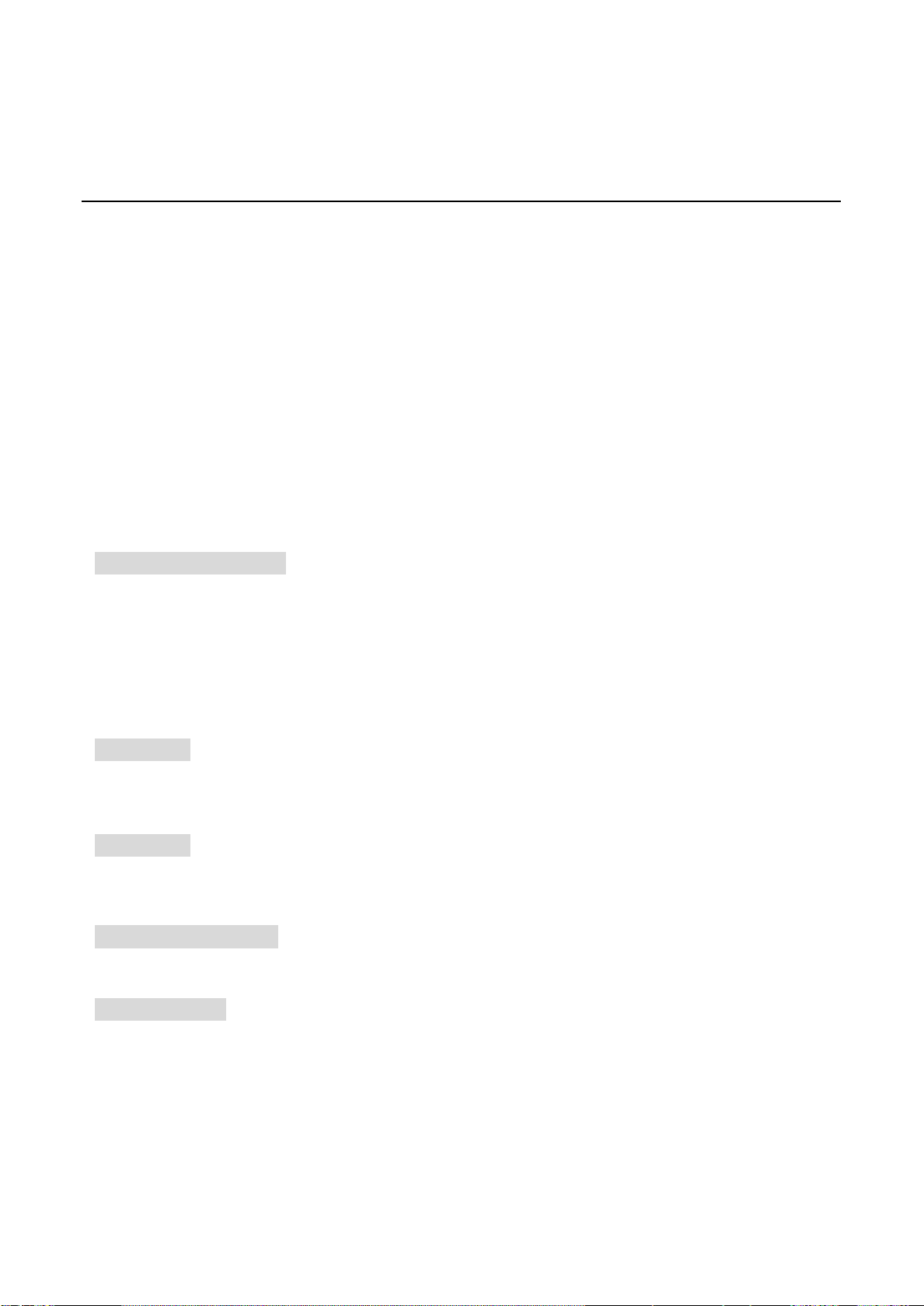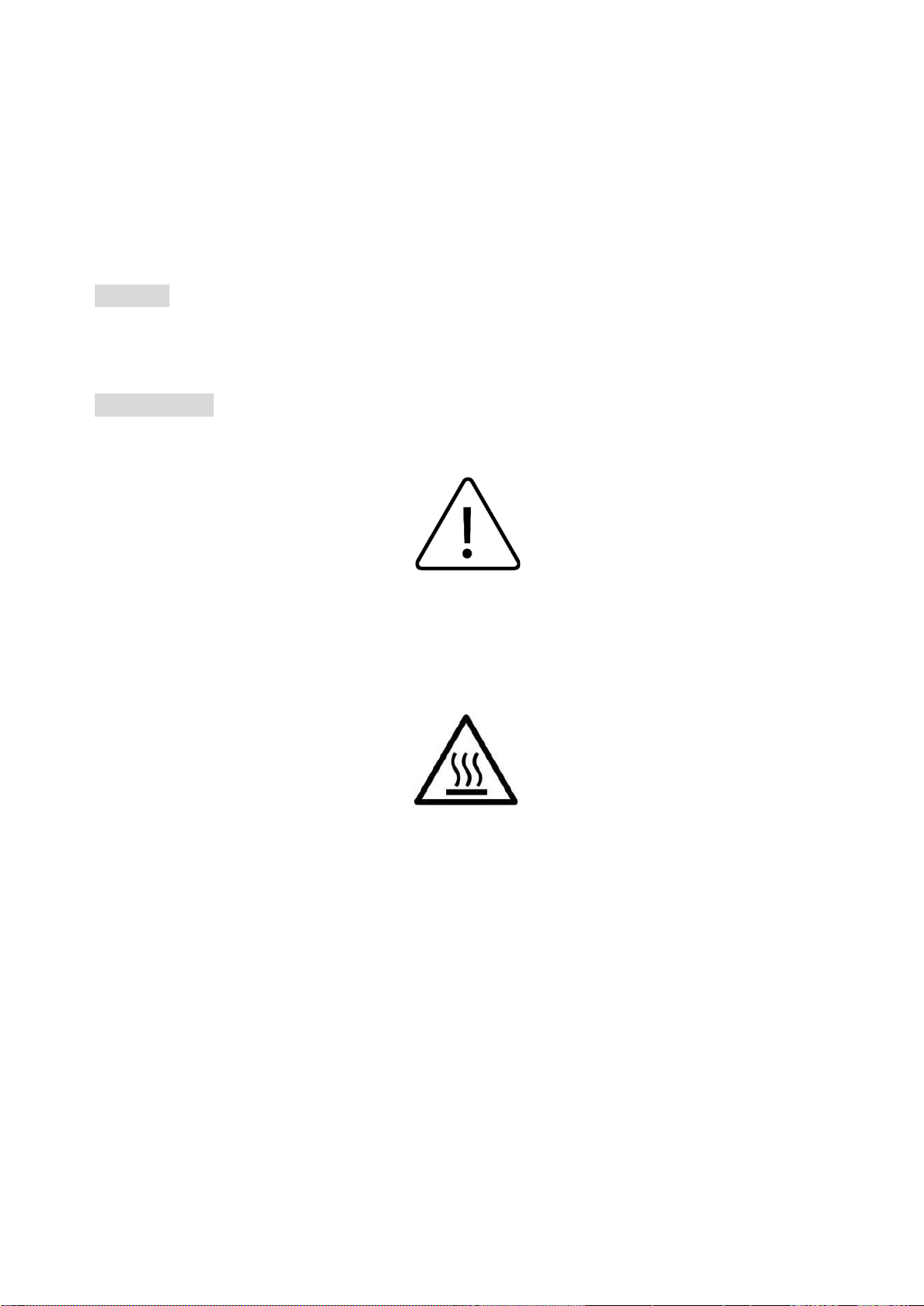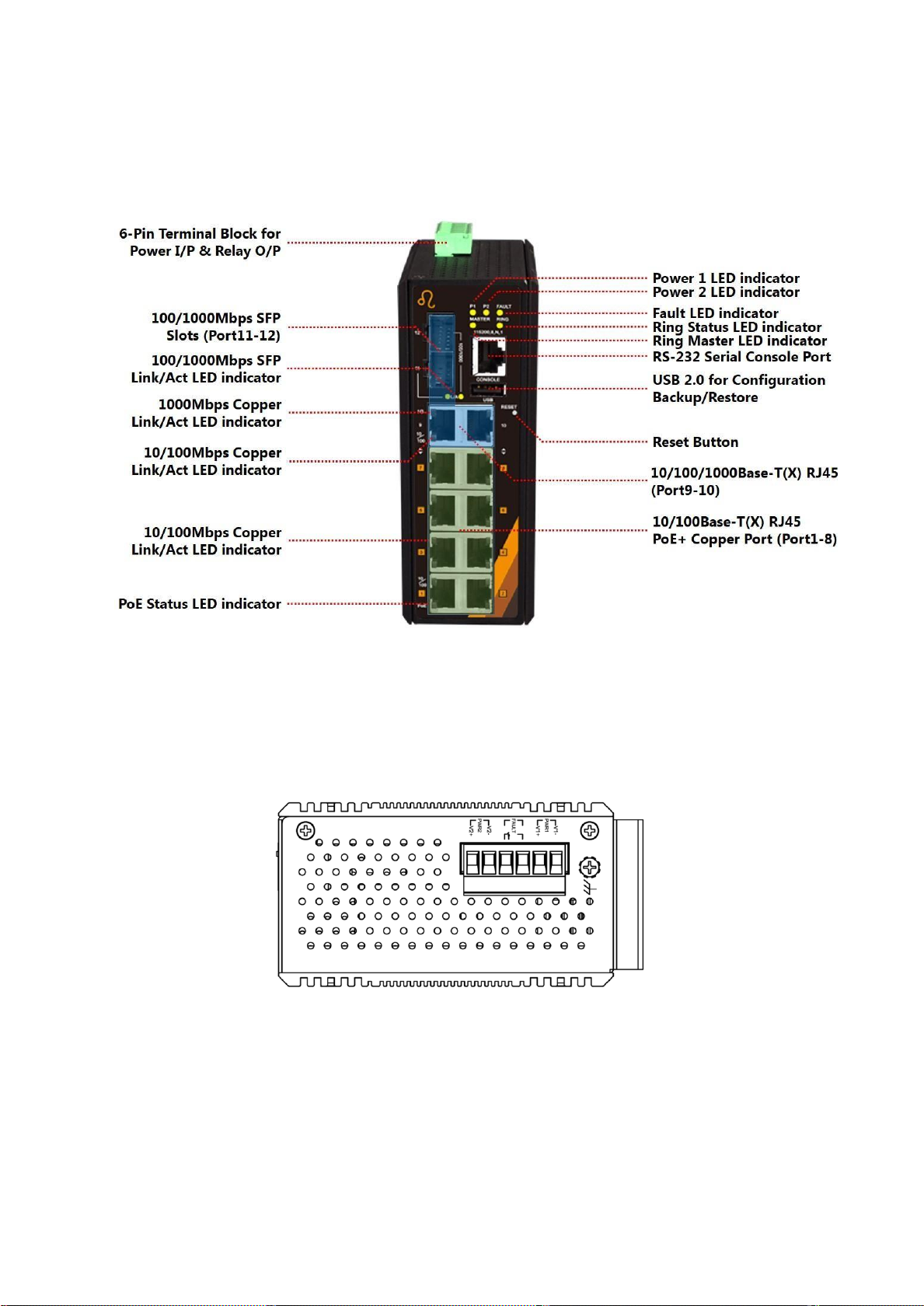Contents
Overview.............................................................................................................................................................................................. 1
Key Features .................................................................................................................................................................................. 1
Package Contents........................................................................................................................................................................ 2
Safety Precaution......................................................................................................................................................................... 2
Hardware Description .................................................................................................................................................................... 3
Physical Dimensions................................................................................................................................................................... 3
Front Panel ..................................................................................................................................................................................... 4
Top View ......................................................................................................................................................................................... 4
LED Indicators ............................................................................................................................................................................... 5
Ethernet Ports ............................................................................................................................................................................... 7
Cabling............................................................................................................................................................................................. 8
Wiring the Power Inputs.........................................................................................................................................................10
Wiring the Fault Alarm Contact ...........................................................................................................................................11
Grounding Note.........................................................................................................................................................................11
Mounting Installation...................................................................................................................................................................12
DIN-Rail Mounting ...................................................................................................................................................................12
Wall Mounting............................................................................................................................................................................14
Hardware Installation ...................................................................................................................................................................16
Installation Steps .......................................................................................................................................................................16
Maintenance and Service ...........................................................................................................................................................17
Trouble Shooting ...........................................................................................................................................................................18