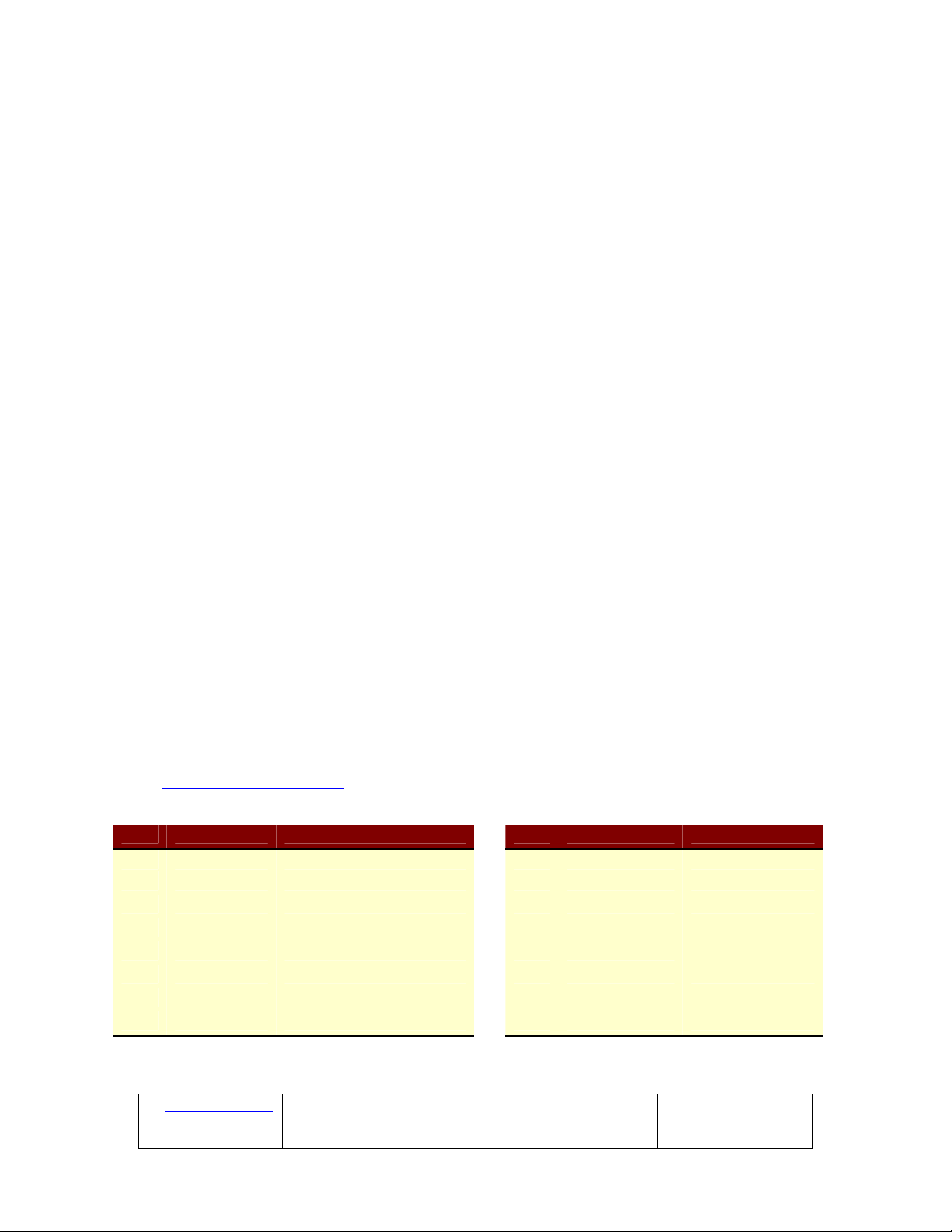iAutomate.com
TABLE OF CONTENTS
Product Overview............................................................................................. 3
1.2 Network Wiring and Power..................................................................... 3
1.3 Tooling and Connectorization ................................................................. 5
2.1 RF Basics Relating to the R500HA RFID Reader......................................... 5
2.1 RF Basics Relating to the R500HA RFID Reader (Cont’d) ............................ 6
2.2 RF Range and Antenna Polarization ......................................................... 6
2.3 Antenna Placement and Signal Strength Testing ..................................... 10
3.1 The RFID Tags ................................................................................... 11
3.1.1 The T800 Tag Primary Use: ................................................................. 11
3.1.2 The T501 Tag Primary Use: Windshields, Personnel, Non Metallic Assets ... 11
3.1.3 The T100 Tag Primary Use: ................................................................. 12
3.1.4 The T1200 Wrist Band Tag Primary Use:................................................ 12
3.1.5 The T700 KeyFOB Primary Use:............................................................ 13
4.1 HomeSeerPlug-In Installation ........................................................... 13
4.3 HomeSeerPlug-In and R500HA System Configuration ........................... 15
4.3.1 Adding Readers.................................................................................. 17
4.3.2 Receiver ID ....................................................................................... 18
4.3.3 Location and Name............................................................................. 18
4.3.4 RSSI (Received Signal Strength Indicator) ............................................. 18
4.3.5 GAIN………………………………………………………………………………………………………………….18
4.3.6 Min Timeout (Minimum Timeout and Additional Timeout) ......................... 18
4.3.7 Adding Tags ...................................................................................... 19
4.3.8 Address …………………………………………………………………………………………….……………..19
4.3.10 Name ….…………………………………………………………………………………………………………..19
4.3.11 Additional Timeout ............................................................................. 20
4.3.12 Saving Changes and Additional Control Buttons ...................................... 20
4.3.13 Enable Debug Logging ........................................................................ 20
4.3.14 Reset/Restart Everything..................................................................... 20
4.3.16 Update/Save ..................................................................................... 21
4.4 HomeSeerPlug-In Triggers and Conditions .......................................... 21
4.4.1 Triggers ............................................................................................ 21
4.4.2 Enters Reader’s Range ........................................................................ 21
4.4.3 Leaves Reader’s Range ....................................................................... 21
4.4.4 Has been in Reader’s Range for a Time Period ........................................ 21
4.4.5 Update/Save ..................................................................................... 22
4.4.6 Tag in Reader’s Range is Moving........................................................... 22
4.4.7 Tag Goes Into/Leaves Security Alarm (Removed or Present)..................... 22
4.4.8 Tag’s RSSI at Reader is Greater Than/Less Than (Value).......................... 23
4.4.9 Has Been Out of Readers Range for a Time Period................................... 23
4.4.11 Keyfob Button in Reader’s Range is Pushed ............................................ 23
4.4.12 Conditions......................................................................................... 24
4.5.1 Additional Information – Startup/Shutdown............................................ 24
4.5.2 Shutdown ......................................................................................... 25
4.6 Error Messages .................................................................................. 25
4.7 Ten Common Mistakes ........................................................................ 27
5.2 Tag and Reader Worksheet .................................................................. 29
5.3 Licenses and Disclaimer ...................................................................... 30
Part Number 2005 iAutomate.com 4/11/05
R500HA R500HA Reader Installer Manual Page 2 of 31