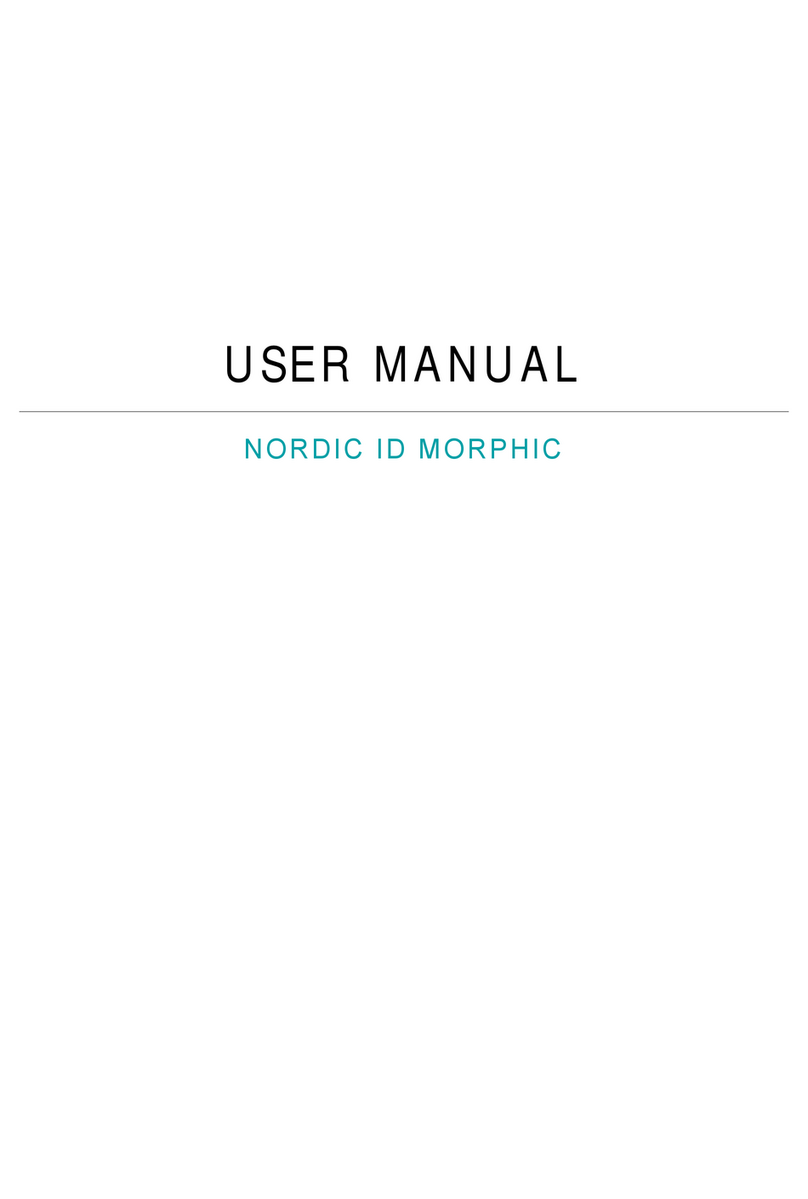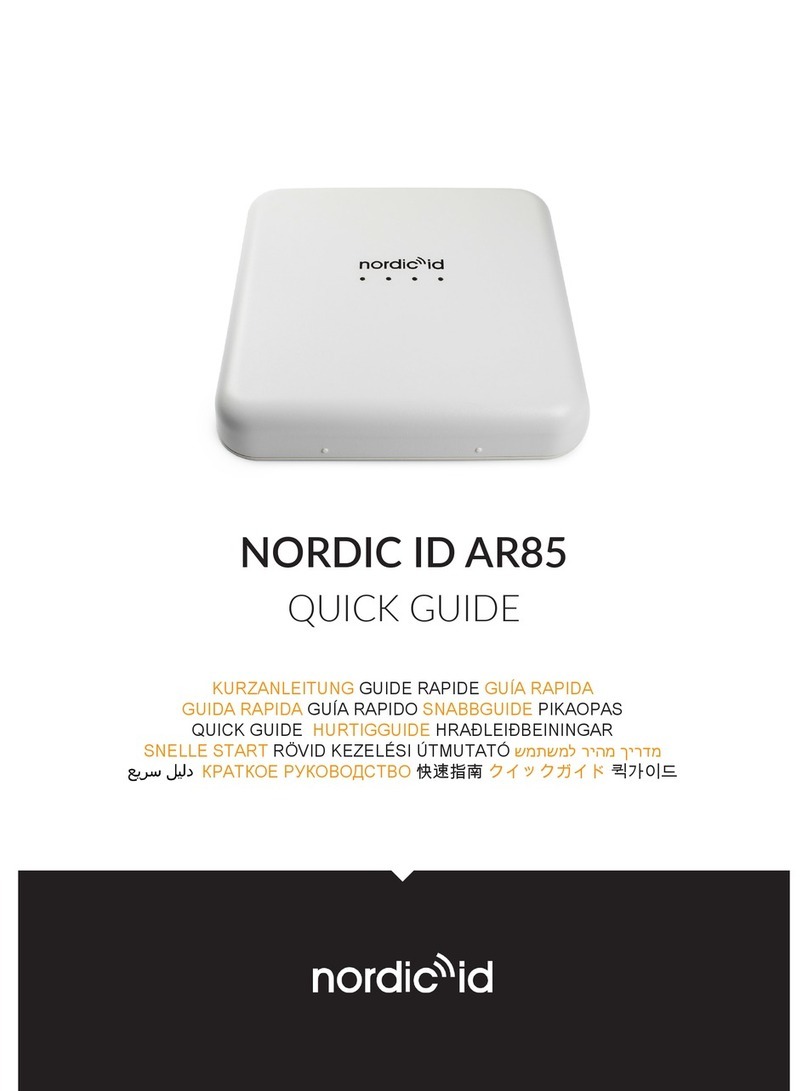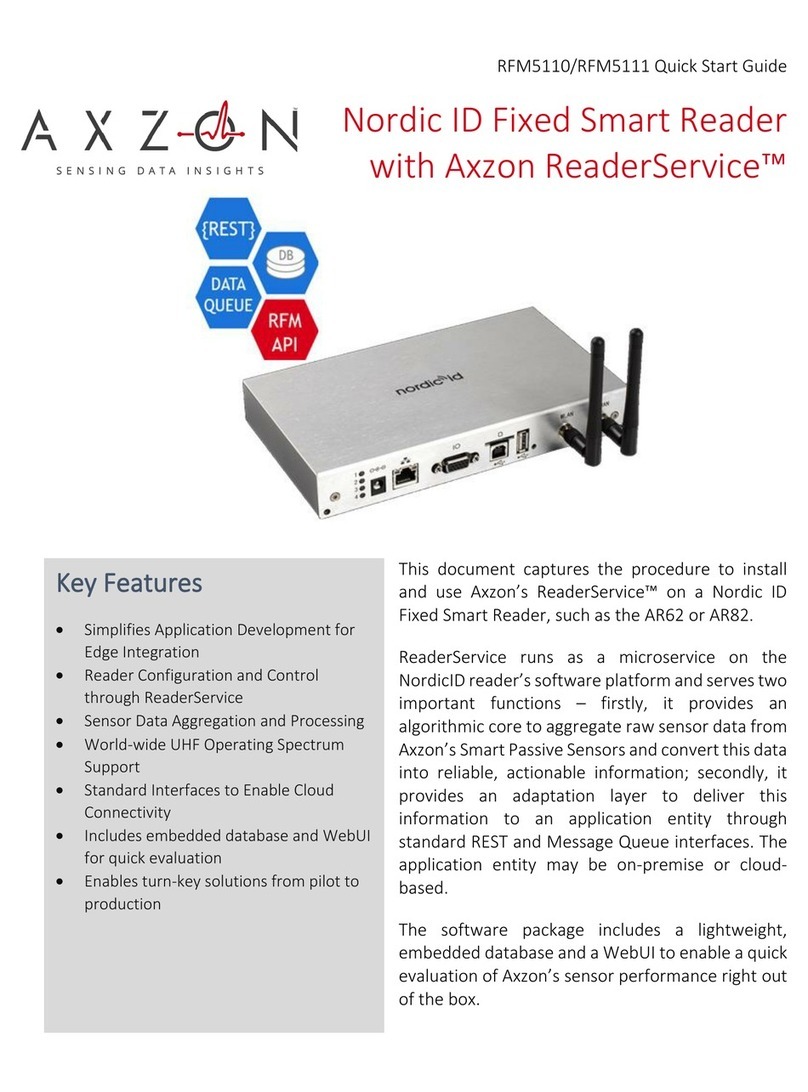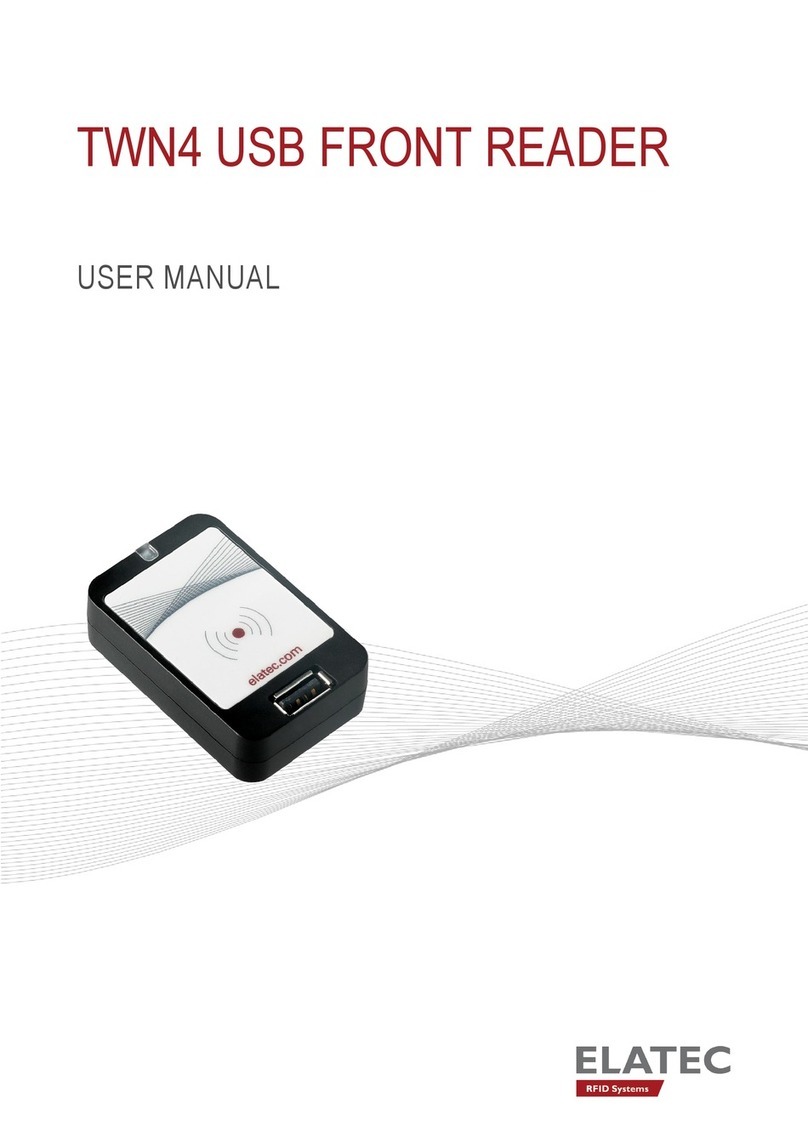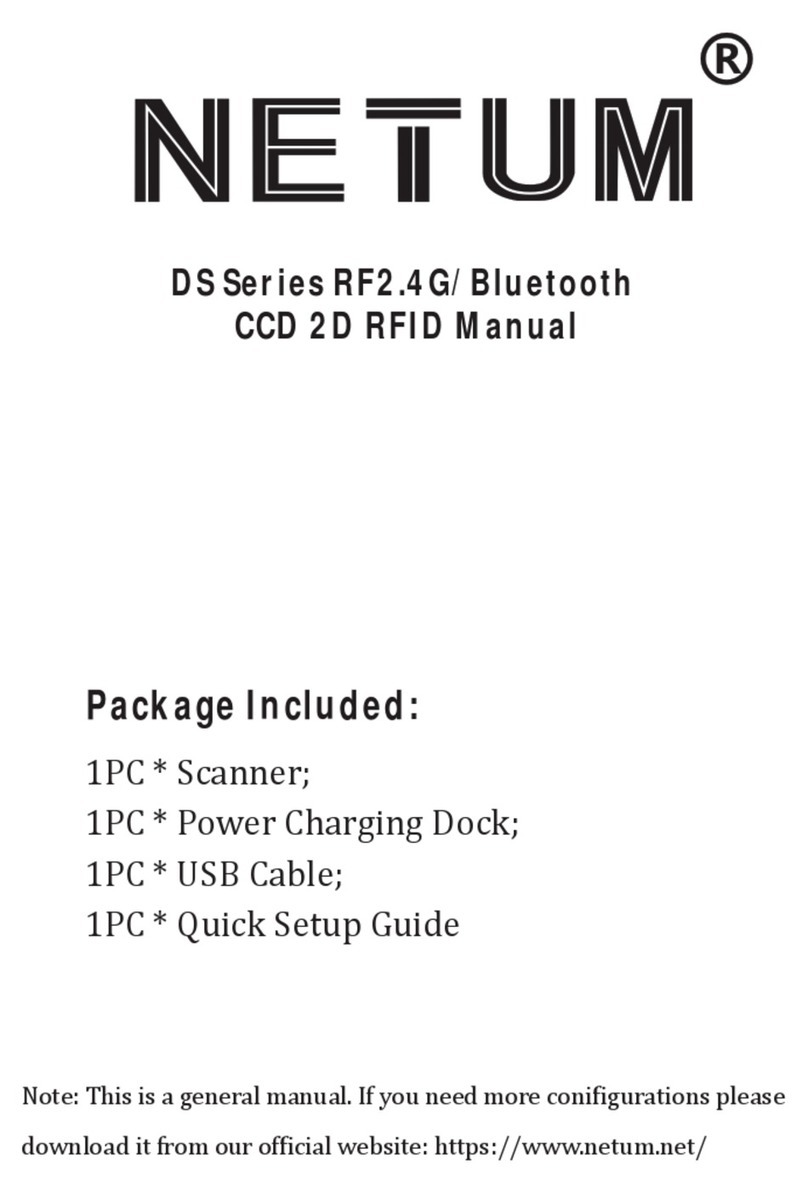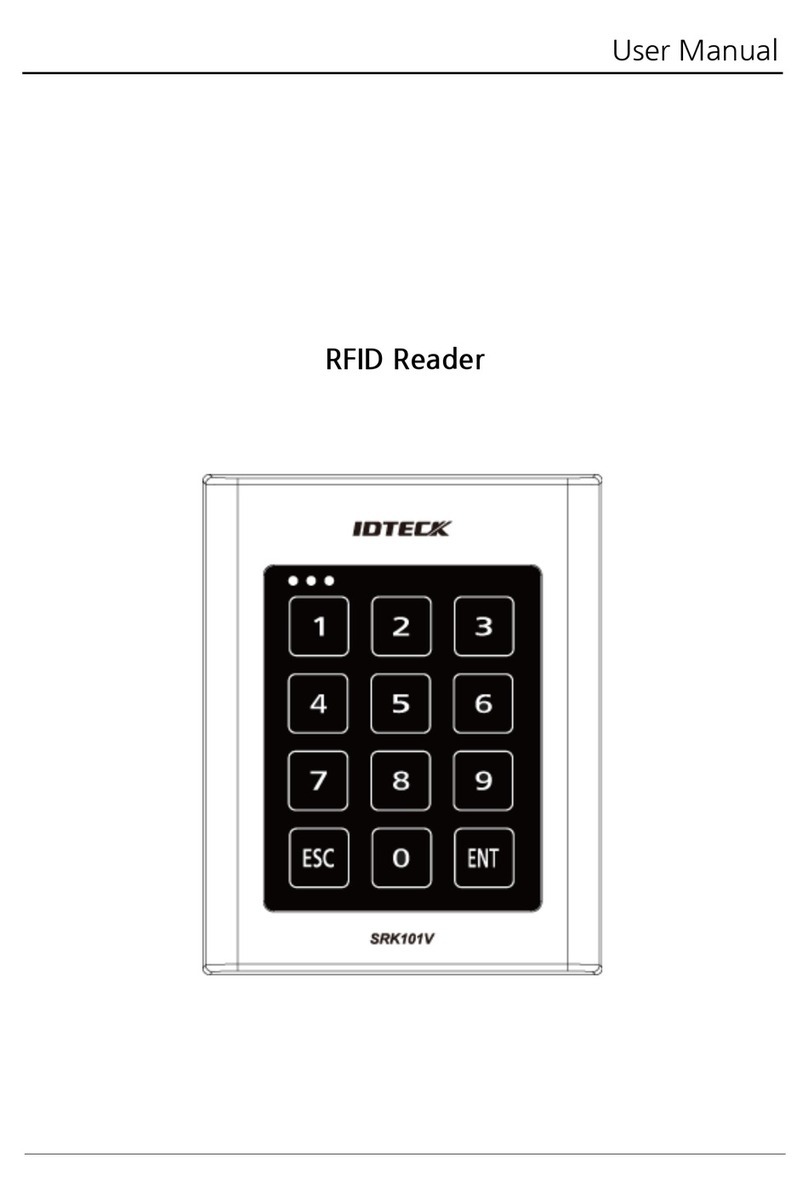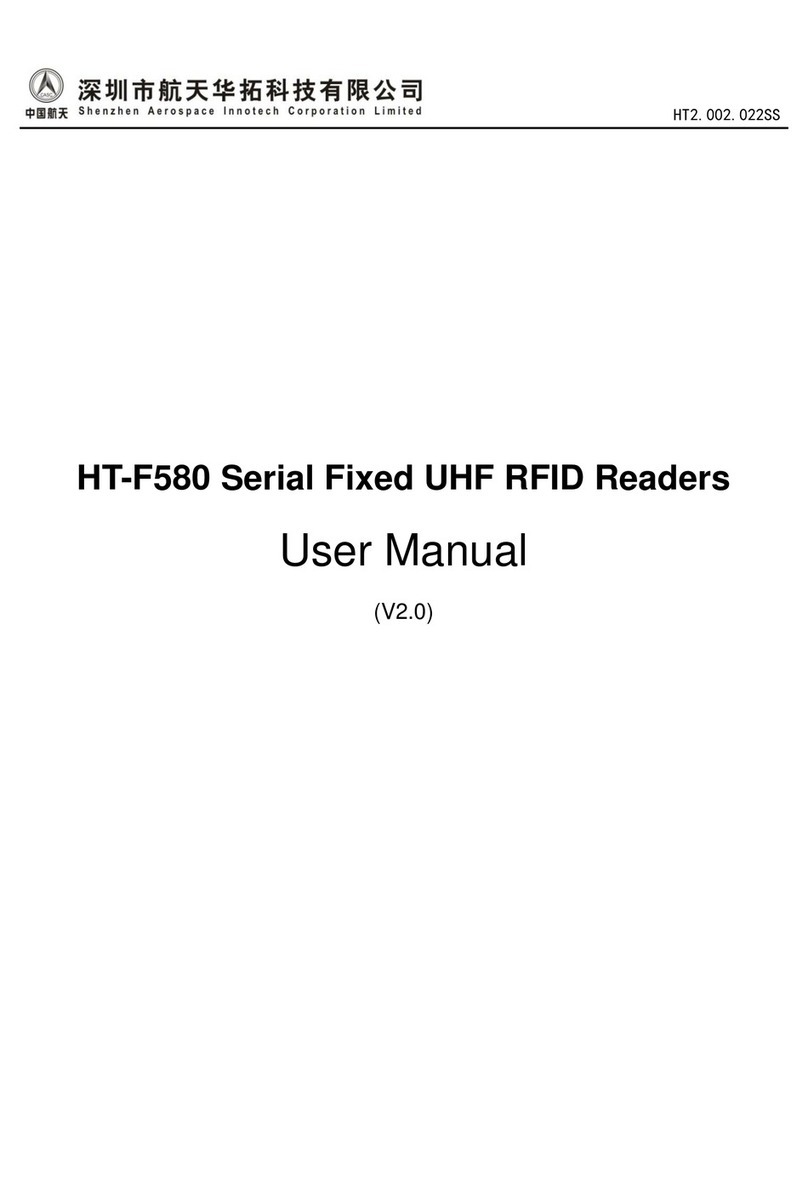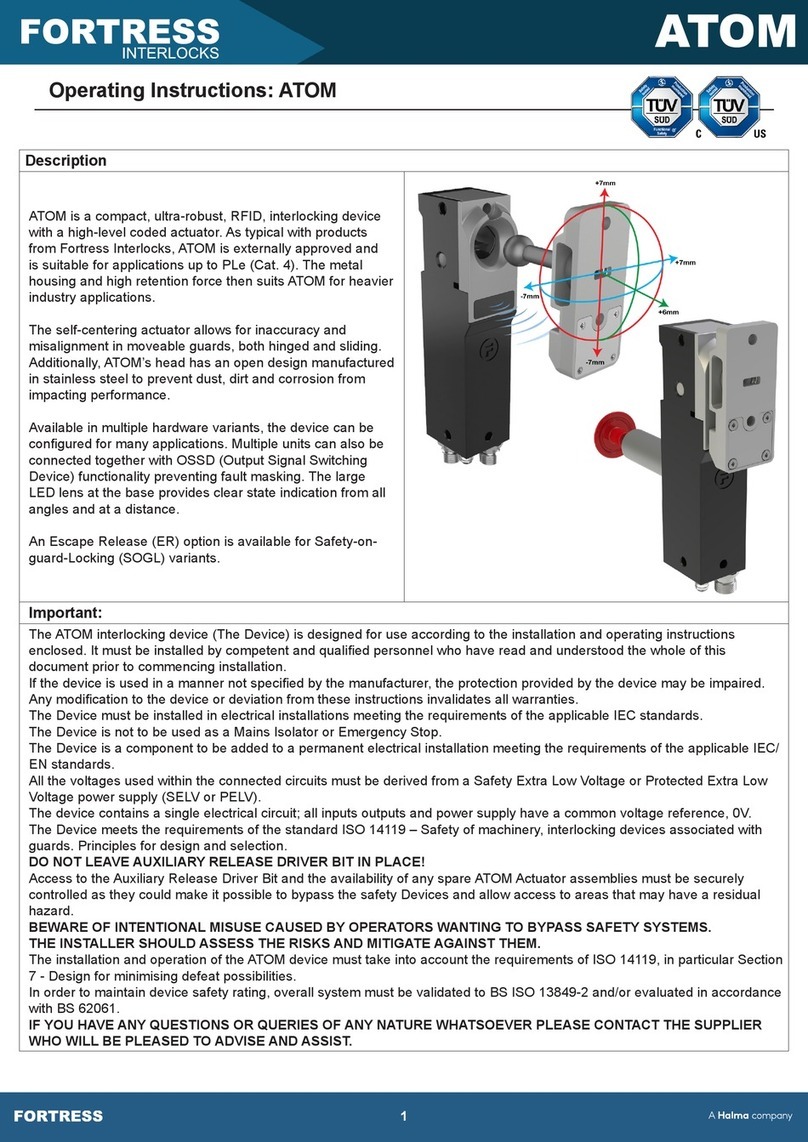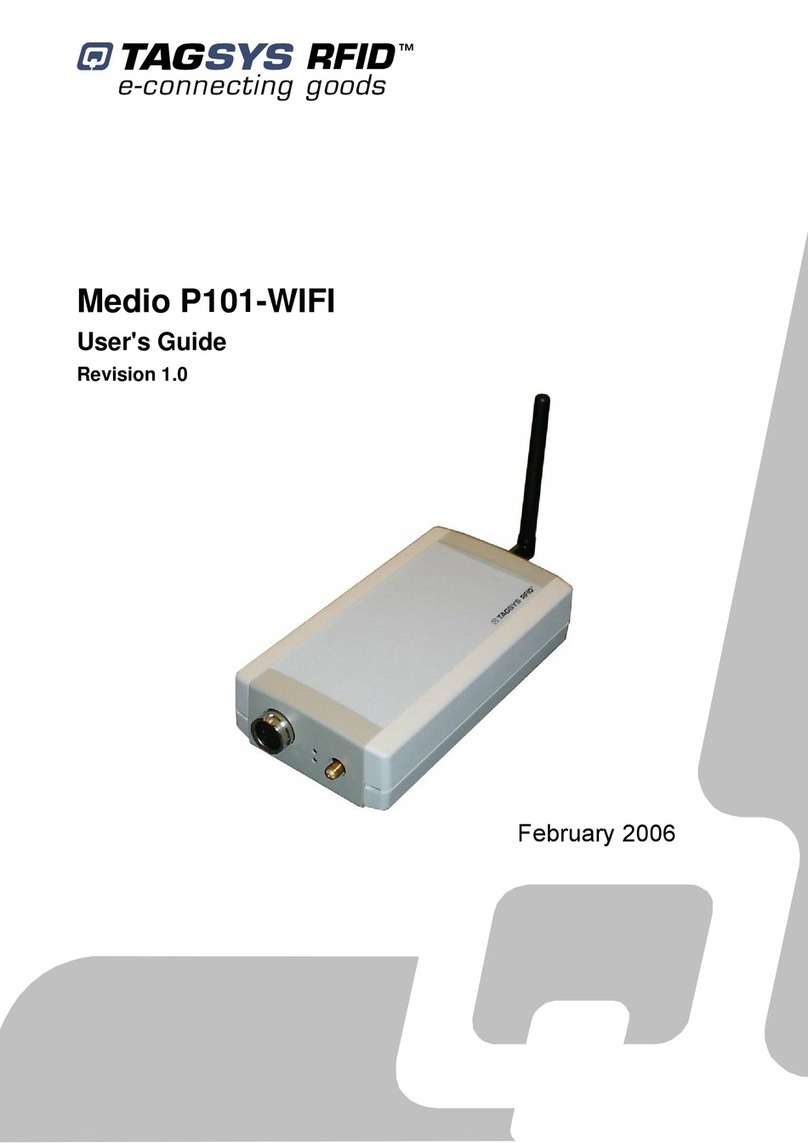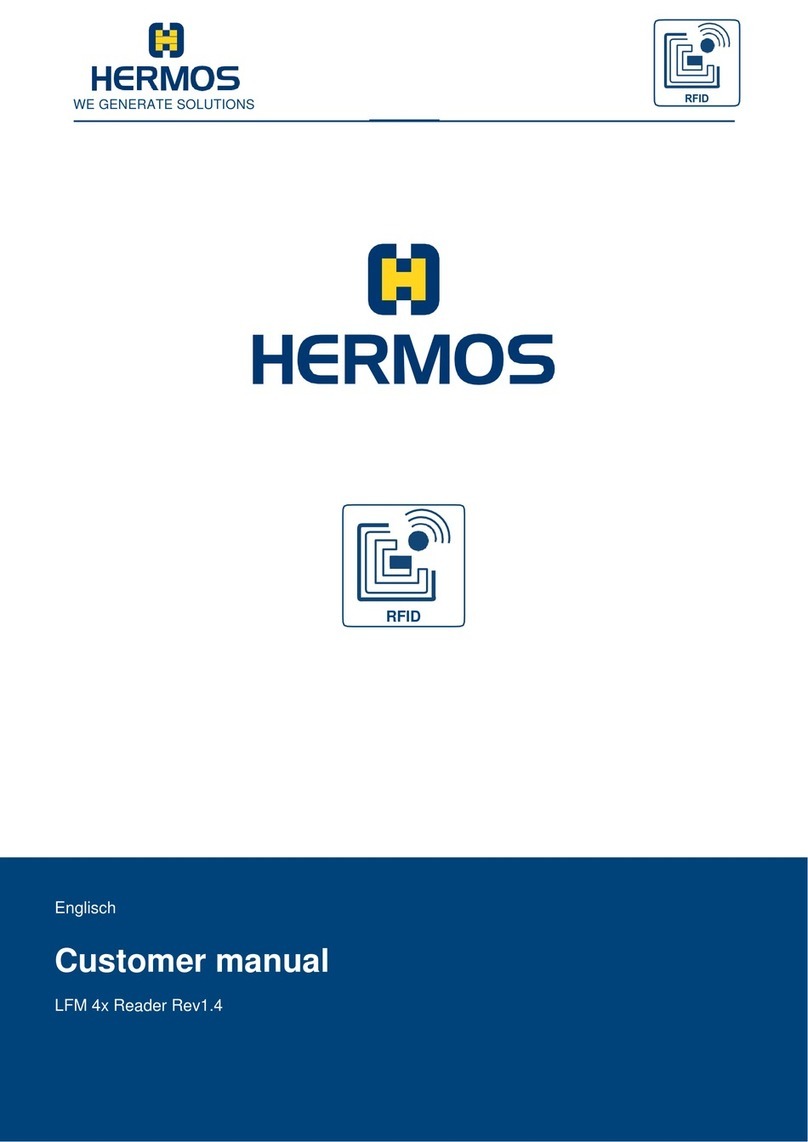Nordic ID FR22 User manual

2022-04-04
Nordic ID FR22 User Guide
Version 1.0
NORDIC ID FR22
RFID IOT EDGE GATEWAY
USER GUIDE
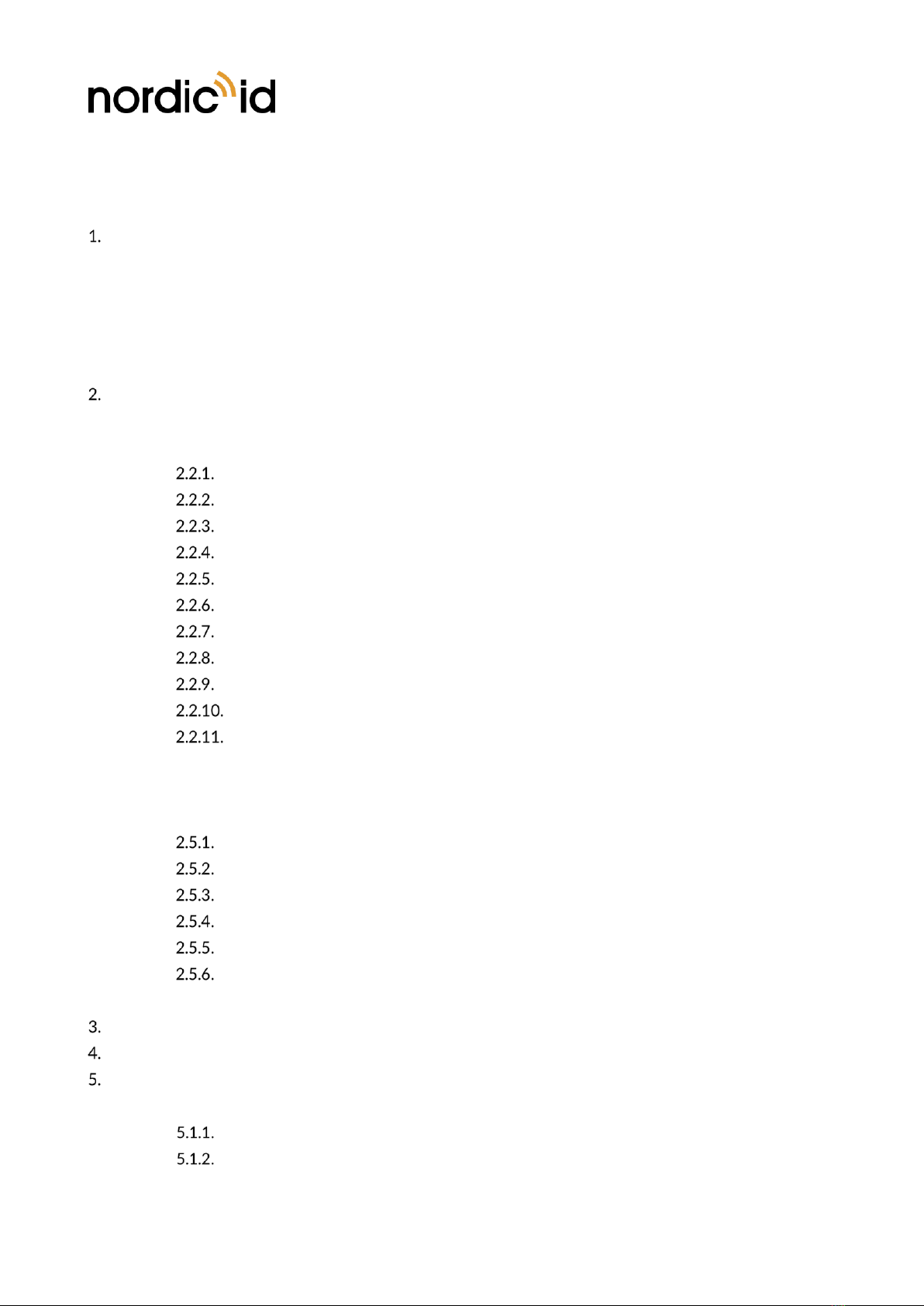
Nordic ID Group | Joensuunkatu 7 | FI-24100 Salo |Finland
2 / 40
2022-04-04
Nordic ID FR22 User Guide
Version 1.0
TABLE OF CONTENTS
GETTING STARTED.......................................................................................................................................................................4
1.1. GENERAL .......................................................................................................................................................................4
1.2. VARIANTS......................................................................................................................................................................4
1.3. ANTENNAS AND ACCESSORIES ..........................................................................................................................4
1.4. AVAILABLE KITS .........................................................................................................................................................6
1.5. PACKAGE CONTENT ................................................................................................................................................7
USING THE DEVICE......................................................................................................................................................................8
2.1. FEATURES AND CONNECTORS OVERVIEW...................................................................................................8
2.2. PHYSICAL CONNECTORS.......................................................................................................................................9
ETHERNET / POWER ................................................................................................................................9
USB 2.0 HOST WITH TYPE A CONNECTOR ....................................................................................9
USB 2.0 DEVICE WITH TYPE C CONNECTOR.................................................................................9
GPIO CONNECTOR.................................................................................................................................10
HDMI ............................................................................................................................................................10
SLOT FOR MINI SIM CARD (OPTIONAL) ........................................................................................ 10
DUAL BAND WLAN AND BLUETOOTH .........................................................................................11
WWAN CELLULAR CONNECTIVITY (OPTIONAL).......................................................................11
GNSS (OPTIONAL)...................................................................................................................................11
RFID ANTENNA PORTS...................................................................................................................... 11
NORDIC ID EXTENSION PORT ........................................................................................................12
2.3. MOUNTING ............................................................................................................................................................... 13
2.4. POWERING THE READER ....................................................................................................................................14
2.5. LED INDICATORS .................................................................................................................................................... 14
POWER LED............................................................................................................................................... 15
CONNECTION LED .................................................................................................................................15
APPLICATION LED ..................................................................................................................................15
RFID LED.....................................................................................................................................................16
ANTENNA LEDS .......................................................................................................................................16
EXTENSION LED ......................................................................................................................................16
2.6. RESET BUTTON........................................................................................................................................................ 17
RF PROFILES.................................................................................................................................................................................17
THERMAL MANAGEMENT..................................................................................................................................................... 18
SOFTWARE................................................................................................................................................................................... 18
5.1. NORDIC ID RFID APPLICATIONS FOR NORDIC ID FR22........................................................................ 18
NORDIC ID RFID DEMO .......................................................................................................................18
NORDIC ID RFID CONFIGURATOR..................................................................................................20

Nordic ID Group | Joensuunkatu 7 | FI-24100 Salo |Finland
3 / 40
2022-04-04
Nordic ID FR22 User Guide
Version 1.0
NORDIC ID FR APPLICATION SIGNING TOOL.............................................................................20
NORDIC ID KEYBOARD WEDGE....................................................................................................... 21
WEB MANAGEMENT INTERFACE....................................................................................................................................... 22
6.1. LOG IN ......................................................................................................................................................................... 22
6.2. MAIN MENU..............................................................................................................................................................24
6.3. DASHBOARD ............................................................................................................................................................ 25
6.4. SYSTEM MENU.........................................................................................................................................................25
FACTORY RESET......................................................................................................................................26
WEB USER INTERFACE .........................................................................................................................27
WEB BROWSER........................................................................................................................................ 28
6.5. HARDWARE SETTINGS.........................................................................................................................................29
6.6. NETWORK SETTINGS............................................................................................................................................30
6.7. DISPLAY ...................................................................................................................................................................... 31
6.8. RFID ..............................................................................................................................................................................32
6.9. SOFTWARE................................................................................................................................................................ 33
PLUGINS...................................................................................................................................................... 33
APPS.............................................................................................................................................................. 33
NORDIC ID APP CENTER......................................................................................................................34
APPS/PLUGINS CREDENTIALS...........................................................................................................35
6.10. REMOTE TOOLS ......................................................................................................................................................36
REGIONAL SETTINGS ...............................................................................................................................................................37
COMPLIANCE STATEMENTS................................................................................................................................................. 37
8.1. CE...................................................................................................................................................................................37
8.2. FCC/IC .........................................................................................................................................................................37
8.3. RF EXPOSURE...........................................................................................................................................................38
8.4. HEAT EXPOSURE..................................................................................................................................................... 38
SERVICE AND SUPPORT .........................................................................................................................................................38
WARRANTY.................................................................................................................................................................................. 39
RELATED DOCUMENTS AND CONTENT......................................................................................................................... 39
ABOUT NORDIC ID ................................................................................................................................................................... 39
VERSION HISTORY....................................................................................................................................................................40

Nordic ID Group | Joensuunkatu 7 | FI-24100 Salo |Finland
4 / 40
2022-04-04
Nordic ID FR22 User Guide
Version 1.0
GETTING STARTED
1.1. GENERAL
The Nordic ID FR22 is the core device of a new approach for RFID fixed systems with a modular design.
It can enable different use cases for different segments depending which modules or accessories are
attached to it.
The Nordic ID FR22 is an IoT Edge Gateway providing USB, Ethernet, WLAN, 4G, GPS, BLE and RFID
connectivity.
It also has an embedded computer with Linux OS and connection to HDMI display, what enables
installation and operation of 3rd party applications and makes the system much more scalable and
manageable than conventional RFID readers.
•Fast and reliable edge computing with support for custom embedded applications
•Wide communication options that enable flexibility in system designing and no need for external
connectivity hardware
•New UHF RFID engine based on the very latest technology, Nordic ID NUR3-1W
•Develop embedded web apps with user interface. Eliminating the need for external PC/tablet
•Nordic ID extension connector for plug and play accessories like 16 port RF multiplexer
•Connect external devices, sensors, triggers, lights and buzzers
•Full set of API’s available for controlling the reader
1.2. VARIANTS
Nordic ID FR22 is available in 2 different variants, depending on the required communication interfaces
(with or without LTE):
CODE
DESCRIPTION
NPI00001
Nordic ID FR22 IoT Edge Gateway (USB / LAN / WLAN / BLE)
NPI00002
Nordic ID FR22 IoT Edge Gateway LTE (USB / LAN / WLAN / BLE / LTE)
1.3. ANTENNAS AND ACCESSORIES
The Nordic ID FR22 needs external RFID antennas to operate. It can work with any standard UHF RFID
antenna, but we suggest using Nordic ID RAIN RFID antennas.
Nordic ID antenna portfolio includes two exclusive antennas for Nordic ID FR22:
•Nordic ID GA30, a general-purpose antenna with high gain and IP rating, that allows the Nordic
ID FR22 to be mounted behind it to create an integrated RFID reader+antenna solution.
•Nordic ID BFA, a beam-forming antenna for special applications that require reading tags in large
areas or detection of movement and direction. This antenna is connected to the Nordic ID
Extension Port in Nordic ID FR22 instead of SMA ports.
Model and quantity (up to 4 without multiplexer or up to 16 with multiplexer) of antennas depend on the
use case.

Nordic ID Group | Joensuunkatu 7 | FI-24100 Salo |Finland
5 / 40
2022-04-04
Nordic ID FR22 User Guide
Version 1.0
CODE
DESCRIPTION
ACN00208*
Nordic ID FR22 16 port multiplexer
ACN00214
Power supply for Nordic ID FR22, POE 30W with power cord EU
ACN00215
Power supply for Nordic ID FR22, POE 30W with power cord UK
ACN00216
Power supply for Nordic ID FR22, POE 30W with power cord US
EMA00017
Active GPS antenna
ANG00001
Nordic ID GA30 antenna
ACN00224*
Nordic ID BFA antenna, 868
ACN00225*
Nordic ID BFA antenna, 915
Picture 1 Nordic ID 16-port multiplexer
Picture 2 Nordic ID BFA antenna
* These modules (16-port multiplexer and BFA antenna) can be purchased as accessories (product code
ACN....) or preassembled together with the Nordic ID FR22 (product code NPK....).
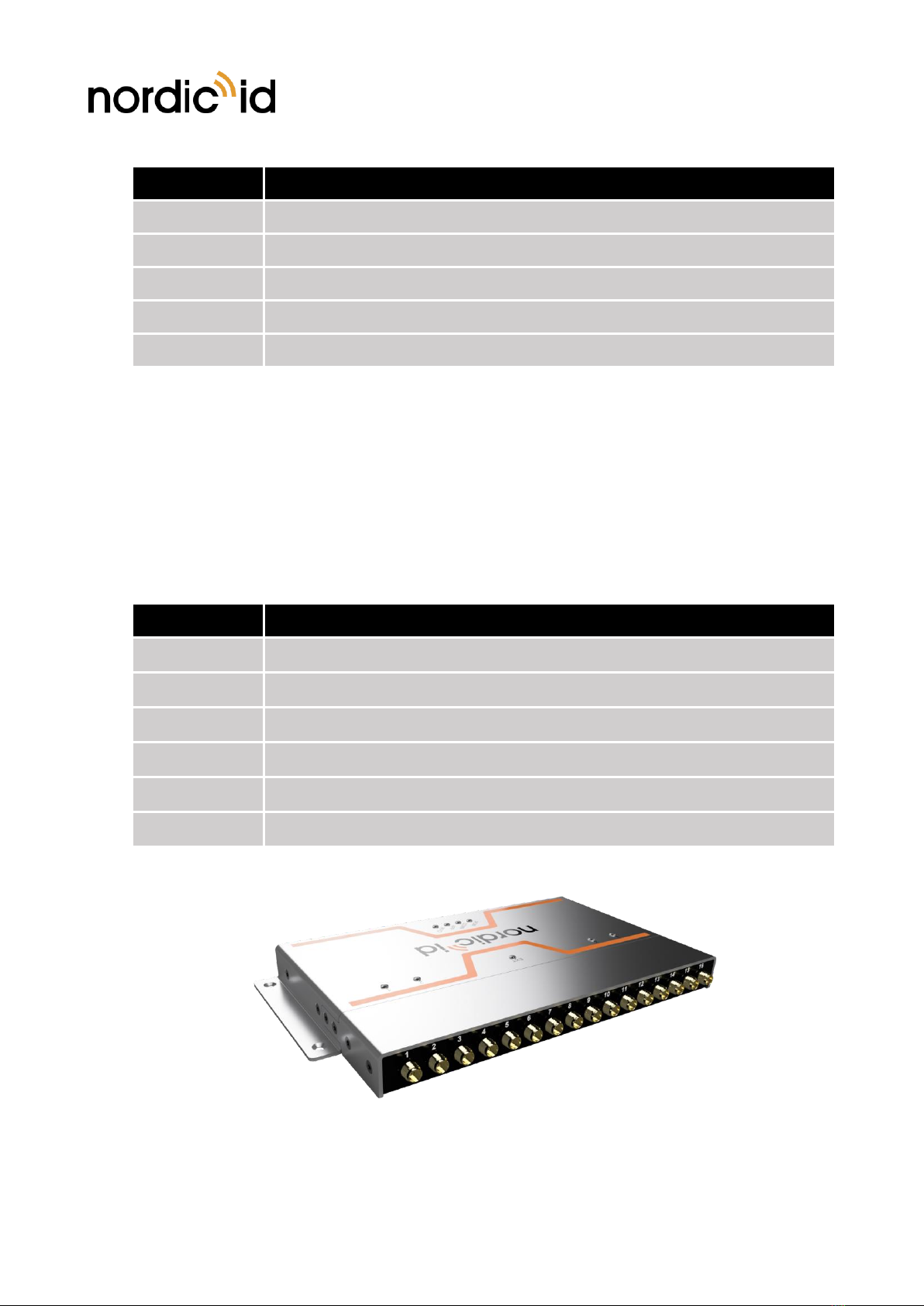
Nordic ID Group | Joensuunkatu 7 | FI-24100 Salo |Finland
6 / 40
2022-04-04
Nordic ID FR22 User Guide
Version 1.0
CODE
DESCRIPTION
CWH00098
Nordic ID FR22 external antenna cable (length 1m, SMA-male 90º to RP-SMA)
CWH00099
Nordic ID FR22 external antenna cable (length 3m, SMA-male 90º to RP-SMA)
CWH00100
Nordic ID FR22 external antenna cable (length 5m, SMA-male 90º to RP-SMA)
CWH00101
Nordic ID FR22 external antenna cable (length 10m, SMA-male 90º to RP-SMA)
CWH00102
Nordic ID antenna cable for FR22 mounted on GA30 (length 8cm)
1.4. AVAILABLE KITS
The Nordic ID FR22 can be delivered with preassembled extension modules, as a fully enhanced device
for specific use cases, such as applications.
For example, if you need a 16-ports RFID reader (as our old Nordic ID AR82 was), you can order the
NPK00007 kit, which includes a Nordic ID FR22 reader with assembled 16-port multiplexer.
Or if you need a wide area RFID reader (as our old Nordic ID AR85 was), you can order the NPK00004
kit, which includes a Nordic ID FR22 reader assembled on the back plate of a BFA antenna.
CODE
DESCRIPTION
NPK00003
Nordic ID FR22 IoT Edge Gateway + BFA 915
NPK00004
Nordic ID FR22 IoT Edge Gateway + BFA 868
NPK00005
Nordic ID FR22 IoT Edge Gateway LTE + BFA 915
NPK00006
Nordic ID FR22 IoT Edge Gateway LTE + BFA 868
NPK00007
Nordic ID FR22 IoT Edge Gateway 16 ports
NPK00008
Nordic ID FR22 IoT Edge Gateway LTE 16 ports
Picture 3 Nordic ID FR22 with preassembled 16-port multiplexer (NPK00007/8)

Nordic ID Group | Joensuunkatu 7 | FI-24100 Salo |Finland
7 / 40
2022-04-04
Nordic ID FR22 User Guide
Version 1.0
Picture 4 Nordic ID FR22 assembled on Nordic ID BFA antenna (NPK00003-6)
1.5. PACKAGE CONTENT
Nordic ID FR22 package contains following items
•Nordic ID FR22
•WLAN/Bluetooth antenna
•LTE antenna (only in LTE variant)
•Safety and regulations card
•Additional product label with product information (keep this safe)
NOTE! Power supply and GPS antenna not included

Nordic ID Group | Joensuunkatu 7 | FI-24100 Salo |Finland
8 / 40
2022-04-04
Nordic ID FR22 User Guide
Version 1.0
USING THE DEVICE
2.1. FEATURES AND CONNECTORS OVERVIEW
The Nordic ID FR22 includes external WLAN and WWAN (only the LTE variant) antennas that need to
be fastened to the device before it’s taken into use.
Picture 5 Rear panel of Nordic ID FR22 (operation)
Picture 6 Rear panel of Nordic ID FR22 (communications)
Picture 7 Front panel of Nordic ID FR22
4x RFID ANTENNA PORTS
NORDIC ID
EXTENSION PORT
ETHERNET / POWER
2x USB Host
MINI-IO
HDMI port
GPS antenna
LTE/4G antenna
WLAN/BLE
antenna
SIM-card
USB-C Device
ETHERNET / POWER
Reset

Nordic ID Group | Joensuunkatu 7 | FI-24100 Salo |Finland
9 / 40
2022-04-04
Nordic ID FR22 User Guide
Version 1.0
2.2. PHYSICAL CONNECTORS
Nordic ID FR22 includes the following physical connectors:
•Ethernet 10/100Mbps with PoE 802.3at support.
•2 pcs USB 2.0 host Type A connectors
•USB 2.0 device Type C connector (USB HID profile supported)
•Mini-IO connector (4pcs of IO’s)
•HDMI connector (video only)
•Slot for mini-SIM card (only in LTE variant)
•SMA antenna connector for dual band WLAN and Bluetooth connectivity
•SMA antenna connector for WWAN cellular connectivity (only in LTE variant)
•SMA antenna connector for GNSS (only in LTE variant)
•4 pcs RP-SMA antenna connectors for connecting external RFID antennas to the reader
•Nordic ID Extension Port
ETHERNET / POWER
The Nordic ID FR22 includes standard RJ-45 ethernet connector. The reader supports 10/100Mbps
speed class and 802.3at PoE.
There is no DC connector for an external power supply. The Nordic ID FR22 is powered via Ethernet,
regardless of whether Ethernet is the communication interface in use or not.
A shielded Ethernet cable is suggested.
USB 2.0 HOST WITH TYPE A CONNECTOR
Nordic ID FR22 includes two USB 2.0 host Type A connectors for connecting peripheral USB devices to
the device to expand its functionalities, such as barcode scanners, memory sticks, keyboards, sensors, etc.
Maximum current out from the USB 2.0 host Type A connectors is 500mA.
USB 2.0 DEVICE WITH TYPE C CONNECTOR
Nordic ID FR22 includes one USB 2.0 device Type C connector for connecting it to a host device.
NOTE! Web management interface can’t be access using USB connector. Web management
interface can be accessed only using ethernet, WLAN and WWAN connections.

Nordic ID Group | Joensuunkatu 7 | FI-24100 Salo |Finland
10 / 40
2022-04-04
Nordic ID FR22 User Guide
Version 1.0
GPIO CONNECTOR
The Nordic ID FR22 includes a standard mini-IO connector that contains the following functionalities:
•I2C bus
•4 x inputs / outputs (TTL 1.8VDC)
•3.3VDC supply (output)
•GND level
HDMI
The Nordic ID FR22 includes a standard HDMI video output, to connect a display.
The supported resolutions are 1280x720 and 640x480.
By default, the HDMI port will not show anything (other than the Nordic ID logo) at the connected display.
However, after installing the available web browser plugin via the administrator web UI, it will
automatically show the web browser in HDMI output. This plugin also includes settings like kiosk mode
(locked to full screen) and the default page that the web browser should show out-of-the box.
SLOT FOR MINI SIM CARD (OPTIONAL)
The LTE variant of Nordic ID FR22 includes a slot for mini-SIM card. Mini SIM card is to be inserted in
the slot in a right orientation to be functional. The correct insertion orientation of mini-SIM card can be
seen from the Error! Reference source not found..
Picture 8 Insertion orientation of mini-SIM card
SIM orientation

Nordic ID Group | Joensuunkatu 7 | FI-24100 Salo |Finland
11 / 40
2022-04-04
Nordic ID FR22 User Guide
Version 1.0
DUAL BAND WLAN AND BLUETOOTH
All the variants of Nordic ID FR22 include dual band WLAN (supporting 2.4GHz and 5.0GHz frequency
bands) and Bluetooth 4.2.
The included external dual band antenna needs to be attached to the device to make WLAN and
Bluetooth perform and work as specified.
Supported Bluetooth standards: BT 2.1 + EDR/3.0/4.1 LE /BT4.2
Supported Bluetooth profiles:
•SPP Profile (classic Bluetooth)
•HID Profile (classic Bluetooth)
•HID Over GATT Profile (HOGP) (BLE)
WWAN CELLULAR CONNECTIVITY (OPTIONAL)
There is an LTE variant of Nordic ID FR22 that includes WWAN connectivity supporting 2G, 3G and 4G
cellular networks.
Supported bands:
•GSM/EDGE Quad-band 850/900/1800/1900 MHz
•LTE-FDD B1/B3/B5/B7/B8/B20
•LTE-TDD B38/B40/B41
•WCDMA B1/B5/B8
An external WWAN antenna (included in the LTE package) needs to be attached to the device to make
WWAN perform and work as specified. WWAN connectivity needs a SIM card to be functional. Please
find more information about how the SIM card is inserted to the Nordic ID FR22 from section 1.6.6.
GNSS (OPTIONAL)
The LTE variant of Nordic ID FR22 also includes a GNSS receiver, to provide global positioning
information using GPS, BeiDou or GLONASS.
An external GNSS antenna (not included in the package) needs to be attached to the device to make the
GNSS receiver work.
RFID ANTENNA PORTS
Nordic ID FR22 includes 4pcs RP-SMA female antenna connectors for connecting external RFID antennas
to the device. Impedance of antenna ports is 50Ω and maximum conducted output power is 32dBm
(30dBm in FCC region).
The antenna ports can be configured independently via NUR API.
If more than 4 antenna ports are needed, the Nordic ID FR22 multiplexer can be connected to the
Extension Port extending the 4 RF ports to 16 RF ports. See the product code in section 1.3.
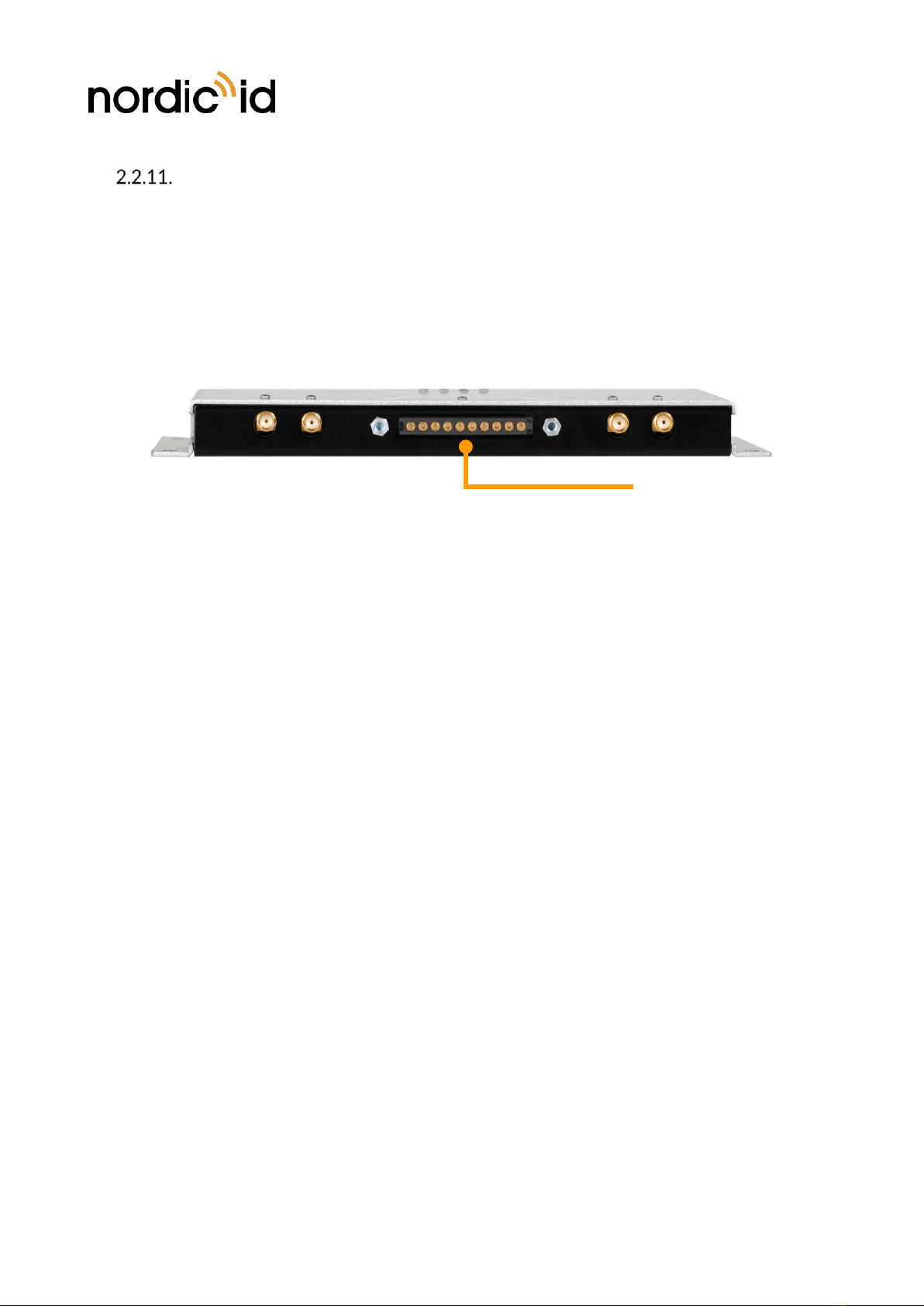
Nordic ID Group | Joensuunkatu 7 | FI-24100 Salo |Finland
12 / 40
2022-04-04
Nordic ID FR22 User Guide
Version 1.0
NORDIC ID EXTENSION PORT
The Nordic ID FR22 is the first device including the exclusive Nordic ID Extension Port, that enables
connection to exclusive Nordic ID accessories for Nordic ID FR22, such as RFID multiplexer or advanced
antennas.
The extension port enhances the capabilities of the computing units of the Nordic ID FR22 and can
transform the device into a complete system solution for specific use cases and applications.
Picture 9 Front panel of Nordic ID FR22
NORDIC ID
EXTENSION PORT

Nordic ID Group | Joensuunkatu 7 | FI-24100 Salo |Finland
13 / 40
2022-04-04
Nordic ID FR22 User Guide
Version 1.0
2.3. MOUNTING
Nordic ID FR22 can be mounted using the four holes as seen in the picture.
Picture 10 Mounting holes in Nordic ID FR22
Here a 1:1 size template that can be printed and used to drill holes before mounting the device in place:
Picture 11

Nordic ID Group | Joensuunkatu 7 | FI-24100 Salo |Finland
14 / 40
2022-04-04
Nordic ID FR22 User Guide
Version 1.0
2.4. POWERING THE READER
Nordic ID FR22 can be powered via DC ethernet port if the network supports power over Ethernet (PoE)
feature or using a PoE+ power supply (sold separately).
Regardless of what powering method is used, the data communication can be handled via USB connection
or Bluetooth, or if IP connectivity is required then via WWAN, WLAN or ethernet.
Nordic ID FR22 powers up automatically when connected to PoE power supply or network.
The rated maximum power consumption for Nordic ID FR22 reader is:
•25.5W with maximum RFID transmission level and all the radios (WLAN, Bluetooth and LTE)
enabled.
•18W with maximum RFID transmission level and all the radios disabled (communication via
Ethernet or USB).
•4W in idle state, with RFID and all the radios disabled.
2.5. LED INDICATORS
The user interface of Nordic ID FR22 consists of 9 LED indicators:
•4 LEDs for user indications
oPower LED
oConnection LED
oApplication LED
oRFID LED
•4 LEDs to indicate the antenna ports status,
•1 LED for the Nordic ID Extension Port.
The location of the LEDs can be seen in Picture 12.
Picture 12 Location of LEDs

Nordic ID Group | Joensuunkatu 7 | FI-24100 Salo |Finland
15 / 40
2022-04-04
Nordic ID FR22 User Guide
Version 1.0
POWER LED
By default, the Power LED indicates if power is supplied to the device.
Green indicates that the device is powered.
No light indicates that the PoE port is not powering the device.
The Power LED turns yellow during the upgrade procedure. DO NOT POWER THE DEVICE OFF
DURING THIS PROCESS.
During the boot sequence after powering the device, the Application LED will also flash red and/or green
(see 2.5.3).
CONNECTION LED
Connection LED indicates whether the reader has established a network (TCP/IP) connection, i.e.
Ethernet, WLAN or LTE connection.
Off: All the communication interfaces are disabled.
Blinking green: Any communication interface is enabled but not connected. For example,
Ethernet interface is enabled but the device doesn’t have an assigned IP address.
Stable green: At least one communication interface is connected and ready to communicate, i.e.,
the reader has IP address.
APPLICATION LED
The Application LED indicates whether the RFID module is connected to an application (software) or not.
Stable red: RFID module firmware (NUR service) not running.
Slow blinking green: RFID module running, ready to be used.
Stable green: An application is connected to the RFID module.
Fast blinking green: An application is sending commands to the RFID module, it’s in use.
When the Nordic ID FR22 is in “ready” status, the Power, Connection and Application LEDS are all green
at the same time (App LED can be blinking green if the host application is not using the RFID module yet).

Nordic ID Group | Joensuunkatu 7 | FI-24100 Salo |Finland
16 / 40
2022-04-04
Nordic ID FR22 User Guide
Version 1.0
RFID LED
RFID LED indicates whether the RFID reading is ON or OFF.
Off: The RFID module is not transmitting.
Fast blinking/stable green: The RFID module is transmitting RF commands (read, write, inventory,
etc).
ANTENNA LEDS
Antenna LEDs are used to indicate the antenna ports configuration, i.e., whether an RFID antenna port is
enabled or not, even if an antenna is not connected or it is not reading.
Off: Antenna port disabled.
Green: Antenna port enabled.
EXTENSION LED
The Extension LED is used to indicate whether the Nordic ID Extension Port is being used or not.
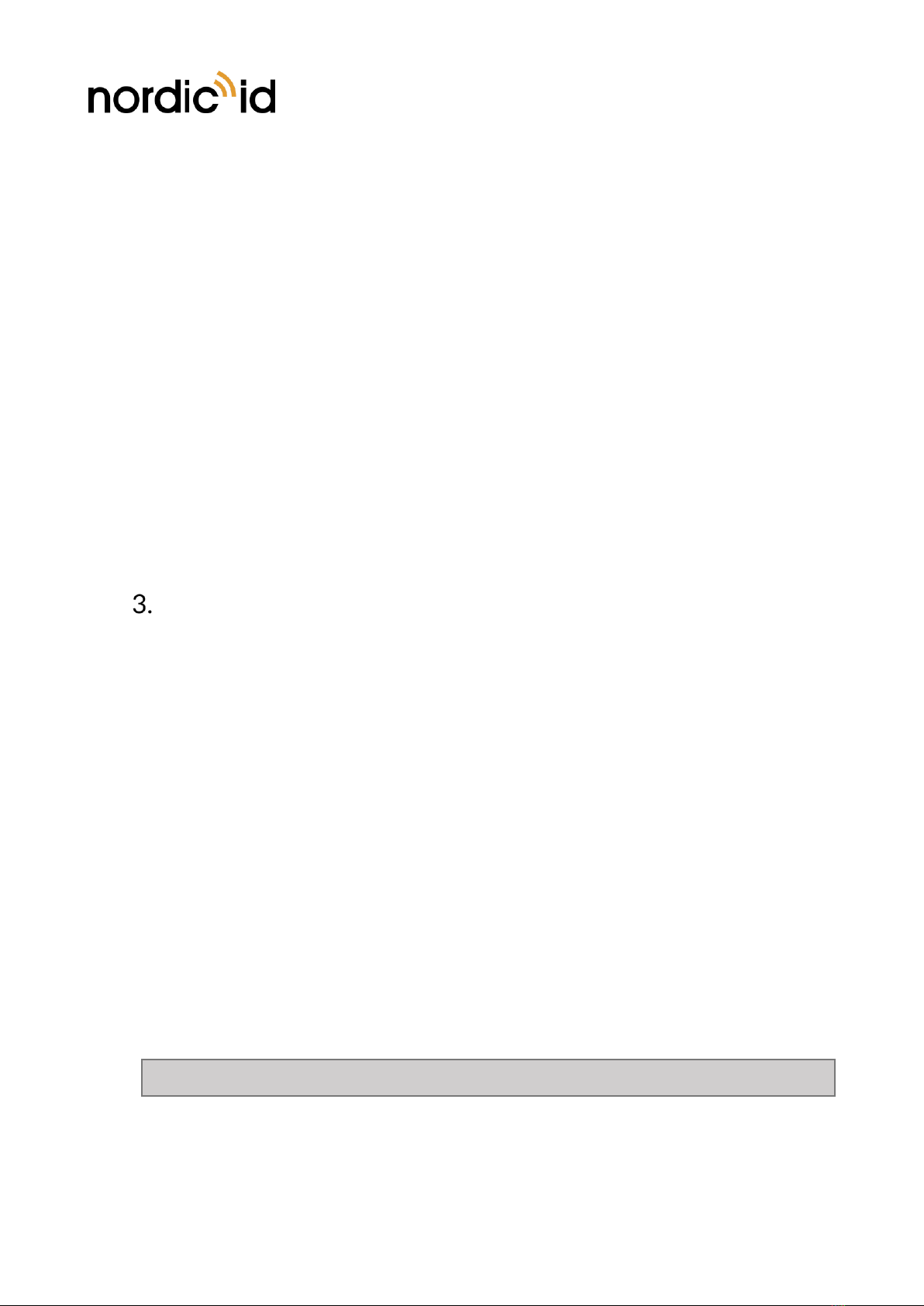
Nordic ID Group | Joensuunkatu 7 | FI-24100 Salo |Finland
17 / 40
2022-04-04
Nordic ID FR22 User Guide
Version 1.0
2.6. RESET BUTTON
The Reset button of Nordic ID FR22 contains the following functionalities, depending on how long the
button is pressed and released:
•Boot into fastboot / bootloader
oKeep the Reset button pressed while powering up the Nordic ID FR22.
oThe Power and Connection LEDs will turn on green in this order.
oWait until the Connection LED lights on (it will take 5-10 seconds after you pressed the
button) and then release the Reset button.
•Factory reset
oKeep the Reset button pressed while powering up the Nordic ID FR22.
oThe Power, Connection and Application LEDs will turn on green in this order.
oWait until the Application LED lights on (it will take 10-15 seconds after you pressed the
button) and then release the Reset button.
RF PROFILES
Nordic ID NUR3-1W UHF RFID module supports three different kind of RF profiles. The profiles are
Robust, Nominal and High speed. It’s important to select the correct RF profile based on use case and
environment. More detailed description about the RF profiles can be found below:
•Robust (max sensitivity)
oRobust RF profile is intended to be used in challenging environments. It provides the best
filtering against the interfering signals coming from nearby reader(s), other signal sources
and from reflective environment. This profile uses link frequency of 160 kHz and Miller
8 coding scheme providing read rates up to 100 tags/s. Due to the low data speed and
best filtering the Robust RF profile provides the best sensitivity.
•Nominal
oNominal RF-profile is the default setting of readers containing Nordic ID NUR3-1W UHF
RFID module, such as Nordic ID FR22. It uses link frequency of 300 kHz and Miller 4
coding providing read rates up to 300 tags/s.
•High speed
oHigh speed RF profile is intended to be used in use cases where the highest read rates
are required. It uses link frequency of 640 kHz and FM0 coding and provides read rates
up to 1000 tags/s. Due to the high data speed this profile is quite sensitive to
interferences.
NOTE! Read rates will depend on the environment, reader settings, tag population and tag type.

Nordic ID Group | Joensuunkatu 7 | FI-24100 Salo |Finland
18 / 40
2022-04-04
Nordic ID FR22 User Guide
Version 1.0
THERMAL MANAGEMENT
Nordic ID FR22 reader includes sophisticated thermal management features that do prevent overheating
issues if reader is used in too warm environments. The reader monitors temperatures of onboard
computer and UHF RFID module and adjusts operation points based on the temperature information.
Onboard computer starts mitigation scheme (for example clock frequencies of CPUs are dropped) when
temperature of the onboard computer reaches 85°C.
Thermal mitigation scheme of the UHF RFID module starts when it reaches 80°C. From that moment on,
UHF RFID reading operations are suspended for 100ms and suspend time is increased 20ms by every °C
temperature rises. The thermal mitigation scheme is turned off once the temperature drops below 80°C.
High temperature warning message (TEMP_HIGH) is sent via NUR API to host. The warning message
contains also current temperature information.
SOFTWARE
All documentation about software and application development can be found from GitHub.
https://github.com/NordicID/fr22_samples
5.1. NORDIC ID RFID APPLICATIONS FOR NORDIC ID FR22
Nordic ID provides following Windows tools to test and configure the reader. The tools are available via
Nordic ID Support pages:
https://www.nordicid.com/support/devices-downloads/nordic-id-fr22/
NORDIC ID RFID DEMO
The Nordic ID RFID Demo application is used to perform RFID reading and writing tests. The application
provides statistics on the reading performance and logging capabilities for more thorough evaluation. It
is available for Microsoft Windows and Android OS.
This application also allows adjusting the RFID parameters on the fly for better understanding how they
impact on the reading performance. Note that altered settings cannot be stored permanently into the
device. The settings are reverted to defaults upon power cycle. For permanent settings, lease use the
Nordic ID RFID Configurator application
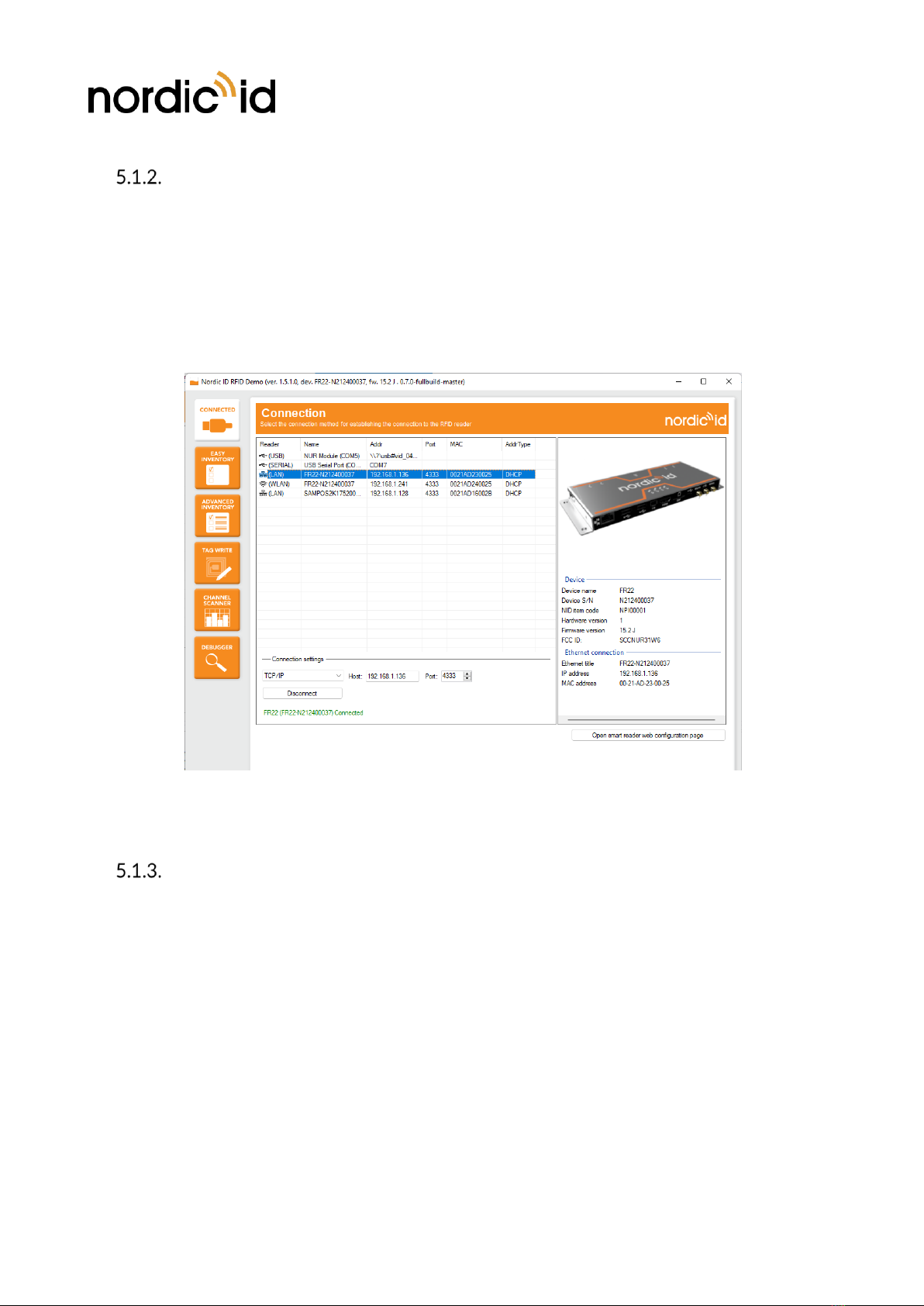
Nordic ID Group | Joensuunkatu 7 | FI-24100 Salo |Finland
20 / 40
2022-04-04
Nordic ID FR22 User Guide
Version 1.0
NORDIC ID RFID CONFIGURATOR
Nordic ID RFID Configurator is meant for making non-volatile configuration of the reader’s RFID settings.
If settings are stored using Nordic ID RFID Configurator, they will be retained even after the ON-OFF-
ON power cycle.
Note that the RFID reading parameters can be assigned to the reader by the host application (installed in
Nordic ID FR22 or running in a host device such as a computer) after successfully connected to the device
also.
Screenshot 3 Nordic ID Configurator for Microsoft Windows
NORDIC ID FR APPLICATION SIGNING TOOL
To provide more security to the SW platform, the application zip-files need to be signed with Nordic ID
provided signing tool. The public key generated to the zip-file will be then verified against the list of files
when installing the zip-file to the reader. This makes sure that only valid content from the zip-file can be
installed.
The tool in question is called Nordic ID FR Application Signing Tool. The tool can be used to sign pre-built
zip-files, as also to create new zip-files from scratch.
Table of contents
Other Nordic ID RFID System manuals