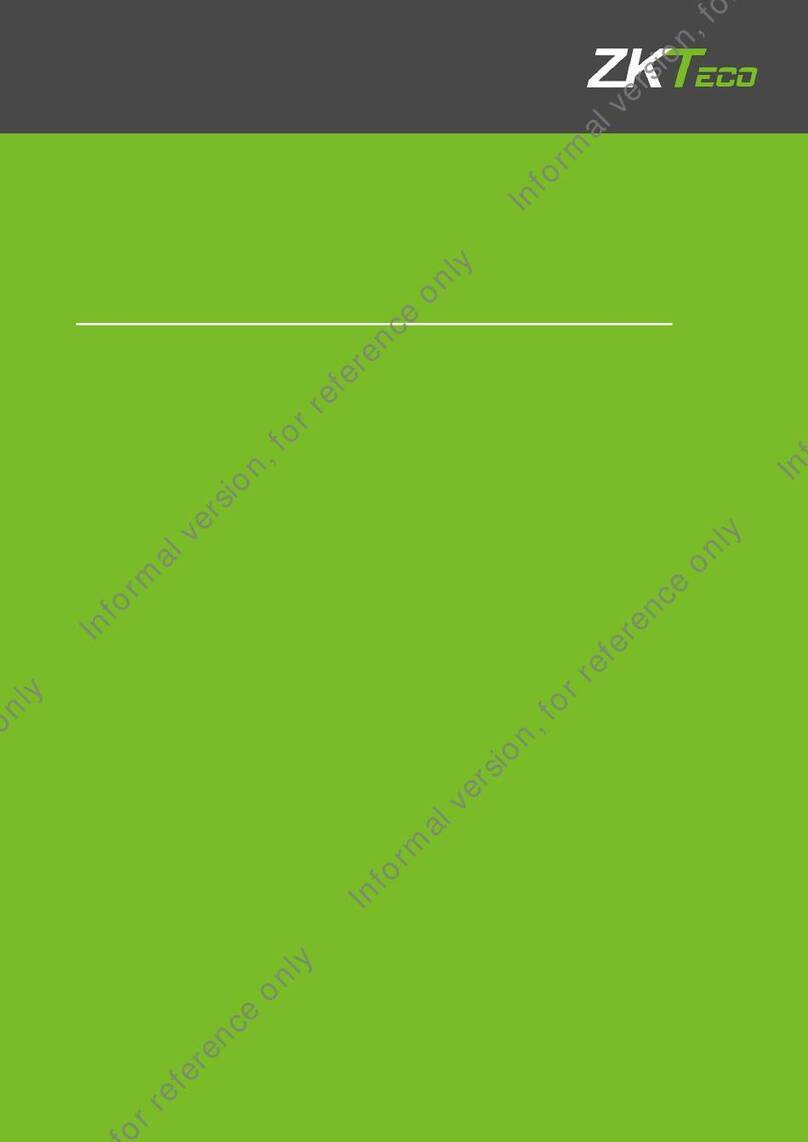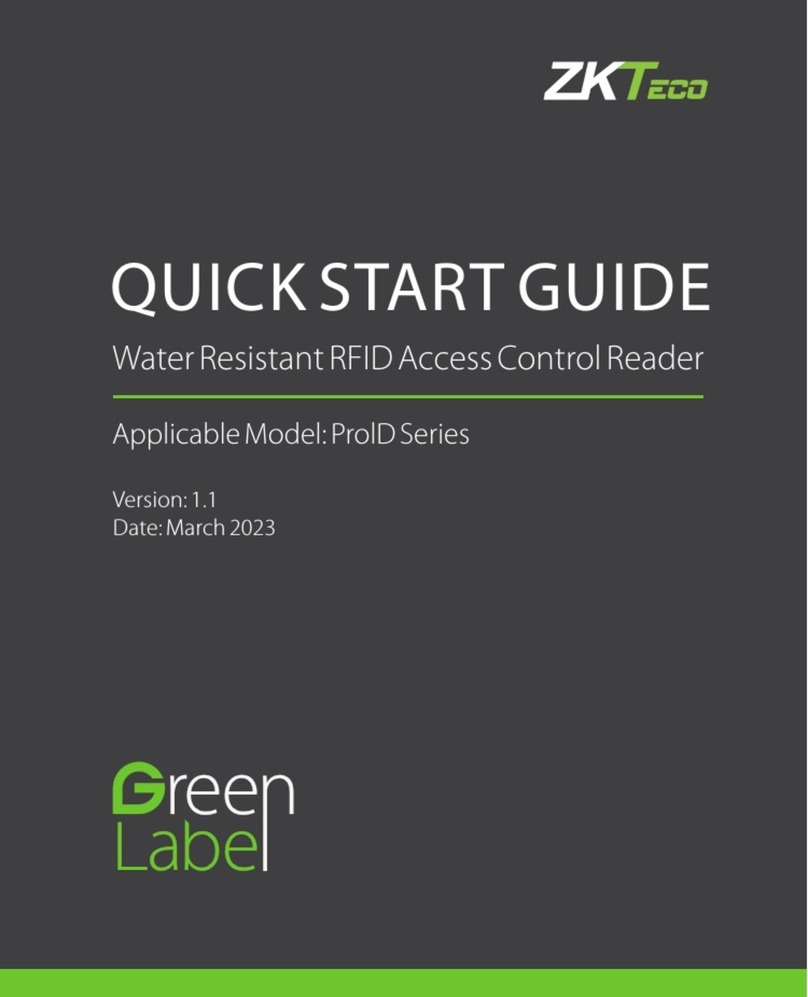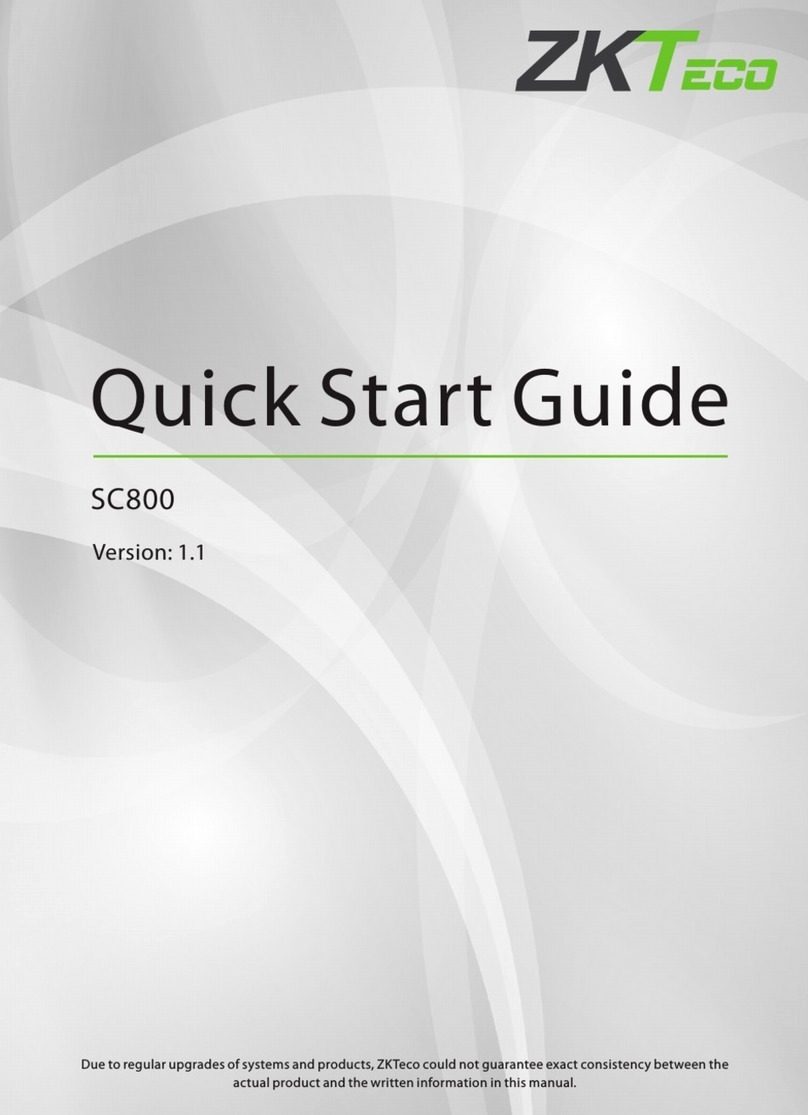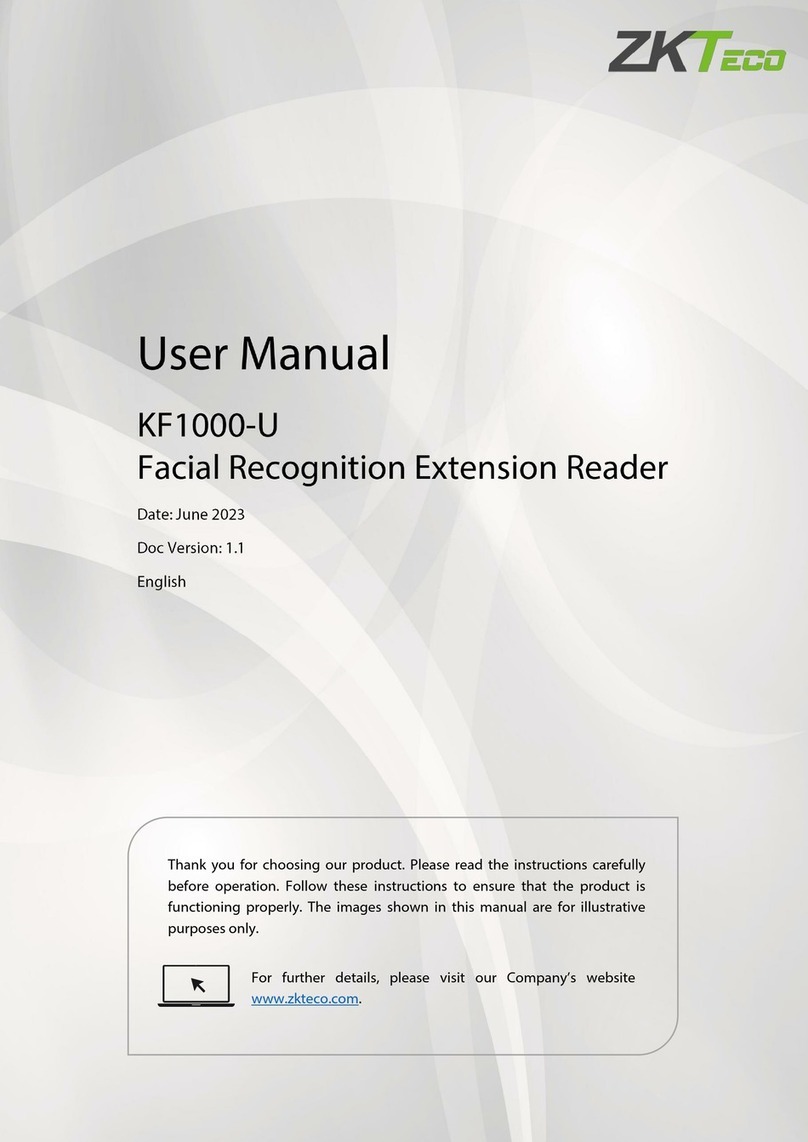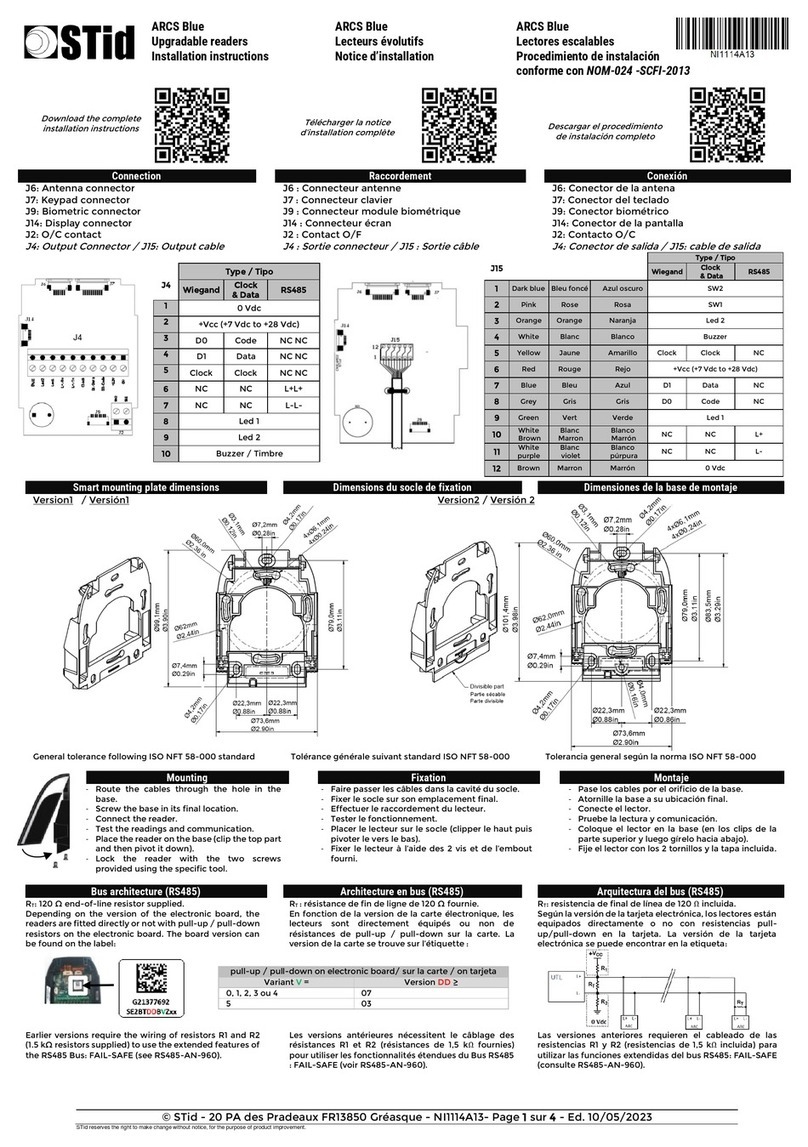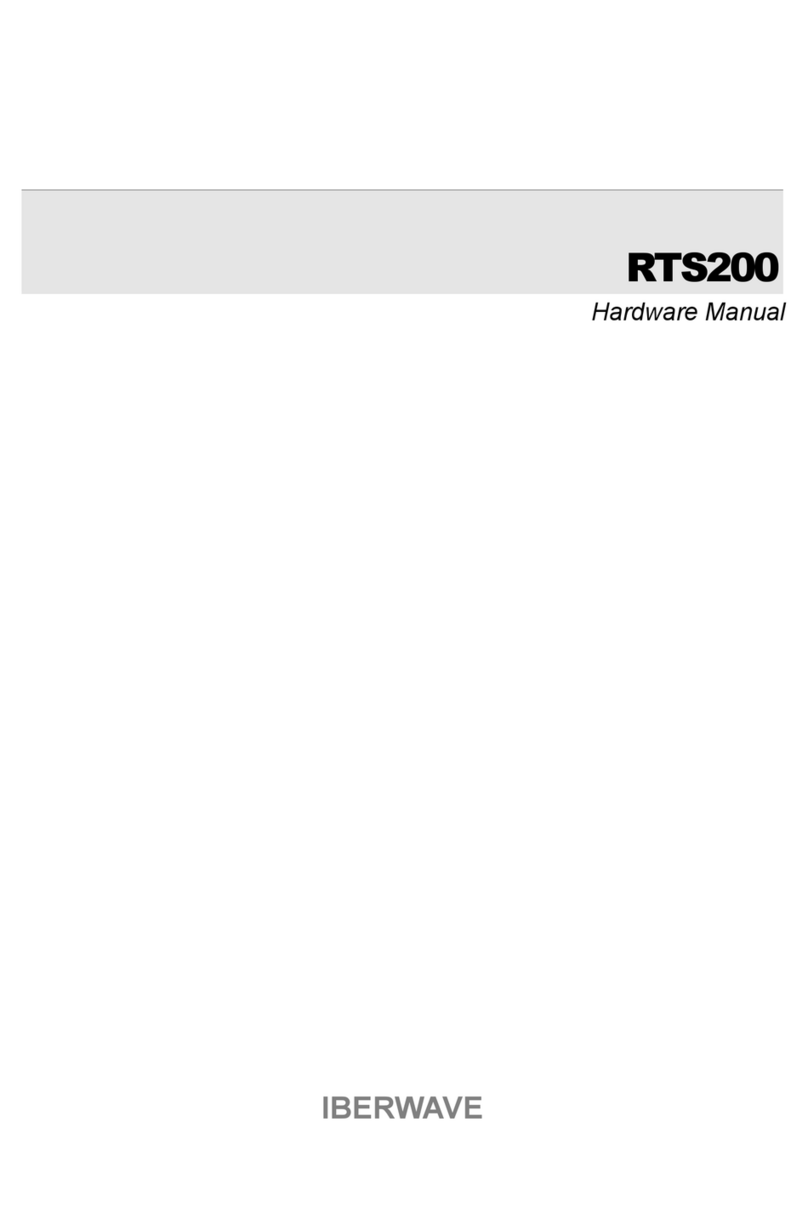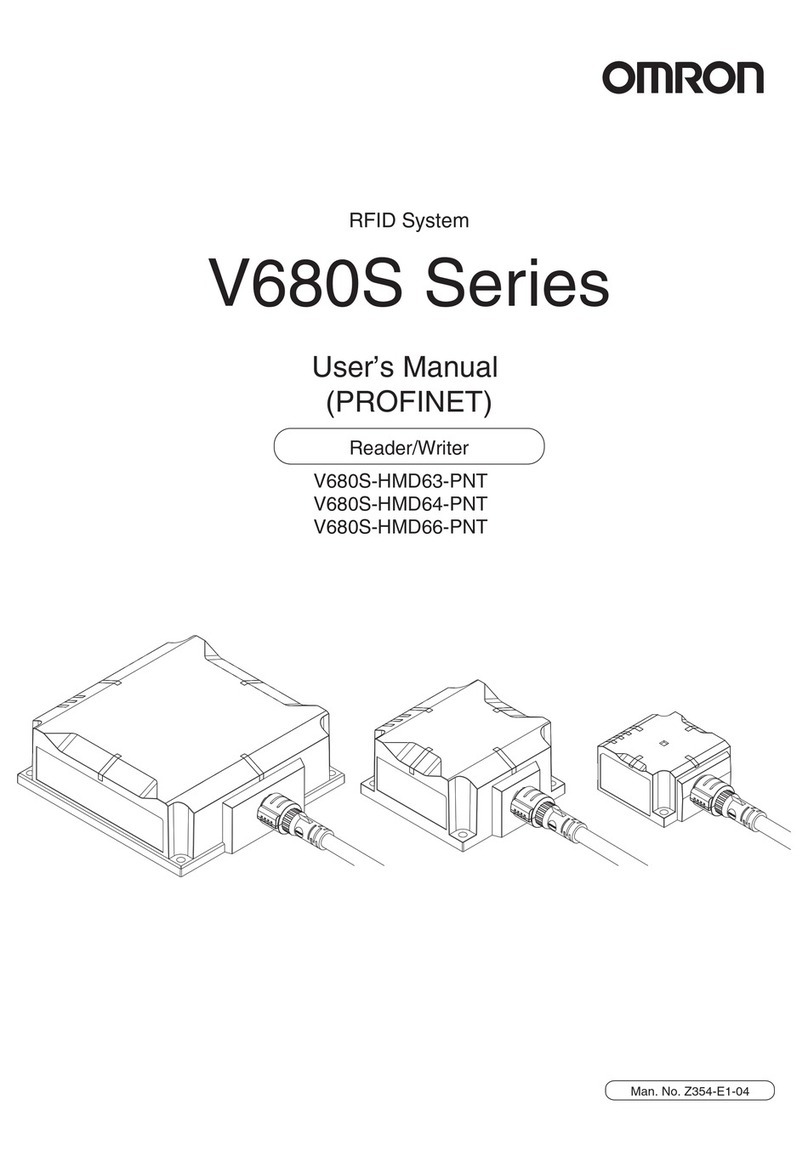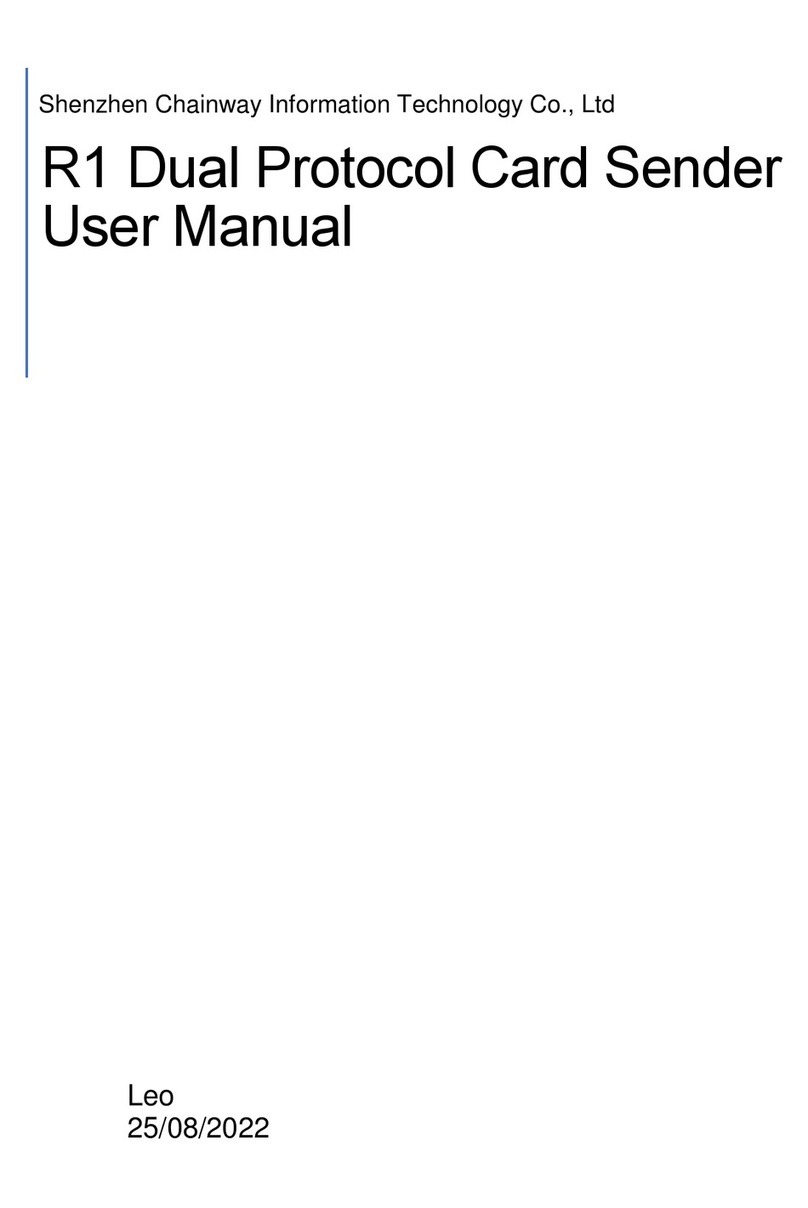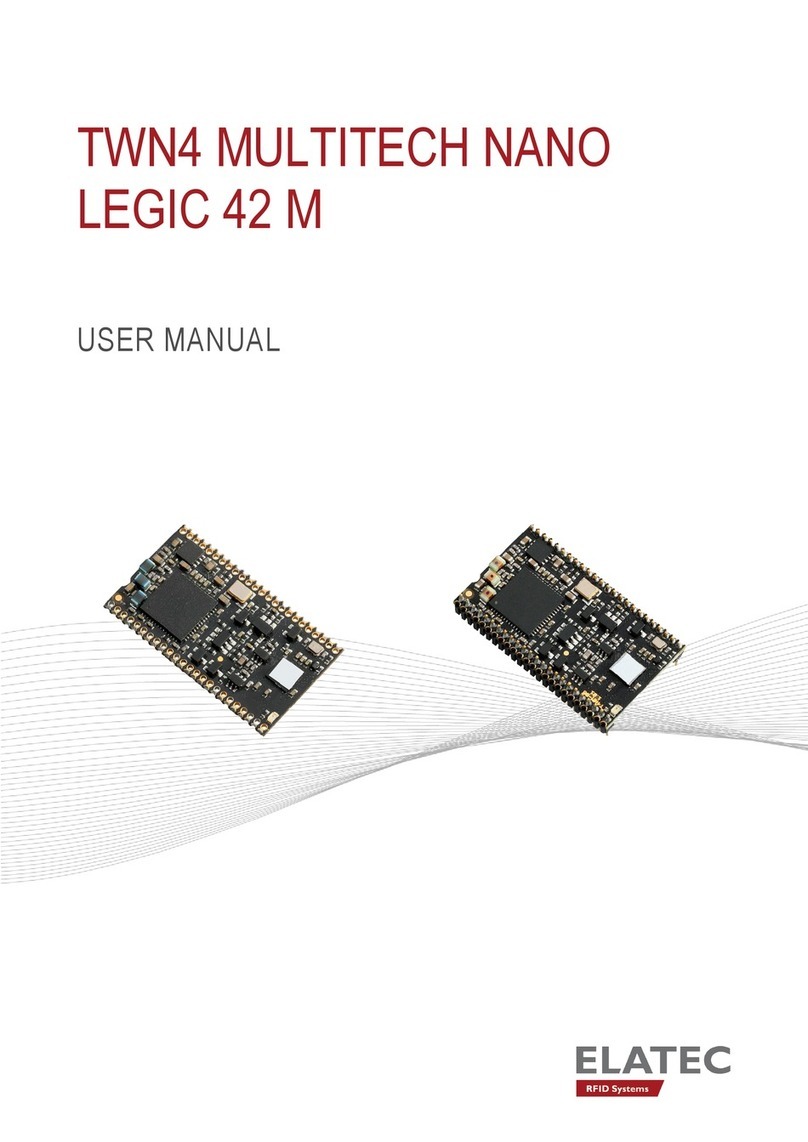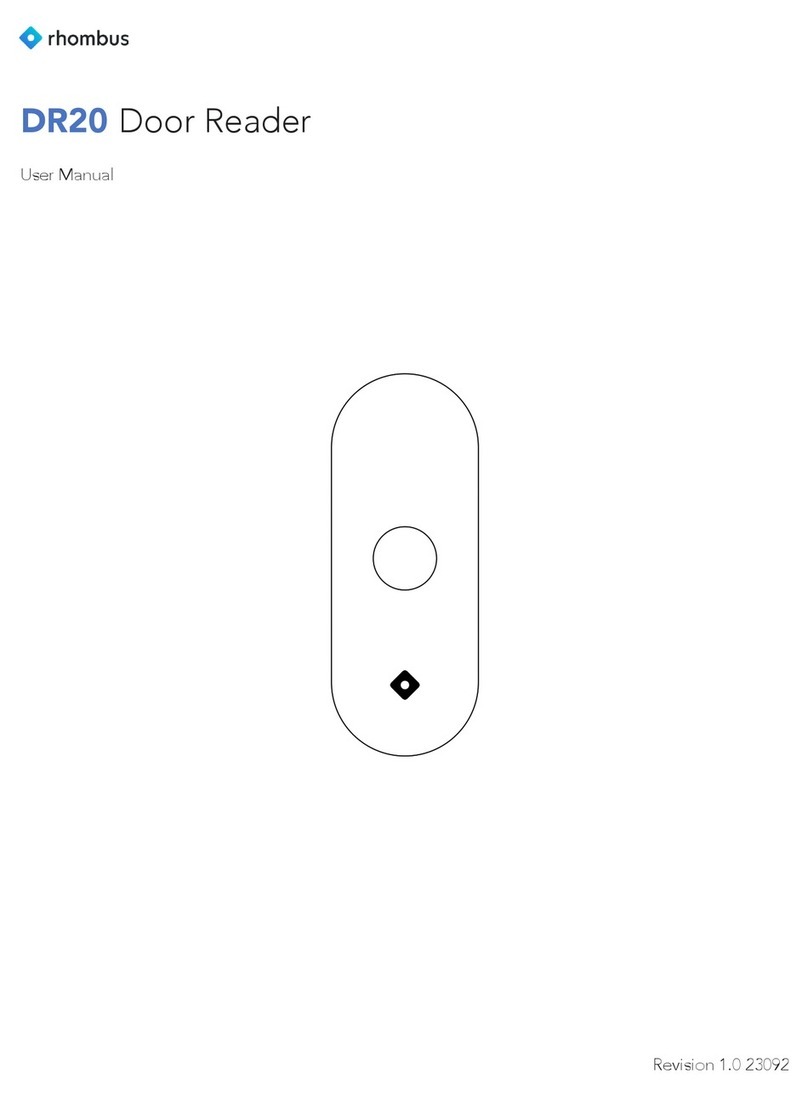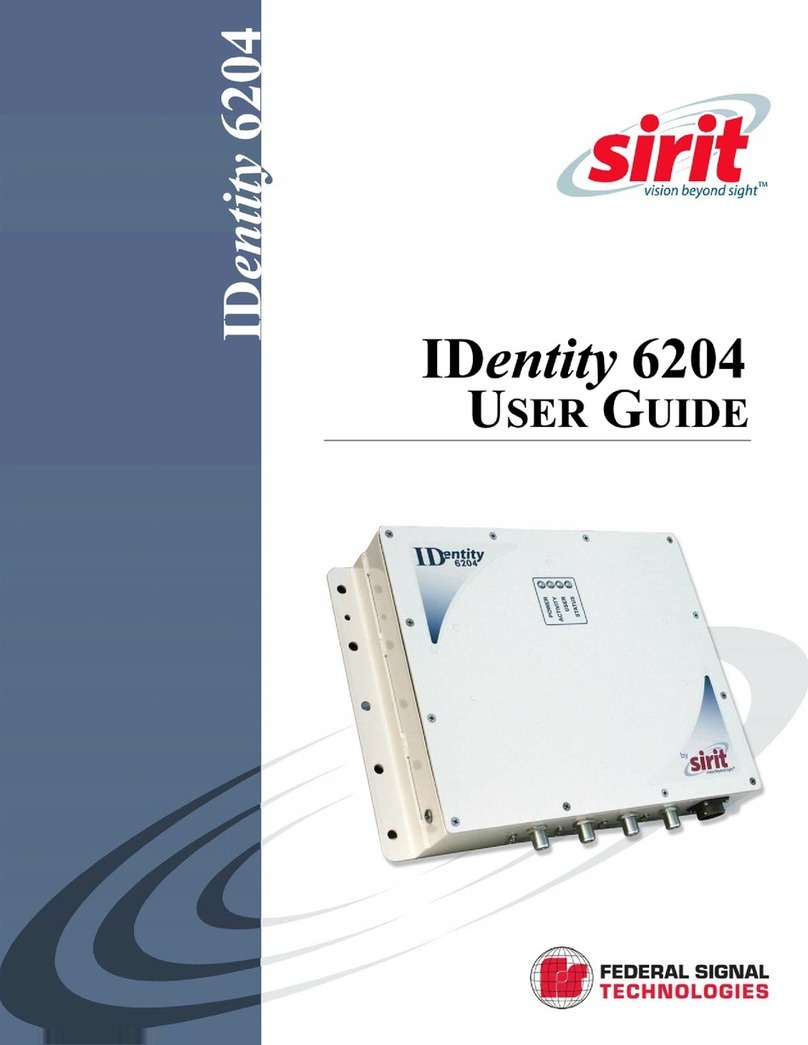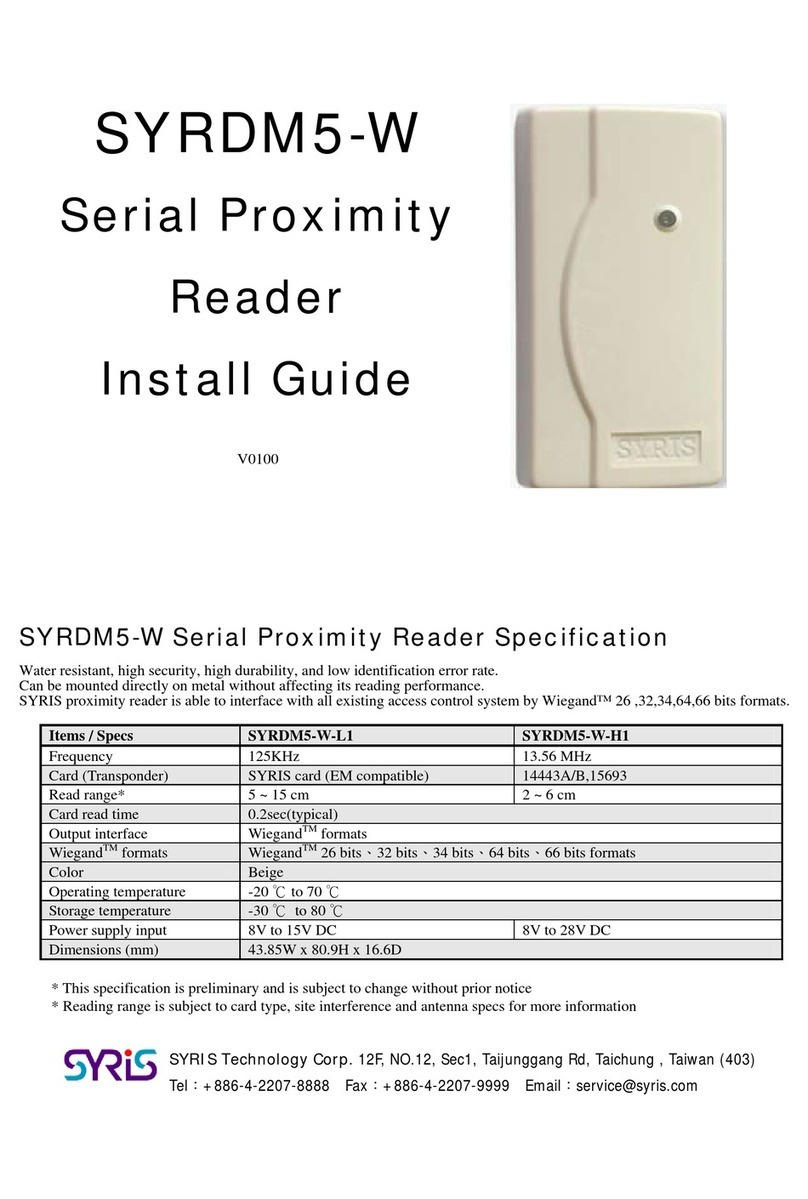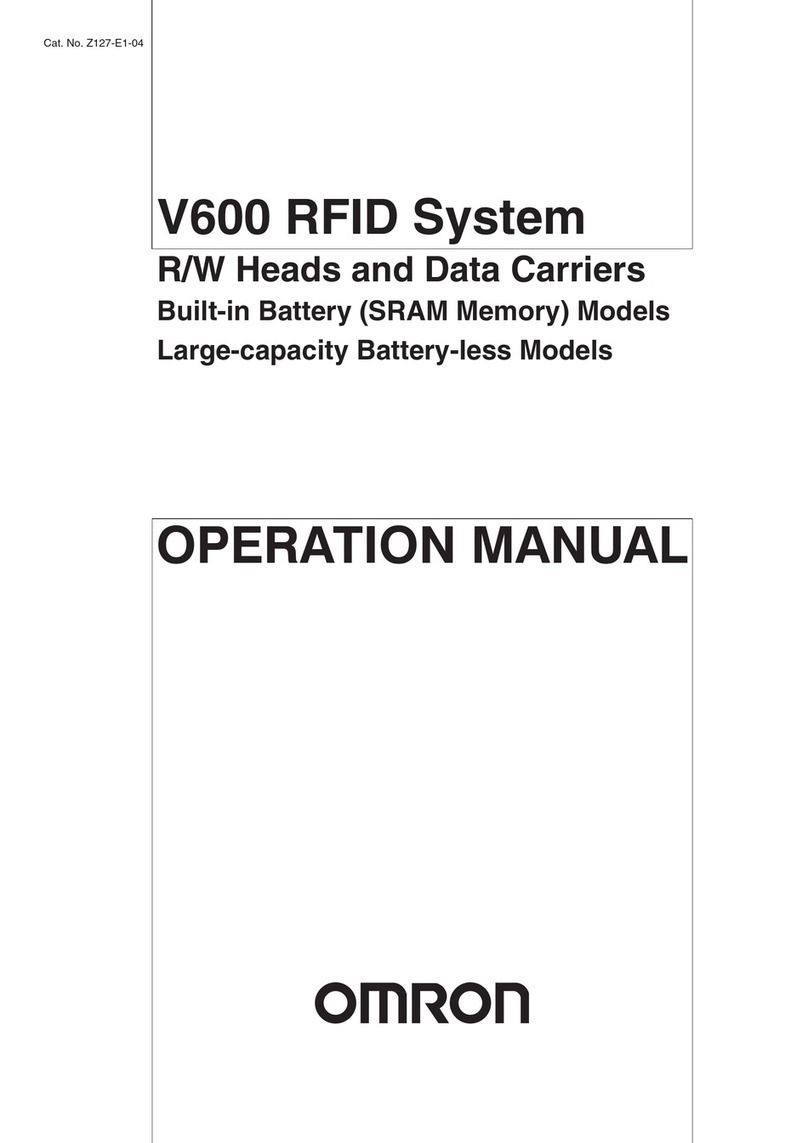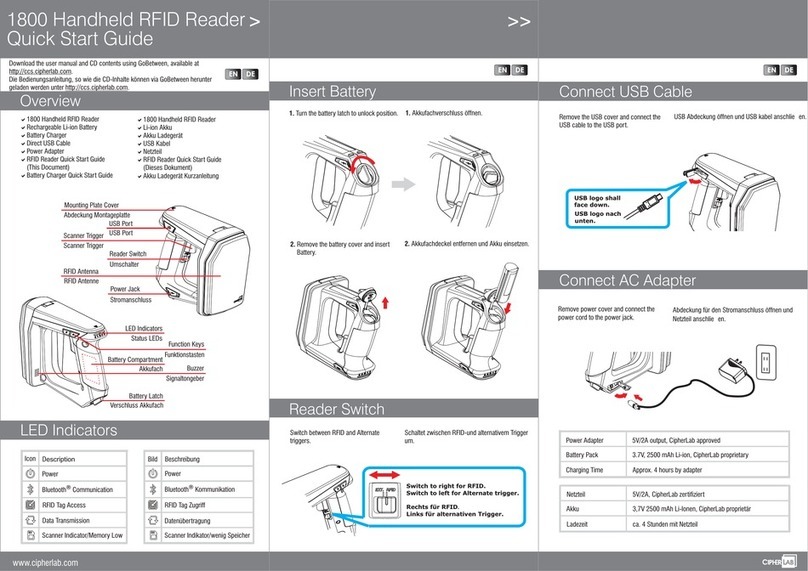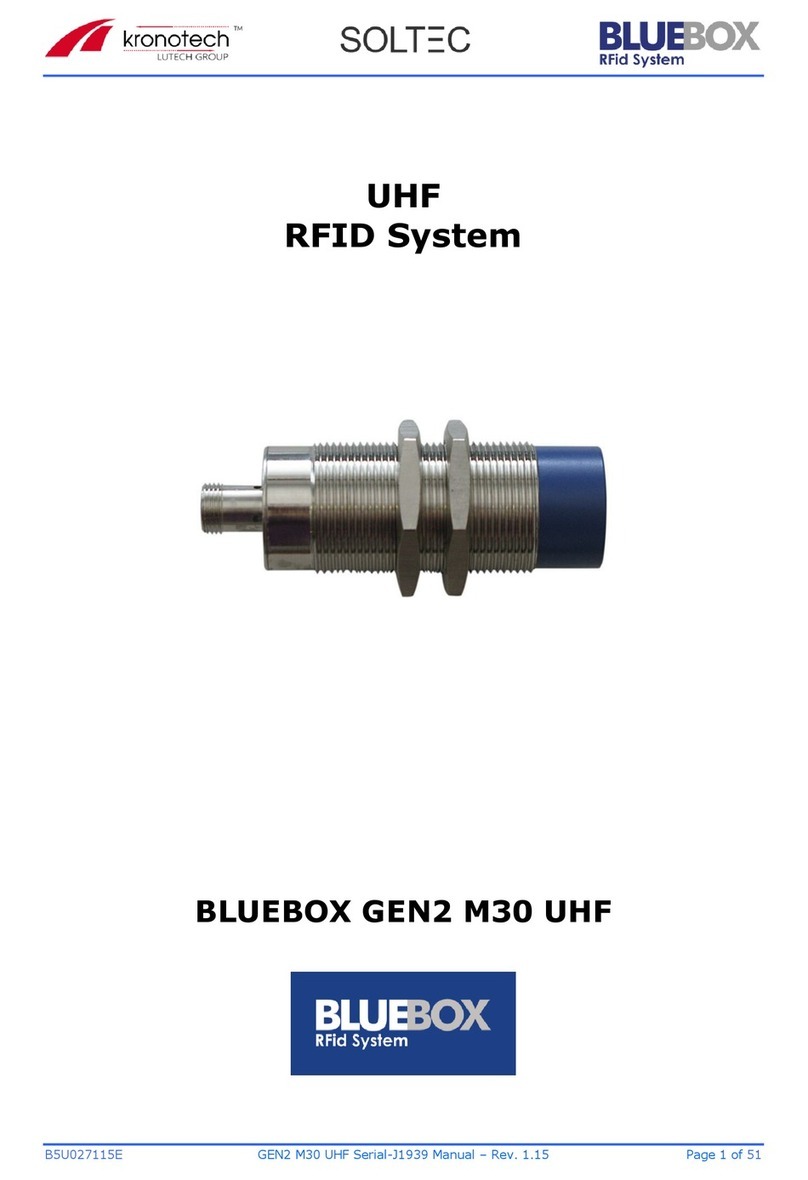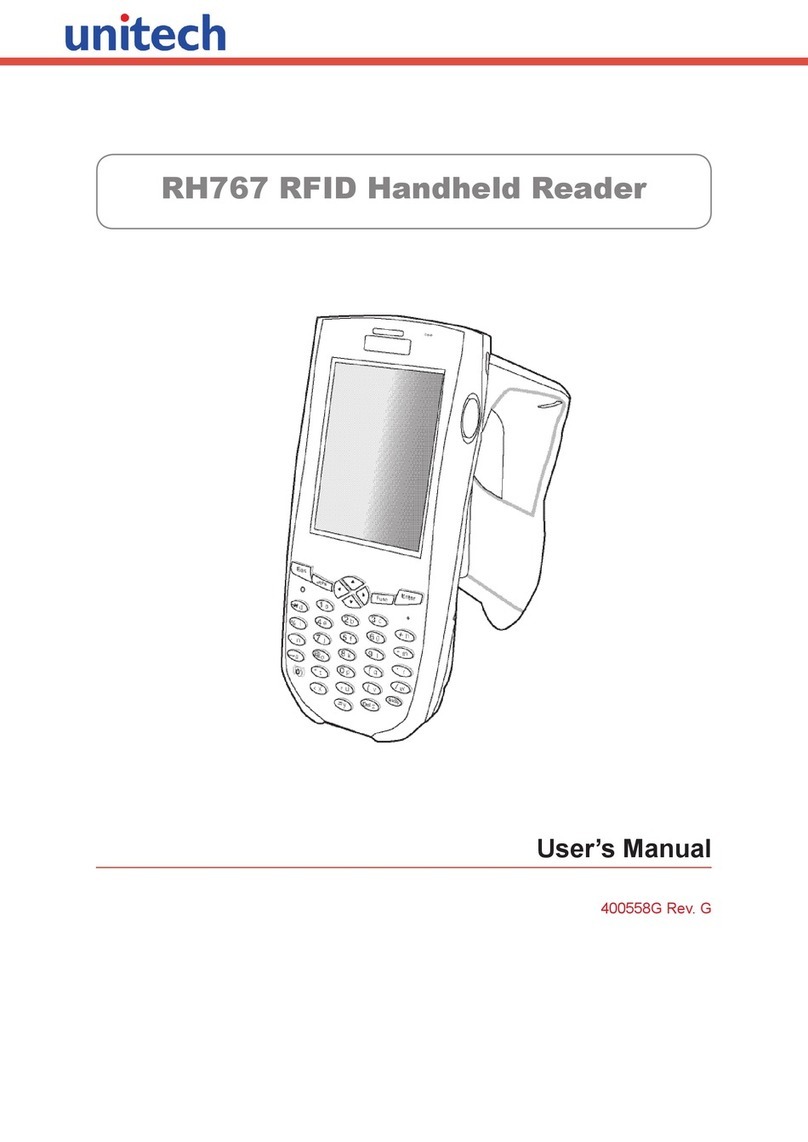FaceKiosk-H13 User Manual
P a g e | 5 Copyright©2022 ZKTECO CO., LTD. All rights reserved.
Table of Contents
1OVERVIEW..............................................................................................................................................7
1.1 SPECIFICATIONS......................................................................................................................................7
1.2 INSTALLATION SET-UP ............................................................................................................................8
1.2.1 SAFETY PRECAUTIONS.......................................................................................................................................................................8
1.2.2 INSTALLATION ENVIRONMENT ........................................................................................................................................................8
1.2.3 INSTALLATION PROCEDURE.............................................................................................................................................................8
1.3 PRODUCT APPEARANCE........................................................................................................................13
1.4 PRODUCT INTERFACE............................................................................................................................15
1.5 DEVICE CONNECTION............................................................................................................................15
2HOME SCREEN AND MAIN MENU ........................................................................................................17
3VISITOR REGISTRATION PROCESS .......................................................................................................19
3.1VISITOR SIGN IN....................................................................................................................................19
3.1.1 PRIVACY PROTECTION POLICY .....................................................................................................................................................19
3.1.2 FACE REGISTRATION .......................................................................................................................................................................20
3.1.3 DECLARATION OF HEALTH INFORMATION...............................................................................................................................21
3.1.4 VISITOR INFORMATION...................................................................................................................................................................21
3.1.5 HOST INFORMATION.......................................................................................................................................................................22
3.1.6 VOLUNTEER AUDIT..........................................................................................................................................................................23
3.1.7 COMPLETE REGISTRATION ............................................................................................................................................................23
3.2 VISITOR QUERY ....................................................................................................................................24
3.3 VISITOR CHECK-IN................................................................................................................................25
3.4 VISITOR CHECK OUT .............................................................................................................................26
4MAIN MENU .........................................................................................................................................27
5USER MANAGEMENT ...........................................................................................................................28
5.1 ADD AN EMPLOYEE...............................................................................................................................29
5.2 DELETE AN EMPLOYEE ..........................................................................................................................34
6AD SETTINGS........................................................................................................................................35
7RECORD SEARCH..................................................................................................................................37
7.1 VISITOR RECORD ..................................................................................................................................37
7.2 OPERATION RECORD.............................................................................................................................37
8DATA MANAGEMENT ..........................................................................................................................39
9SYSTEM SETTINGS ...............................................................................................................................42
9.1 COMMUNICATION SETTINGS .................................................................................................................42
9.1.1 WIFI SETTING ....................................................................................................................................................................................43
9.1.2 ETHERNET SETTINGS .......................................................................................................................................................................44
9.1.3 SERVER SETTINGS.............................................................................................................................................................................45
9.2 COMMON SETTINGS..............................................................................................................................46