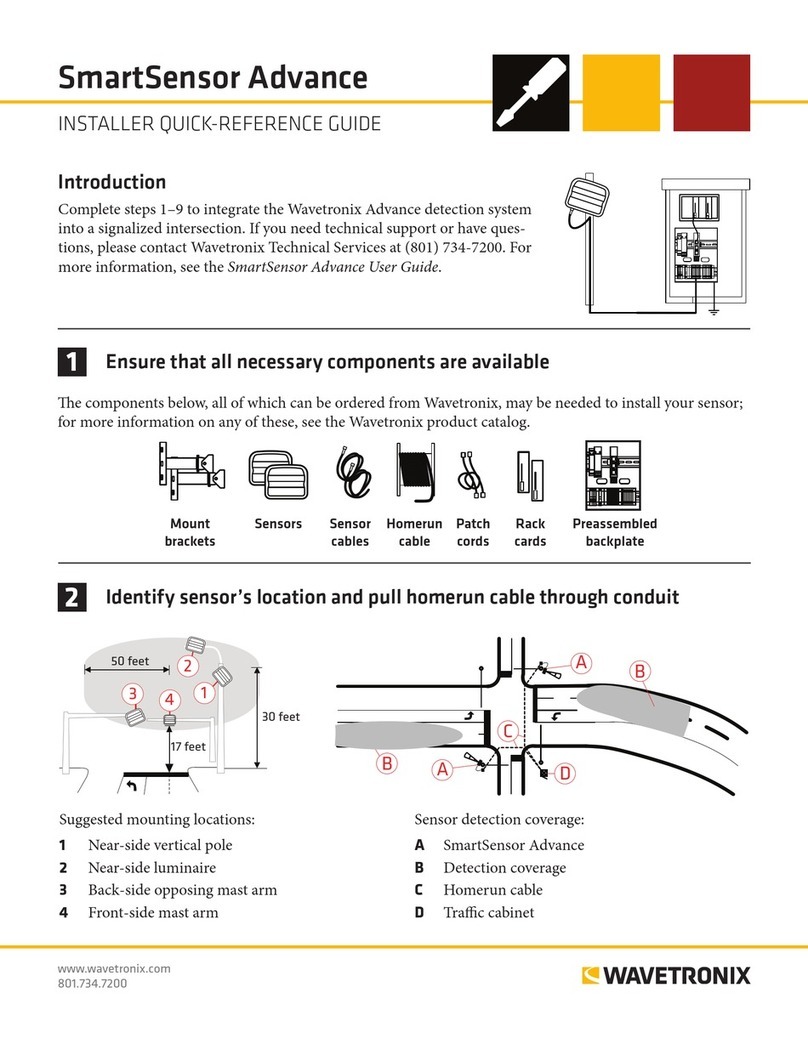6 of 14WX-501-0537 • 01.22
This text string contains the following information:
■ The date is January 14 2014
■ The time is 8:53:22.283 P.M.
■ The lane number 0, the lane closest to the sensor (this value is zero-based, while the values in the software are
one-based)
■ The speed is -47.6 mph. The - sign indicates the vehicle was going the wrong way, meaning the opposite direc-
tion of the normal flow of trac (based upon HD selection of Standard units)
■ The length of the vehicle is 16.9 feet (based upon HD selection of Standard units)
■ The duration of the detection is 316 milliseconds
■ The range to the vehicle is 28.0 feet
■ The length-based classification group is 2
The Click 512 sends a heartbeat message approximately every ten seconds. The following text string illustrates
the heartbeat or check command that is sent out:
2014:01:14,20:58:45.849,00,0000.0,0000.0,00000000,0000.0,00
The text string contains the following information:
■ The date is January 14, 2014
■ The time is 8:58:45.849 p.m.
■ The rest of the 0s dierentiate the heartbeat string from an event string
The timing of when alert outputs are triggered is important to the application. For example, motorists will need to
see the warning message activate several seconds before they arrive at the warning sign.
The following information gives an overview on dierent trigger methods that advise motorists in a timely and
eective way. There are three basic methods to synchronize this trigger:
■ Trigger at an ETA to the sign
■ Trigger at a point upstream of the sign
■ Trigger as soon as possible (ASAP)
Note. If you have an overspeed application that requires an immediate trigger, but does not require lane
resolution or vehicle-length resolution, consider using SmartSensor Advance with a Click 100 and Click 120. This
system will have less than 100 ms of delay.
The ETA trigger method is recommended in order to provide a uniform experience for motorists traveling at
dierent speeds. With this method, drivers will see the sign turn on when they are a specified number of seconds
from reaching the sign. The sign can remain activated until they reach it, or it can be turned o before they reach
the sign (if it is no longer in their line of vision). This method can require a setback distance of several hundred
feet between the location of the SmartSensor HD unit and the warning sign. If the setback distance is smaller, you
may consider the method which triggers activation as soon as possible.
Example. A warning sign system needs to be designed for a roadway where the maximum vehicle length
anticipated is 100-feet long and the maximum speed anticipated is 100 feet per second (almost 70 mph). The
sign should activate when a driver is 2 seconds from the sign and deactivate when a driver is 1 second from the
sign. In this case, the setback distance will need to be 400 feet (3 seconds at 100 feet per second pulse 100-foot
vehicle length).