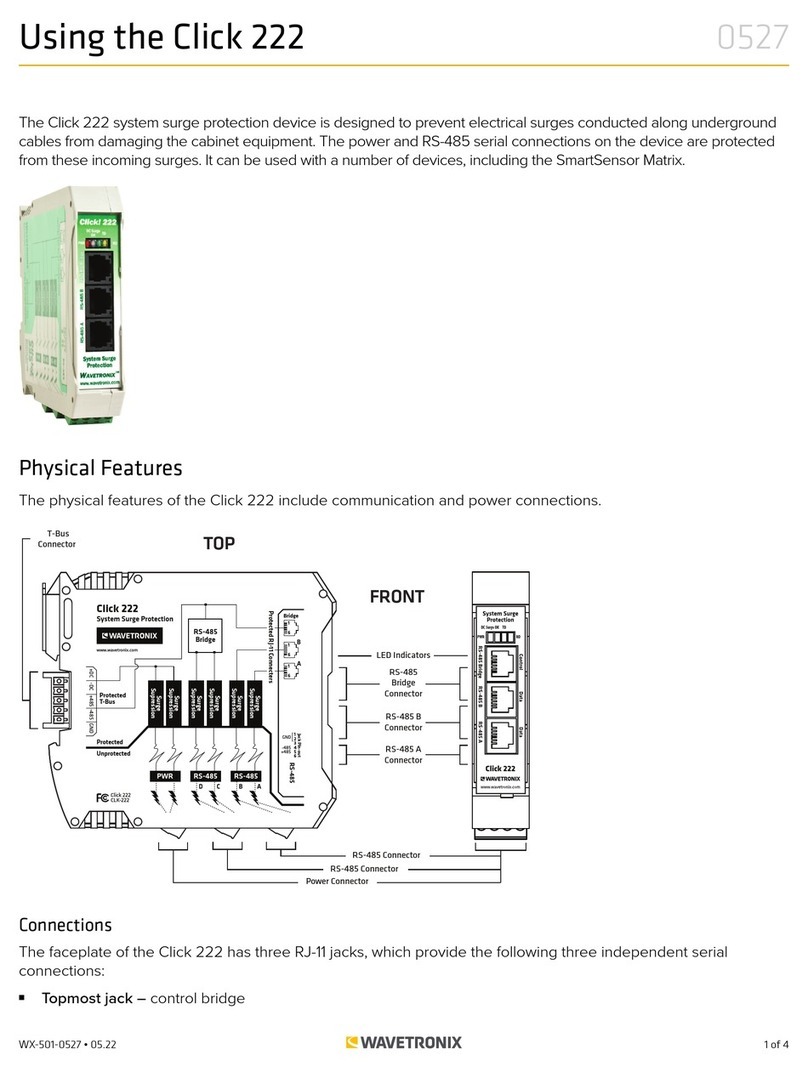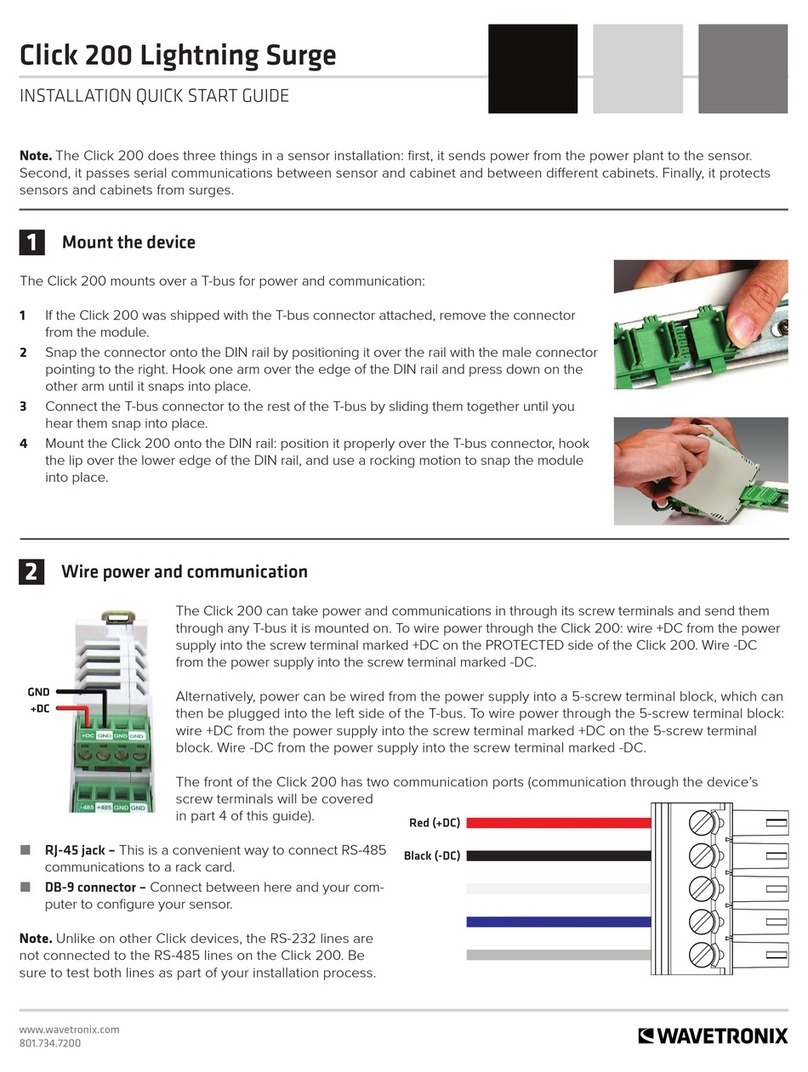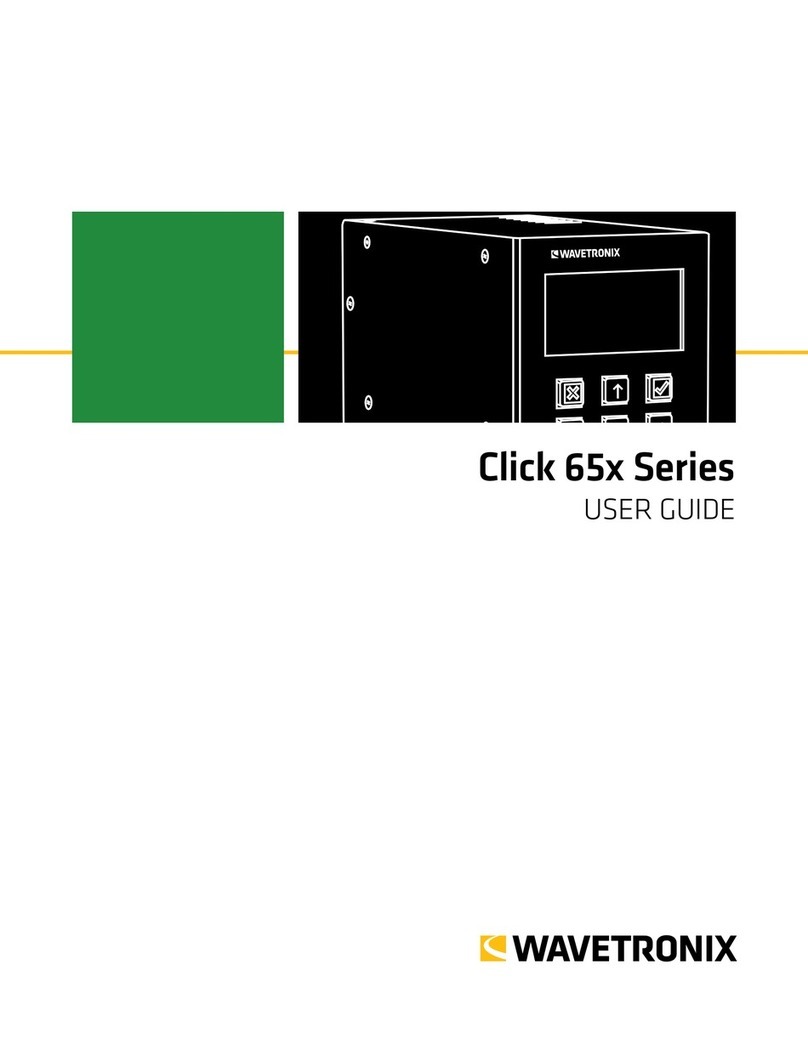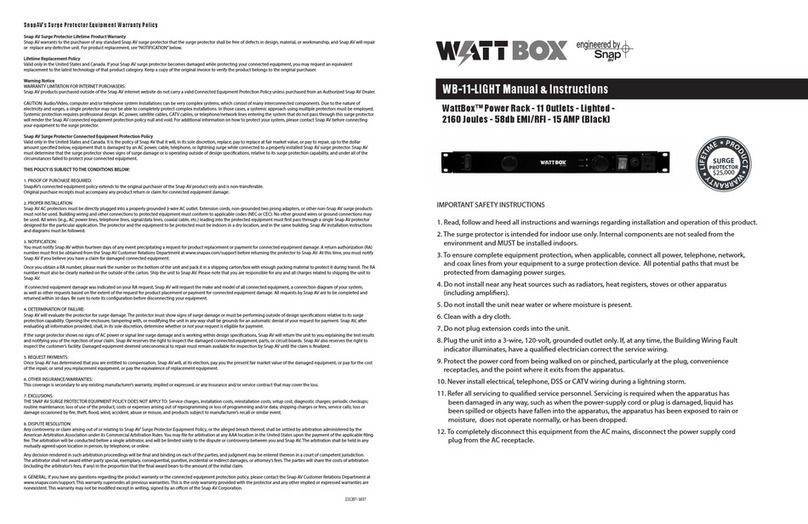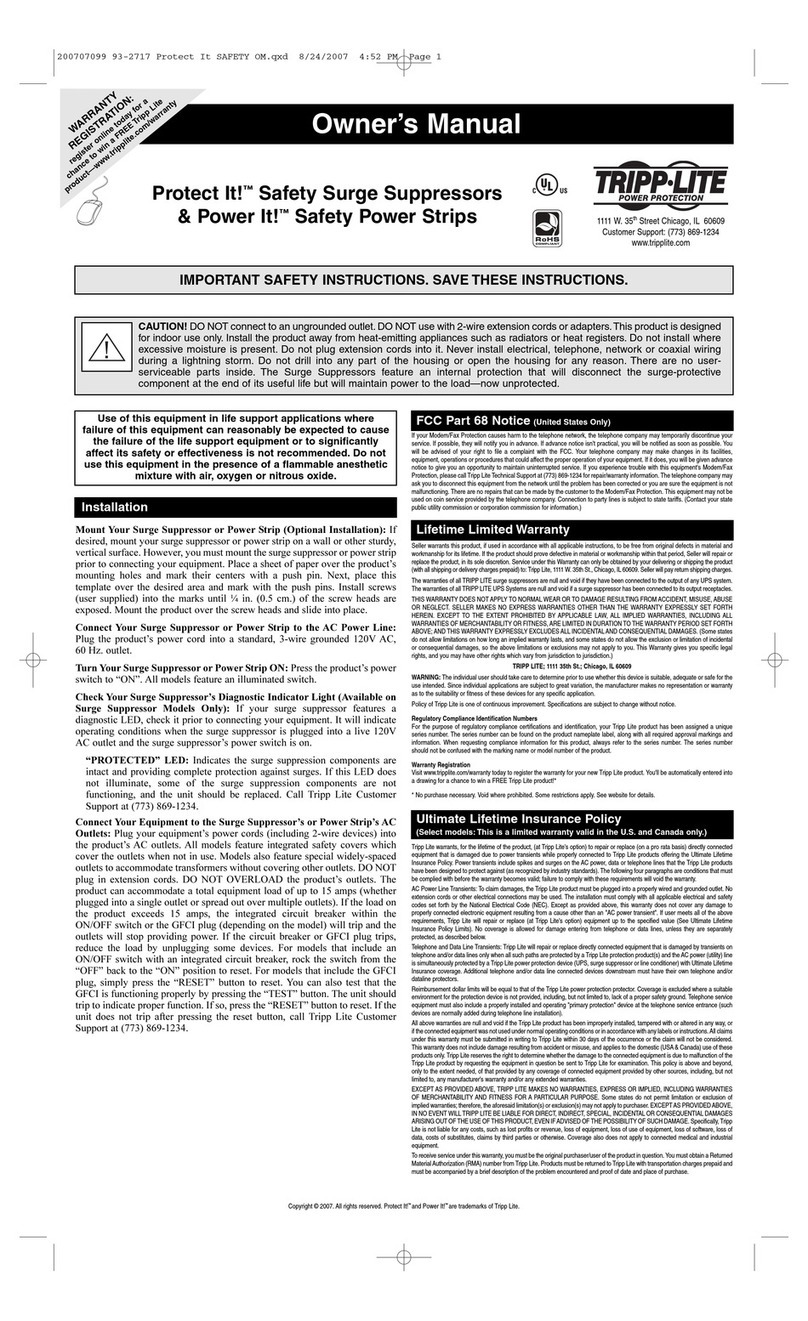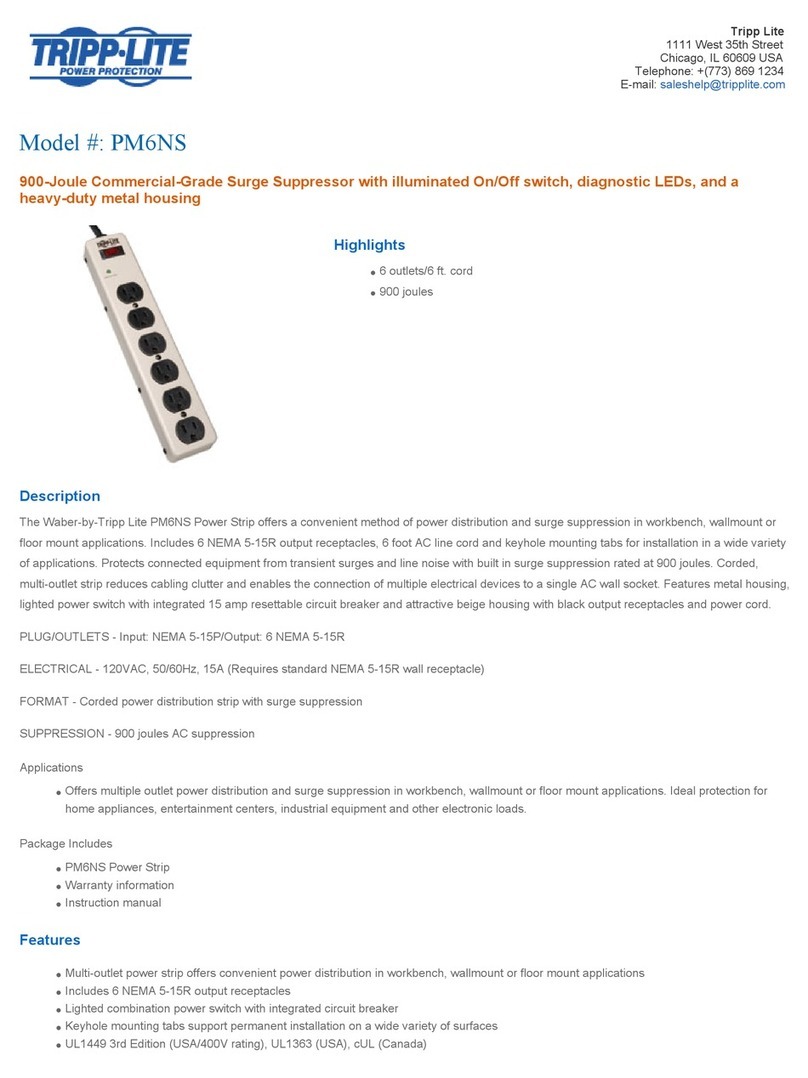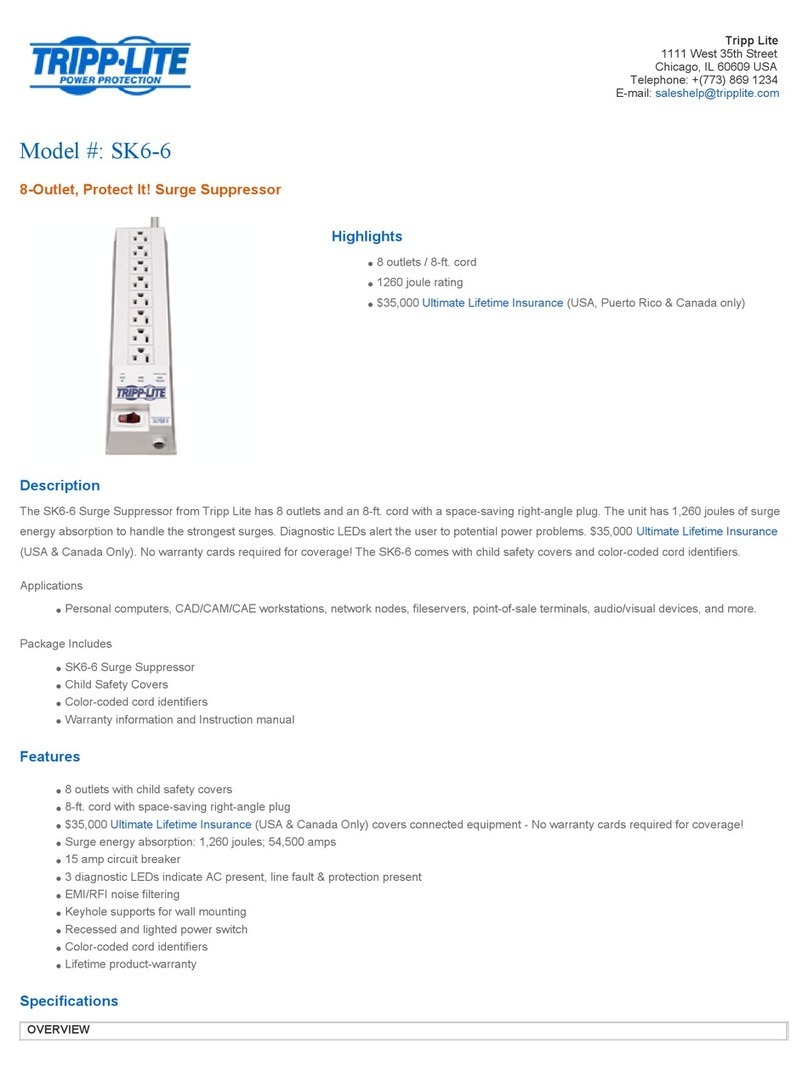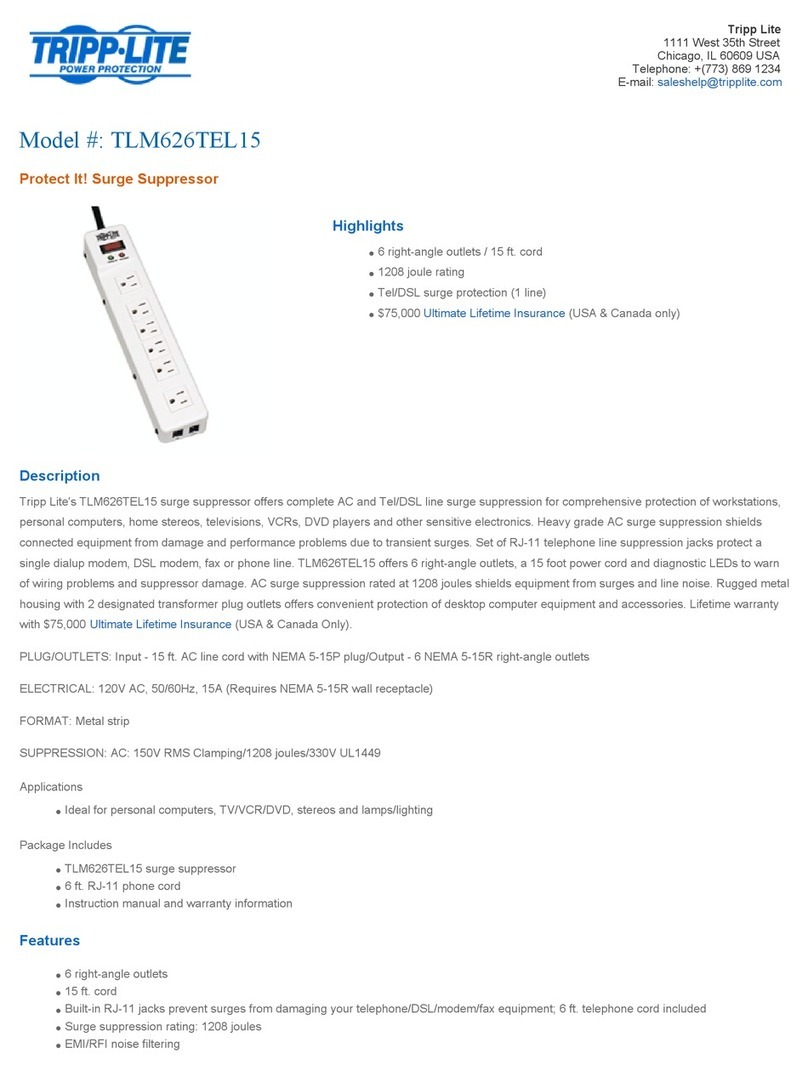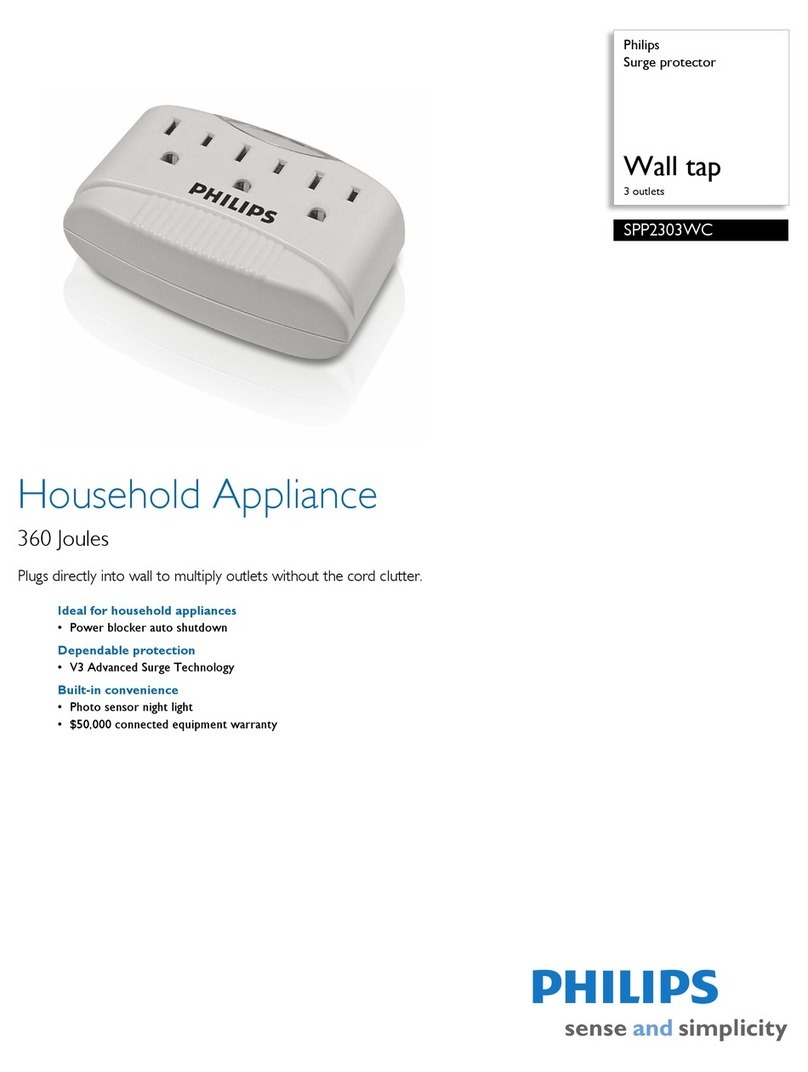Wavetronix Click 65 Series Datasheet

www.wavetronix.com
801.734.7200
Click 65x Series
INSTALLATION QUICK START GUIDE
1Place the device in the cabinet
The Click 650 and 656 are designed to be communicated with over Ethernet. Before you can connect
the device to your network, however you need to set the static IP address, subnet mask, and default
gateway (the numbers you choose for these will vary based on your network and may be assigned by
your IT personnel).
You will set these using the OLED menu (accessed via the screen and arrow buttons on the faceplate,
shown at left.).
On the faceplate of the device is an SDLC port; connect a cable there to connect the Click 650/656 (and its attached sensors)
to the SDLC bus and, via that bus, to the controller.
Note. If your cabinet isn’t a NEMA TS-2 with SDLC, you can connect from the sensor port RJ-11 jacks to contact closure cards
and communicate with the controller that way.
First, connect AC power to the power port on the back of the device. Then decide how
you’re going to install the Click 650/656 in the cabinet. There are a few ways you could do
this.
˽Place the device on a shelf.
˽Order mounting brackets to mount the device on the side of the cabinet.
3Connect the SDLC cable
2Terminate sensor cables
Note. The Click 650 and 656 are cabinet interface devices that provide power, surge protection, and communi-
cation to up to four (650) or six (656) SmartSensor Advance or Matrix sensors. They provide better functionality
than Wavetronix full and segmented backplates, and with a smaller cabinet footprint. The devices provide up
to 64 channels of sensor detection output to the trac controller, either directly through SDLC or via contact
closure devices.
The back of the Click 650/656 has plugs for SmartSensors. For each sensor you want to connect to
the device, do the following:
1 Remove one of the plugs from the back (they are numbered; you’ll need to keep track of
which sensor is plugged into which port.
2 Terminate the conductors from the cable into the plug, following the labels on the plug (as
shown at left), then reconnect the plug to the Click 650/656.
3 Each sensor port has a corresponding RJ-11 jack, LED, and switch on the faceplate. Make
sure the switch is turned on and the LED is illuminated.
4Set up the Ethernet connection

Next, connect to the sensors in your installation via the Click 650.656 and configure them. You’ll
want to do this before configuring the Click 650/656 itself because otherwise you’d have to re-
configure the device after you set up the sensors. Follow the steps below for each sensor in your
installation.
Connect to the Click 650/656 with your computer, laptop, or handheld device. Do this over the
Ethernet connection, or you can use one of the other communication ports on the faceplate of the
device (USB, RS-232, RS-485, or the T-bus connector which can connect to other devices). Then:
1 Open SmartSensor Manager Advance or SmartSensor Manager Matrix.
2 Under the Communications window, choose the Internet connection.
3 Enter the IP address you set up for the Click 650/656 in step 4 of this guide. Set the port in
10001.
4 With the Advance, click Connect. If you’re using the control bus, and you have more than one Advance, you’ll have to
select which one you want.
5 With the Matrix, click Search and wait for the software to find the connected sensors. (If this is the first time, or a Matrix
has just been added or replaced, choose the Full search. Otherwise a Quick search is fine.) Choose the one that you
want to configure and click Connect.
6 Use the software to configure the sensor’s zones, alerts (if applicable) and channels. For more information, consult that
sensor’s documentation.
7 Disconnect from the sensor when you’re done or the 650/656 will be unable to communicate with it.
5Set up sensors
6Connect to the web interface
1 On the main screen, navigate down to Network Setup and click the Accept
(green check mark) button to open the networking screen (shown at right).
2 Set your desired IP address by following these steps: use the left and right
arrow keys to highlight a number, then use the up and down arrow keys
to change that number. Then move to the next number. Repeat until all the
numbers are changed.
3 Press the right key one last time to navigate down to the subnet mask line.
4 Repeat steps 2 and 3 for the subnet mask and default gateway.
5 When you’re done with all three, push the check sign button to confirm your changes.
After you’re done, connect an Ethernet cable to the RJ-45 jack on the faceplate of the device to connect your Click 650/656
to your network.
Using the Click 650/656 web interface, you can map sensor channels to detector channels,
monitor the connection between the device and the sensor, and view graphs and tables
based on the last seven days of data.
To access the web interface, you’ll need to be on a computer that’s on the same network as
the Click 650/656. Open a web browser and, in the address bar, type in the IP address you
set in part 4 of this guide. When the site opens, go to the Properties tab. On this screen, you
can view the following info about your device:
˽Serial Number
˽Firmware Version
˽OS Build Date
˽MAC Address
˽Ethernet/Control IP Port
You can also change the following information:
˽Name, Location, Description
˽IP Address, Subnet Mask
˽Default Gateway
At the bottom is Enable BIU. Make sure any BIUs you intend to use are checked, and uncheck the others. Under that is Enable
Sensor Data Port; make sure any sensor data ports you want active are checked.

7Discover sensors
8Check sensor health (optional)
As mentioned earlier in this guide, it’s best to
have the sensors entirely configured via SSM
before you begin this process.
1 Click on the Sensors tab.
2 If you have Advance sensors connected to
the Click 650.656, click Discover Advance
Sensors and wait until the sensors appear.
3 If you have Matrix sensors, click the Matrix
Full Search checkbox, then Discover Matrix
Sensors. This may take a while to complete.
4 If desired, use the Name field to give each sensor an identifying moniker, then click Save Sensor Names.
If, at any point, you want to check the communication status of the sensors, you can click the Health tab to open the screen
seen here. Each sensor will be listed along with its communication status.
If the Click 650/656 is receiving a sensor’s pushed channel
data, the Communication status will show “OK, Commu-
nicating” or a similar message. If a sensor isn’t communi-
cating with the Click 650/656, this screen will display how
long it has been since detection data was received from
the sensor.
9Map channels
Under the Channels tab, map the incoming sensor channels from the attached sensors to outgoing detector channels.
Choose the appropriate BIU tab at the top of the screen. Then, for each outgoing detector channel (left column) that you want
to map, do the following:
1 If desired, change the phase number and description (phase assignments are necessary to generate graphs, discussed
below).
2 In the fifth column, choose the sensor with the channel you want to map (use the dropdown above to change how the
sensors are identified. Then use the dropdown in the 6th column to choose the sensor channel to map to the detector
channel.
3 You can map multiple sensor channels to a single detector channel: click the + button on the far right and repeat step 2
with the new row. Use the Logic: field to define how to AND/OR the channels together. Repeat as needed.
10 Verify channels
To verify that the channels are configured and working correctly, go to the Verification
tab and click on the desired BIU tab. A grid with all channels will appear; use the follow-
ing key to determine that the channels are doing what you intended:
˽White circle – Channel not mapped.
˽Gray circle – Channel mapped but currently inactive.
˽Red circle – Channel mapped and currently active.
Note. Click on a channel to
show that channel’s details
below the verification box.

WX-500-0317
© 2020 Wavetronix LLC. All rights reserved. Protected in the US by patents viewable at www.wavetronix.com/en/legal. Protected by Canadian Patent Nos. 2461411; 2434756; 2512689; and European Patent Nos. 1435036;
1438702; 1611458. Other US and international patents pending. Wavetronix, SmartSensor, Click, Command and all associated logos are trademarks of Wavetronix LLC. All other product or brand names as they appear are
trademarks or registered trademarks of their respective holders. Product specifications are subject to change without notice. This material is provided for informational purposes only; Wavetronix assumes no liability
related to its use.
11 Graphs
The Graphs tab can generate tables and graphs for volume and
arrival on green data, based on the last week’s work of data:
˽Under the Data Summary tab, you can view a table of
counts and AoG% info for all currently mapped channels.
Use the setting on the left to choose the time frame for
which to show data.
˽The Count Details tab generates a line graph showing
counts over time on a given channel or channels. Use the
settings on the left to choose the channel(s) and time frame.
˽The Arrival Profile tab generates a bar graph showing the
number of vehicles arriving on red vs. those arriving on
green over time. Use the settings on the left to choose the
channel and time frame.
Other manuals for Click 65 Series
2
Table of contents
Other Wavetronix Surge Protector manuals