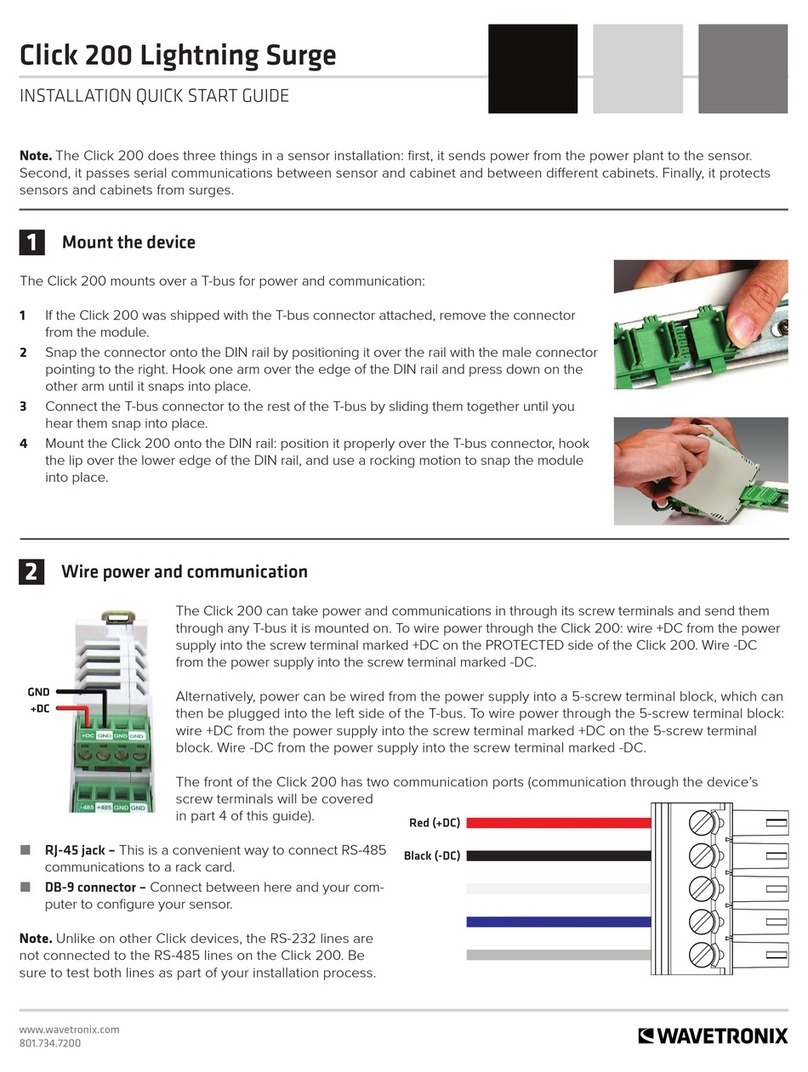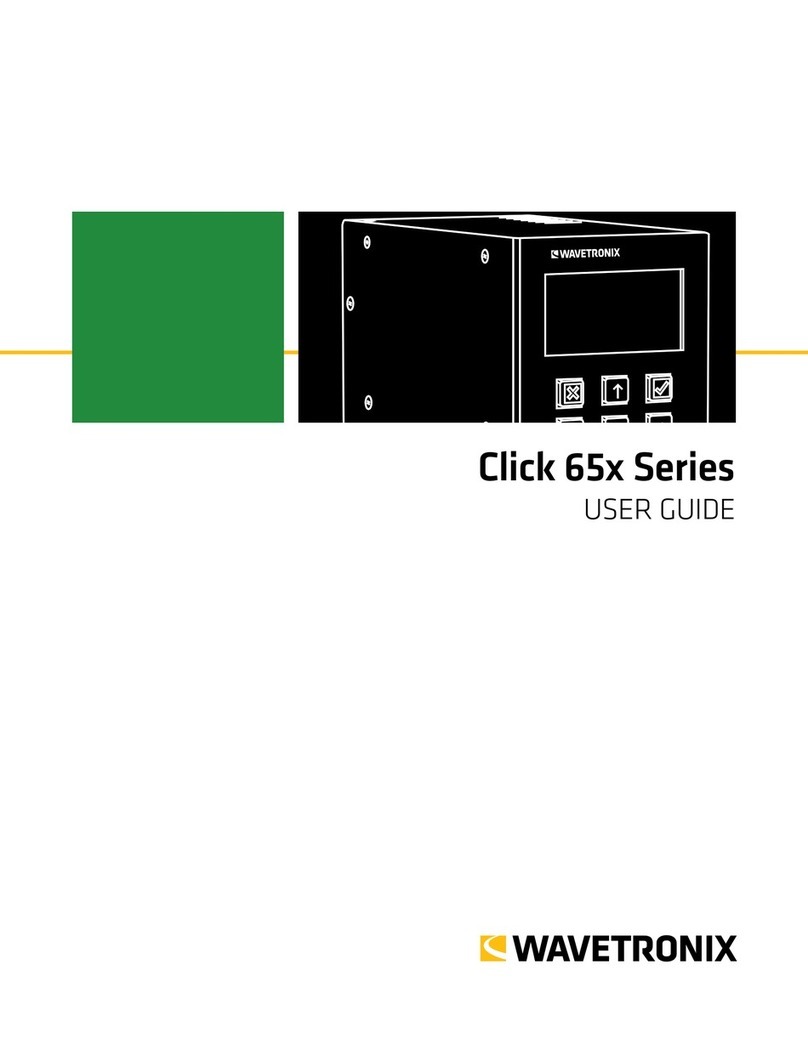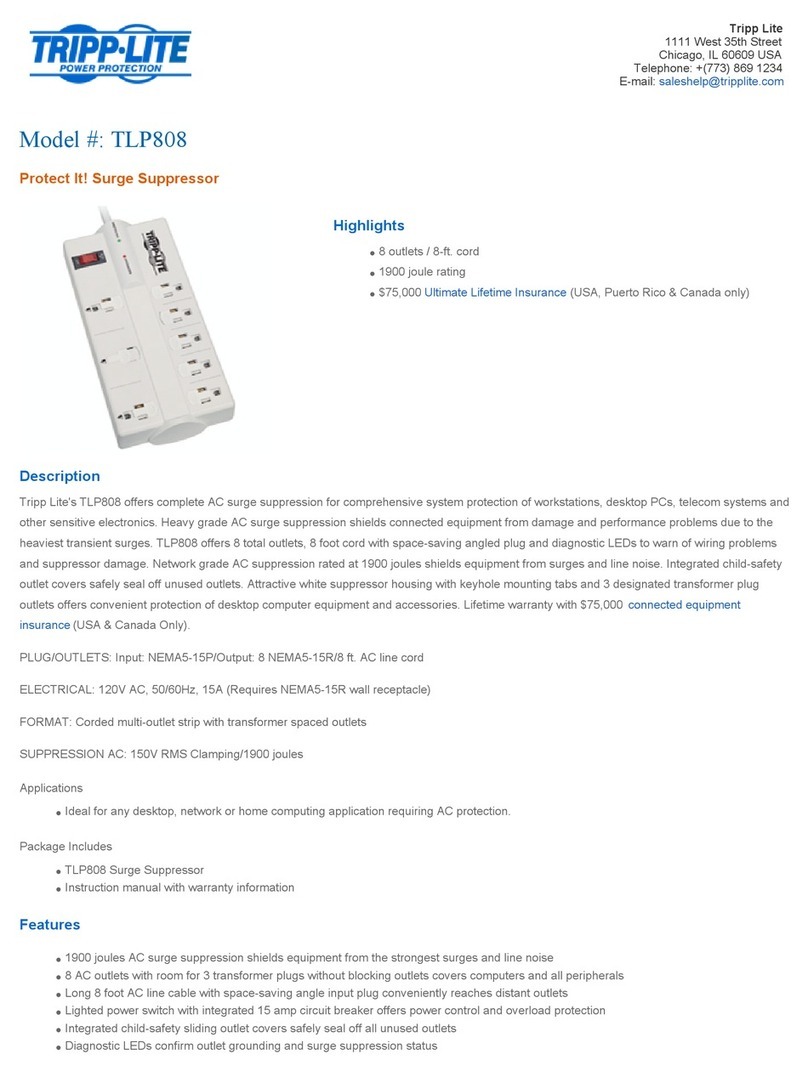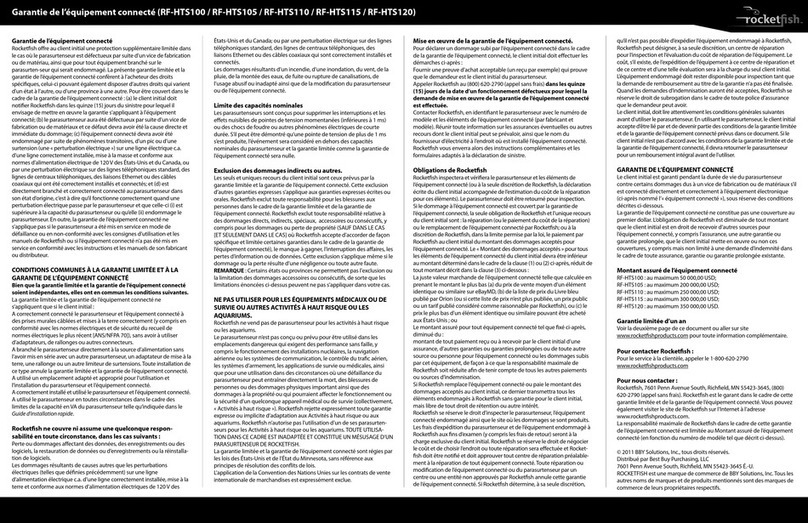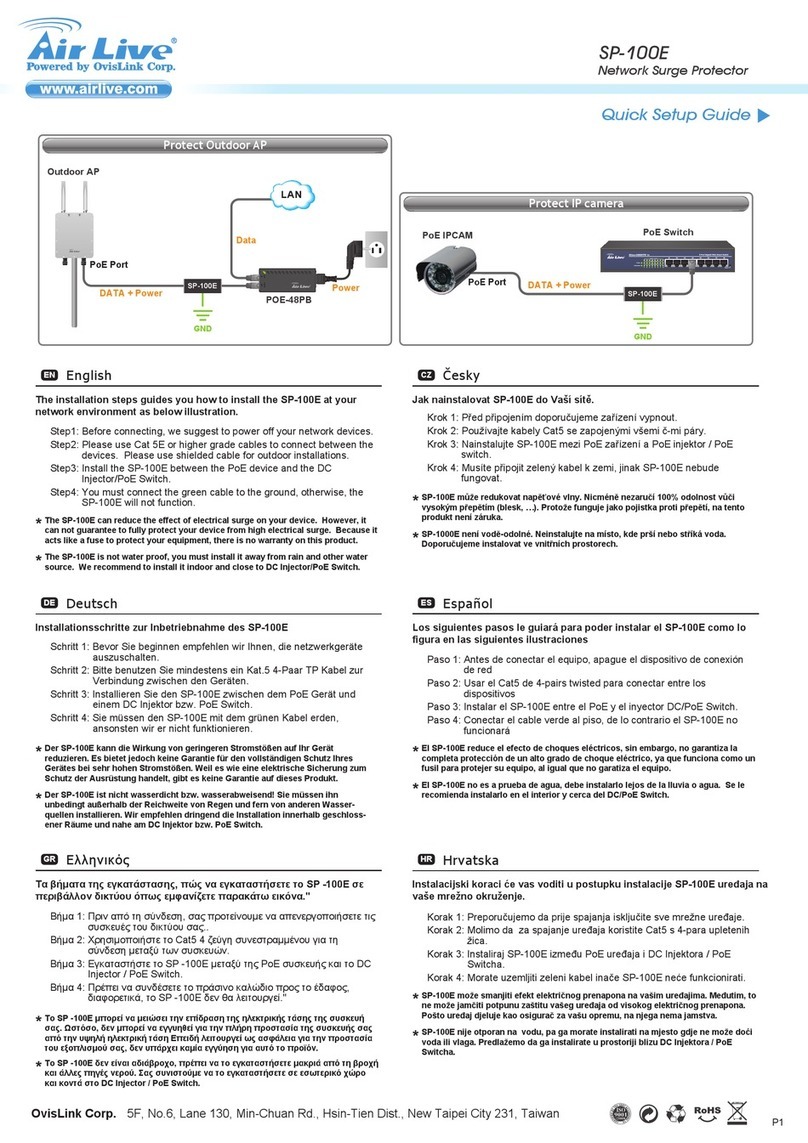Wavetronix Click 222 User manual

1 of 4WX-501-0527 • 05.22
Using the Click 222
The Click 222 system surge protection device is designed to prevent electrical surges conducted along underground
cables from damaging the cabinet equipment. The power and RS-485 serial connections on the device are protected
from these incoming surges. It can be used with a number of devices, including the SmartSensor Matrix.
Physical Features
The physical features of the Click 222 include communication and power connections.
TOP
RS-485
Bridge
Connector
T-Bus
Connector
RS-485 Connector
RS-485 Connector
Power Connector
LED Indicators
FRONT
RS-485 B
Connector
RS-485 A
Connector
Click 222
CLK-222
A
A
B
Bridge
RS-485
Jack Pin-out
BCD
PWR RS-485 RS-485
1
6
1
6
1
6
RS-485
Bridge
1
2
3
4
5
6
+485
-485
GND
www.wavetronix.com
Click 222
System Surge Protection
+DC -DC +485 -485 GND
Protected
T-Bus
Protected RJ-11 Connecters
Protected
Unprotected
Surge
Supression
Surge
Supression
Surge
Supression
Surge
Supression
Surge
Supression
Surge
Supression
Connections
The faceplate of the Click 222 has three RJ-11 jacks, which provide the following three independent serial
connections:
■ Topmost jack – control bridge
0527

2 of 4WX-501-0527 • 05.22
■ Middle jack – dedicated communications for sensor 2 detection calls
■ Lowest jack – dedicated communications for sensor 1 detection calls
The back of the Click 222 features a 5-position connector that plugs into a T-bus connector and provides power
and RS-485 communication to the device. It also passes RS-485 communication from the module to all other
devices on the T-bus.
The bottom of the Click 222 has three pluggable screw terminal blocks with four terminals each, for a total of
twelve connections. These terminals are used for wiring in the cable from the sensor. The terminals have four
dierent RS-485 connections, each consisting of a +485 and a -485 terminal; two of these connections are for
detection calls and two for the control bridge, allowing two sensors to be wired in to each Click 222. This will be
explained in greater detail in the Installation section of this document.
Configuration Features
The front of the Click 222 has four LEDs that indicate device activity and status:
■ PWR (red) lights up to indicate that the device has power.
■ DC Surge OK (blue) lights up to indicate DC surge protection is working.
■ TD (green) lights up to indicate when data is transmitted over the T-bus or over the control bridge. This LED does
not indicate data transmitted on the A or B ports.
■ RD (yellow) lights up to indicate when data is received over the T-bus or over the control bridge. This LED does
not indicate data received on the A or B ports.
Installation
The Click 222 is commonly used with the SmartSensor Matrix and SmartSensor 6-conductor cable; the steps
that follow in this section are specific to this application. If you do not plan on using the 6-conductor cable, you
can skip the steps below and simply wire your power and communications by following the labels on the screw
terminals; in this case, be aware that you should use the terminals marked 485A and 485B for detection calls.
+485A -485A +485B -485B
+485C -485C +485D -485D
DC+ DC- PE PE
+485A (orange stripe)
-485A (orange)
+485C (blue stripe)
-485C (blue)
DC+ (red)
DC- (black)
-485B (orange)
+485B (orange stripe)
-485D (blue)
+485D (blue stripe)
DC+ (red)
DC- (black)
Sensor 1 Sensor 2
Drain Drain
Earth ground

3 of 4WX-501-0527 • 05.22
Wiring the Click 222
The steps below refer to how to install and wire a Click 222. If you are using a SmartSensor Matrix preassembled
cabinet, the device will already be installed and wired; all you will have to do is wire the plug on the terminal block.
A single Click 222 can be connected to two sensors. If you have a four-sensor approach, you will install a second
Click 222 next to the first by repeating the steps below.
1. Using a rocking motion, mount the Click 222 onto the DIN rail, making sure it’s on the T-bus with the devices
it’s supposed to protect.
Note. Depending on your installation, your Click 222 may be wired in dierent ways. If you’re using terminal
blocks on the lowest DIN rail, you will wire your sensor cable into those, and then wire from the terminal blocks to
the Click 222. If you are not using terminal blocks, you will wire your sensor cable directly into the Click 222.
2. Wire the cable from sensor 1 to the frontmost pluggable screw terminal block: connect the orange and white–
striped wire to the screw terminal marked +485A. Connect the orange wire to the screw terminal marked
-485A. (For ease, you can remove the terminal block from the device, wire it, then reinsert it.)
3. Wire the cable from sensor 1 to the middle pluggable screw terminal block: connect the blue and white–striped
wire to the screw terminal marked +485C. Connect the blue wire to the screw terminal marked -485C.
4. If you are using a second sensor, repeat steps 2 and 3 using that sensor’s cable. The orange and orange-
striped wires go into -485B and +485B; the blue and blue-striped wires go into -485D and +485D.
5. Wire the backmost pluggable screw terminal block: connect the red wire into the screw terminal marked +DC
and the black wire into -DC. Wire the drain into either of the terminals marked PE. If you are using two sensors,
these three terminals will both have two wires (one from each cable) terminated in them.
6. Connect a 14 AWG wire between the other terminals marked PE to a grounded location, such as a grounding
lug or an earth ground terminal block (if you are using terminal blocks).
7. If you are using two Click 222 devices, you can either ground them seperately or ground one of them and then
connect the second one to it (by connecting a 14 AWG wire from one of its PE terminals to the free PE terminal
on the first device).
The Click 222 is designed to be used with the Click 112/114 detector rack cards. To connect to the cards:
1. Connect a patch cord from the Click 222 RS-485 A port to a bus 1 port on the appropriate rack card.
2. Connect a patch cord from the Click 222 RS-485 B port to a bus 1 port on another rack card.
3. If you are using Click 112 cards, use a short patch cord to share bus 1 between cards dedicated to the same
sensor, as shown with the two rightmost cards in the figure below.
4. If you have more than two sensors in your system, repeat steps 1–3 for all remaining rack cards.

4 of 4
© 2022 Wavetronix LLC. All rights reserved. Protected in the US by patents viewable at www.wavetronix.com/en/legal. Protected by Canadian Patent Nos. 2461411; 2434756; 2512689; and European Patent Nos. 1435036; 1438702;
1611458. Other US and international patents pending. Wavetronix, SmartSensor, Click, Command and all associated logos are trademarks of Wavetronix LLC. All other product or brand names as they appear are trademarks or
registered trademarks of their respective holders. Product specifications are subject to change without notice. This material is provided for informational purposes only; Wavetronix assumes no liability related to its use.
WX-501-0527 • 05.22
5. Connect a patch cord from one of the Click 222 bridge ports to bus 2 of the rack cards.
6. Use short patch cords to daisy-chain bus 2 together on all the cards. This bus will be used for configuration.
See the knowledge base article 0518 Using the Click 112/114 for more information on configuring and using the
detector rack cards.
Other manuals for Click 222
1
This manual suits for next models
1
Table of contents
Other Wavetronix Surge Protector manuals
Popular Surge Protector manuals by other brands

Tripp Lite
Tripp Lite AV10IRG quick start guide
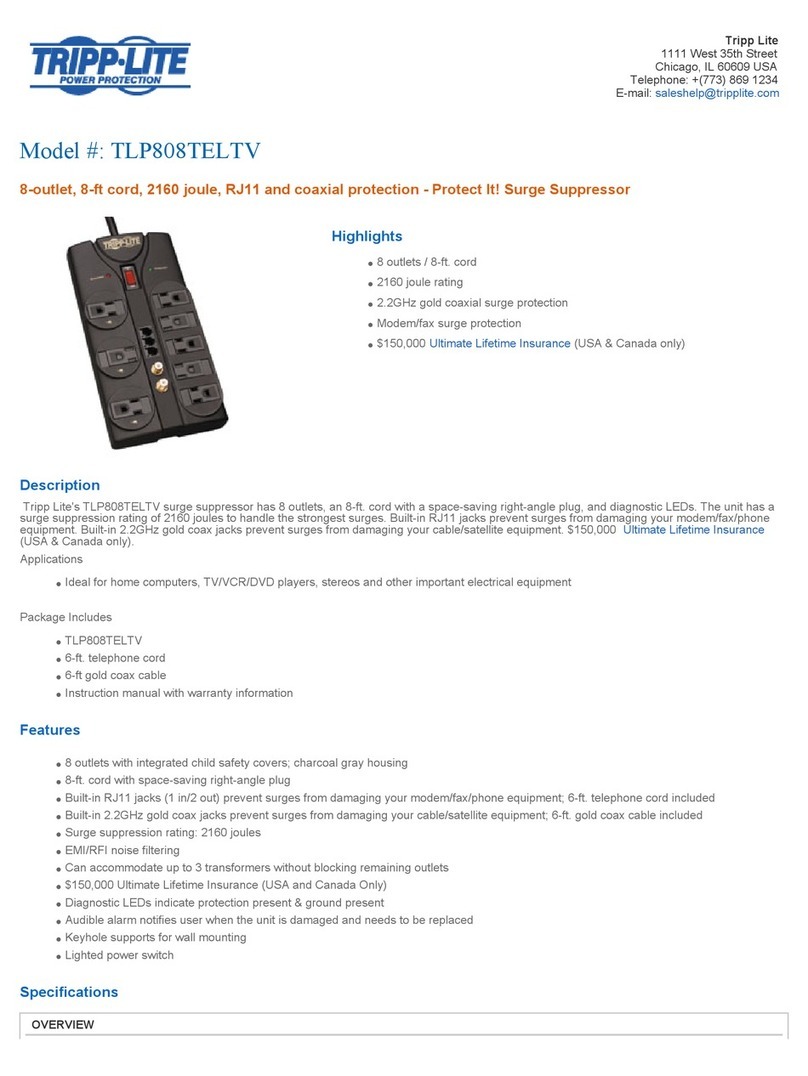
Tripp Lite
Tripp Lite TLP808TELTV Specifications
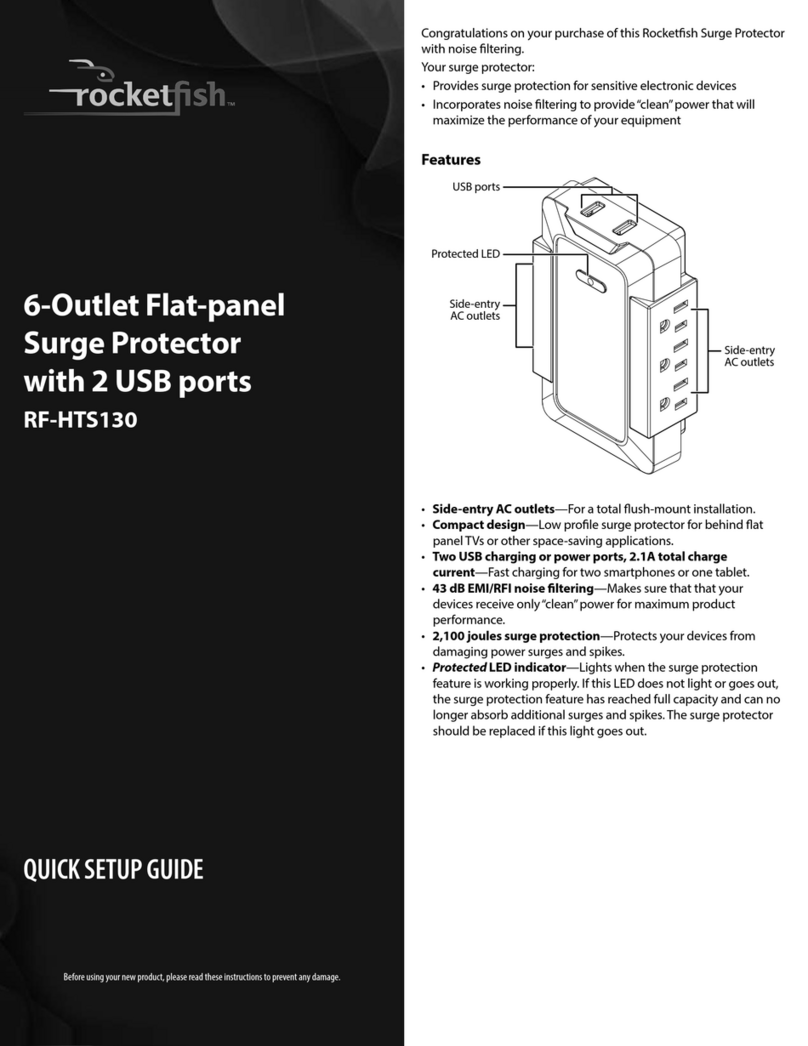
Rocket Fish
Rocket Fish RF-HTS130 Quick setup guide
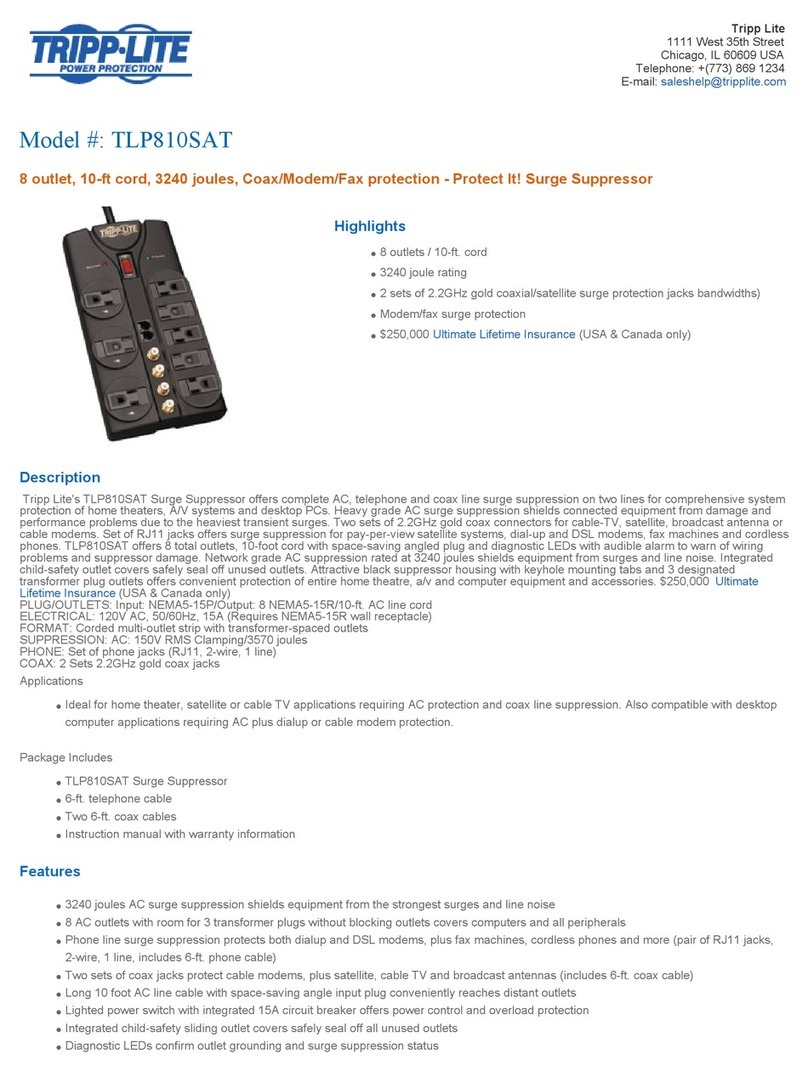
Tripp Lite
Tripp Lite TLP810SAT Specifications

Rocket Fish
Rocket Fish RF-HTS100 Guide d'installation rapide

Rocket Fish
Rocket Fish RF-HTS125 Guía De Instalación Rápida