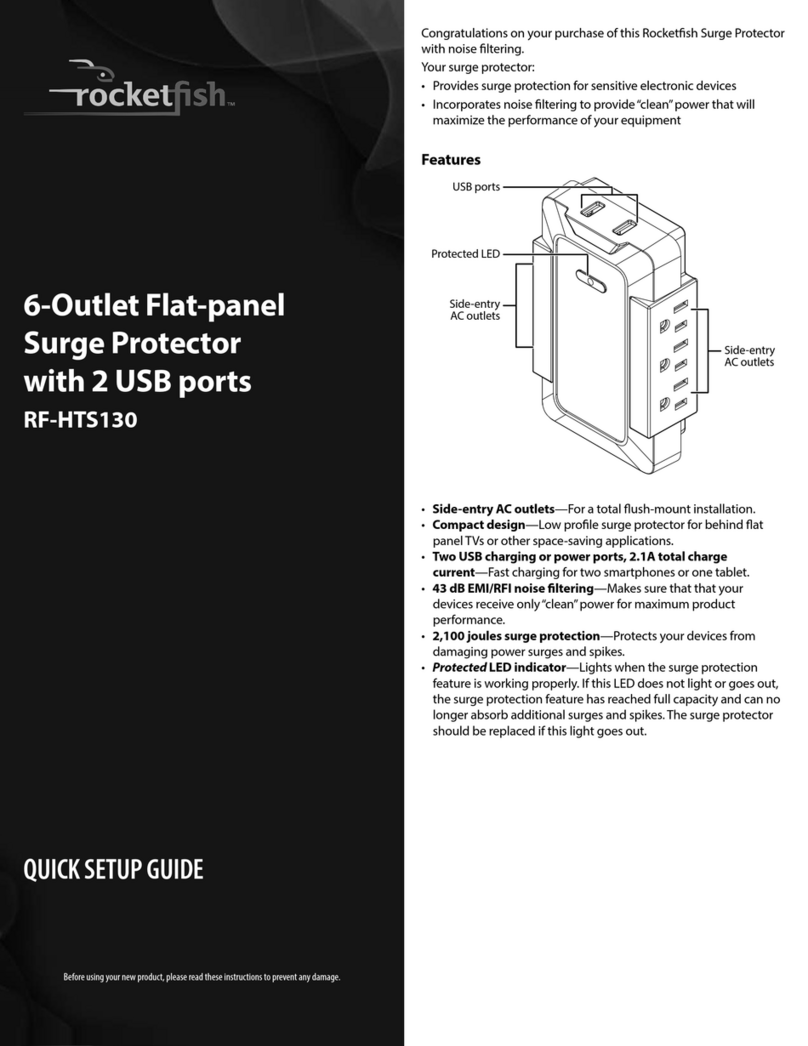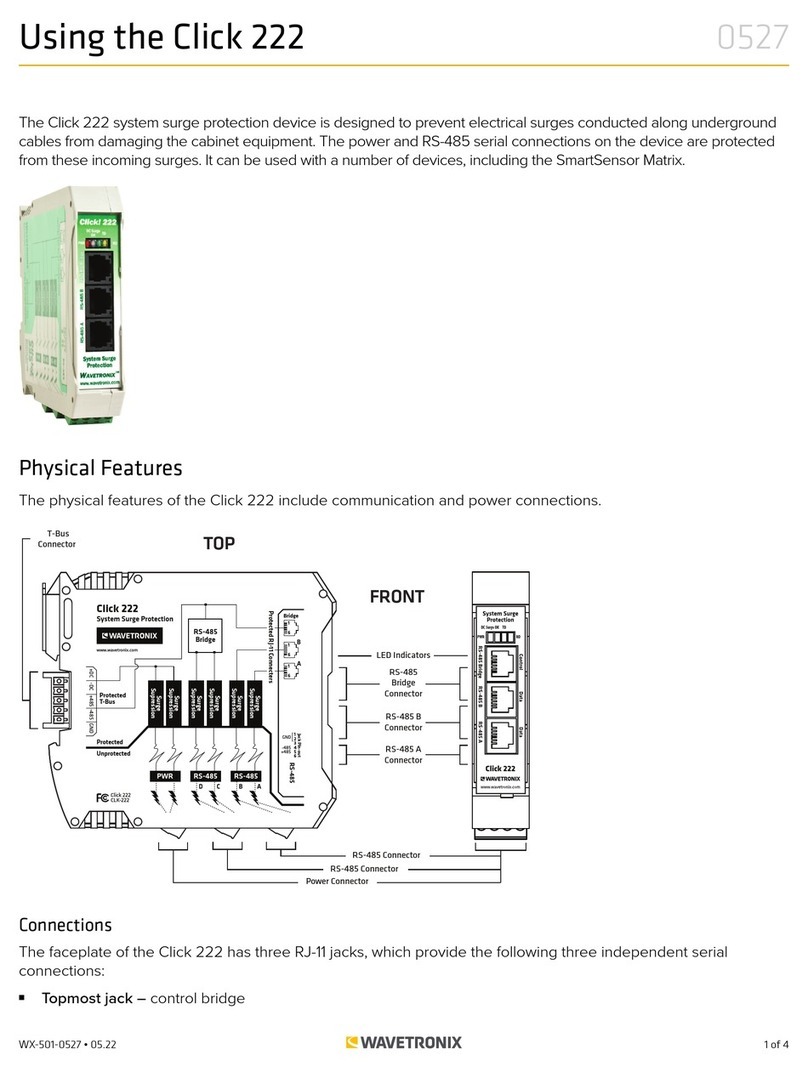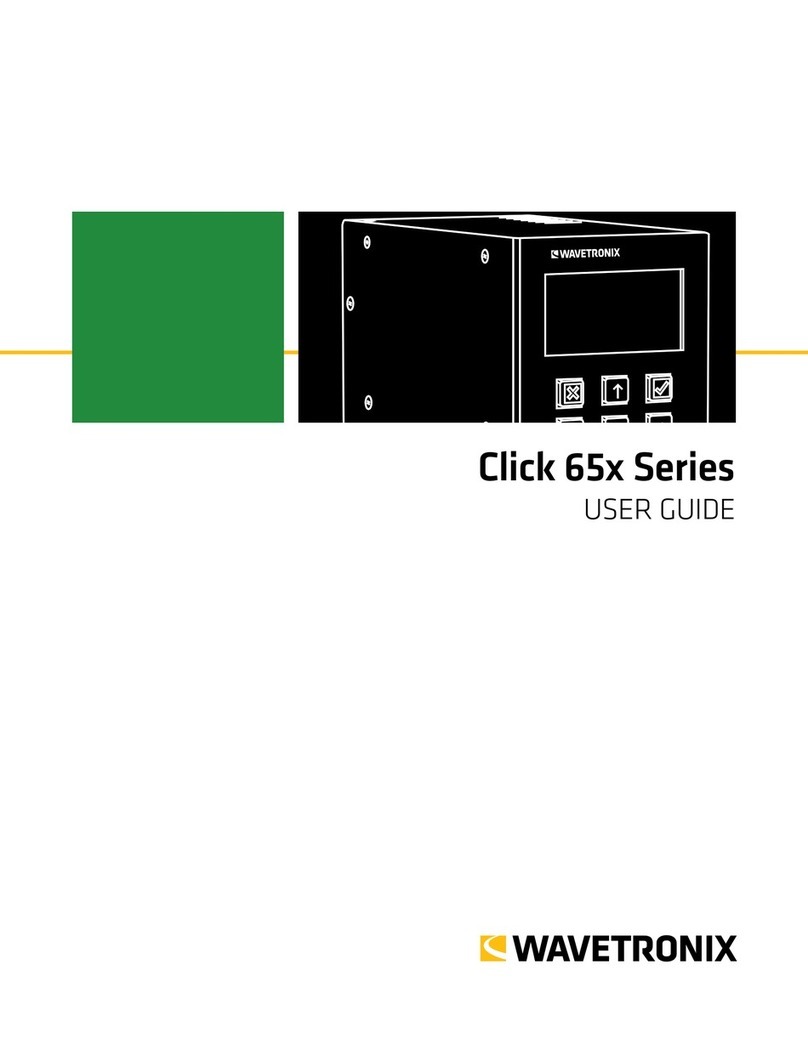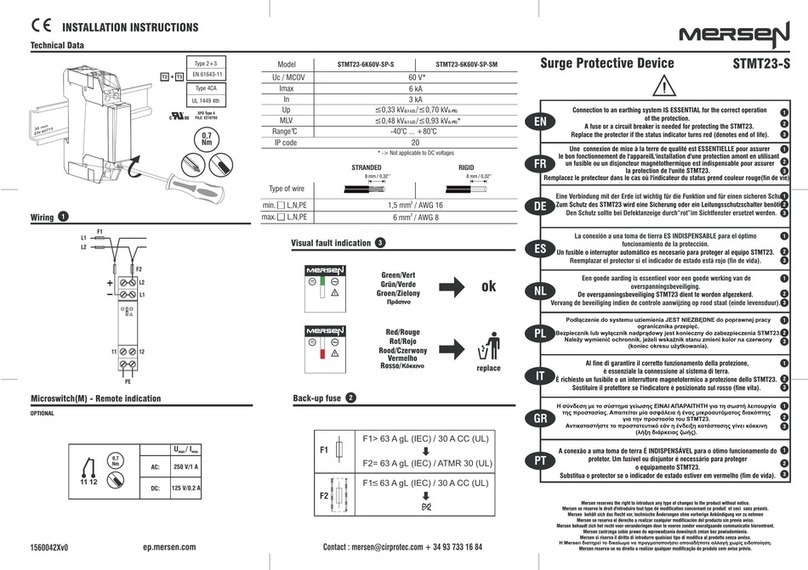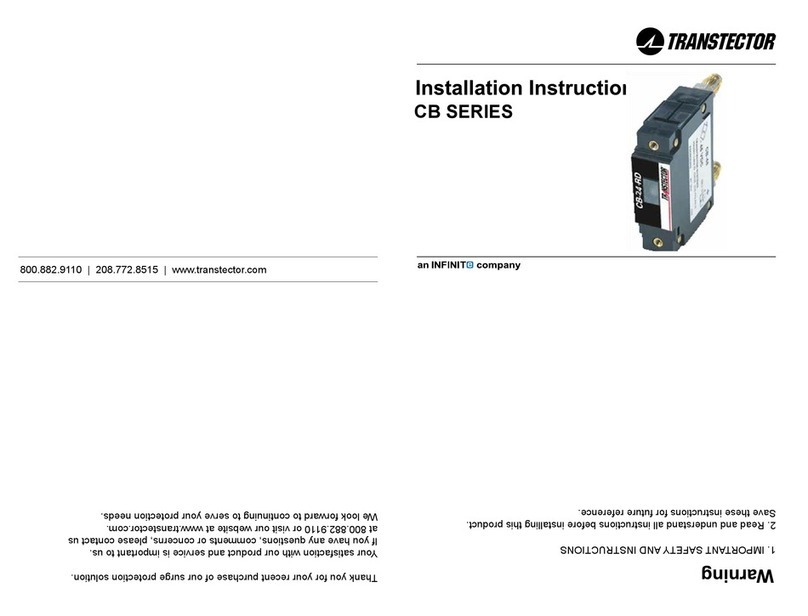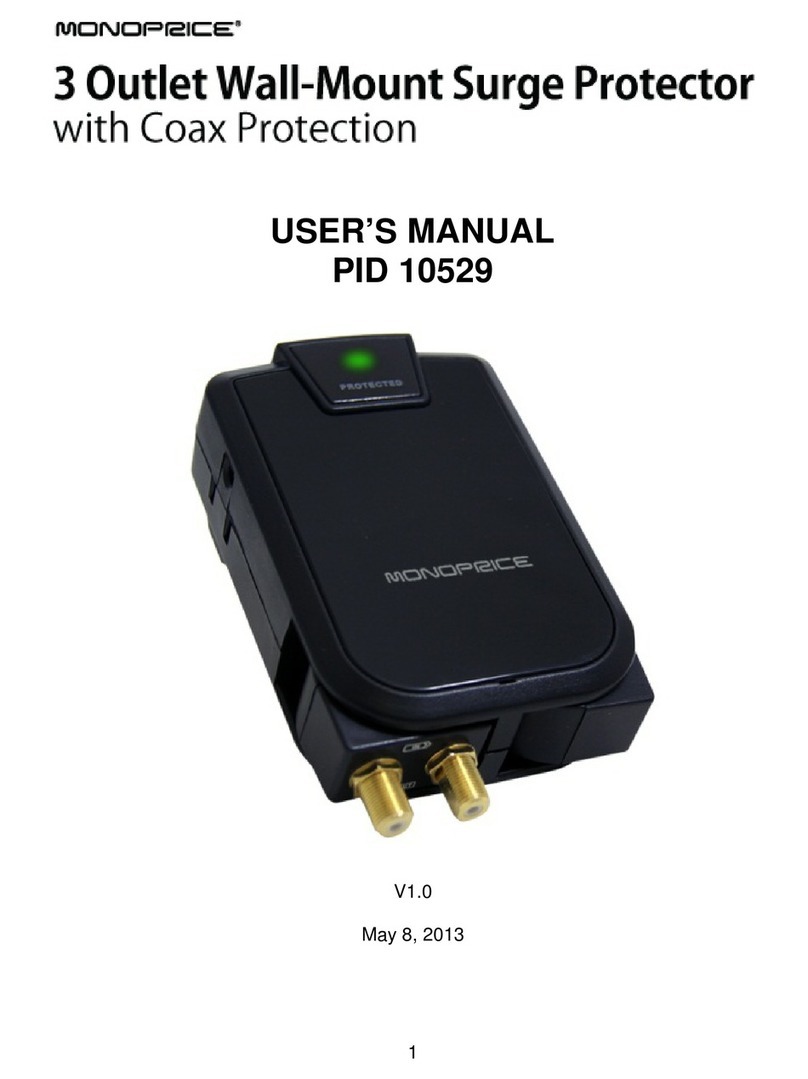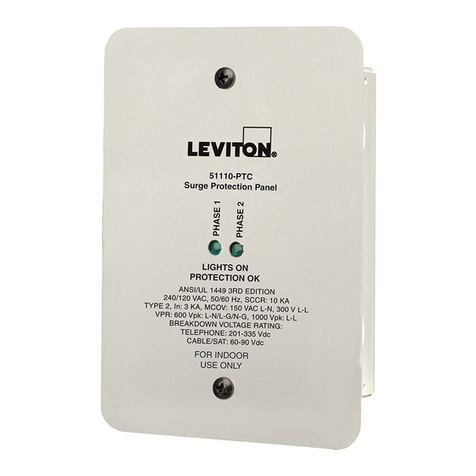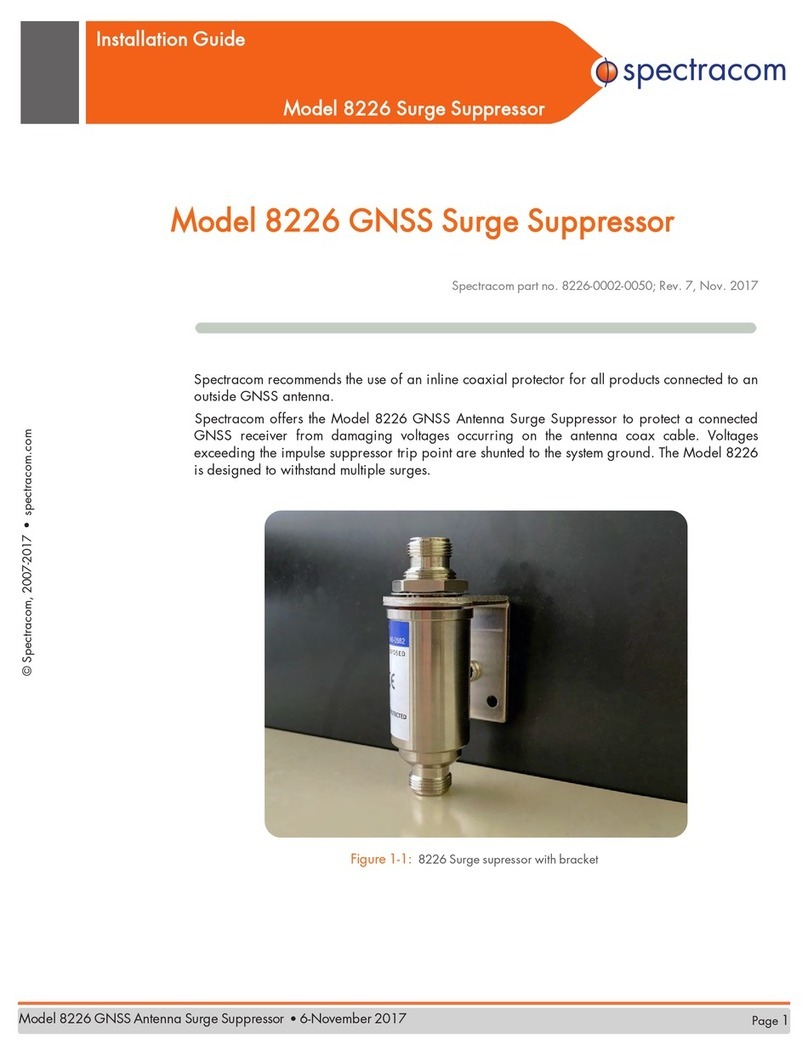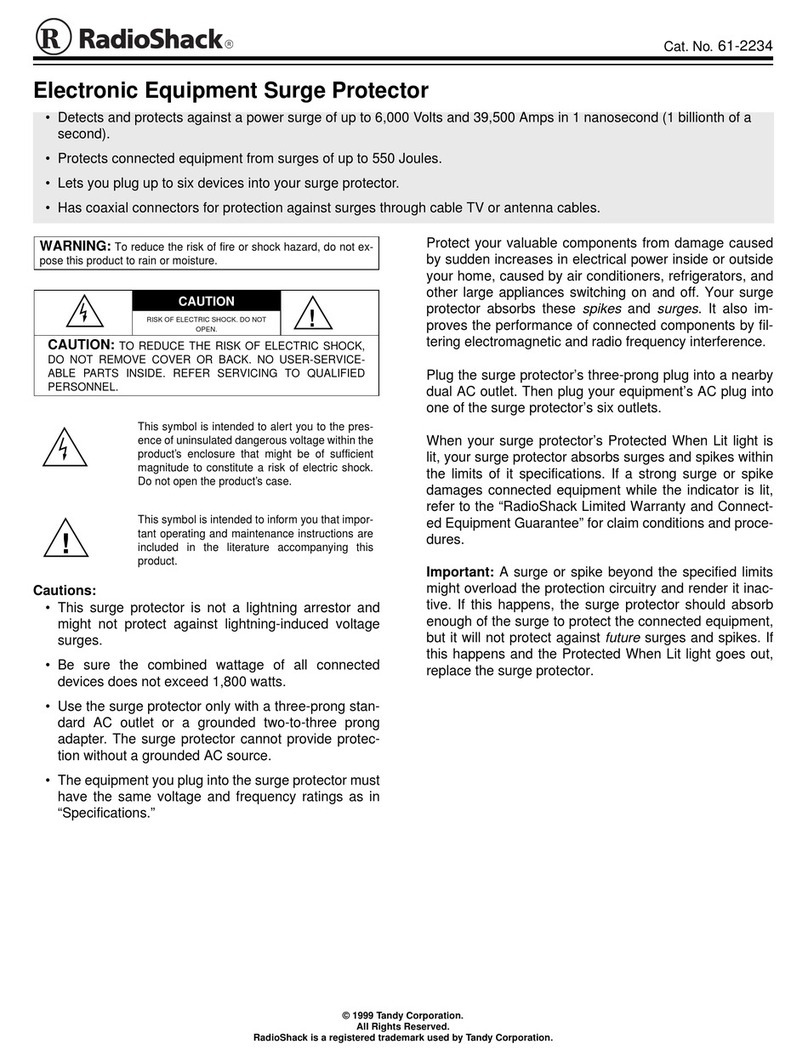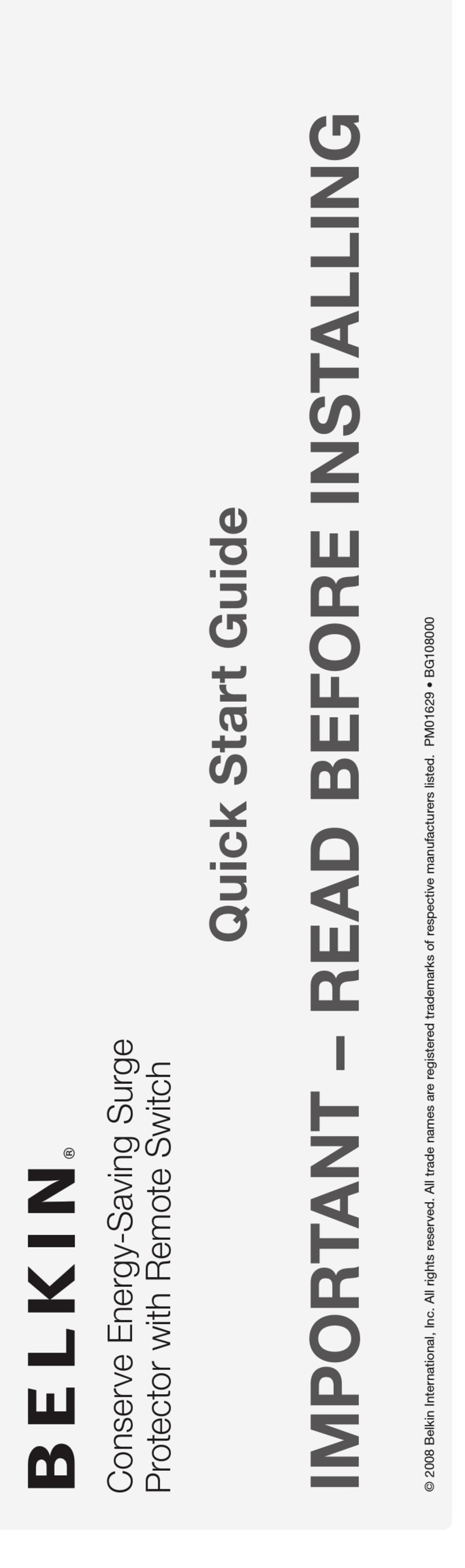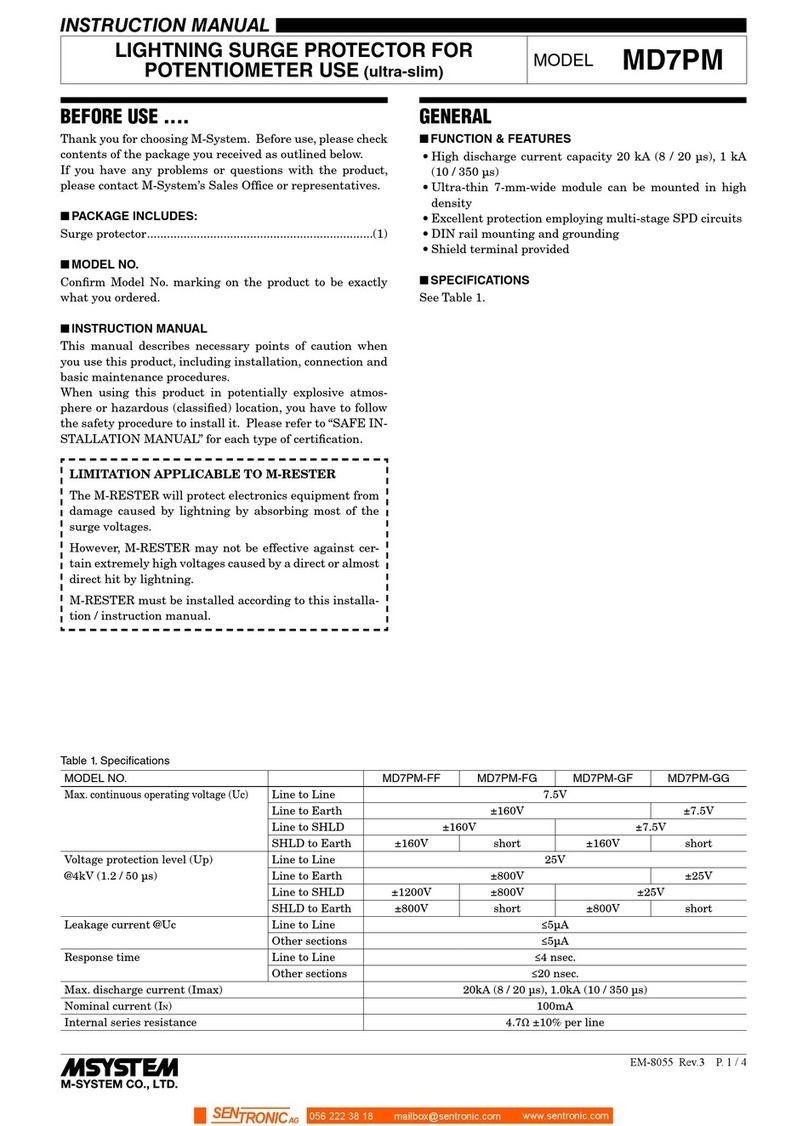www.wavetronix.com
801.734.7200
Click 200 Lightning Surge
INSTALLATION QUICK START GUIDE
1Mount the device
The Click 200 mounts over a T-bus for power and communication:
1 If the Click 200 was shipped with the T-bus connector attached, remove the connector
from the module.
2 Snap the connector onto the DIN rail by positioning it over the rail with the male connector
pointing to the right. Hook one arm over the edge of the DIN rail and press down on the
other arm until it snaps into place.
3 Connect the T-bus connector to the rest of the T-bus by sliding them together until you
hear them snap into place.
4 Mount the Click 200 onto the DIN rail: position it properly over the T-bus connector, hook
the lip over the lower edge of the DIN rail, and use a rocking motion to snap the module
into place.
The Click 200 can take power and communications in through its screw terminals and send them
through any T-bus it is mounted on. To wire power through the Click 200: wire +DC from the power
supply into the screw terminal marked +DC on the PROTECTED side of the Click 200. Wire -DC
from the power supply into the screw terminal marked -DC.
Alternatively, power can be wired from the power supply into a 5-screw terminal block, which can
then be plugged into the left side of the T-bus. To wire power through the 5-screw terminal block:
wire +DC from the power supply into the screw terminal marked +DC on the 5-screw terminal
block. Wire -DC from the power supply into the screw terminal marked -DC.
The front of the Click 200 has two communication ports (communication through the device’s
screw terminals will be covered
in part 4 of this guide).
˽RJ-45 jack – This is a convenient way to connect RS-485
communications to a rack card.
˽DB-9 connector – Connect between here and your com-
puter to configure your sensor.
Note. Unlike on other Click devices, the RS-232 lines are
not connected to the RS-485 lines on the Click 200. Be
sure to test both lines as part of your installation process.
2Wire power and communication
Note. The Click 200 does three things in a sensor installation: first, it sends power from the power plant to the sensor.
Second, it passes serial communications between sensor and cabinet and between dierent cabinets. Finally, it protects
sensors and cabinets from surges.