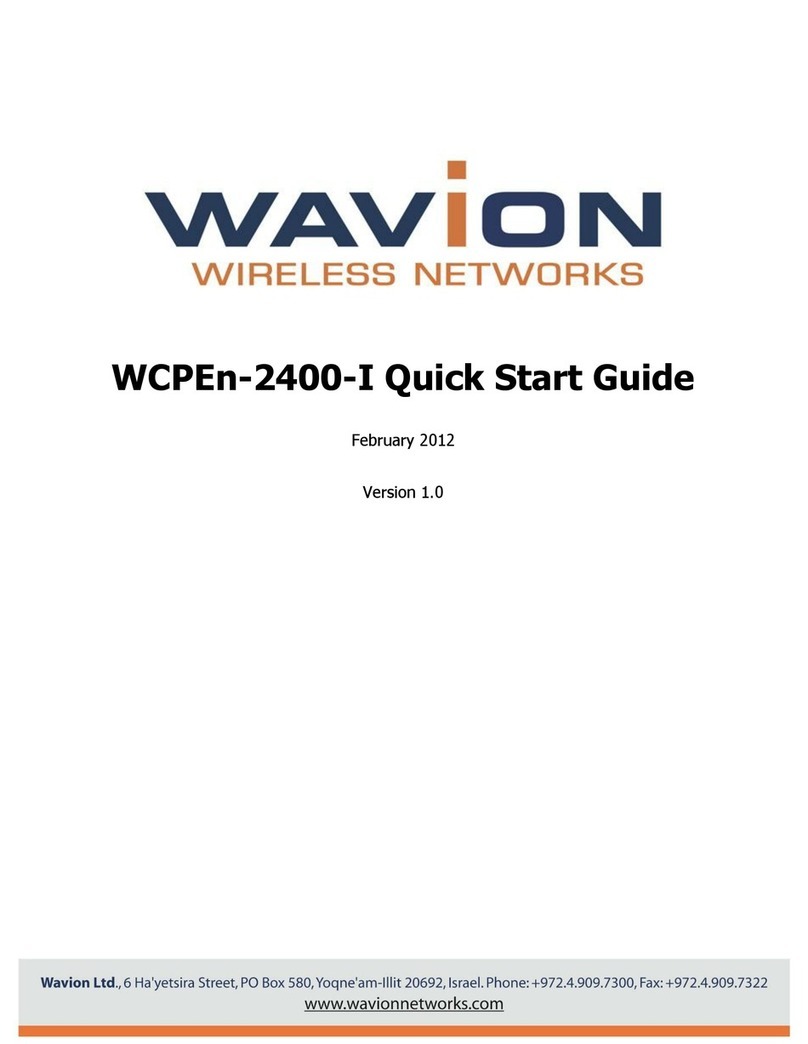WBSn-2400 User Guide Page - 4 -
Introduction
WBSn base stations combine Wavion’s true two-way Beamforming and interference immunity
technologies together with 802.11n 3x3:3 MIMO, and deliver best capacity and coverage, with speeds of
up to 450 Mbps. The spatially adaptive Beamforming signals travel in different propagation paths, and are
coherently combined at the receiver’s antenna, leveraging a unique High Gain Diversity Polarized
(HGDP) antenna array for maximum performance.
Utilizing a decade of outdoor Wi-Fi experience, Wavion’s Interference Immunity Suite includes:
•Beamforming, with its inherent ability to suppress interference
•The Dynamic Interference Handling (DIH) algorithm, that continuously optimizes receiver’s
parameters according to varying noise levels
•The Automatic Channel Selection (ACS) algorithm, that automatically online identifies, selects and
utilizes the best operating channel selection
•The Wavion Rate Adaptation (WARA) which enables optimal rate selection in outdoor environments
with high interference
•Down Tilted Antenna (DTA) and sector antenna abilities to reject noise out of their fields-of-view
WBSn base stations are carrier grade, ruggedized IP-68 rated units, designed to provide the highest
reliability, quality of service, security and manageability. WBSn base stations come with a complete set of
FCAPS management tools.
WBSn base stations support 802.11n with three spatial data streams, for transmitting at speeds of up to
450 Mbps. The Beamforming and the HGDP antenna array increase coverage by up to 50%, and enable
NLOS connectivity and indoor signal penetration.
WBSn base stations comprising rich embedded networking capabilities, including Routing and a fully
integrated Access Controller, for flexible service planning and reduced costs.
WBSn is designed to be environmentally-friendly with low power consumption, fewer sites to power,
aesthetic smart design, and green standard compliance.
With fewer sites required per covered area, highest network reliability and enhanced service options,
WBSn provides up to 50% savings of CAPEX and OPEX and the fastest ROI.
WBSn-2400 Key Benefits:
•Exceptional coverage, range, throughput,
network capacity, scalability, and reliability
•Excellent building penetration
•Uniform coverage and enhanced non-line-of-
sight operation
•High interference resilience
•Enhanced mobility support
•Simple deployment and low infrastructure and
operating costs
•Full compatibility with standard 802.11 b/g/n
clients
Important Note:
Wavion base stations are comprised of highly advanced technical equipment. Only experienced installation professionals who are
familiar with local building and safety codes, and other relevant regulations, and wherever applicable are licensed by the
appropriate government regulatory authorities, should install Wavion equipment. Failure to comply with this may void the WBSn
family of products warranty and may consequently expose the end user or Service Provider to legal and financial liabilities.