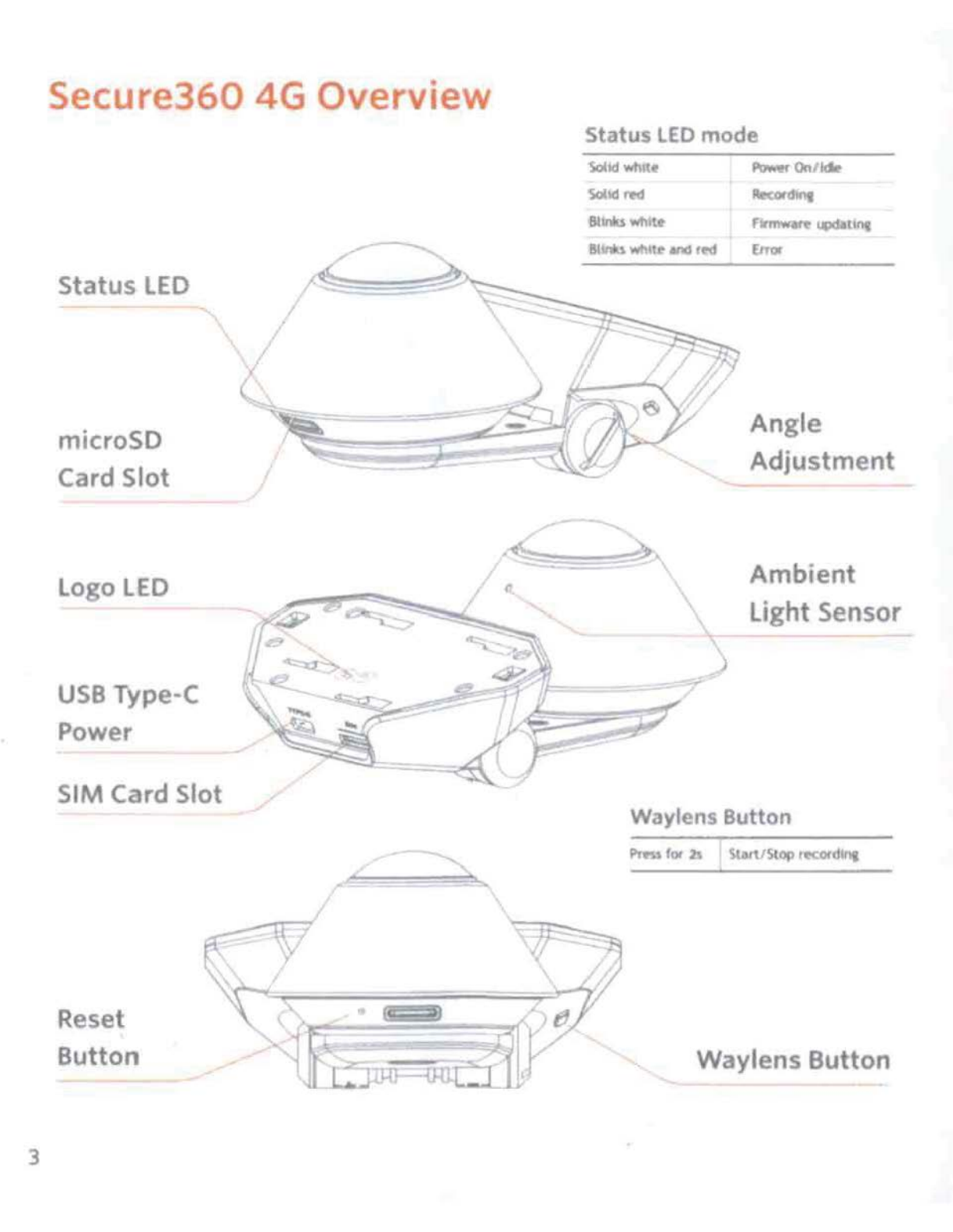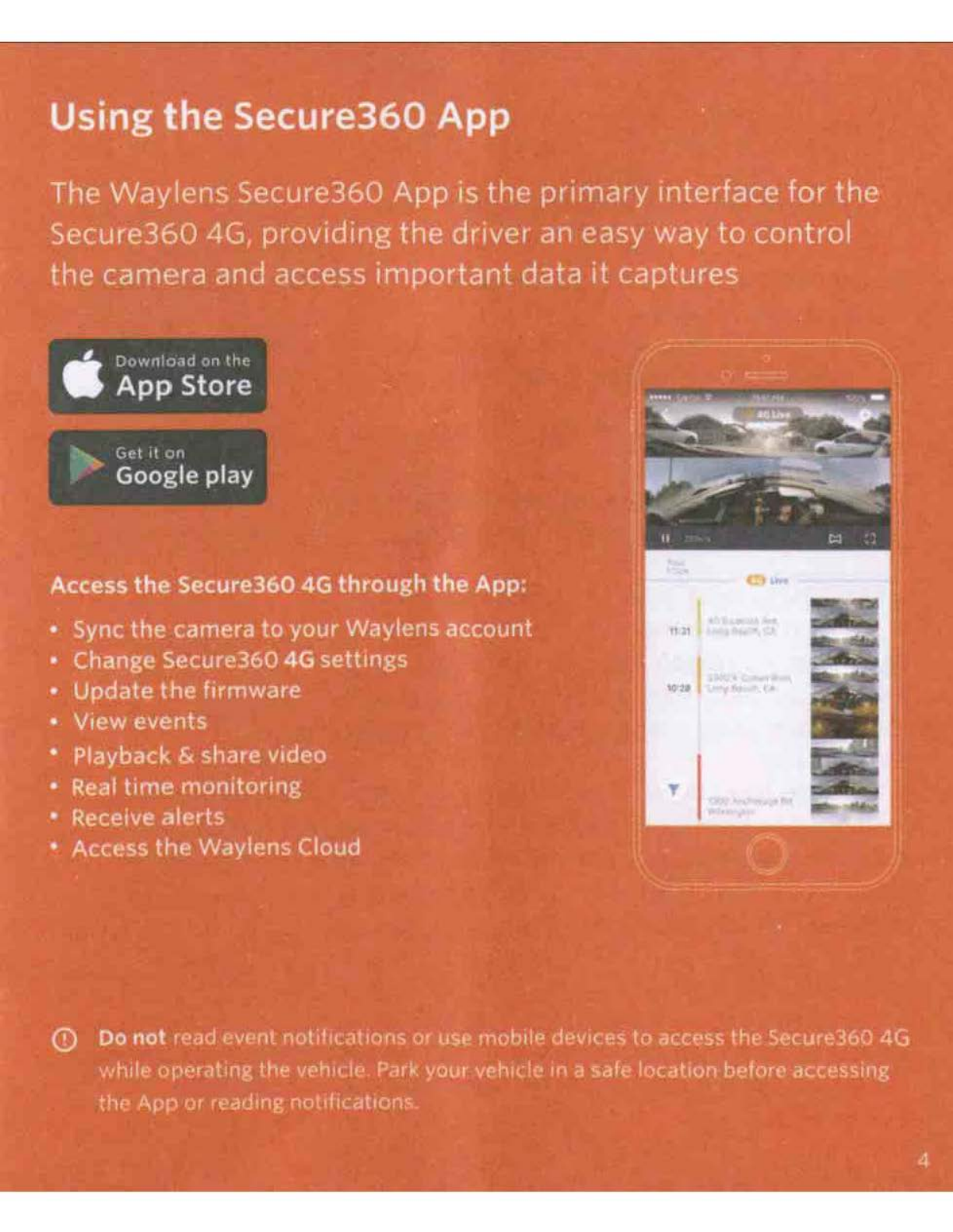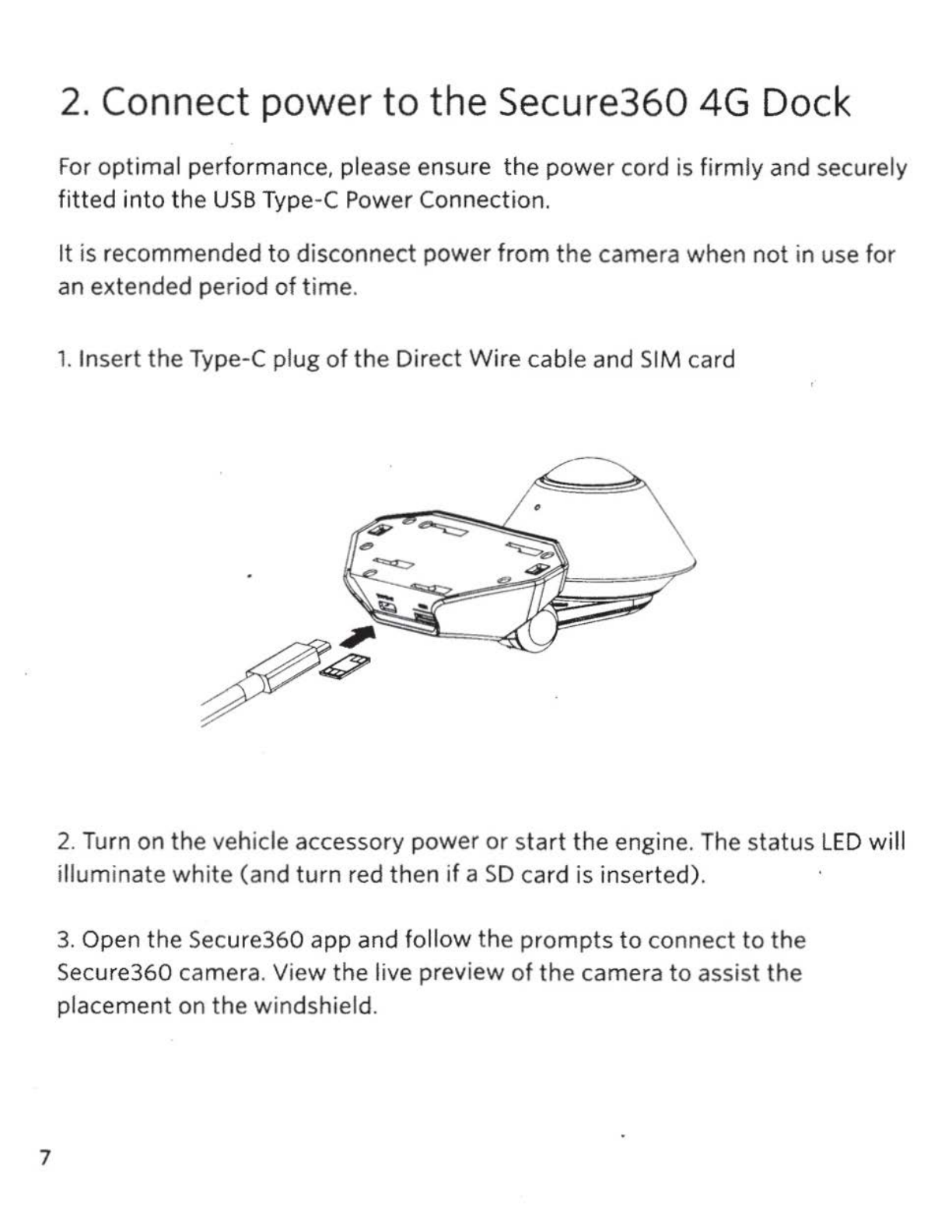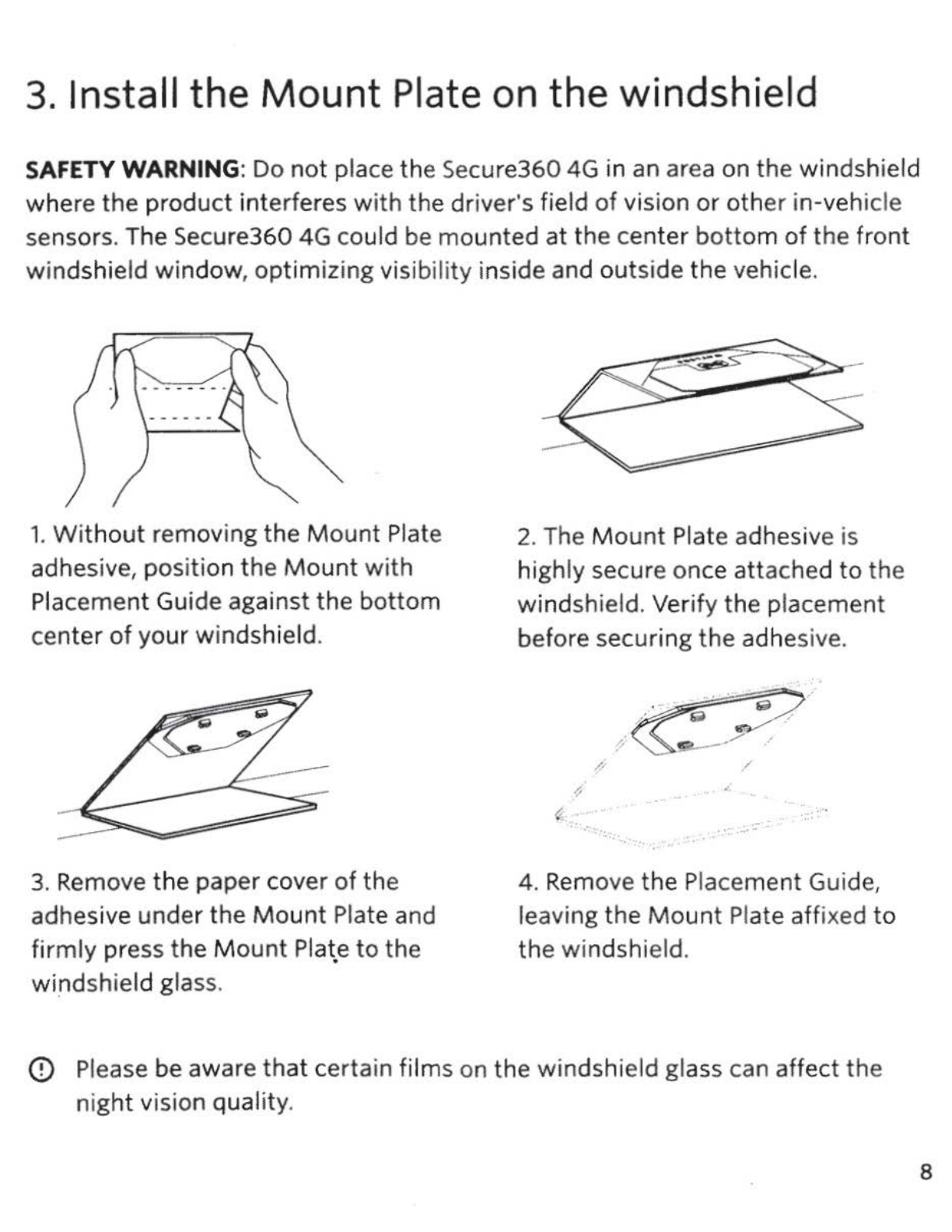3. Install the
Mount
Plate on the windshield
SAFETY WARNING: Do
not
place the Secure360
4G
in an area on the windshield
where the product interferes with the driver's field
of
vision or other in-vehi
cl
e
sensors. The Secure360 4G could
be
mounted at the center
bottom
of
the front
windshield
window
, optimizing visibili
ty
inside and outside the vehicle.
1.
Without
removing the
Mount
Plate
adhesive, position the
Mount
with
Placement Guide againstthe bottom
center
of
your windshield.
3. Remove the paper cover
of
the
adhesive under the
Mount
Plate and
firmly press the
Mount
Plate
to
the
wi
_ndshield glass.
2.The
Mount
Plate adhesive is
highly secure once attached to the
windshield.Verify the placement
before securing
the
adhesi
ve
.
.•
..
........
..
-
.
'.
,...-
4. Remove the Placement Guide,
leavingthe
Mount
Plate affixed to
the windshield.
(D
Please
be
aware
that
certain films on the windshield glass can affect the
night vision quality.
8