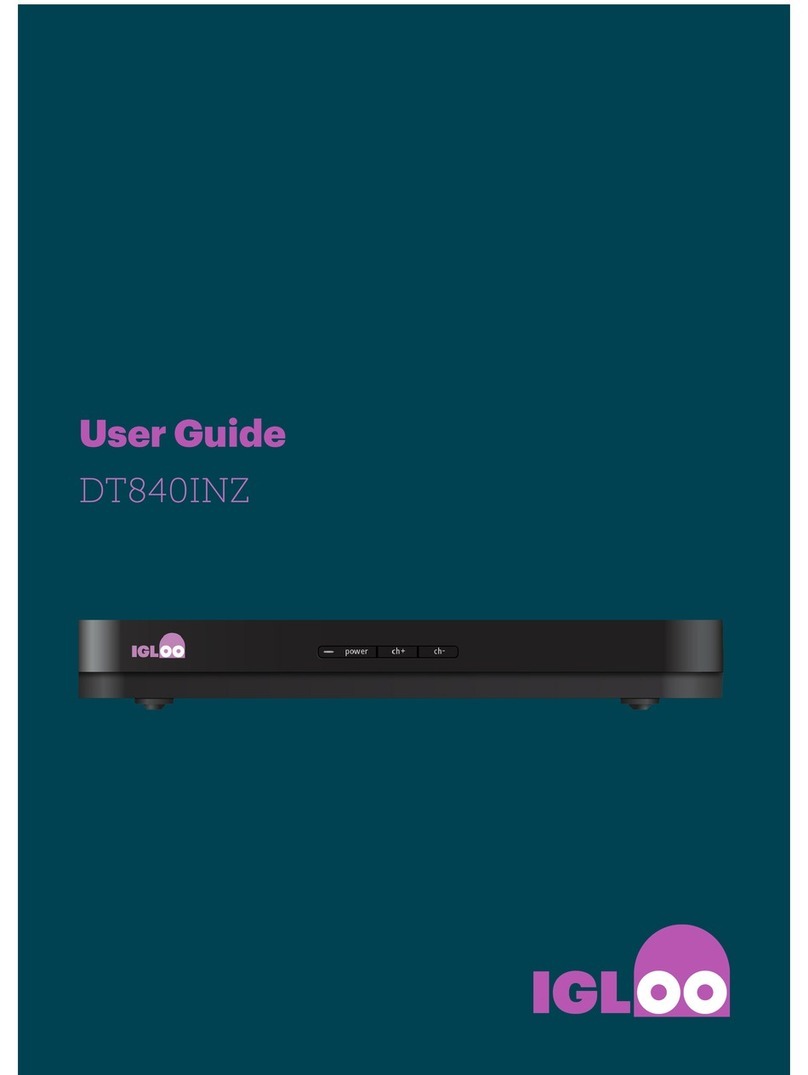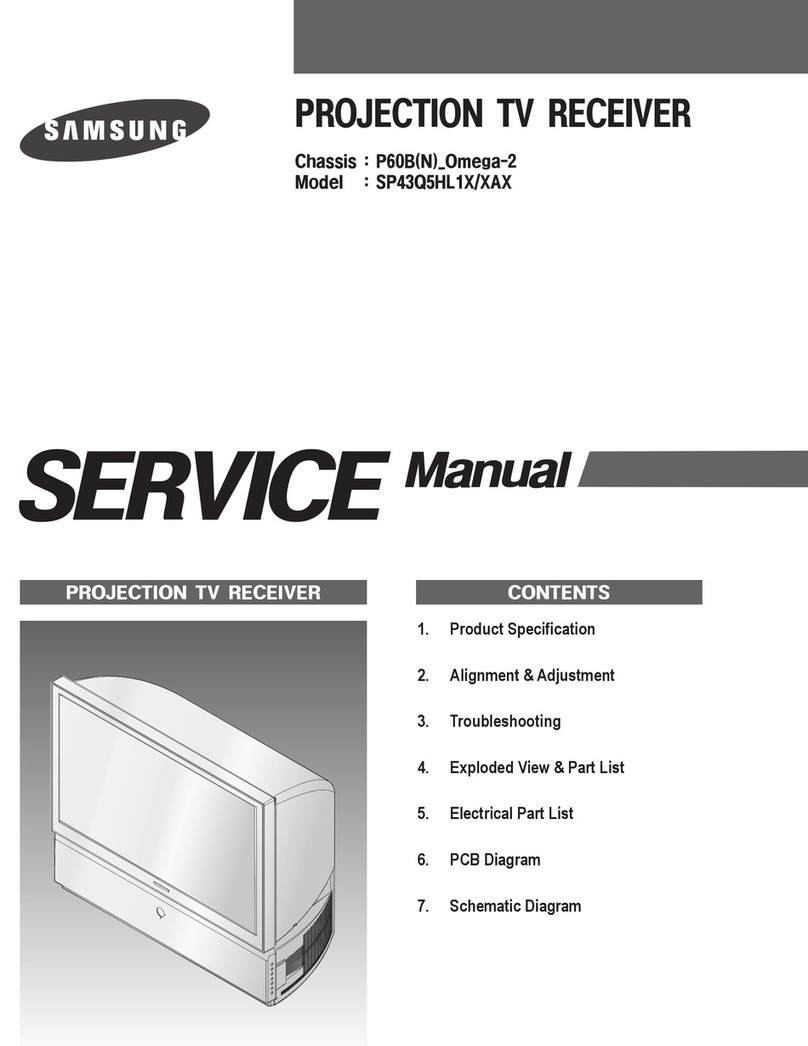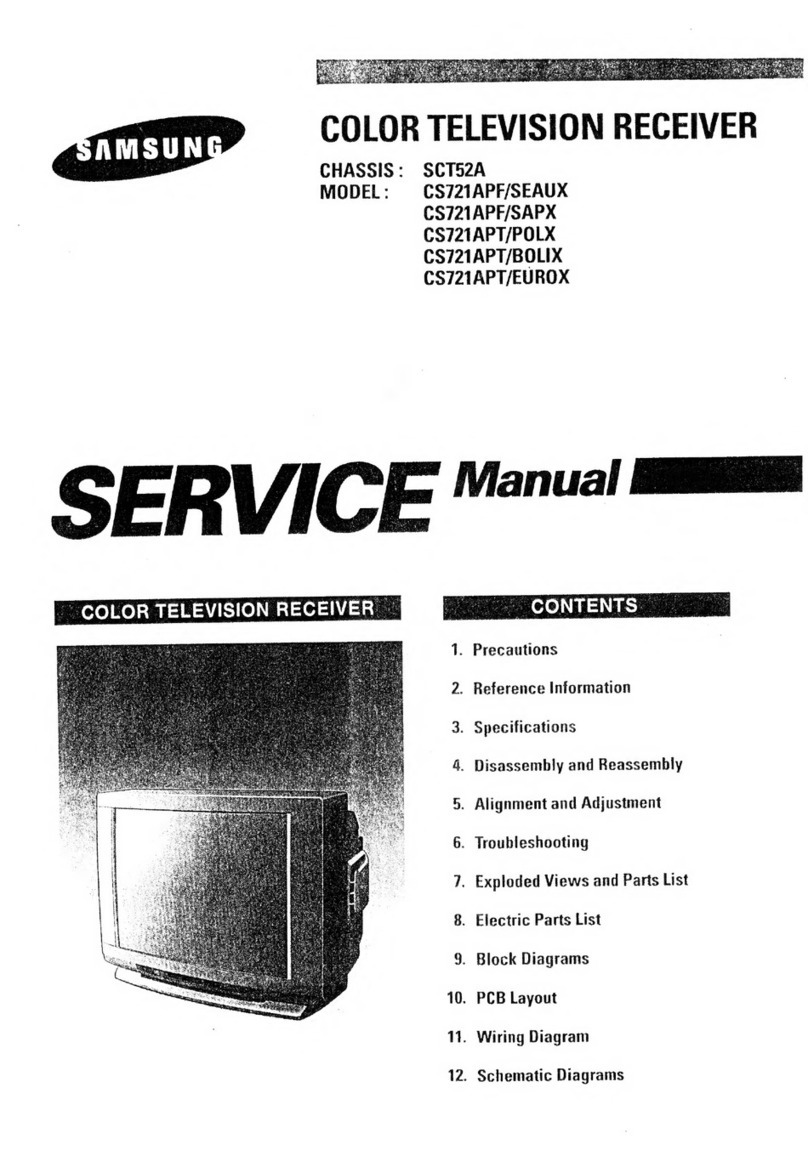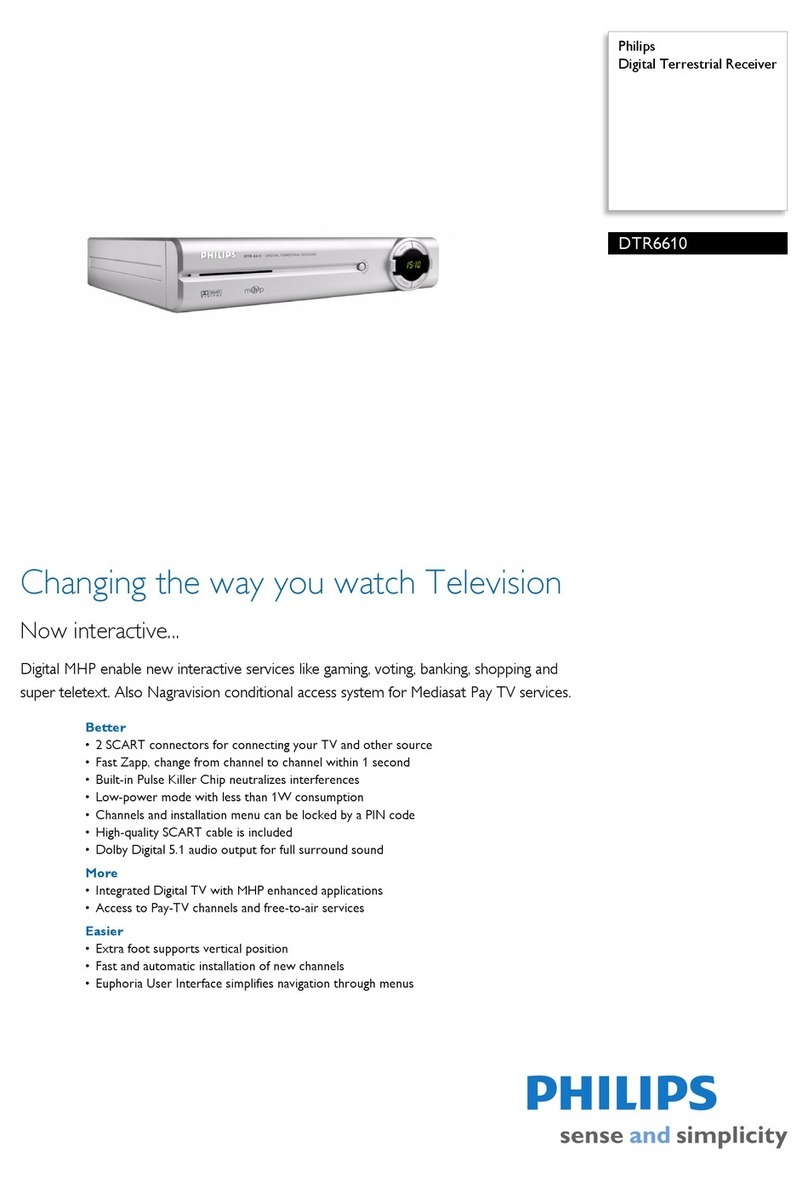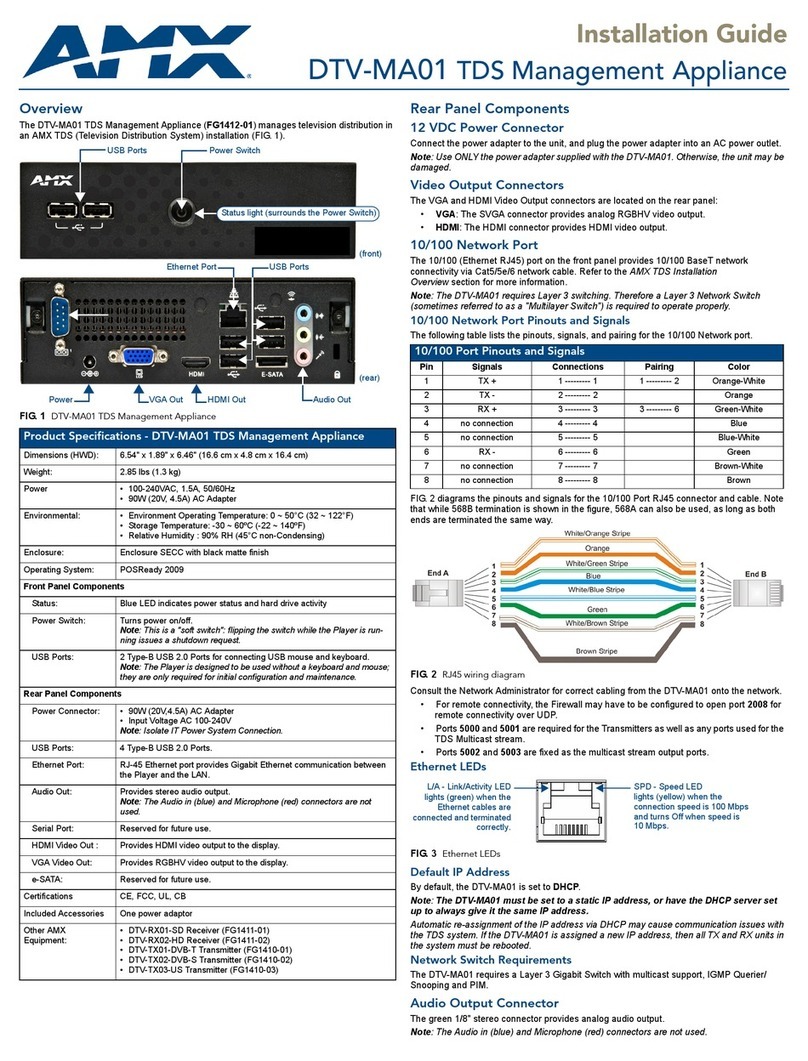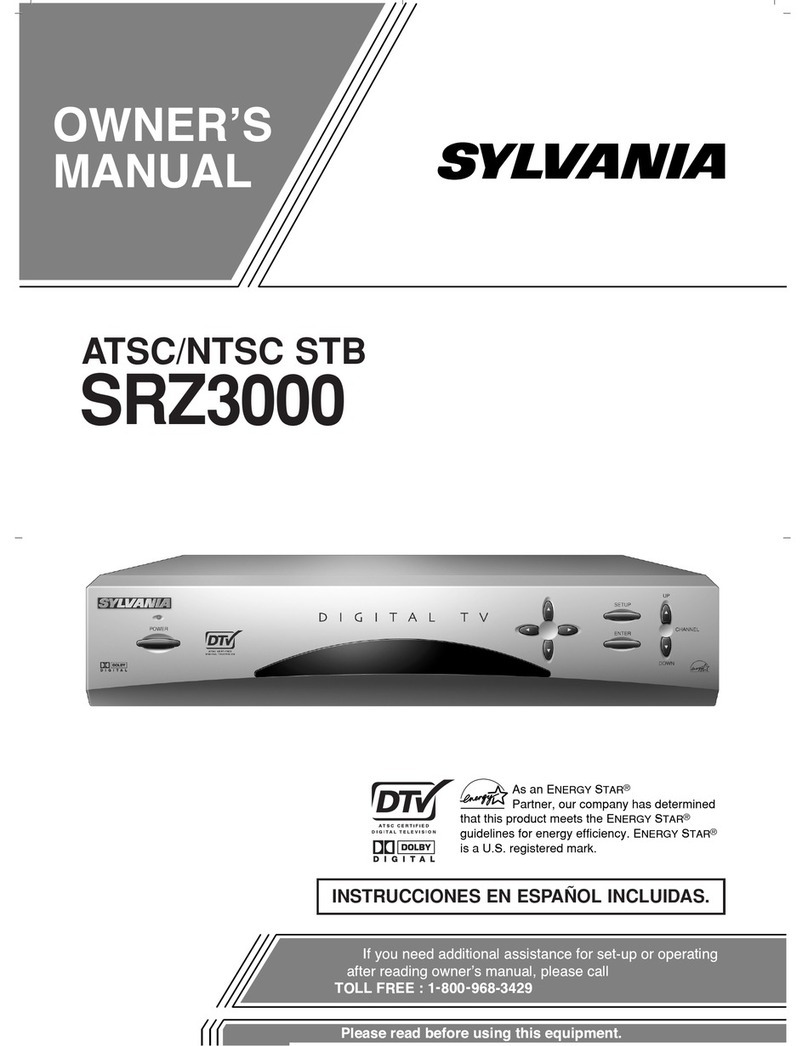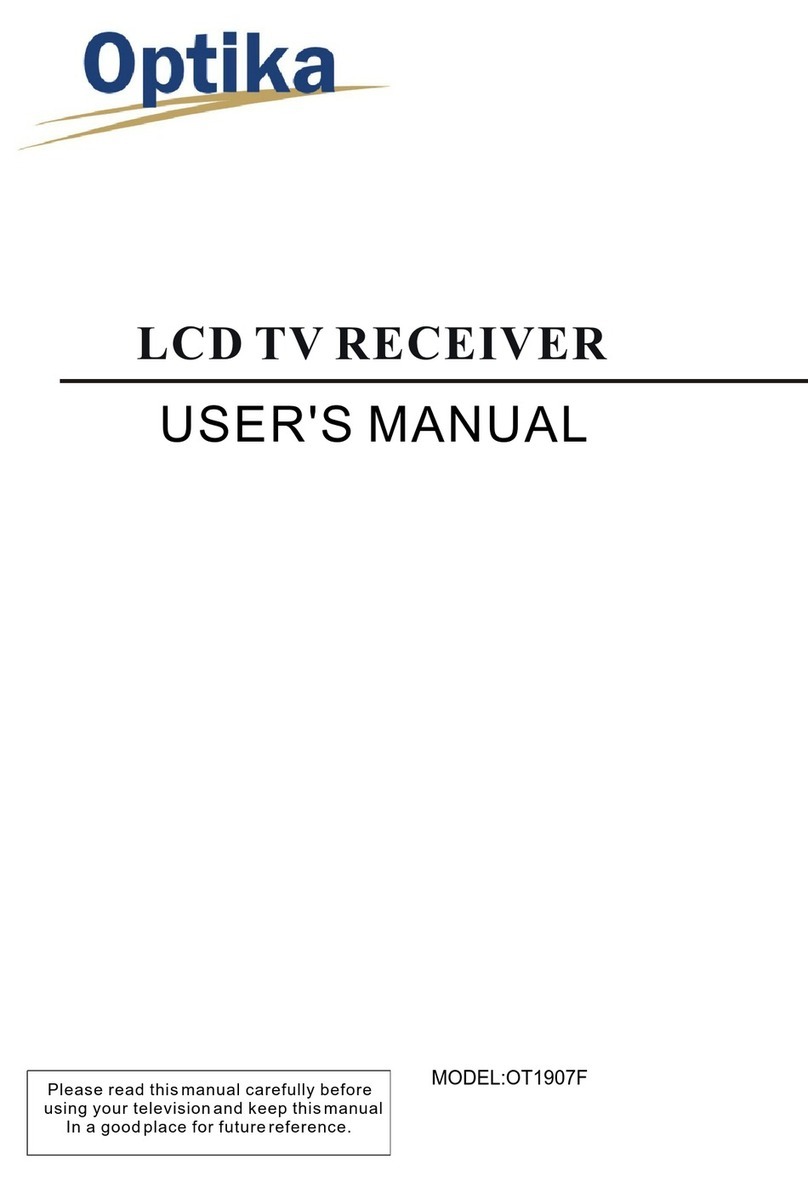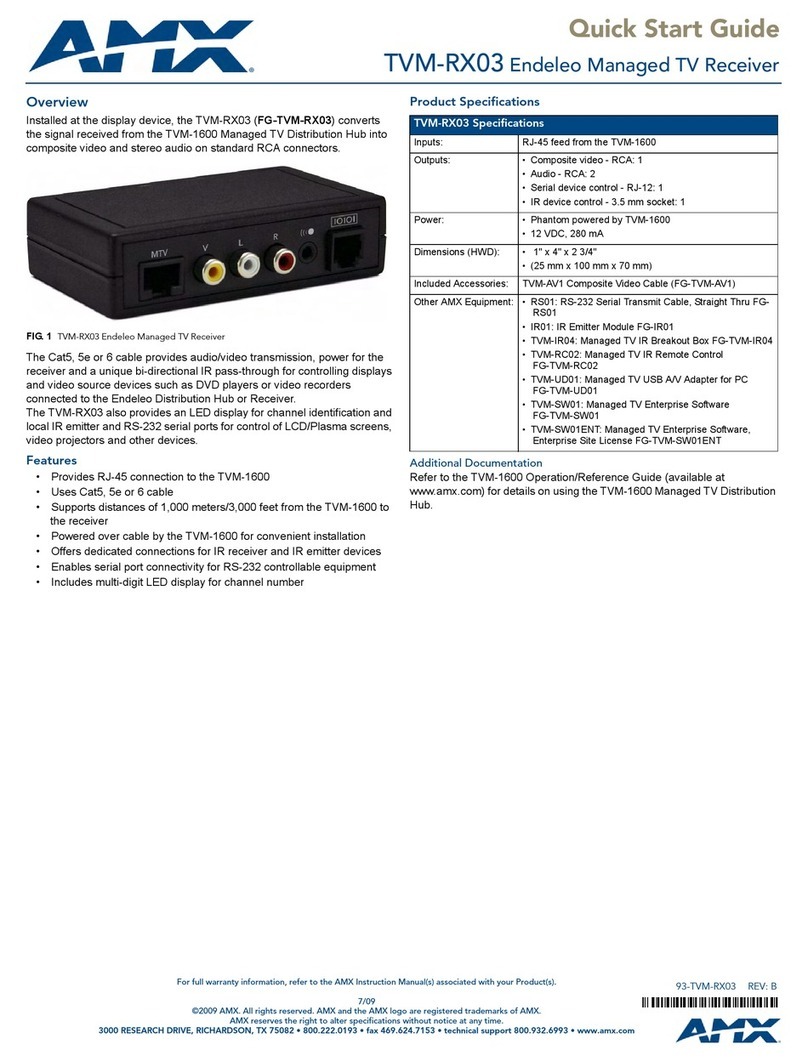WayteQ MovieBox CX User manual

MovieBox CX
User’s manual

2
Contents
1. Safety Information 4
2. Summarization 5
2.1. Preface 5
2.2. Main Features 6
3. Hardware 7
3.1. Front Panel 7
3.2. Rear Panel 7
3.3. Remote Control 8
4. System Connection 10
5. Quick Installation Guide 11
6. Functions 12
6.1. Main Menu 12
6.2. TV 12
6.2.1. Main Menu and EPG 13
6.2.2. TV Menu 13
6.2.3. Change Channels 14
6.2.4. Program List 15
6.2.5. Program Search 15
6.2.6. Volume 16
6.2.7. Audio 17
6.2.8. Screen Ratio 17
6.2.9. Program Info 18
6.2.10. Program Edit 19
6.3. Browser 27
6.4. Application 28
6.5. Text Input 32
5.7.Internet Function 32
6.5.1. Web Surfing 33
6.6. System Setup 35
6.6.1. Wireless & Networks 35
6.6.2. Ethernet Settings 37
6.6.3. Phone Remote 38
6.6.4. Sound Setup 38
6.6.5. Display Setup 39
6.6.6. Storage Device 40
6.6.7. Applications 40
6.6.8. Personal Settings 41

3
6.6.9. System Update 42
6.7. TV Setup 44
6.7.1. General Settings 44
6.7.2. Parent Lock 46
6.7.3. Video & Audio 47
6.7.4. Restore Factory Default 48

4
1. Safety Information
1. Please do read user manual before you operate this machine.
2. Please don’t open the case of the machine by yourself in case of
electric shock and damage to the machine, unless you are
professional.
3. Please keep the machine power off when not working, don’t use
damaged power line.
4.Don’t touch the power line with wet hands. When liquid permeated in
the box by accidental, please shut down power immediately, at the
same time get contact with our after sale service to repair it.
5. Please keep the machine away from heat source, a ventilate place
will better.
6. Please keep the machine in horizontal.
7.When move machine into another place where the temperature
varies a lot, please don’t turn on at once until 1-2 hours later.
8. Please pay attention to putting the machine in certain place that
should be: ventilate, appropriate temperature; avoiding under
sunshine, water penetrating, and severe vibrating.
9. Please don’t put heavy stuff onto the machine.
10. Please don’t make water splash on the machine, and put the
container filled with water away from this machine, e.g. vase, wine,
drinks.

5
11. When the main plug or appliance connector are detachable device,
please keep it under easy operate situation
Notice:The USB electrostatic discharge is C Level, when electrostatic
discharge, it may lead USB storage device can’t work properly. If so,
you need to pull out USB device or reboot the machine.
2. Summarization
2.1.Preface
Thanks for choosing our Android TV box.
This Android TV Box is based on Android 4.0 version, with CPU
A9-1GHz and GPU Mail-400 that can fluently run all Android 2D/3D
application. Fully support HD H.264 decoding and HDMI high definition
digital video output, giving you the cinema–class audio and visual
enjoyment. This Android TV BOX also enables you easy to use user
interface to surf the internet and experience a variety of Android
software application.
This user manual will give you specific guidance on installation, use, and
maintenance. To ensure you can fully enjoy every feature of this
machine, please read this manual carefully before using.
Disclaimer: The original company reserves the right to improve the
content. If there has discrepancy between pictures and text, please
subject to the final in-kind operation.

6
2.2.Main Features
Android 4.0 OS
Support Google Play
Support MPEG-4/H.264 DVB-T Standard
Support NTSC、PAL、PAL_M、PAL_NC and SECAM TV system
Support 4:3 and 16:9 resolution
Support 1920*1080 HD output
Support wireless mouse and 2.4 G devices
Support USB, SD card for software update and application
installation
Support 2D/3D games
Support picture, music and videos multimedia files playback
Support built-in Wifi and cable internet connection
Support Browser
Support Skype, E-mail, Facebook and so on
Support online videos Youtube
Support PVR and EPG

7
3. Hardware
3.1.Front Panel
STANDBY VOL+ VOL- CH+ CH- Menu
OK
3.2.Rear Panel
ANT IN LNB OUT: ETHERNET USB HDMI
YPbPr CVBS AUDIO L/R TF Card DC IN
WIFI ANTENNA

8
3.3.Remote Control

9
POWER
MUTE:
Special functions
STOP
FB:Fast Backward PAUSE
PAUSE
FF:Fast Forward
V.RATIO: 16:9,4:3
PVR:Enter PVR menu
RECORD
RECALL: Return to last program
AUDIO:Switch to left/right audio track
TEXT: Teletext
SUBT:Subtitle
FAV:Show favorite channels list
MENU
EXIT
Left/Right:Move or change the volume
Up/Down:Move or change the channels
EPG:Show EPG
INFO:Show information of present program
VOL-/+:Adjust volume

10
HOME:Return to main menu
PAGE-/+ : Switch channels
DTV:Start Digital TV function
0-9:Input numbers
TV/RADIO: Switch between TV and Radio
:Delete button
OK:Show program list
4. System Connection
Please connect with your power, TV set, and other related devices
according to the picture shows below, if you need to connect with more
devices, please contact with your local operator.

11
5. Quick Installation Guide
Step 1:Check system connection
Please make sure antenna, TV, STB connected correctly, you can take
a reference on system connection picture.
Step 2 :Switch TV into Video Status
Make sure all the port in rear panel connect properly, turn on the TV, and
switch the TV into Video Status.
Step 3:Plug the power line of Android box, turn on the box.
After power line connected, press POWER button to power on the BOX,
the indicator LED light in front of panel will on.
Step 4:Standby and Standby Recovery
When machines in turned on press standby button, machine will be in
standby mode and standby indicator light will on, the box will be in low
power consumption status .Press standby button again will end standby
mode and recover to normal working mode .
Note:All features can be achieved through your remote control
buttons, also you can achieve parts of functions through the
buttons in front panel of the box, if you have difficulty on using
this unit, please refer to the instructions in the relevant chapters.
If you still can not resolve the problems encountered, please
contact the operator to find a solution.

12
6. Functions
6.1.Main Menu
When turn on, the receiver will show below pictures, please press
【/】on the remote control to choose.
6.2.TV
Choose TV icon and press OK to go to TV playing interface.
When you are watching TV, you can make below operations.

13
6.2.1. Main Menu and EPG
1、Pressing 【EXIT】can return to main menu
2、Pressing 【EPG】can go to EPG menu:
6.2.2. TV Menu
1、Pressing【MENU】when watching program. The below picture
appears.

14
6.2.3. Change Channels
1、Press【OK】or【FAV】to show program list and press 【OK】to
play selected channels.
2、Press【CH +/-】to view channels
3、Press number keys on remote to show channels directly.

15
6.2.4. Program List
1、Press【OK】or【FAV】to show the program list.
6.2.5. Program Search
1、Press【OK】or【FAV】to show program list
2、Press red button on remote control to make program Search.
Type in channel name and press 【OK】to Search the program as

16
6.2.6. Volume
1、Press【Vol+/- 】to adjust volume
2、Press 【MUTE】to turn off sound

17
6.2.7.Audio
Press【AUDIO】and use【/】to change audio track and press【OK】
to confirm
6.2.8.Screen Ratio
Press【V.RATIO】and use【/】to adjust the screen ratio to 4:3 or
16:9.

18
6.2.9.Program Info
Press【INFO】to show the program information
Press【INFO】again to show the detailed program information.

19
Press【INFO】the third time to show signal quality of the program
6.2.10. Program Edit
Program Scan
Press【MENU】when watching program to Show the TV menu, click
【Search】to make

20
1)You can use【Auto Scan】and【Manual Scan】to make program
search.
2)You can set the Frequency when making Manual Scan
3)Press 【OK】to make multi-frequency program search.
Table of contents