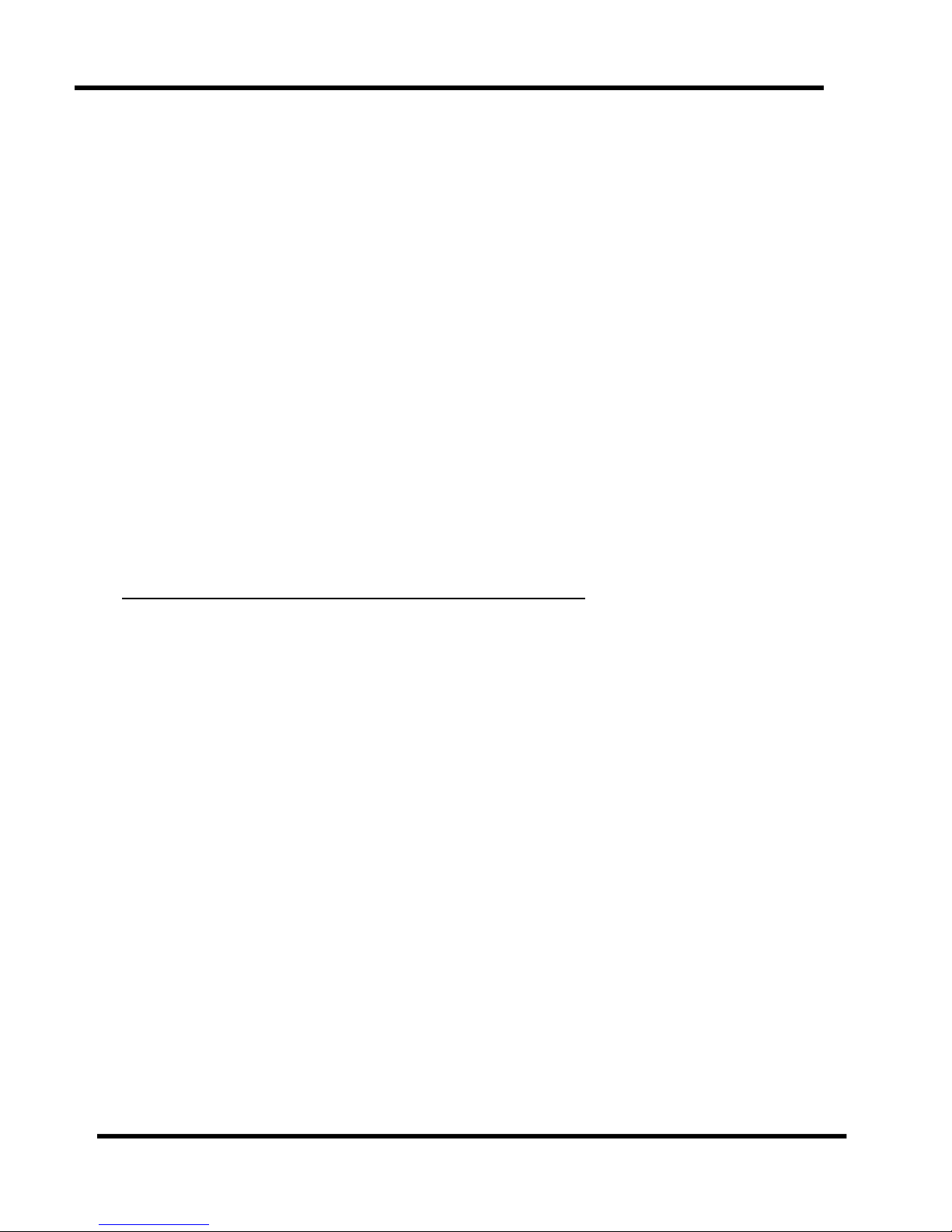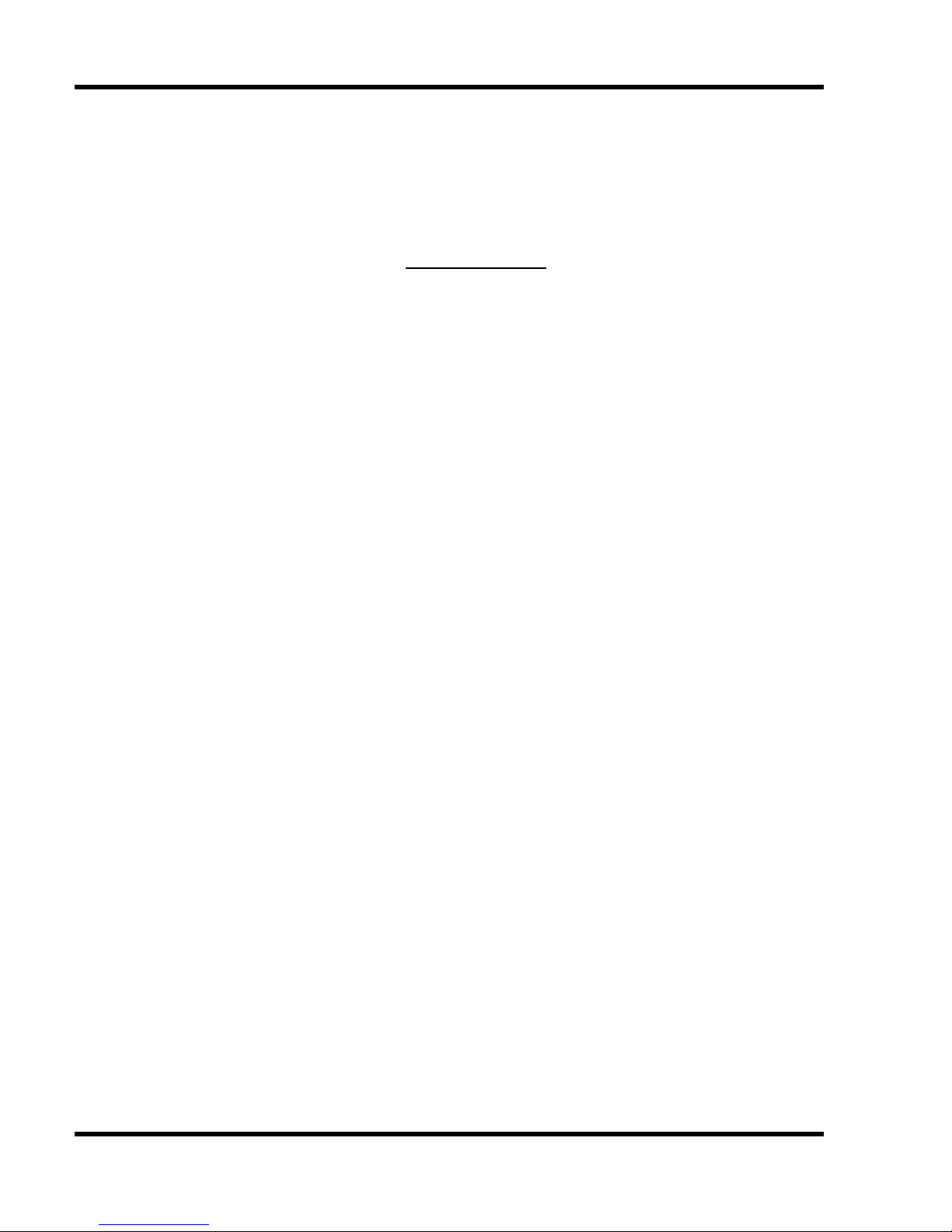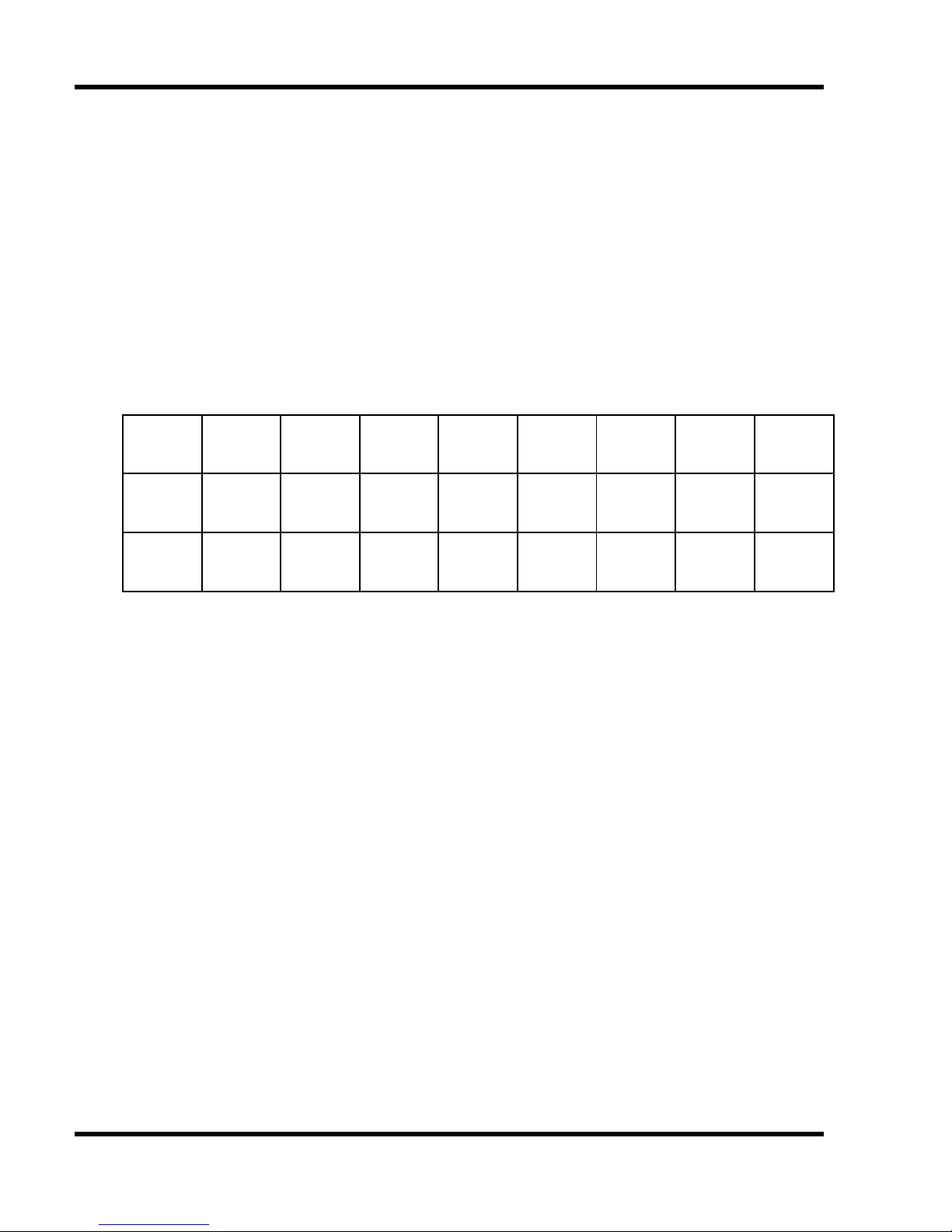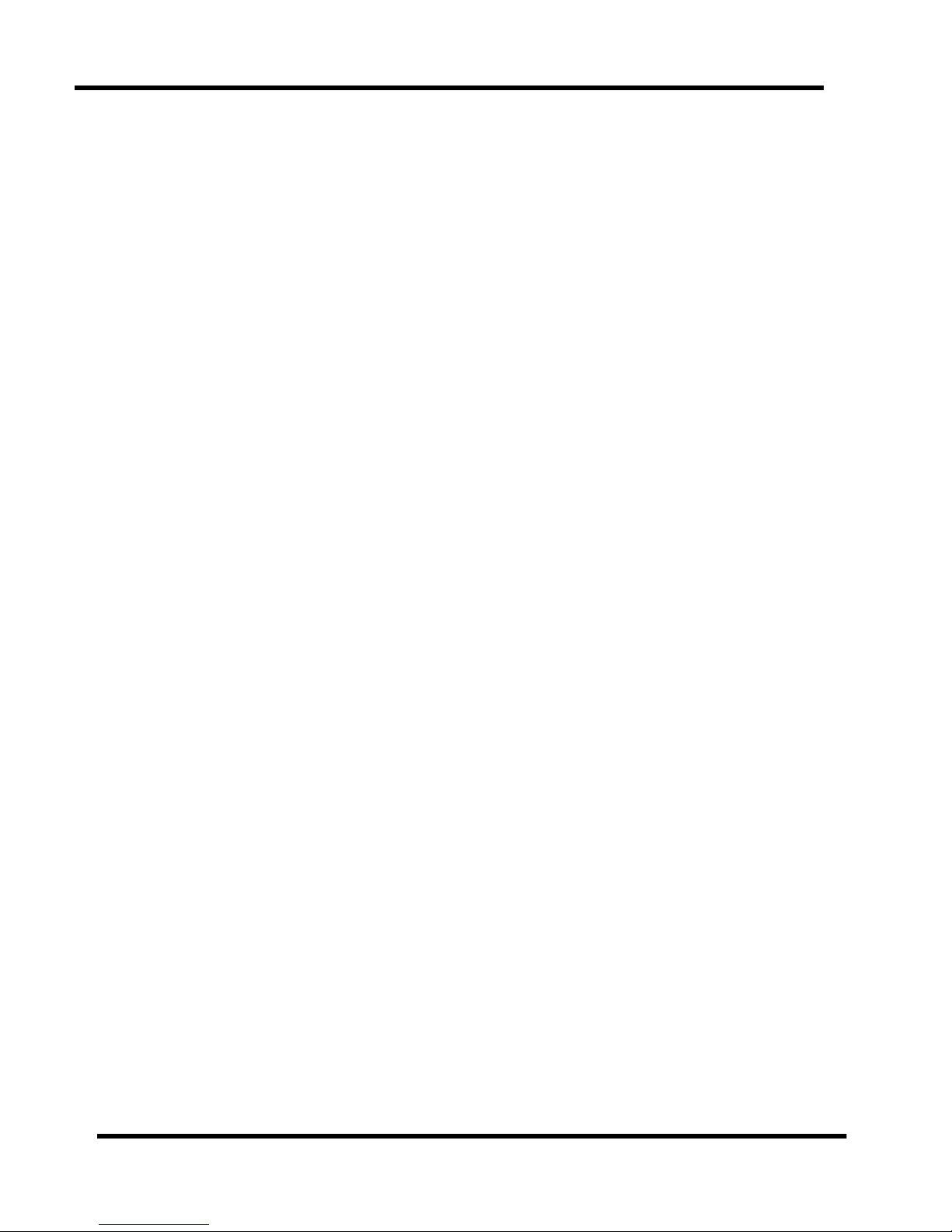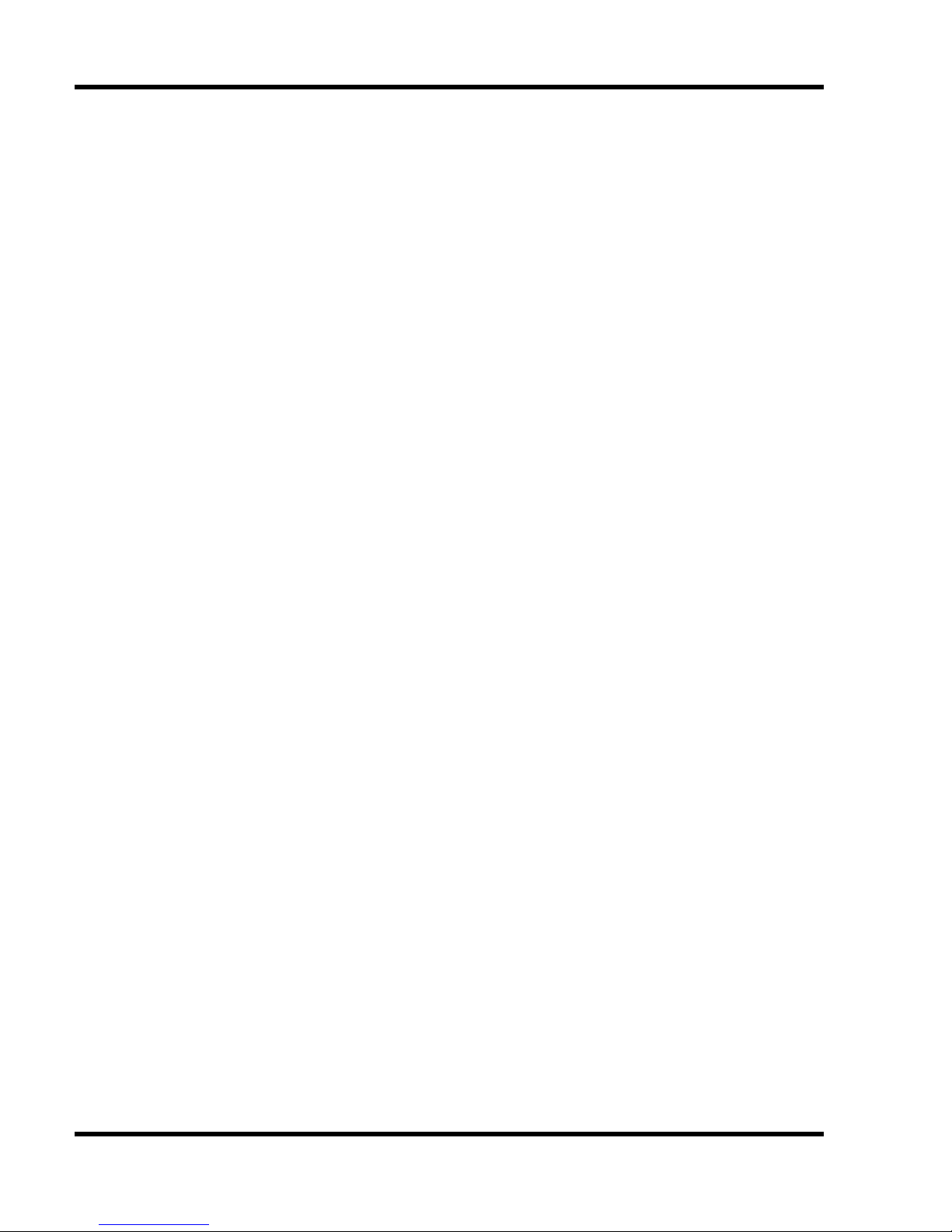Page 10 of 21
the UART interface to the integrated Raspberry Pi®. With
the AIS-RX Led on the RaspAIS you can always carry out
an AIS reception analysis. With every AIS message
received, the RX-AIS Led flashes once.
5.2 Navigating with the RaspAIS
The RaspAIS transmits the received AIS data via a serial
interface (UART) directly to your Raspberry Pi®. Thus, the
AIS targets can be illustrated directly on the connected
display via appropriate navigation software (for
example, openCPN) or transmitted via Wi-Fi to your
tablet / smartphone (for example, openplotter).
5.2.1 Navigating with openCPN
The openCPN already installed on the Raspberry Pi® is
automatically started when the Raspberry PI® is started.
To access the interface, connect a screen via the HDMI
socket (2).
5.2.2 Navigating with Tablet / Smartphone
A Wifi access point is provided via the already installed
OpenPlotter when starting the Raspberry Pi®. Connect to
the tablet / smartphone with the Wifi network "RaspAIS".
The network password is: helloais (configurable in
OpenPlotter).