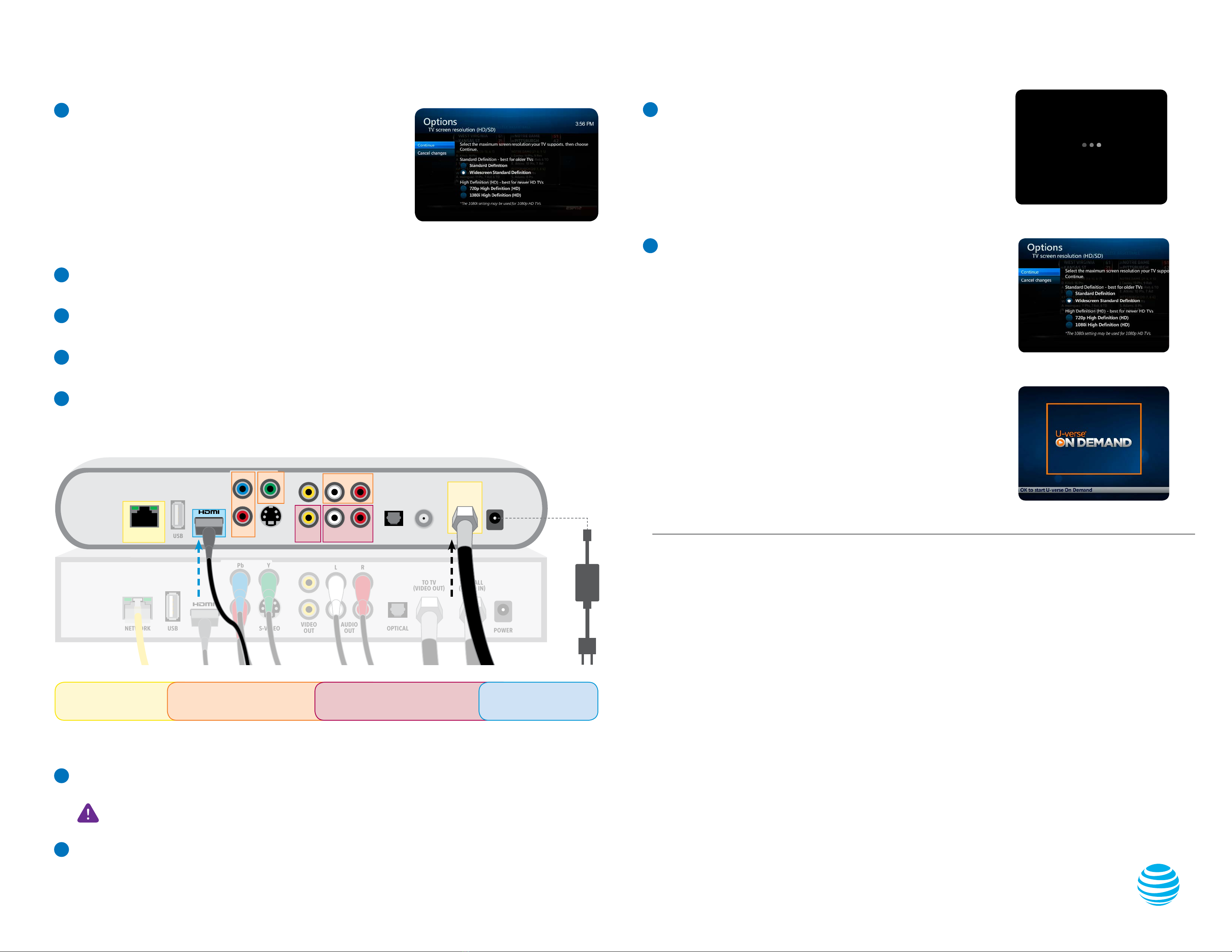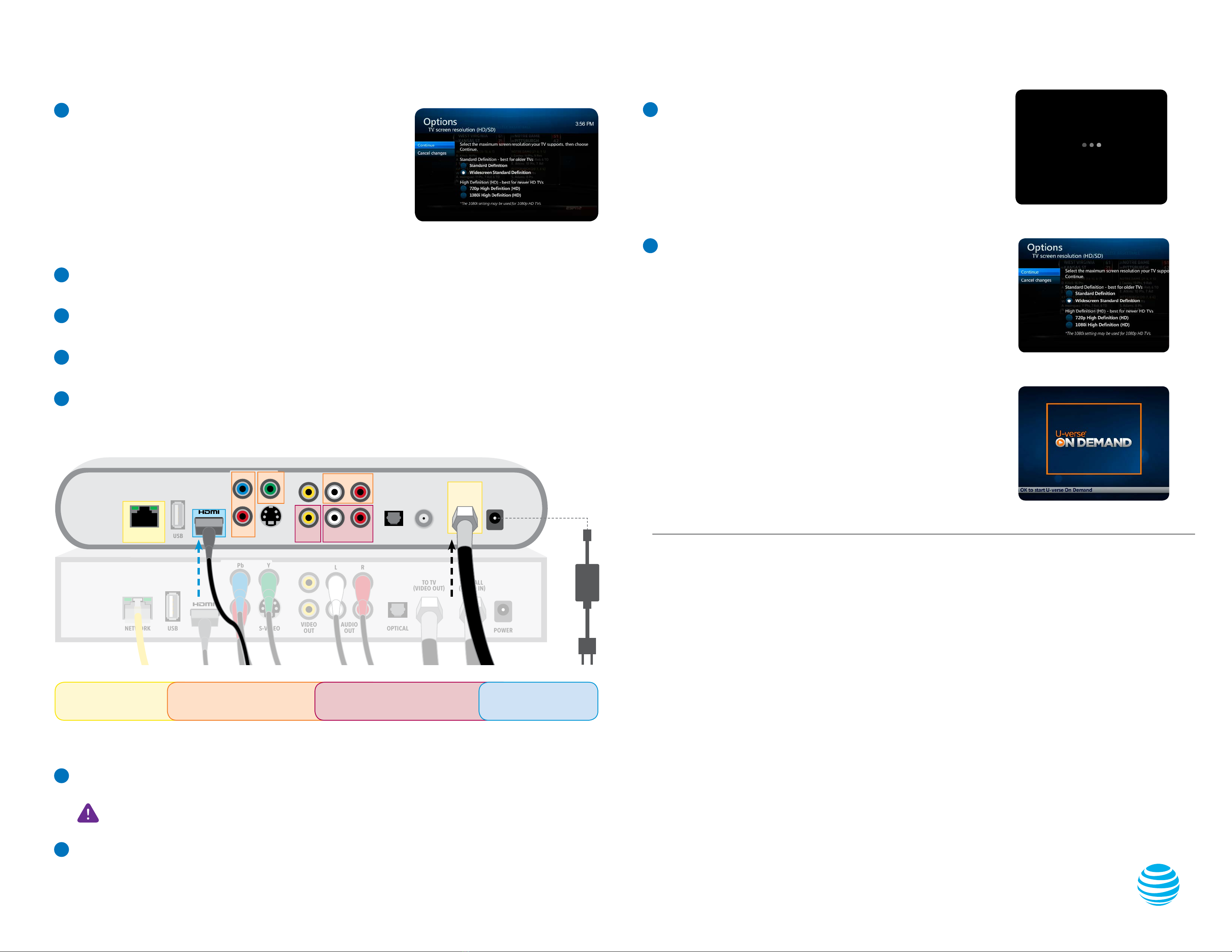
UVEP100036901_STB_Replacement_Guide_Inside_Release UVEP100036901_STB_Replacement_Guide_Inside_Release
GContinue to use your existing remote control—it will work with your new receiver. To review instructions for your
remote control, visit att.com/remotecontrol.
ABefore you begin, you’ll want to make note of your current screen resolution
setting. To do this, press MENU on your remote control. The Menu screen
should display on your TV.
Note: If your receiver cannot display the menu, skip this section.
From the Menu screen, use the arrows on your remote control to select
“OPTIONS,” then select “TV screen resolution (HD/SD),” and press the
OK button on your remote.
Make note of your current Screen Resolution.
For example, 720p High Definition (HD)
BUnplug your existing receiver and remove the power cord. Set this power cord
aside—you won’t need it anymore.
Carefully stack your new receiver on top of your existing receiver. This will allow you to reconnect the cables one
at a time, keeping them all in the right place.
C
DThe back of your receiver and the connections may vary depending on the model. If the connectors are in different
places, just follow the names, shapes and colors, as they will all be the same.
AYour new receiver will power up automatically. It may take several
minutes for this process to complete. Do not turn off the TV or
receiver during this process. When the process is finished, the LINK
light on the front of the receiver will turn green. If the light doesn’t
turn green, unplug the receiver from the electrical outlet, wait 15
seconds, and try again.
Now you can set your TV screen resolution. If you noted your settings
earlier, you can use those as a reference.
Press MENU on your remote control. The Menu screen should display
on your TV.
From the Menu screen, use the arrows on your remote control to
select “OPTIONS,” then select “TV screen resolution (HD/SD)” and
press the OK button on your remote.
Now select your screen resolution.
For example, 720p High Definition (HD)
B
EThe below illustration of the existing receiver shows various connection possibilities. You will only need to use
one of the connections (HDMI, Component, Composite, or Coax) to connect your receiver to the TV.
The illustration of the replacement receiver shows HDMI, which is the preferred connection.
YELLOW BOX:
Shows Network, and To Wall/
Video In connections.
ORANGE BOX:
Shows Component video connections (red, green,
blue) and RCA audio connections (red, white).
Yellow connector is not used in this case.
RED BOX:
Shows Composite video (yellow) and audio (white
and red) connections.
BLUE BOX:
Shows HDMI (preferred) connection.
Note: if using coaxial connection, apply sufficient force to tighten the connectors past “finger tight.” Failure to properly
tighten this connection will degrade the signal and can cause intermittent or continuous video problems.
FAfter you have successfully completed your receiver connections, plug your new power cord into your receiver first,
and then into the electrical outlet.
Do not reuse the power cord from your old receiver.
Congratulations—you are connected! Press GUIDE to start watching TV.
POWER
OPTICAL
L R
Pb
Pr
Y
S-VIDEOUSBNETWORK AUDIO
OUT
VIDEO
OUT
TO WALL
(VIDEO IN)
TO TV
(VIDEO OUT)
POWER
L
Pb
Pr
Y
S-VIDEOUSBNETWORK AUDIO
OUT
VIDEO
OUT
TO WALL
(VIDEO IN)
TO TV
(VIDEO OUT)
OPTICAL
R
Existing
Replacement
New
Power
Cord
Set up
Approximate time: 10 minutes1.
Questions? Visit att.com/uvexchange
Power up
Approximate time: 1–5 minutes2.
Important!
Please see the back page of this guide for Receiver return instructions.