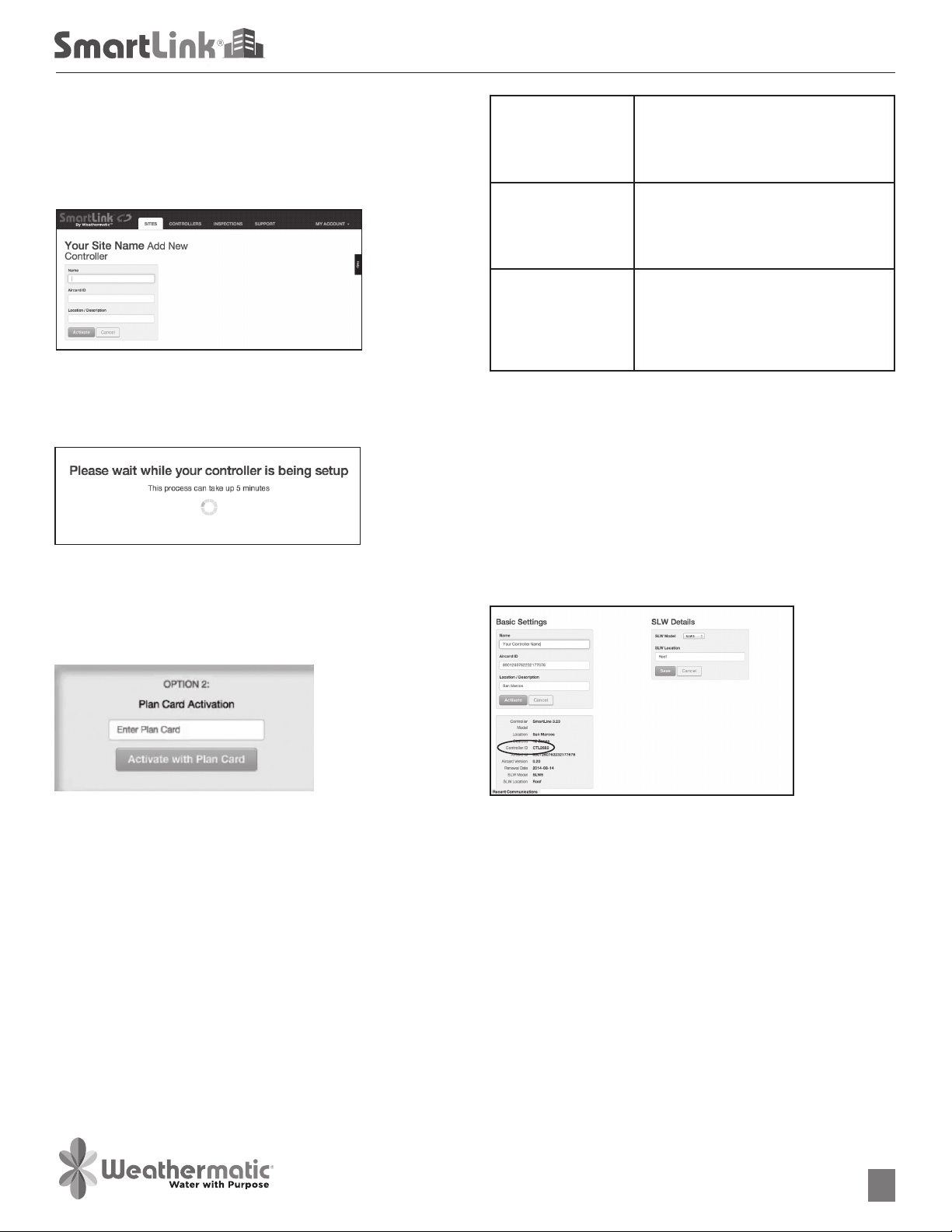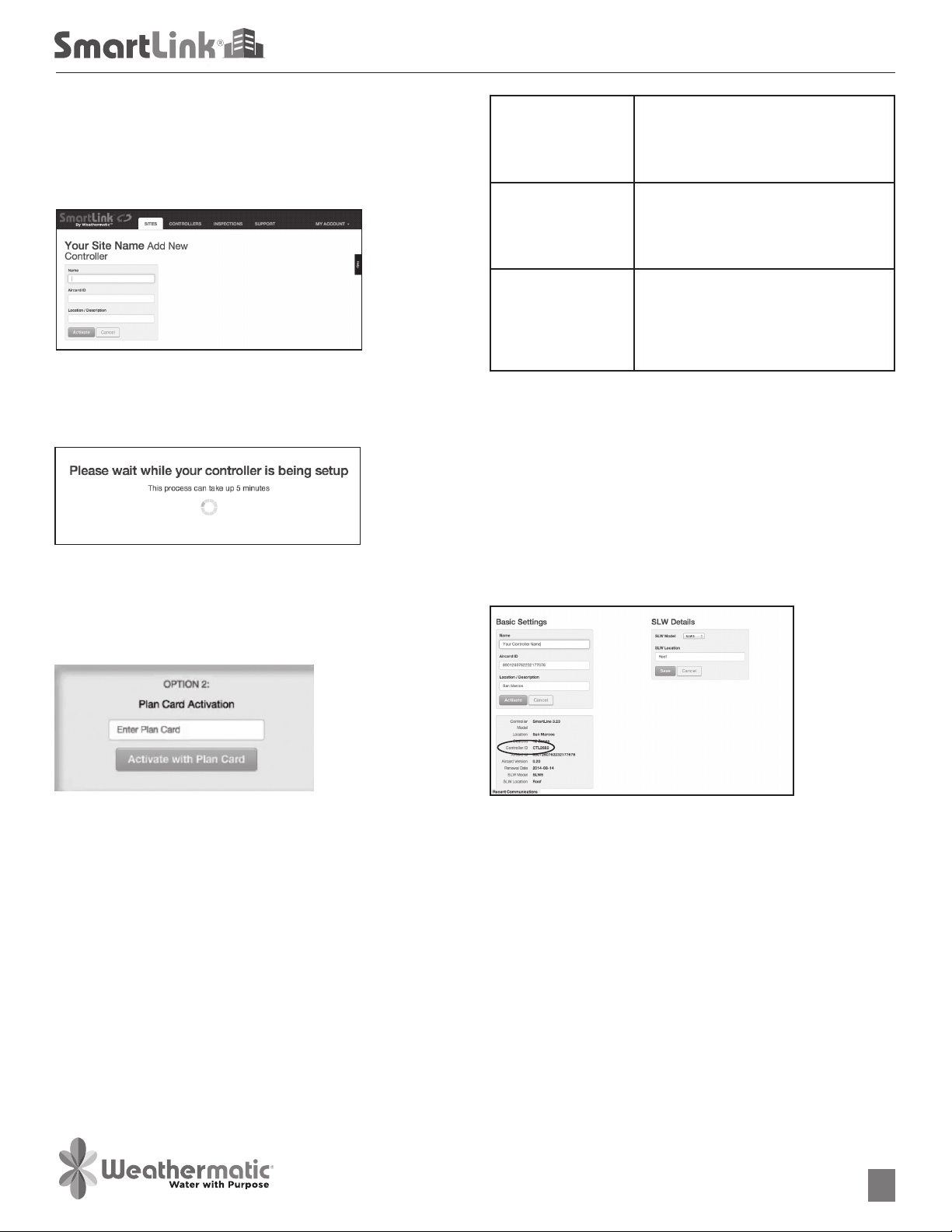
www.weathermatic.com
ADSLAC_revD
2
Help Desk: 888-484-3776
Monday – Friday 8:00 am – 5:00 pm CST
Online: support.weathermatic.com
Email: support@weathermatic.com
8. On the outside of the box and on the Aircard is a 19
digit number. This is the Aircard ID. Enter it exactly as
shown and verify it is correct.
9. Enter location information.
10. Verify the site is correct or select another site from the
drop down menu.
11. Select the Activate button to activate the Aircard. Only
select the Activate button once.
12. Once the Aircard is activated, you will be taken to the
Subscription page.
13. To activate your access to your new controller, enter the
9-digit subscription plan number found on the PLAN
CARD from the Aircard box or on the sticker on the
FRONT of the Aircard.
14. If you do not have a subscription plan, you have the
option of entering credit card information to charge
the subscription or using the 30-day temporary access
activation. Note: If a subscription plan or credit card
info is not entered prior to the expiration of the 30-day
access, you will lose the ability to access the controller
from SmartLink.
Troubleshooting
SL-AIRCARD SmartLink Aircard
Installation Instructions
Controller not
supported
The controller identifies as firmware
version other than 3.10 or 3.13. Only
3.10 and higher are compatible and
supported. (Contact distributor to
upgrade.)
Could not connect The connection timed out. Usually
this is seen when the Aircard is
unplugged or requires a reset
(unplug, wait 10 seconds and plug
back in).
Connected, but no
response
The Aircard is connected, but it
cannot communicate with the
controller. This can happen if the
controller door is not completely
closed, or possibly for other
unknown controller-related reasons.
Contacting the Help Desk
If there’s a need to contact support, be prepared to provide
the following information:
• Your Name and Contact information
• Site Name
• Which status light is red on the Aircard and/or Error
message received on the SmartLink Network.
• Controller ID – This is found by opening the drop down
menu next to “Additional Controller Info” while in the
controller page.
NOTE: This equipment has been tested and found to comply
with the limits for a Class A digital device, pursuant to part
15 of the FCC Rules. These limits are designed to provide
reasonable protection against harmful interference when the
equipment is operated in a commercial environment. This
equipment generates, uses, and can radiate radio frequency
energy and, if not installed and used in accordance with
the instruction manual, may cause harmful interference
to radio communications. Operation of this equipment in
a residential area is likely to cause harmful interference
in which case the user will be required to correct the
interference at his own expense.
Commercial Wireless