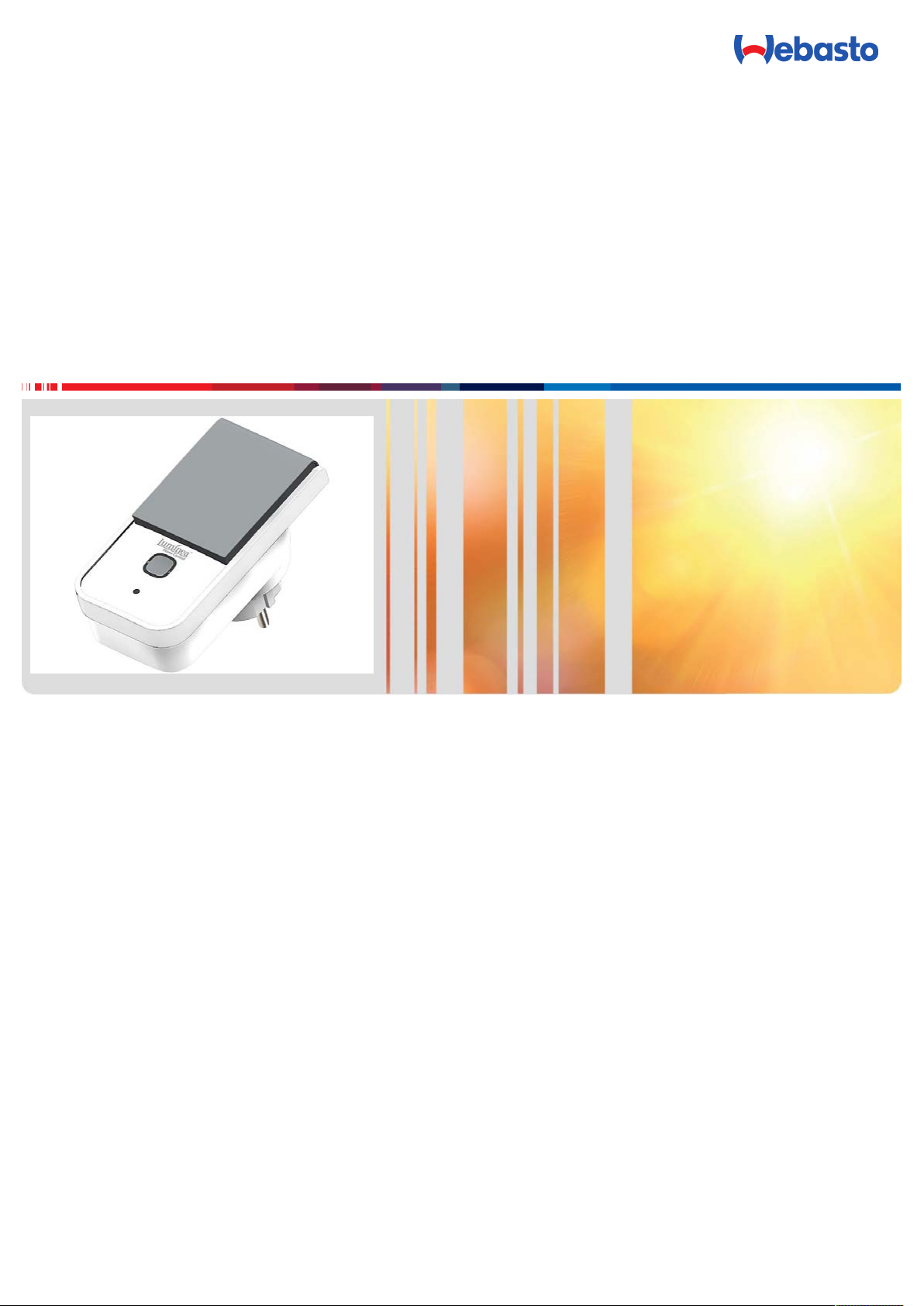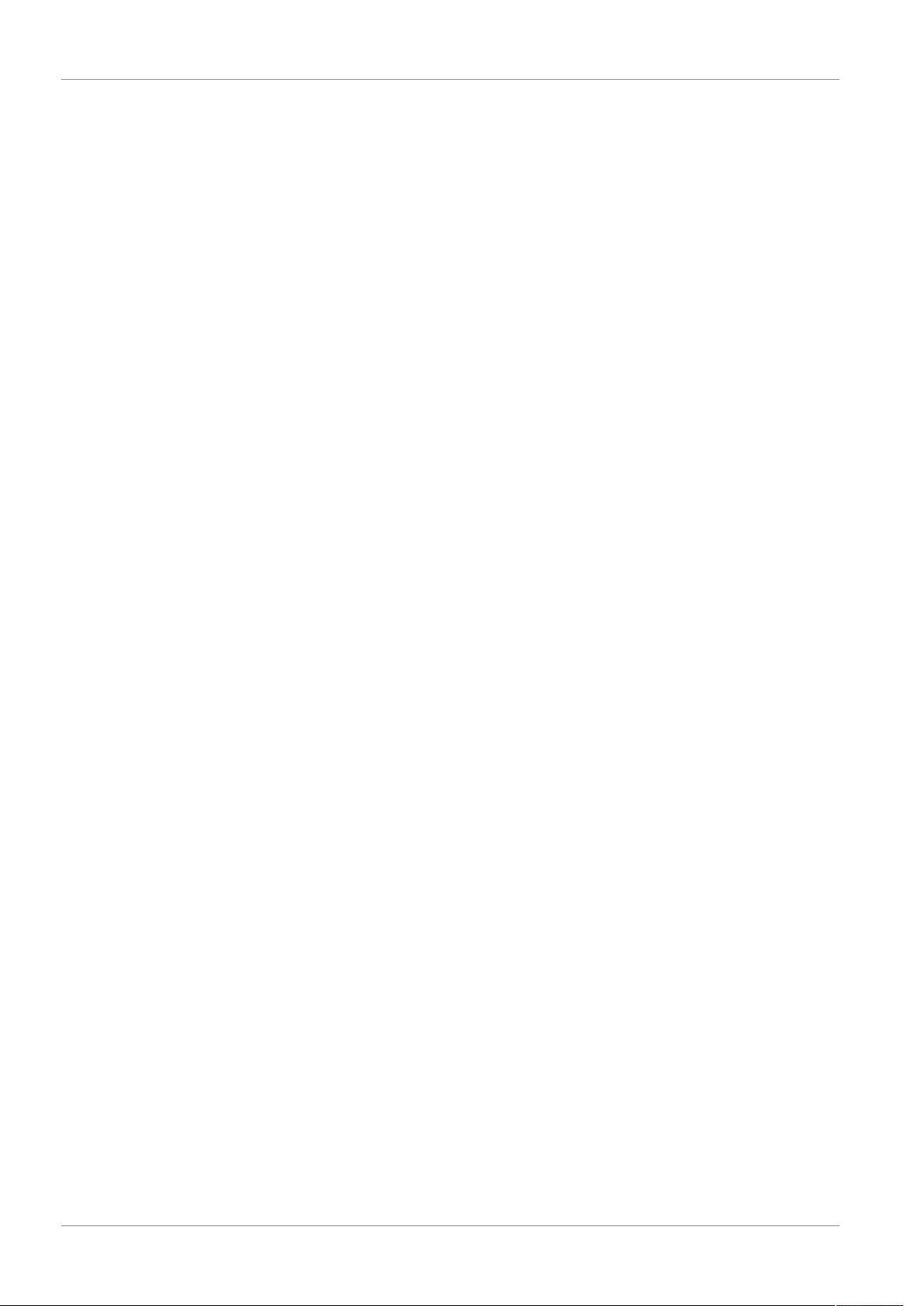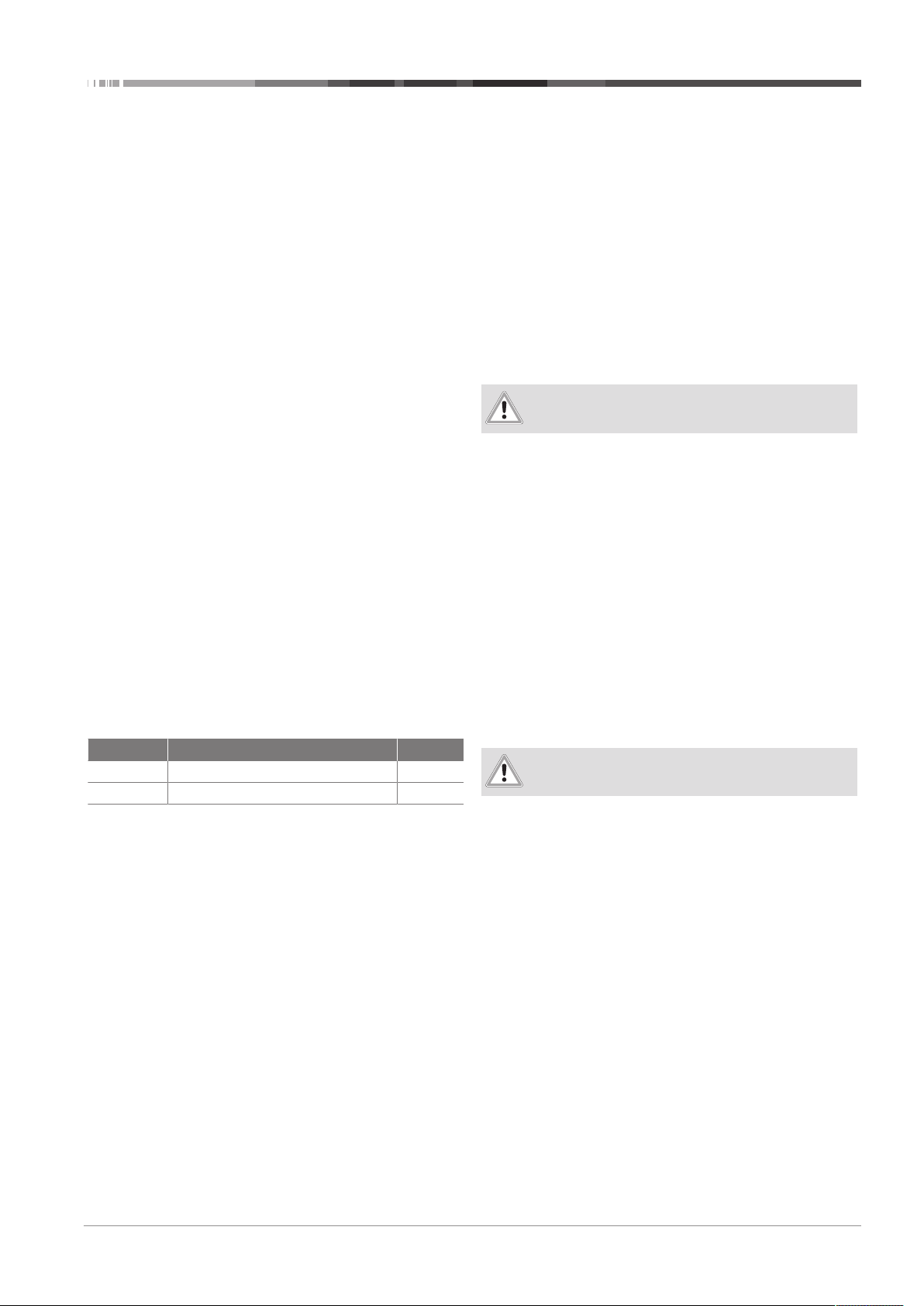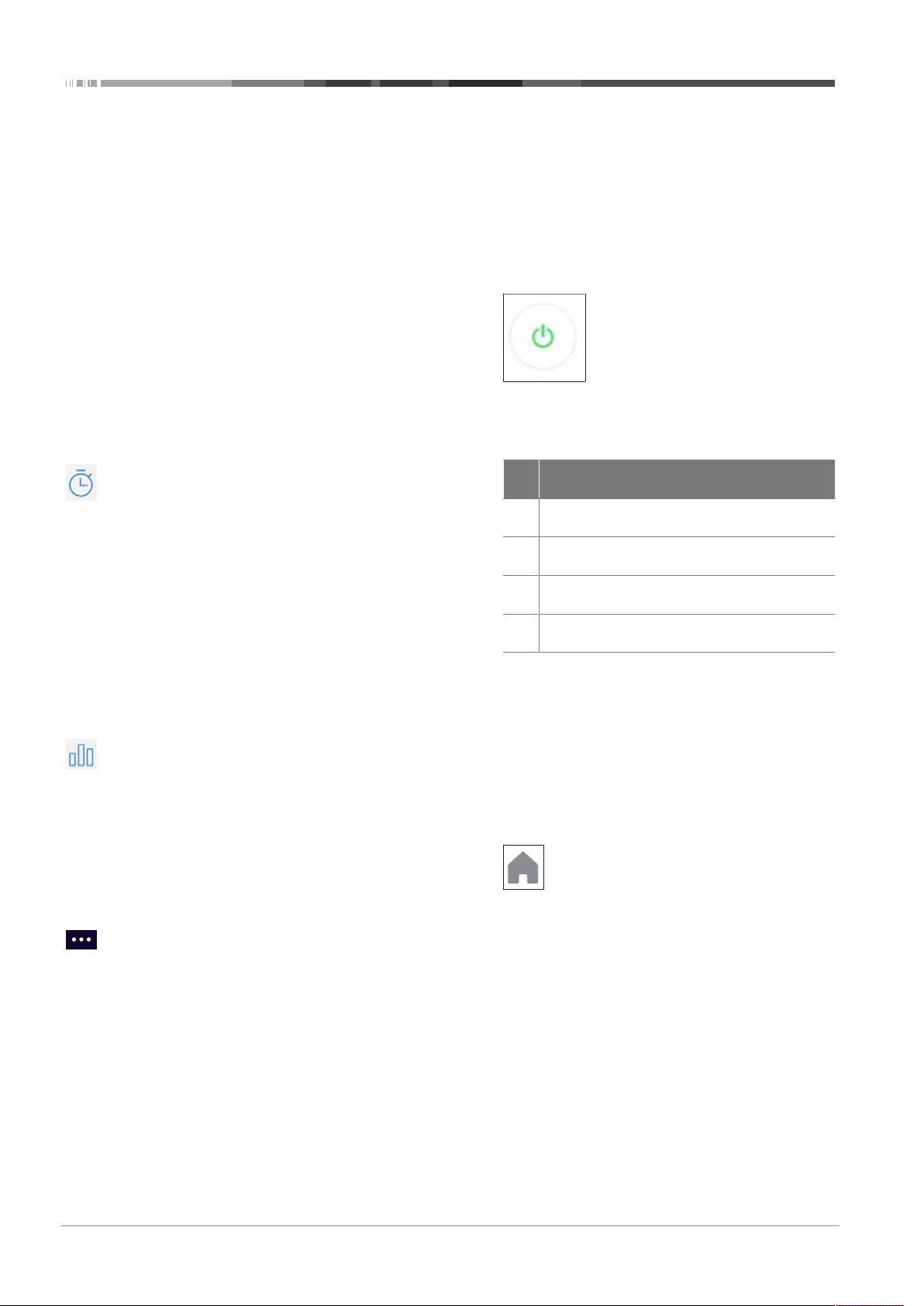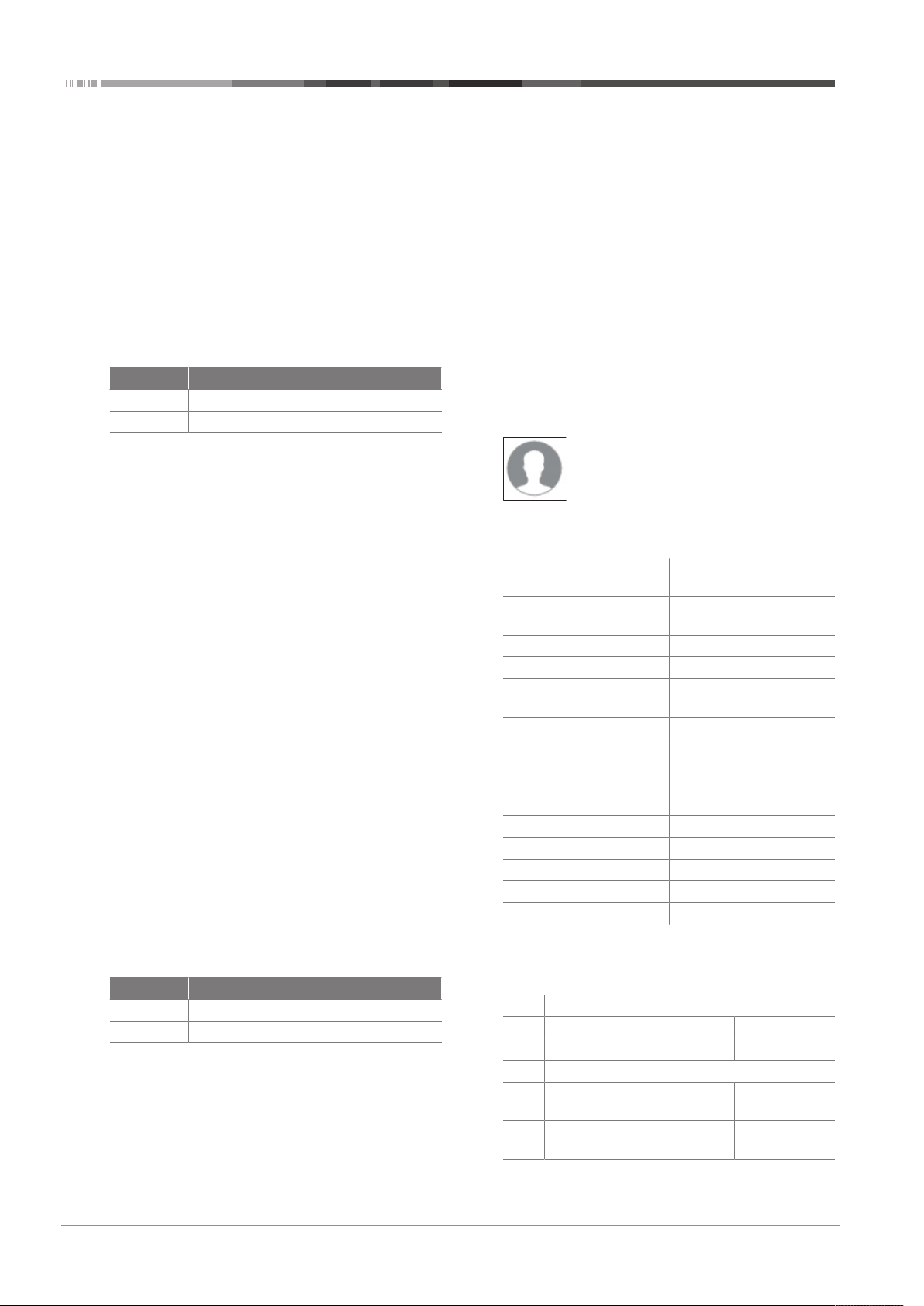Operation | 8
9040618A Outdoor Smart Socket Quick Start Guide 9 / 12
8.5 Device sharing
1. To manage devices shared by you or by others:
2. Tap the Profile icon to access the profile tab.
3. Tap Release. This opens a page with two tabs.
4. To manage shares, tap the arrow next to a given
User or a given Device.
8.5.1 The Sent tab
This tab contains the list of users who you have given
permission to access one or more of your devices.
Adding a username
By default users that you have given permission to ac-
cess one or more of you devices are listed by using their
email address as a user name. If necessary change the
user name to identify the actual users more easily.
To add a user name:
1. Tap the arrow next to Email User.
2. Tap Email User. This opens an input window.
3. Enter the user name.
4. Tap Confirm.
Automatically share new devices
By default, the function Share New Devices is auto-
matically activated. Therefore, users to whom you have
not already granted approval for a device have to be in-
dividually unlocked with each newly added device.
1. Tap Share New Devices / New Devices free ....
2. To activate, tap the coloured button (cursor-right)
3. To disable, tap the grey button (cursor-left).
4. Return to the previous menu by pressing tap the left
arrow at the top.
Activate / deactivate devices you are sharing
Any devices shared with the listed user are shown be-
low. You can manage these shares by using the respect-
ive slide buttons.
8.5.2 The Received tab
The Received tab contains the list of other users’ devices
to which you have been given access.
Adding a username
By default users that you have given permission to ac-
cess one or more of you devices are listed by using their
email address as a user name. If necessary change the
user name to identify the actual users more easily.
To add a user name:
1. Tap the arrow next to Email User.
2. Tap Email User. This opens an input window.
3. Enter the user name.
4. Tap Confirm.
8.5.3 Message Center
If another user gives you access to one of their devices,
you will automatically be notified through an app mes-
sage. These messages can be accessed and managed
through the Message center.
To access the Message center:
1. Tap the Profile icon
2. Tap the Message Center menu item.
Viewing shared devices
To view the shared device, tap the arrow next to the
Release message. All/any shared devices will appear in
your device list.
Deleting messages from the Message Center
To delete a message from the Message center:
1. Tap Delete in the top right.
2. Mark messages that should be deleted by clicking
them.
3. Tap Delete in the lower right corner. All selected
messages are deleted.
8.5.4 Scanning QR codes
1. You can quickly and easily add devices by scanning
your QR code.
2. To scan your QR code:
3. Tap the Profile icon to open the profile tab:
4. Tap Scan QR Code in the menu. This opens the
camera. If prompted, allow the app to access the
camera of your mobile device.
5. Position the camera until the QR code is displayed
within the rectangle. The app then automatically
scans and saves the QR code.
8.5.5 Feedback
This option enables you to send suggestions or ques-
tions to the app’s software producer.
8.5.6 About
This feature enables you to view information about the
app. You can also rate the app.
8.5.7 Settings
This option enables you to determine which notifications
you want to receive on your mobile device. You can also
empty the device’s cache.
To change settings:
1. Click the profile icon to open the Profile tab.
2. At the top right, tap Settings, Settings.
3. Tap the slide button next to a given option to turn
this on (slide right) or off (slide left).
4. Tap the left arrow at the top to return to the previ-
ous menu.
8.5.8 Alexa Voice Service
NOTE: To use the voice command function, you need
an Alexa voice-enabled device, such as the ZX-1660,
Echo dot, or Echo) and an Amazon account.
To use the voice service:
1. Install the Amazon Alexa app.
2. Log in with your Amazon account.
3. Tap the Skills menu item.
4. Locate iO.e in the skills list.
5. Tap Activate Skill.
6. On the linked page, enter the username, pass-
word and region for your iO.e account.
7. Run the app in the background.