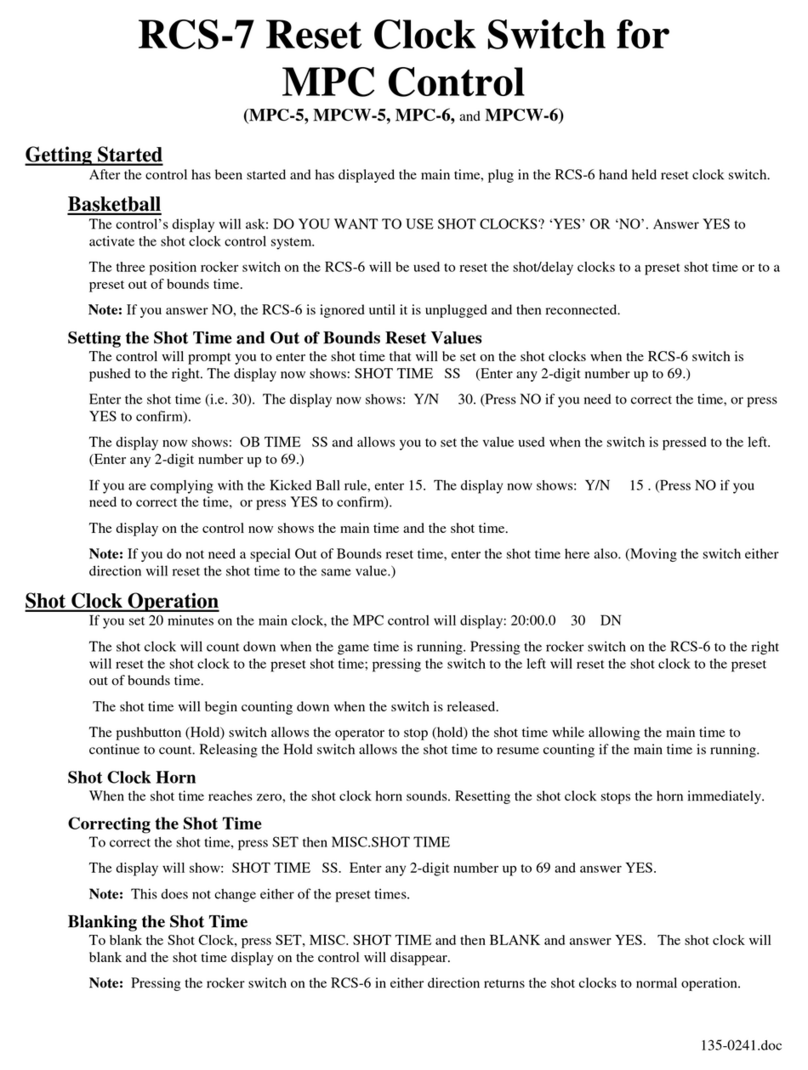Nevco MPCX 1500 Specifications

Rev. 02/03/2011 135-0115
Scoreboard Operator’s Instructions
MPCX Baseball Control
Since 1934
Retain this manual in your permanent files

These Instructions are for the Following Models:
LED models:
1500
1503
1506
1508
1510
1515
1520
1525
1530
1535
1540
1550
9505
9515
1600
1603
1604
1606
1608
1610
1615
1620
1625
1630
1635
1640
1650
9605
9715
Incandescent models:
1000*
1003
1006
1010*
1020
1025
1030
1035
1415
Thank You
Thank You for choosing NEVCO. We appreciate your business.
The following instructions will help you become familiar with the operation and features of the scoreboard
system.
Please take a few minutes to study this manual, and to practice with the control.
If you ever have any questions or comments, please call or email us.
NEVCO GUARANTEE
To view or receive the most recent copy of the Guarantee, please visit our website, www.nevco.com
or call 1-618-664-0360
NEVCO, Inc.
301 East Harris Avenue
Greenville, IL 62246-2151 USA
USA TOLL-FREE 800-851-4040
CANADA TOLL-FREE 800-461-8550
International Telephone: +1-618-664-0360
Website: www.nevco.com
Email: info@nevco.com
Note: Some features may not be available
on some models.
*Not compatible with certain older scoreboards

MPCX Receiver
MPCX
CONTROL
(rear
view)
Belt Clip
Battery
C
ompartment
Cover (2 x AA)
STRIKE
(adds 1)
(hold to clear Balls and Strikes)
MPCX BASEBALL CONTROL (front view)
BALL
(adds 1)
(hold to clear Balls and Strikes)
OUT
(adds 1)
(hold to clear Balls, Strikes, and Outs)
HIT / ERROR / HORN
INNING / SCORE
(also functions as
Escape)
S
elects
HOME or GUESTS
(for scoring and hit & error)
Add to or Subtract from
the
selected
feature
AT BAT
/ TIME
(Team Batting / Batter Number) /
(Timer Control / Time Setting))
LCD Display (16 characters x 2 lines)
Power ON / OFF Switch
OPTIONS key
Allows you to:
Log Overscore (for scoreboards that
show scores by inning)
Clear Scoreboard
Set Brightness of Scoreboard
Check Battery Level
Check Signal Strength
Turn Security ON/OFF
Re-link Control
Select Scoreboard Model Type
BNC
Connector
(Signal out to scoreboard)
LED Status Indicator
(On steady = Power)
(Blinking = Signal I/O)
Power Input
(9 V DC)
Not Used

TABLE OF CONTENTS
QUICK START GUIDE .................................................................................................................1
STANDARD
SCOREBOARD ...................................................................................................1
SCOREBOARD
WITH
INNING
BY
INNING
SCORING .......................................................3
SCOREBOARD
WITH
TIMER ..................................................................................................5
KEYBOARD FUNCTIONS............................................................................................................ 8
GREETING
SCREEN
...................................................................................................................8
MAIN
SCREEN
..............................................................................................................................9
BALL,
STRIKE
OUT
SCREEN
..................................................................................................10
HIT
/
ERROR
/
HORN
SCREEN
................................................................................................11
AT
BAT
SCREEN
........................................................................................................................12
TIME
SCREEN
............................................................................................................................13
OPTIONS MENU ..........................................................................................................................14
SCOREBOARD
WITH
INNING
BY
INNING
SCORING .....................................................17
TROUBLESHOOTING CHART................................................................................................ 19

1
QUICK START GUIDE
STANDARD SCOREBOARD
For models 1500, 1510, 1530, 1535, 1550, 1000, 1010, 1030, 1035
Note: It is assumed here that the control has been configured for this scoreboard type and the control has been
linked to the desired receiver(s). Both functions are explained in the setup guide that comes with a new control.
The control is set to “Standard” models by default at the factory; however it can be done in the field from the
OPTION menu if needed. (See pages 14-18 for detailed instructions). It is assumed that the receiver is powered
ON.
Turn the Control ON
Press
The control will display a greeting while it establishes
communications with its receiver(s). (Up to 30 seconds).
Next the display will show the inning and the score.
Note: The cursor indicates the active function.
Note: If the receiver has been powered OFF then the
scoreboard data will have been cleared.
Press
The control will display
Press to clear the scoreboard data.
The control will display
Note: The inning is automatically set to 1.
You are now ready for the game to begin.
ON/OFF
MPCX
Baseball
>>>>>
Inn
:
9
Home: 5 Guest: 4
Strikes:0
OPTIONS
Clear Scoreboard
Press(+)
Inn
:
1
Home: 0 Guest: 0
Strikes:0
+

2
To enter the At Bat information
Press
The control will display
or
Use the keys to specify the team batting.
or
Use the keys to enter the player’s number.
Note: Hold the key down for fast advance.
To add a run to the score
Press then or then
The BALL, STRIKE and OUT keys are all additive (adds one with each press of the key).
Press and hold the BALL or STRIKE key to reset the Balls and Strikes.
Press and hold the OUT key to reset the Balls, Strikes, and Outs.
Please consult the following sections of this manual for more details, functions, and features
GUESTS
HOME
At Bat: G - _
AT BAT
TIME
Inn:
1
Home: 1 Guest: 0
Strikes:0
INNING
SCORE
HOME
GUESTS
+
-
+
At Bat: H - _
At Bat: H - 45

3
QUICK START GUIDE
SCOREBOARD with INNING BY INNING SCORING
For models 1503, 1506, 1508, 1003, 1006
Note: It is assumed here that the control has been configured for this scoreboard type and the control has been
linked to the desired receiver(s). Both functions are explained in the setup guide that comes with a new control.
(Also see pages 14-18 of this manual for detailed instructions). It is assumed that the receiver is powered ON.
Turn the Control ON
Press
The control will display a greeting while it establishes
communications with its receiver(s). (Up to 30 seconds).
Next the display will show the inning and the score.
Note: The cursor indicates the active function.
Note: If the receiver has been powered OFF then the
scoreboard data will have been cleared.
Press
The control will display
Press
The control will display
Press to clear the scoreboard data.
The control will display
Note: The inning is automatically set to 1.
You are now ready for the game to begin.
Overscore
Home: Guest:
ON/OFF
Inn
:
9
Home: 8 Guest: 7
Strikes:0
OPTIONS
OPTIONS
Clear Scoreboard
Press(+)
Inn
:
1
Home: Guest:
Strikes:0
+
MPCX
Baseball
>>>>>

4
To enter the At Bat information
Press
The control will display
or
Use the keys to specify the team batting.
or
Use the keys to enter the player’s number.
Note: Hold the key down for fast advance.
To add a run to the score
Press then or then
The BALL, STRIKE and OUT keys are all additive (adds one with each press of the key).
Press and hold the BALL or STRIKE key to reset the Balls and Strikes.
Press and hold the OUT key to reset the Balls, Strikes, and Outs.
Please consult the following sections of this manual for more details, functions, and features
Inn:
1
Home: 1 Guest: 0
Strikes:0
INNING
SCORE
HOME
GUESTS
+
At Bat: G - _
AT BAT
TIME
+
-
HOME
GUESTS
At Bat: G
-
_
At Bat: G - 45

5
QUICK START GUIDE
SCOREBOARD with TIMER
For models 1515, 1520, 1525, 1015, 1020, 1025, 9505, 9515
Note: It is assumed here that the control has been configured for this scoreboard type and the control has been
linked to the desired receiver(s). Both functions are explained in the setup guide that comes with a new control.
(Also see pages 14-18 of this manual for detailed instructions). It is assumed that the receiver is powered ON.
Turn the Control ON
Press The control will display a greeting while it establishes
communications with its receiver(s). (Up to 30 seconds).
Next the display will show the inning, the time status and
the score.
Note: The cursor indicates the active function.
Note: If the receiver has been powered OFF then the
scoreboard data will have been cleared.
Press
The control will display
Press to clear the scoreboard data.
The control will display
Note: The inning is automatically set to 1.
Note: To display Time on scoreboard models 1520 or
1020 (Inning and Time are displayed in the same digits),
set the Inning to ten or above.
ON/OFF
Inn
:
9
Time OFF
Home: 6 Guest: 2
Strikes:0
OPTIONS
Clear Scoreboard
Press(+)
Inn
:
1
Time OFF
Home: 0 Guest: 0
Strikes:0
+
MPCX
Baseball
>>>>>

6
To Set the Time
Press
The control will display
Press
The control will display
Use the “+” and “-” keys to enter the minutes.
Note: Hold the key down for fast advance.
Press The control will display
Use the “+” and “-” keys to enter the seconds.
Note: Hold the key down for fast advance.
Press The control will display
Select the timer Direction.
Press The control will display
Use the “+” and “-” keys to enable or disable
the Auto Horn.
Press AT BAT / TIME to return to the first timer screen.
Press INNING / SCORE to return to the main screen.
AT BAT
TIME
Timer
Press(+)
Time Direction
(+)UP (-)Down
Set Time:
0:00
Set Time:
0:00
AT BAT
TIME
AT BAT
TIME
AT BAT
TIME
Auto Horn
(+)On (-)Off
AT BAT
TIME

7
You are now ready for the game to begin.
.To start the timer
Press
The control will display
Press to start the timer.
The control will display
To stop the timer
Press
The control will display
To add a run to the score
Press then or then
The BALL, STRIKE and OUT keys are all additive (adds one with each press of the key).
Press and hold the BALL or STRIKE key to reset the Balls and Strikes.
Press and hold the OUT key to reset the Balls, Strikes, and Outs.
Please consult the following sections of this manual for more details, functions, and features
Inn:
1
Time ON
Home: 0 Guest: 0
Strikes:0
AT BAT
TIME
Timer
Press(+)
AT BAT
TIME
Inn
:
1
Time OFF
Home: 0 Guest: 0
Strikes:0
INNING
SCORE
HOME
GUESTS
+
+
Inn:
1
Time OFF
Home: 1 Guest: 0
Strikes:0

8
KEYBOARD FUNCTIONS
GREETING screen
When you are done using the control turn it OFF to conserve
batteries.
Note: Always power ON the receiver(s) (scoreboard(s)) first, and wait a few seconds for the
receiver(s) to initialize (red LED illuminates) before powering ON the control. If the control is
already ON, turn it OFF, wait a few seconds, and then turn it back ON.
Note: If the scoreboard fails to respond to the control, power the control OFF, wait a few
seconds, and then try again. Please allow time for each control to complete its powering ON
process (main screen appears) before turning ON another control.
ON/OFF
ON/OFF
GREETING
When the control is Powered ON, the greeting showing the
type of control and the sport is displayed. This greeting
continues to be displayed while the control establishes
communications with its receiver(s). (May take up to 30
seconds)
Accessed
by
pressing
MPCX
Baseball
>>>>>

9
MAIN screen
Allows you to set the inning.
Use the “+” or “-” keys to set the inning.
Note: Some scoreboard models may not display all of the
innings.
Use the “Home” or “Guests” keys to select the team whose
data you want to change.
Use the “+” or “-” keys to change the data
for the selected feature.
Note: If, when the main screen appears, it shows Inning 0 and the
scoreboard remains dark and will not respond to the control, then the
receiver was not found. Power the control OFF, make sure all associated
receivers are powered ON, and try the control again. Please allow time for
each control to complete its powering ON process (main screen appears)
before turning ON another control.
Inn
:
1
Home: Guest:
Strikes:0
HOME
GUESTS
INNING
SCORE
+
-
Inn
:
1
Home: 0 Guest: 0
Accessed
by
pressing
MAIN
The main screen shows the Inning, the Timer Status (for
boards with timers), and the Scores. You must use this screen if
you want to change the Inning or Scores. Press INNING /
SCORE any time to return to this screen. The cursor indicates
the currently selected function. Use the HOME, GUESTS, or
INNING / SCORE keys to select the function, then, use the “+”
or “-” keys to change its value and send it to the scoreboard.
You should keep this screen displayed during the game.
INNING
SCORE
Inn:
1
Home: Guest:
Strikes:0
Inn:
1
Home: Guest:
Strikes:0
Inn:
1
Home: 0 Guest: 0
Strikes:0
Inn:
1
Home: 0 Guest: 1
Strikes:0
Inn:
0
Home: 0 Guest: 0
Inn:
0
Home: Guest:0
0
Strikes:0
Inn:
1
Time:OFF
Home: 0 Guest: 0
Inn:
0
Time:OFF
Home: 0 Guest: 0

10
BALL, STRIKE OUT screen
Each press of this key increases the Ball count by 1.
Once selected, you can also use the “+” or “-” keys to change the
data.
Note: Press and hold the BALL key to reset the Balls and Strikes.
Each press of this key increases the Strike count by 1.
Once selected, you can also use the “+” or “-” keys to change the
data.
Note: Press and hold the STRIKE key to reset the Balls and Strikes.
Each press of this key increases the Out count by 1.
Once selected, you can also use the “+” or “-” keys to change the
data.
Note: Press and hold the OUT key to reset the Balls, Strikes, and
Outs.
Balls:
1
Outs:0
Strikes:0
BALL
OUT
STRIKE
Balls:
0
Outs:
1
Strikes:0
Balls:
0
Outs:0
Strikes:1
Accessed
by
pressing
BALL, STRIKE, OUT
This screen shows the Balls, Strikes, and Outs. It appears
when a BALL, STRIKE, or OUT key is pressed. Press and
release one of these keys to add one to its count. If you press
and hold BALL or STRIKE, the Balls and Strikes will be reset
(cleared). Pressing and holding OUT will reset (clear) the Balls,
Strikes, and Outs.
Balls:
1
Outs:0
Strikes:0
BALL
STRIKE
OUT

11
HIT / ERROR / HORN screen
Selects the Hit function.
Use the “+” key to turn the indicator on.
Note: The indicator will flash a few times, then turn off.
Note: If you are using inning by inning scoring, the batting
team’s total Hits is incremented when the “+” key is pressed.
Press this key a second time to select the Errors function
Use the “+” key to turn the indicator on.
Note: The indicator will flash a few times, then turn off.
Note: If you are using inning by inning scoring, the Total
Errors count for the team that is not batting is incremented
when the “+” key is pressed.
Press this key a third time to access the Horn.
Use the “+” key to sound the Horn.
Note: Some scoreboards may not have a horn.
HIT
ERROR
HORN
Hits
Home: 0 Guest: 0
HIT
ERROR
HORN
Press(+)for
Horn
HIT
ERROR
HORN
Accessed
by
pressing
HIT / ERROR / HORN
These screens provide access to the Hits and Errors functions
as well as the Horn. The cursor indicates the currently selected
team. Use the HOME or GUESTS keys to select the team, then,
use the “+”key to turn ON the Hit or Error indicator on the
scoreboard. The indicator will flash a few tines, then turn OFF
automatically.
Note: If you are using inning by inning scoring the total Hits or
Total Errors is incremented when the “+” key is pressed. (You
may also use the “-” key for corrections if needed.
Hits
Home: 0 Guest: 0
HIT
ERROR
HORN
Errors
Home:0 Guest:0

12
AT BAT screen (for scoreboards without a timer)
Allows you to enter the At Bat information.
Use the HOME or GUESTS keys to select the team batting.
Use the “+” or “-” keys to enter the player number.
Note: Hold the key down for fast advance.
At Bat: G - 45
AT BAT
TIME
Accessed
by
pressing
AT BAT
This screen is for entering the AT BAT information. Use the
HOME or GUESTS keys to select the team batting. Use the “+”
or “-” keys to enter the player number. (Hold down the “+” or
“-” keys for fast advance).
AT BAT
TIME
At Bat: G - _

13
TIME screen (for scoreboards with a timer)
Note: To display Time on scoreboard models 1520 or 1020 (Inning and Time are displayed
in the same digits), set the Inning to ten or above.
Note: If you are operating a scoreboard that has a timer, the
AT BAT / TIME key is used to stop the timer when it is running.
If the timer is already stopped, it will prompt you to
press “+” to start the time running.
Press “+” to start the timer running
and return to the main screen.
Or
Press To set the Minutes:
Use the “+” and “-” keys to enter the minutes.
Note: Hold the key down for fast advance.
Press Again to set the Seconds:
Use the “+” and “-” keys to enter the seconds.
Note: Hold the key down for fast advance.
Press Again to select the timer Direction:
Use the “+” and “-” keys to select the direction.
Note: The cursor indicates the current setting.
Press Again to access the Auto Horn option:
Use the “+” and “-” keys to enable or disable
The Auto Horn.
Note: The cursor indicates the current setting.
Note: Press INNING / SCORE any time to return to the main screen.
Note: Some timers will display tenths of seconds while others display only whole seconds. In all cases the time is
divided into fractions of a second for greater accuracy. It may be possible to start and stop the time and see no
change in the displayed time even though several fractions of a second may have been counted off. The fractions of
seconds are always cleared when a new time is set.
Se
t Time:
0:00
Time Direction
(+)UP (-)Down
Set Time:
0:00
Timer
Press(+)
Strikes:0
Inn
:
1
Time ON
Home: 0 Guest:
0
Strikes:0
AT BAT
TIME
AT BAT
TIME
AT BAT
TIME
Accessed
by
pressing
TIME
This screen handles the time functions. You must be at this
screen in order to start the time running. It also allows you to
set the time. The cursor indicates the Minutes or Seconds as
being selected. Use the AT BAT / TIME key to step to the
desired element of time, then, use the “+” or “-” keys to change
its value and send it to the scoreboard. (Hold down the “+” or “-
” keys for fast advance).
Additional presses of the AT BAT / TIME key will allow you
to change the direction the timer will count, and to disable or
enable the Auto Horn.
Timer
Press(+)
Strikes:0
AT BAT
TIME
AT BAT
TIME
+
Auto Horn
(+)On (-)Off
AT BAT
TIME

14
Options Menu
Several option settings are available to fine tune the scoreboard system to your needs. These
settings are saved in the control. They are remembered even if the control is turned OFF or the
batteries removed. When a control turns ON the scoreboard, these settings are sent to the
scoreboard and are used to define how it operates. This allows each coach or group to have their
own control with its unique option choices, thus eliminating the need to set up the options every
time the scoreboard is used. For example, Brightness (Baseball – day time) (Soccer – night time).
It is also possible to use more than one control to operate the scoreboard. For instance, the Balls,
Strikes, and Outs can be controlled by one person while someone else operates the rest of the
scoreboard with another control.
The options key can be used to access the following features. Each press of the options
key moves you to the next option screen.
Note: In this illustration the cursor indicates the default factory settings.
Note: You can return to the main screen at any time by pressing INNING / SCORE.
This is where you log the extra runs scored (more than 9
in one inning by the same team) so they will be included
in the total runs.
Note: This screen is only displayed when the control is
configured for scoring by inning.
Allows you to clear (set to zero) the scoreboard data.
Note: Inning will be set to 1, scores will be set to blank.
Note: If you are using a timer, it will be reset to 0:00.
Allows you to select the Brightness Level of the
scoreboard. (Bright or Dim)
Reports the condition of the batteries in the control.
Allows you to check signal strength when connected to a
receiver.
Used as an indication of reliability of communications.
Affected by distance, battery condition, obstructions and signal
interference.
Battery Level
L >>>>>> H
Signal
Strength
Signal
Strength
L >>>>>>>>> H
Set Brightness
(+)Bright (-)Dim
Signal
Strength
Press(+)
Clear Scoreboard
Press(+)
Overscore
Home: 0 Guest: 0
OPTIONS

15
This menu option allows you to access settings that
affect how the control operates. Generally, these settings
need not be changed and should only be changed by an
experienced operator or under direction from the Nevco
Service Department.
Press the following key sequence:
to gain access to the following additional menu items.
Enter Code to
Change Settings
HOME
GUESTS
+
-
Or
Press the Options key to return to the main screen.

16
The Security setting is used to allow multiple controls to
simultaneously operate the scoreboard.
With the Security set to (+)ON, the scoreboard will
ignore all other controls and can be operated only by the
control that turned it ON. When this control is turned
OFF another control can be used to turn the scoreboard
ON. Should the batteries go dead or the 1
st
control leave
the area – Power must be cycled to the scoreboard to
allow another control to operate the scoreboard.
If the Security is set to (-)OFF, multiple controls can be
used to operate the same scoreboard or scoreboard
system. This allows one person to operate part of the
scoreboard, such as the clock, while someone else
operates the rest of the scoreboard with another control.
Allow each control to establish communications with its
receiver(s) (Greeting screen disappears) before powering
ON the next control.
Note: Set the Security of ALL controls used in a multi-
control system to (-)OFF.
Note: When using a pitch count display with a baseball
scoreboard the baseball control must be turned on first.
The clear function on the baseball control will clear both
displays.
Note: All controls need to be configured for the
appropriate scoreboard model group and linked to the
same receiver(s).
Note: The control display will only update when keys
are pressed.
Note: Make sure all controls of a multi-control
scoreboard system are powered OFF before starting the
system. Power ON the system receivers, then, power
ON the control that will determine the scoreboard
attributes (Brightness Level etc.). Next; power ON the
remaining controls. Please allow time for each control to
complete its powering ON process (main screen appears)
before turning ON another control.
Security
(+)On (-)Off
This manual suits for next models
38
Table of contents
Other Nevco Accessories manuals