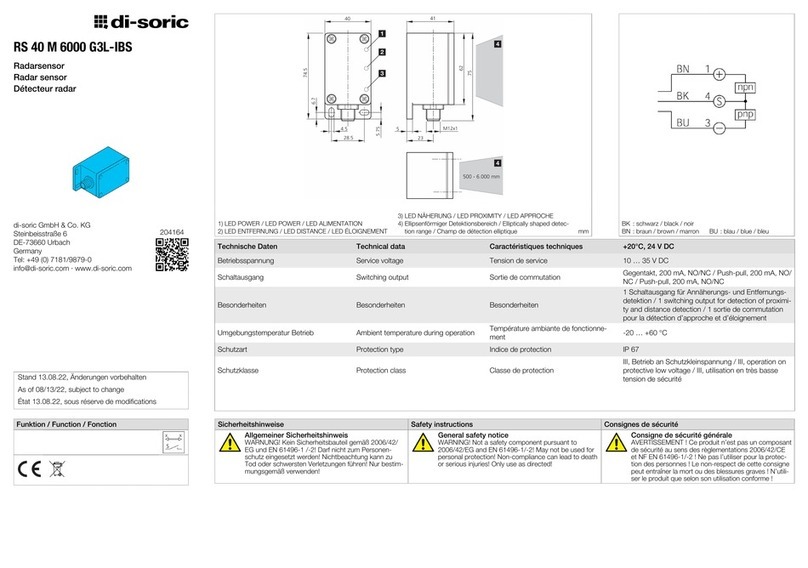SensePlus MX-AD-03 User manual
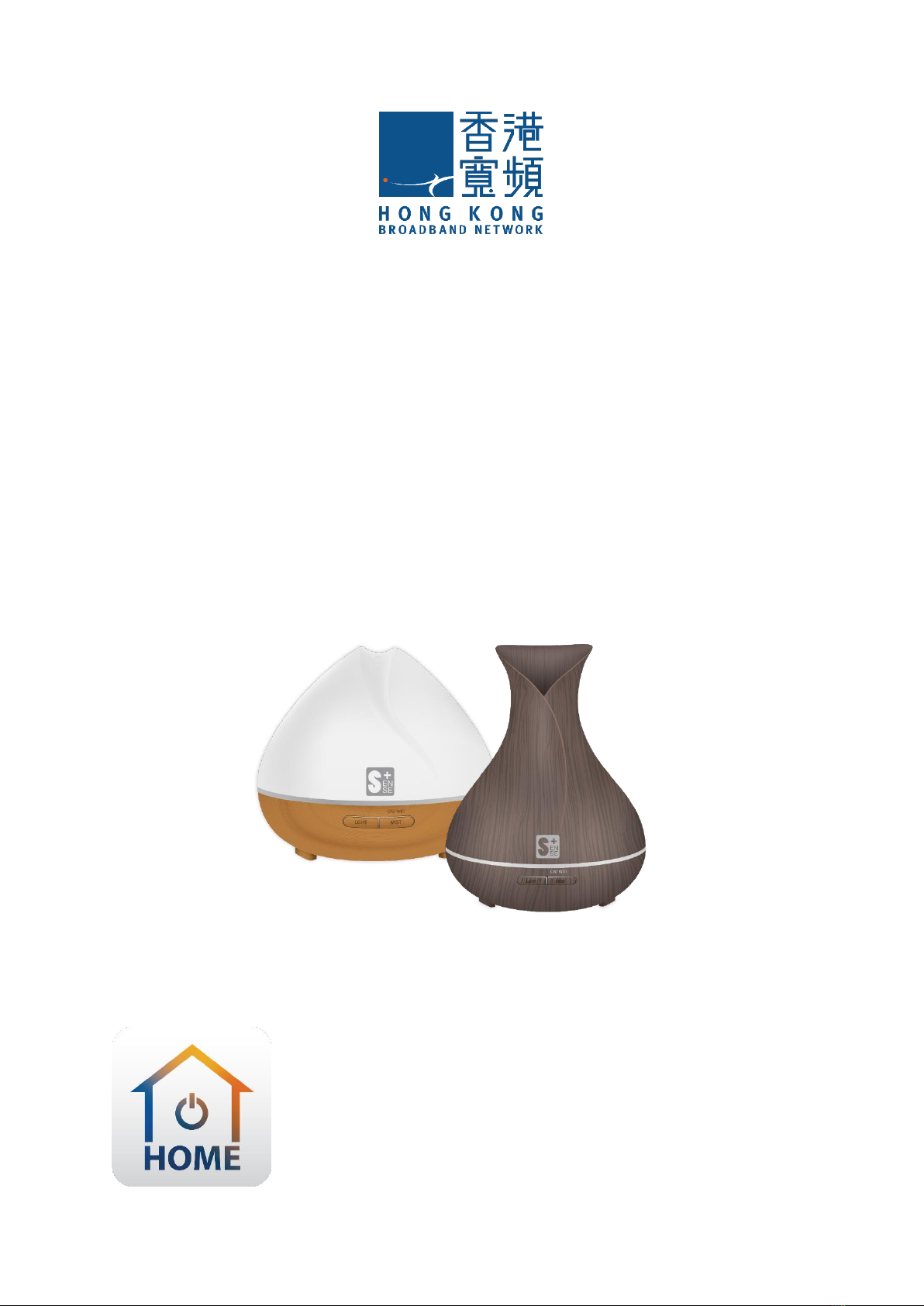
1
SensePlus Smart Aroma Diffuser
(Model:MX-AD-03)
HKBN Home User Guide
v.20200930

2
Table of Contents
Product Description ...........................................................................................3
Download HKBN Home App...............................................................................4
Add Device.........................................................................................................5
Control Device
- Introduction of Control Panel .............................................................9
- Switch On/Off...................................................................................10
- Spray Setting ....................................................................................11
- Light Setting......................................................................................12
- Schedule (On or Off automatically)...................................................13
Scene (Smart Action) .......................................................................................15
Automation (Smart Action)..............................................................................17
Device Information
- Setting Page Panel............................................................................19
- Check for Firmware Upgrade............................................................20
- Remove Device.................................................................................21
Product Specifications .....................................................................................22
Product Maintenance and Warranty................................................................23
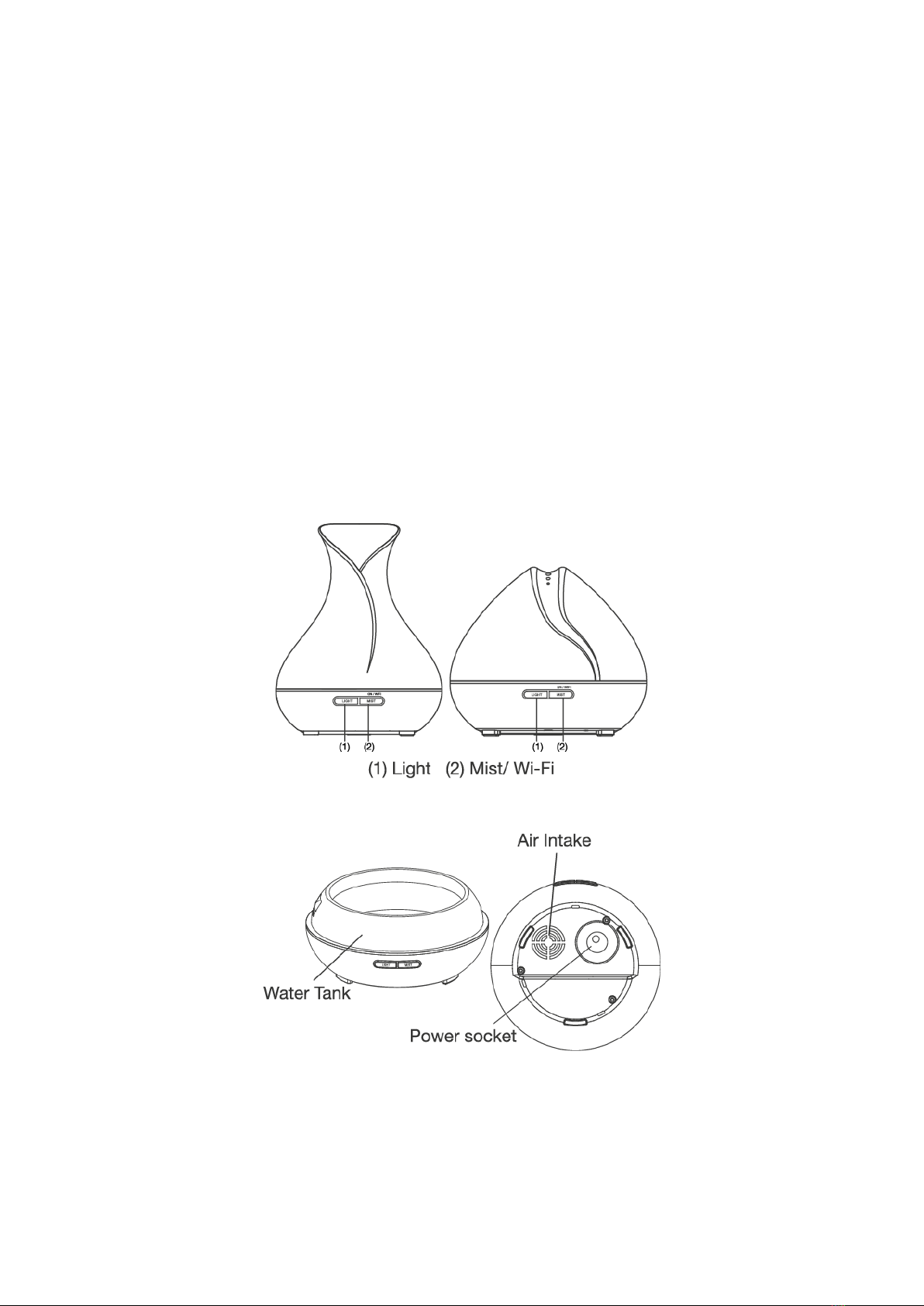
3
Product Description
Name : SensePlus Smart Aroma Diffuser
Model : MX-AD-03W (White) / MX-AD-03V (Woodgrain)
Features: 1. Supports voice control (Siri), remotely control from your phone
2. Ultrasonic technology to produce finer mist
3. Soft LED light with over 16million colour options
4. Works even better with essential oil (not provided)

4
Download HKBN Home App
OR
Scan the QR code below
Search and download “HKBN Home”
APP in Apple App Store OR Google
Play Store

5
Add Device
1. You must first connect your phone to a 2.4GHz Wi-Fi network when
adding device;
2. Tap “Devices” on the bottom menu (image 1);
3. Tap “Add Device” button OR “+” icon at top right corner if you already
have paired device (image 2);
(image 1)
(image 2)
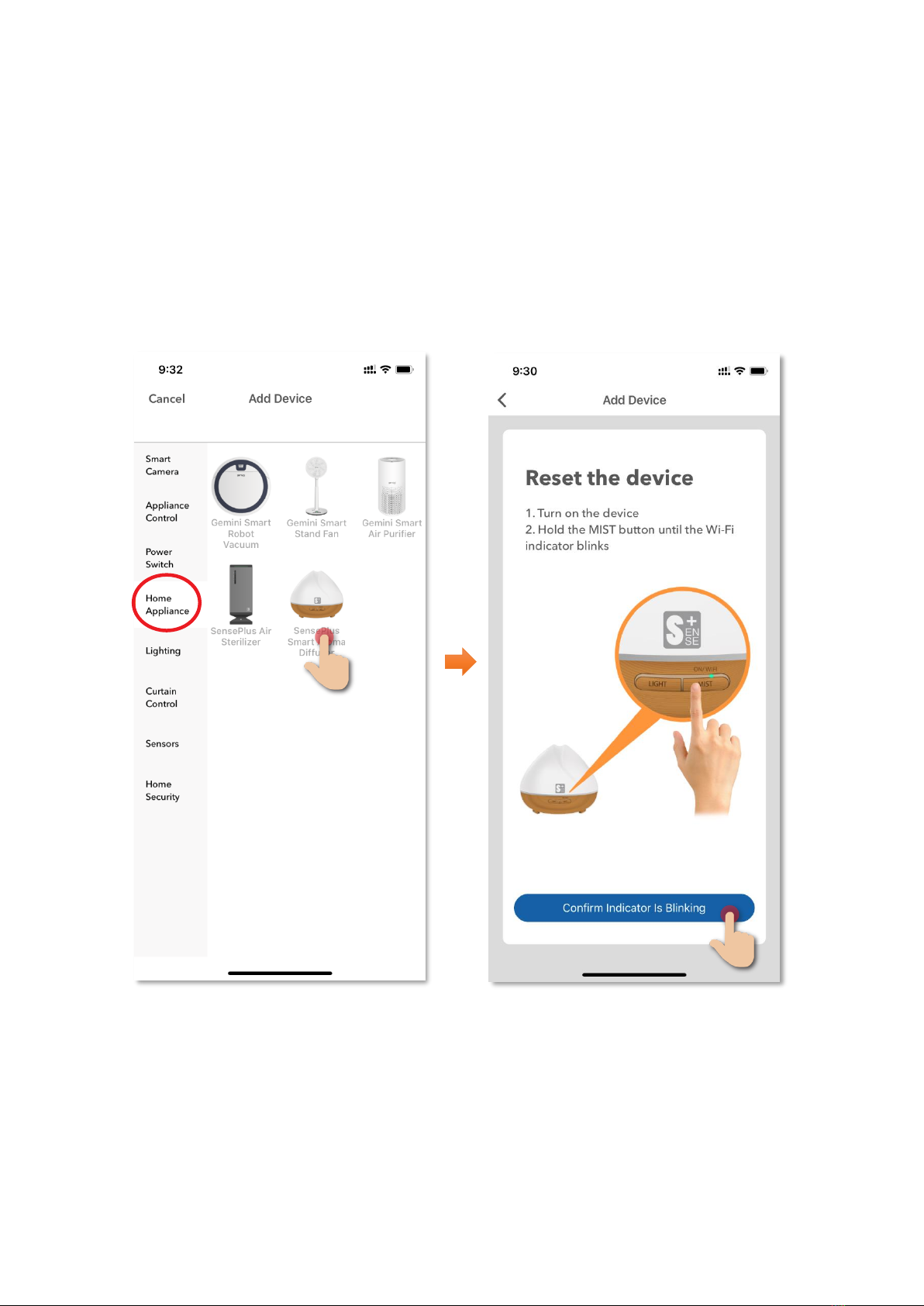
6
4. Tap “SensePlus Smart Aroma Diffuser”from left menu “Home
Appliance”(image 3);
5. Hold the “MIST button” on the device until the Wi-Fi indicator blinks
(image 4);
(image 3)
(image 4)

7
6. Select Wi-Fi network and enter password*, and then tap “Next” (image
6);
7. Please wait a moment while your device is in pairing process. (image
7)
⚫Currently all smart devices are compatible to 2.4GHz network only. Please make sure
that your device and mobile are connected with 2.4GHz but not 5GHz Wi-Fi network.
⚫If you have 2.4GHz and 5GH Wi-Fi channel and they are using same SSID, we suggest
to edit it to different name before pairing. If you insist to use the same SSID on two
channels, please turn off the 5GHz channel first before pairing.
⚫
*Important tips: Wi-Fi requirement
(image 6)
(image 7)
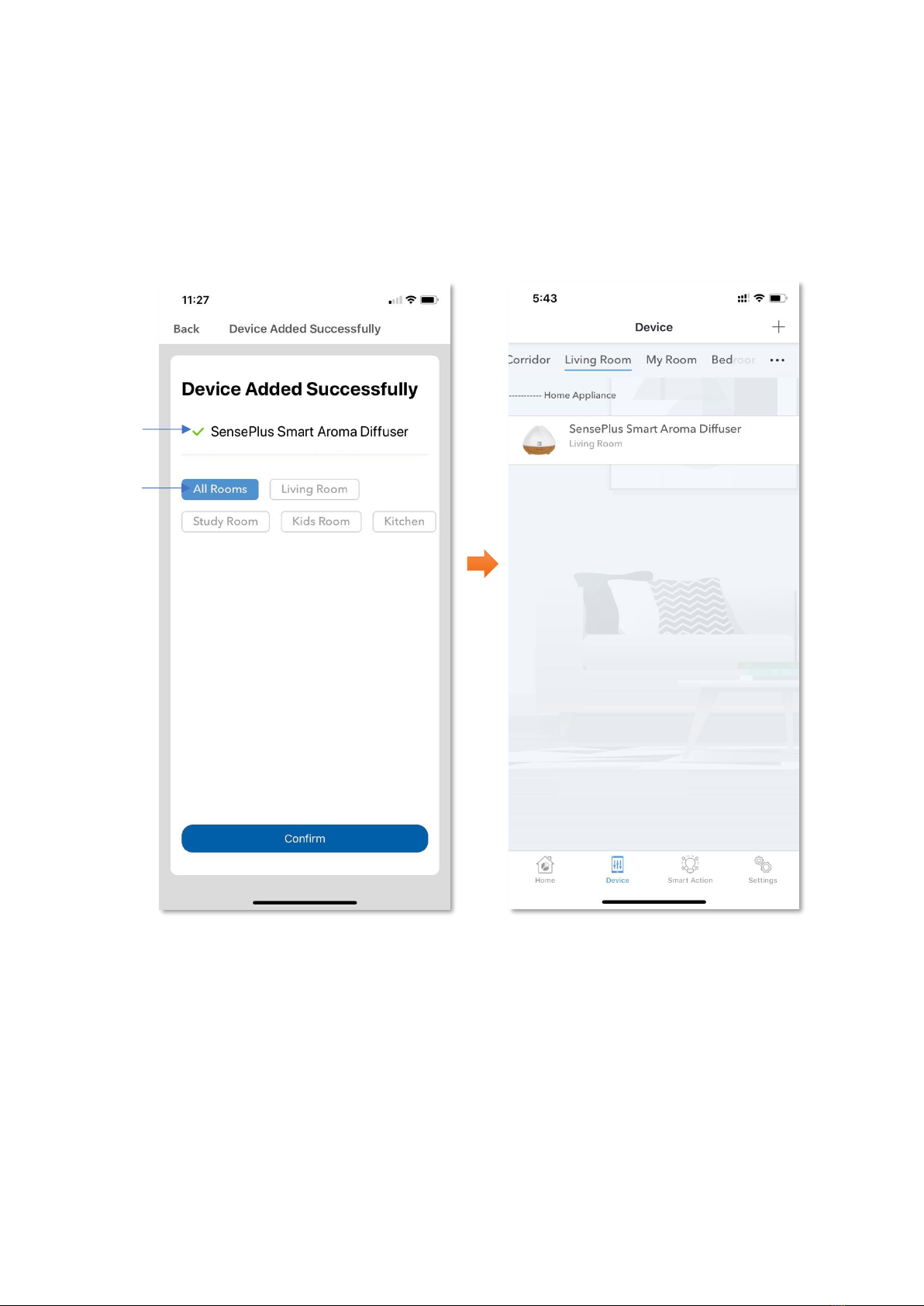
8
8. After device added successfully, you can change the device name and
assign it to the located room. (You can also change the device name
and room location later in device setting page and room management
page.) And you can find the paired device in the “Device” page.
Device
Name
Room
Selection

9
Control Device
•Introduction of Control Panel
Spray setting
Power
(Aroma Diffuser)
Device Information
Power On/Off (Light)
Schedule
Light setting

10
•Switch On/Off
You can press the “Switch” key to turn on or off your SensePlus Smart
Aroma Diffuser remotely.

11
•Spray Setting
Tap “Spray” to enter the setting page of spray, you can select different
spray modes and also set a countdown timer.
(Weak)
(Strong)
(Off)
Countdown timer
Water capacity
Lack of water sign
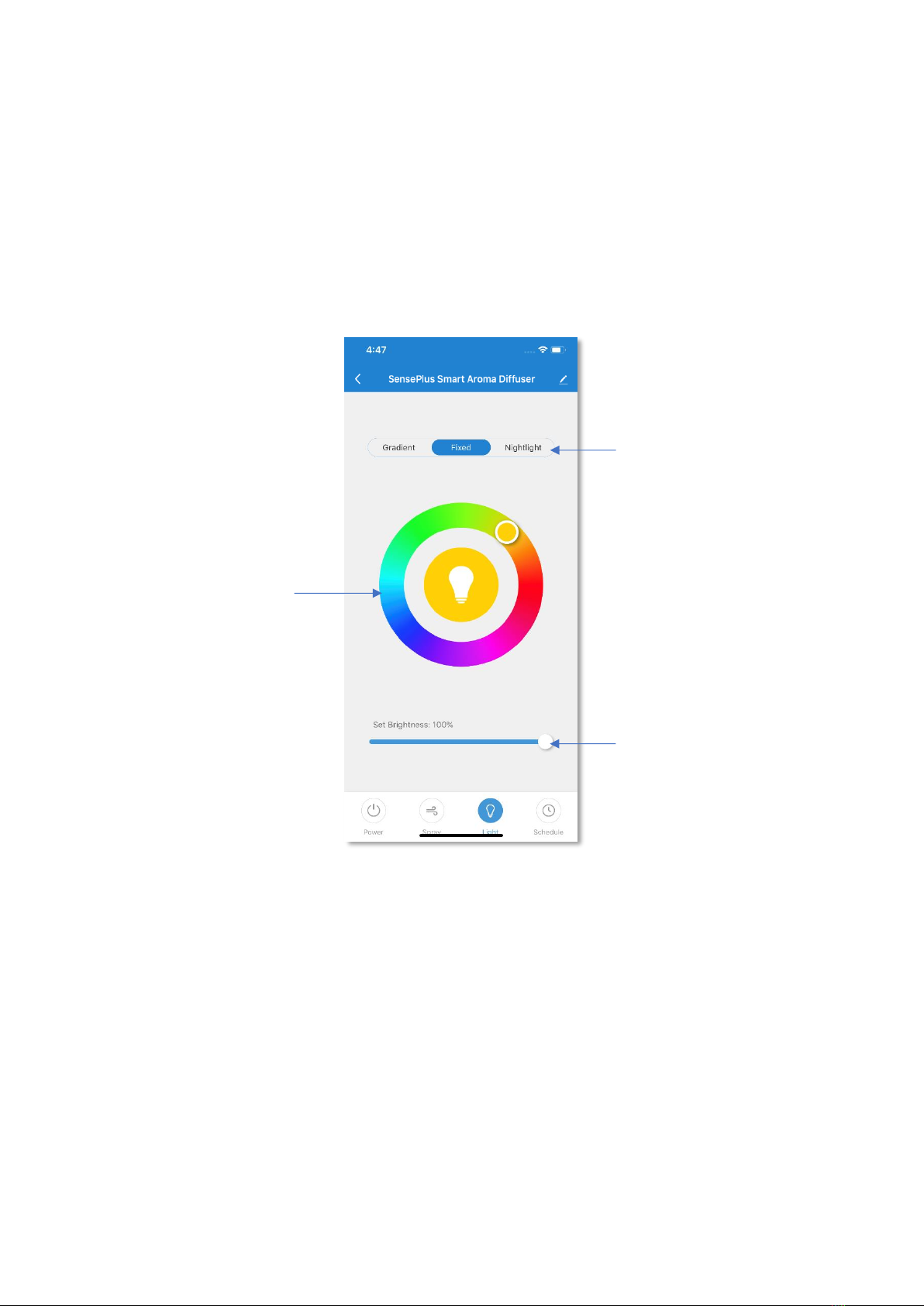
12
•Light Setting
Tap “Light” in the menu, you can set light colour, brightness of the
SensePlus Smart Aroma Diffuser.
Light mode
1. Gradient
2. Fixed
3. Nightlight
Brightness
Colour
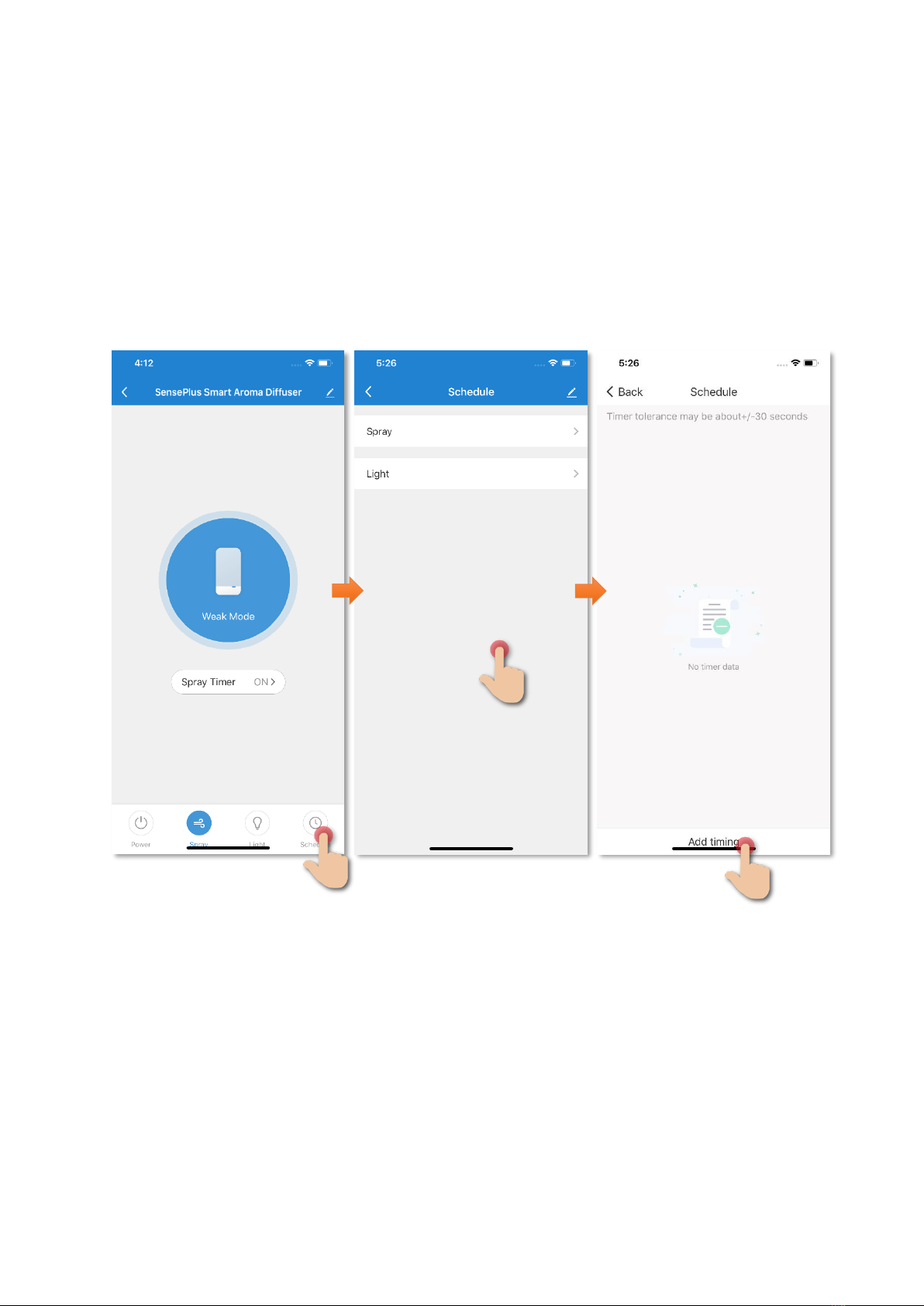
13
•Schedule (On or Off automatically)
You can set schedule to turn on/off automatically:
1. Tap “Schedule”;
2. Select “Spray”or “Light”;
3. Tap “Add timing”;

14
4. Set the time and save the schedule;
5. Tap the button to enable or disable the schedule.

15
Scene (Smart Action)
The integration of different smart devices is the beauty of smart home living
which provides convenience and many possibilities of creating your preferred
control settings. By setting SCENE, you can execute different smart devices at
the same time by only one single tap. You can tailor make your unique scene
such as movie time scene, welcome/back home scene, reading scene etc.
User Voice Command to Turn On or Off SensePlus Smart
Aroma Diffuser
Instructions below explain how to create a Scene:
1. . In “Smart Action” under the
page of “Scene”, tap “+”to add
new Scene, and then tap “Add
Action”
2. Select SensePlus Smart Aroma
Diffuser and tap “Switch”, and
set light, spray, then select
“On”. (If turn off the Air Purifier
then select “Off”)
3. Tap to enable “Show on
Dashboard Widgets”, tap “Save”
on the top right corner to
complete

16
How to add Siri Command into Scene:
`
1. In the page of “Scene”, tap “Add
to Siri”
1. In Siri Shortcuts, select the
scene you would like to add
Voice command
2.
3. Input the voice command you
want and then tap “Add to Siri”
to complete
3.

17
Automation (Smart Action)
AUTOMATION can carry out device actions automatically by pre-conditions like
environment factors or smart device status. You can handover this complex and
important daily works to HKBN Home for a convenient and simple living.
Automation included the setting of Temperature, Humidity, Weather and
Schedule as condition to trigger different control in smart devices. Below is the
automation example of SensePlus Air Sterilizer:
Turn on SensePlus Smart Aroma Diffuser when weather
condition is dry
Instructions below explain how to create an Automation:
1. In “Smart Action” under the
page of “Automation”, tap
“+”to add new Automation,
and then tap “Add Condition
3. Tap “Add Action”
2. Tap “Humidity” and select
“Dry”

18
4. Select “SensePlus Smart
Aroma Diffuser” and tap
“On” in power
5. Save automation.
6. In the page of automation,
you can enable or disable
automation
7.
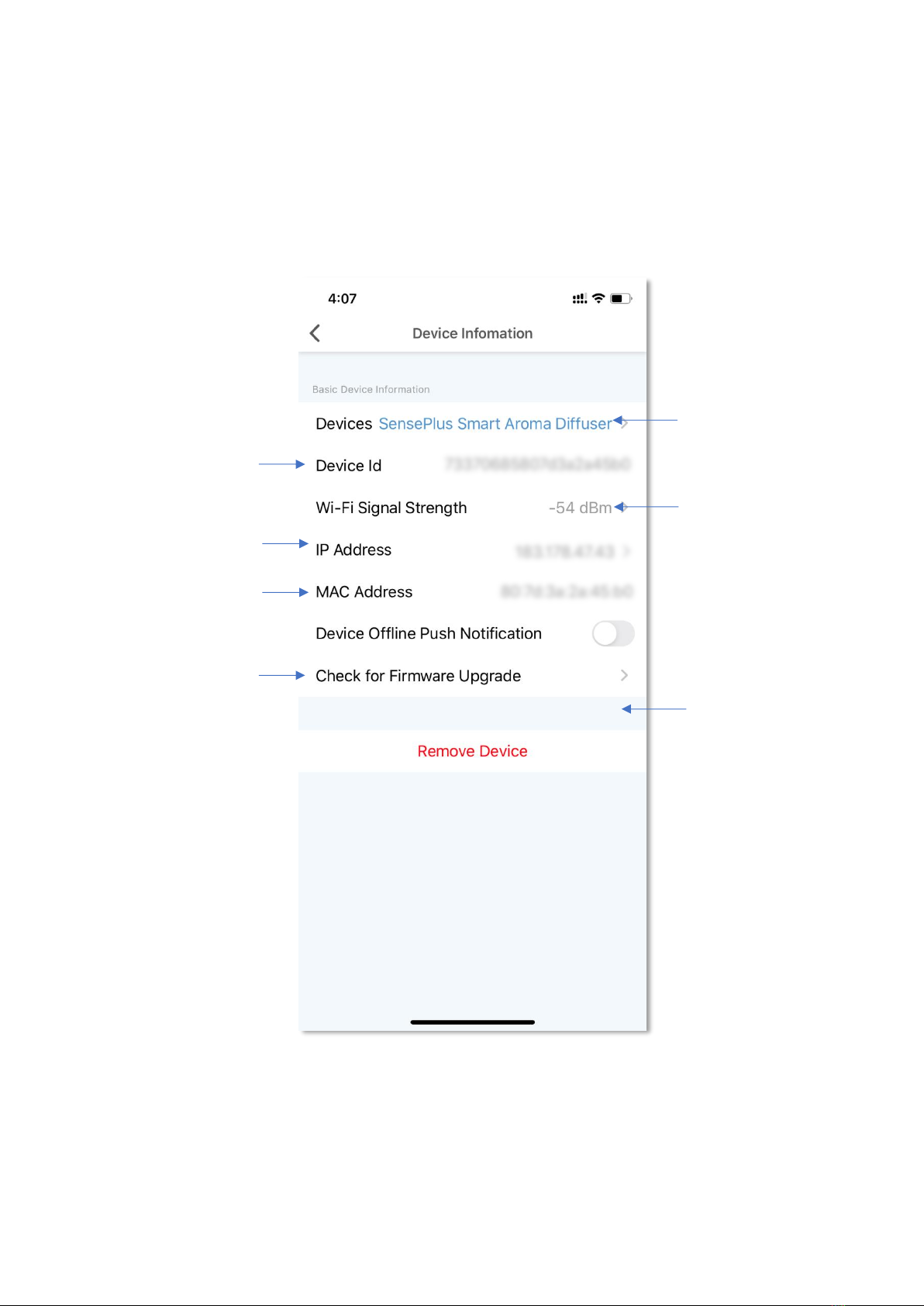
19
Device Information
•Setting Page Panel
Device Name
(tap to change)
Wi-Fi Signal
Remove Device
Device ID
IP Address
Mac Address
Firmware Information
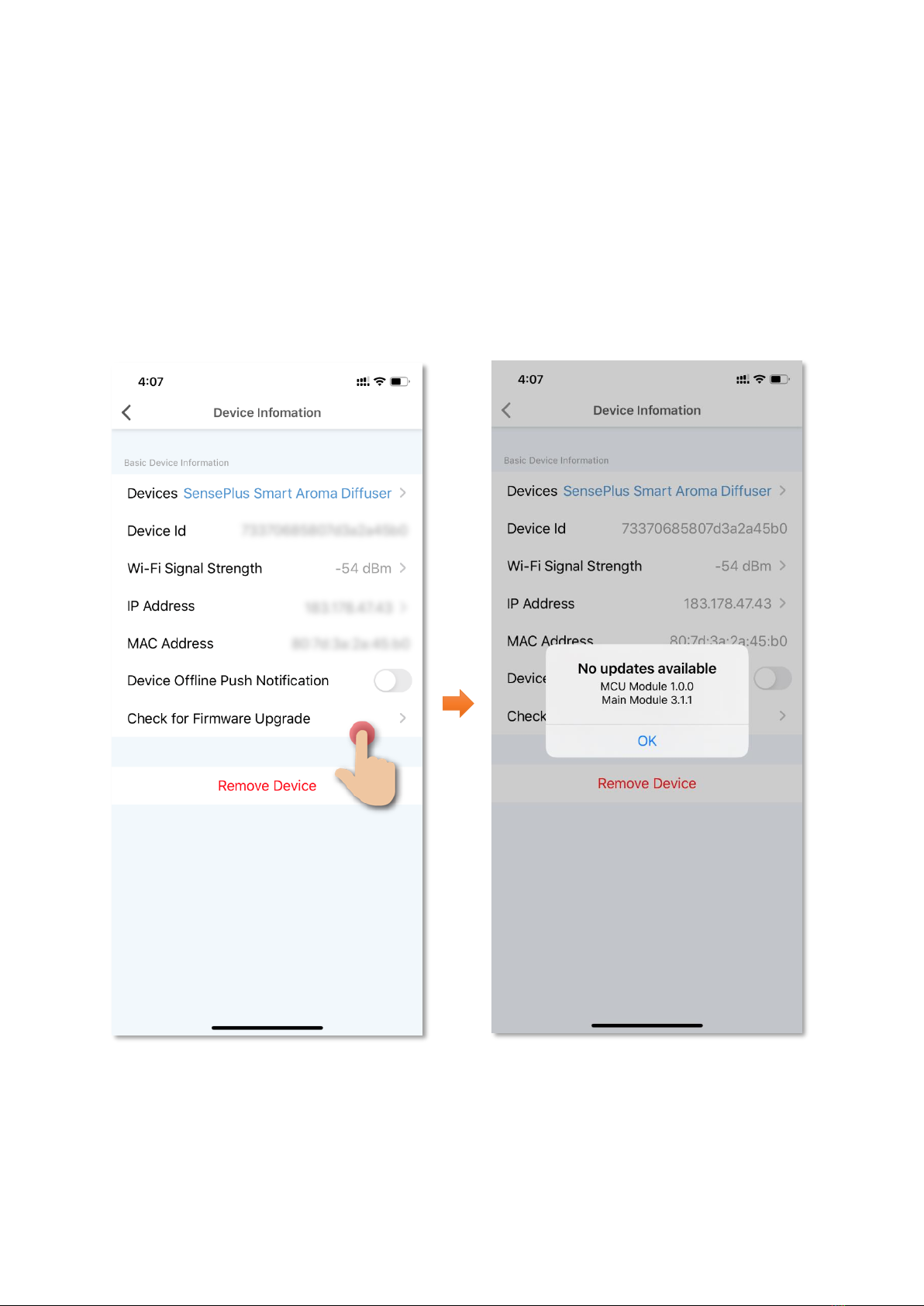
20
•Check for Firmware Upgrade
Tap “Check for Firmware Upgrade”, you can see current firmware
version and available upgrade version if any. Tap “Upgrade” to start
firmware upgrade
This manual suits for next models
2
Table of contents
Popular Accessories manuals by other brands

Panasonic
Panasonic EKL3106 manual
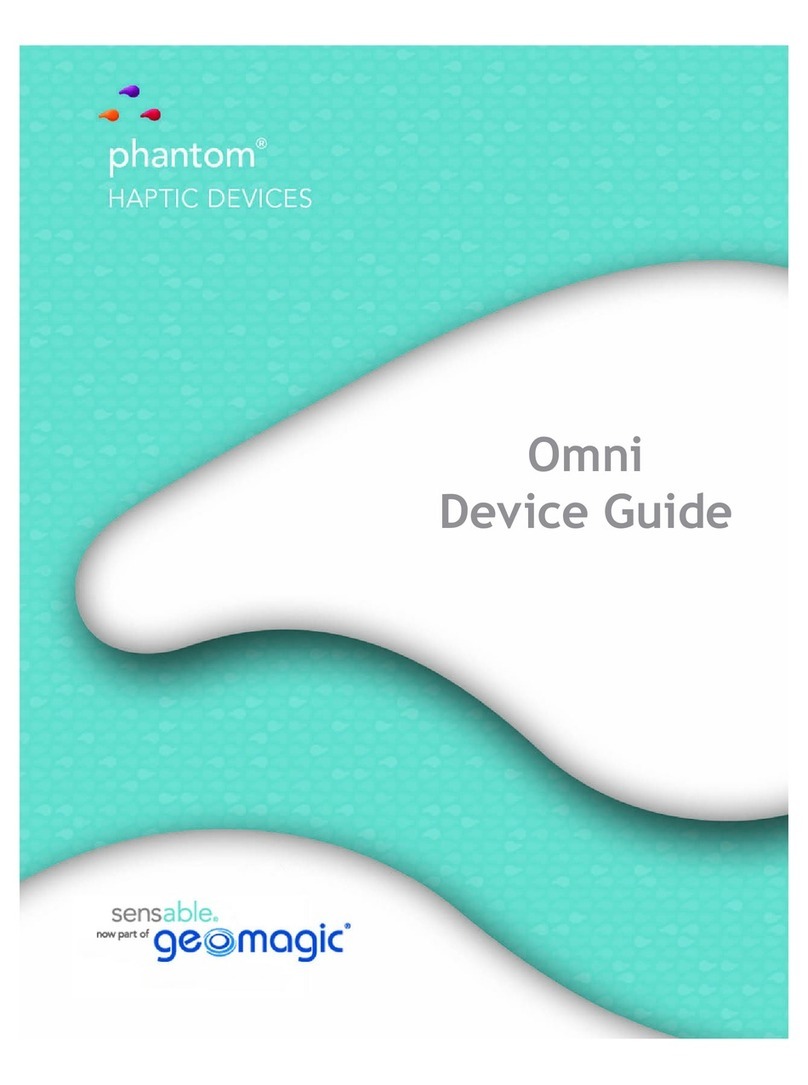
Geomagic
Geomagic Sensable Phantom Omni Device guide

ORION TELESCOPES & BINOCULARS
ORION TELESCOPES & BINOCULARS 8727 manual

Campingaz
Campingaz PowerBox 36l Classic-A Instruction leaflet
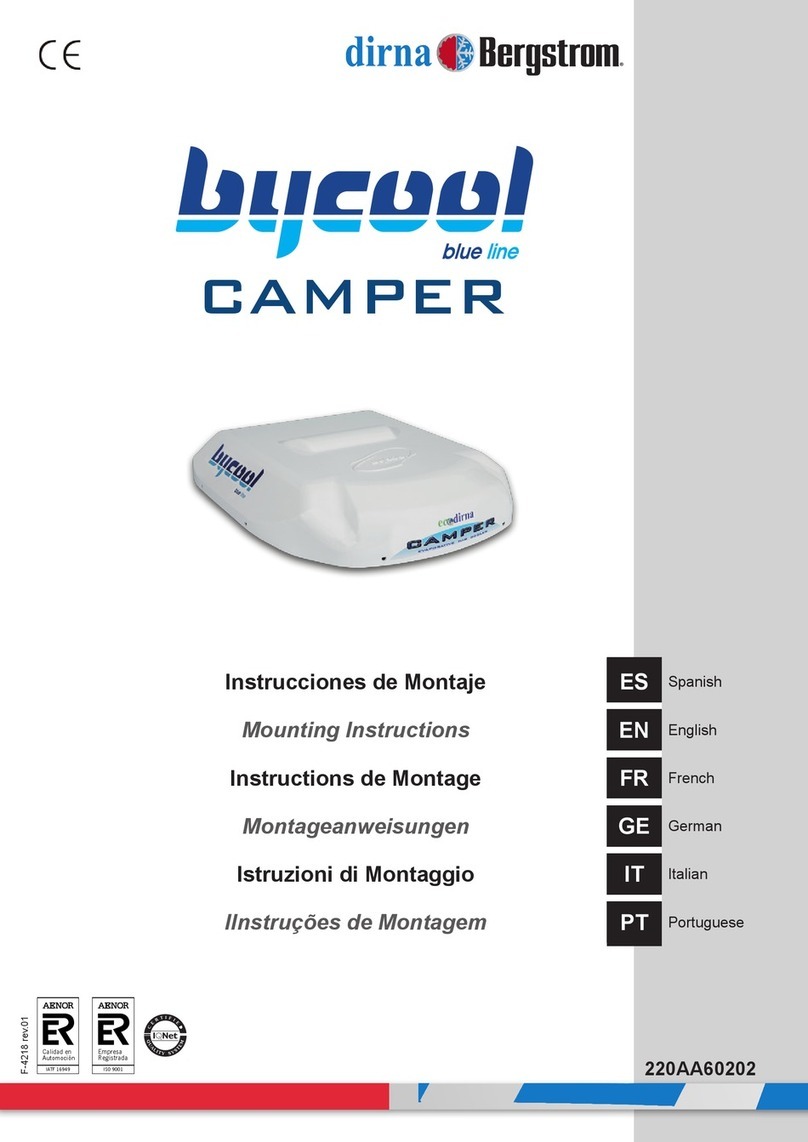
dirna Bergstrom
dirna Bergstrom CAMPER Mounting instructions
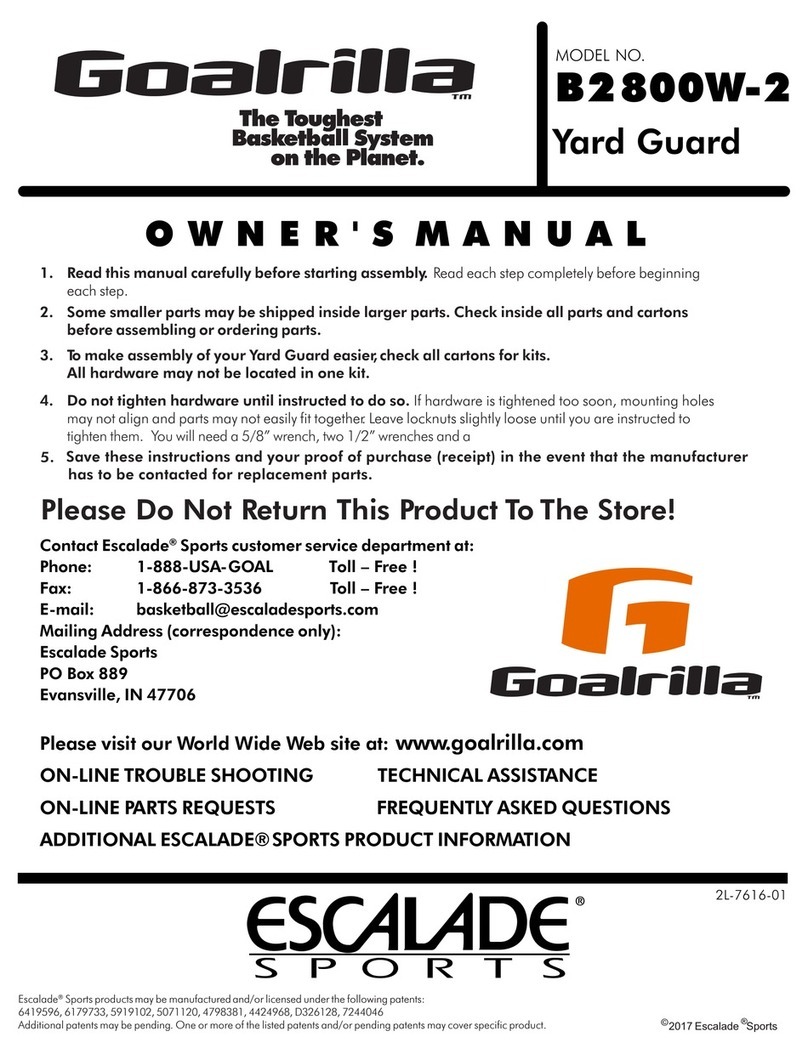
GOALRILLA
GOALRILLA YARD GUARD B2800W-2 owner's manual

PCB Piezotronics
PCB Piezotronics 356B11/NC Installation and operating manual

Elkay
Elkay ezH2O LVRC8WS2KWR Installation & use manual

Endress+Hauser
Endress+Hauser Turbimax CUS51D operating instructions

F&F
F&F DR-04B manual

Cole Parmer
Cole Parmer INC-200 Series instruction manual

SENSECAP
SENSECAP S210 Series user guide