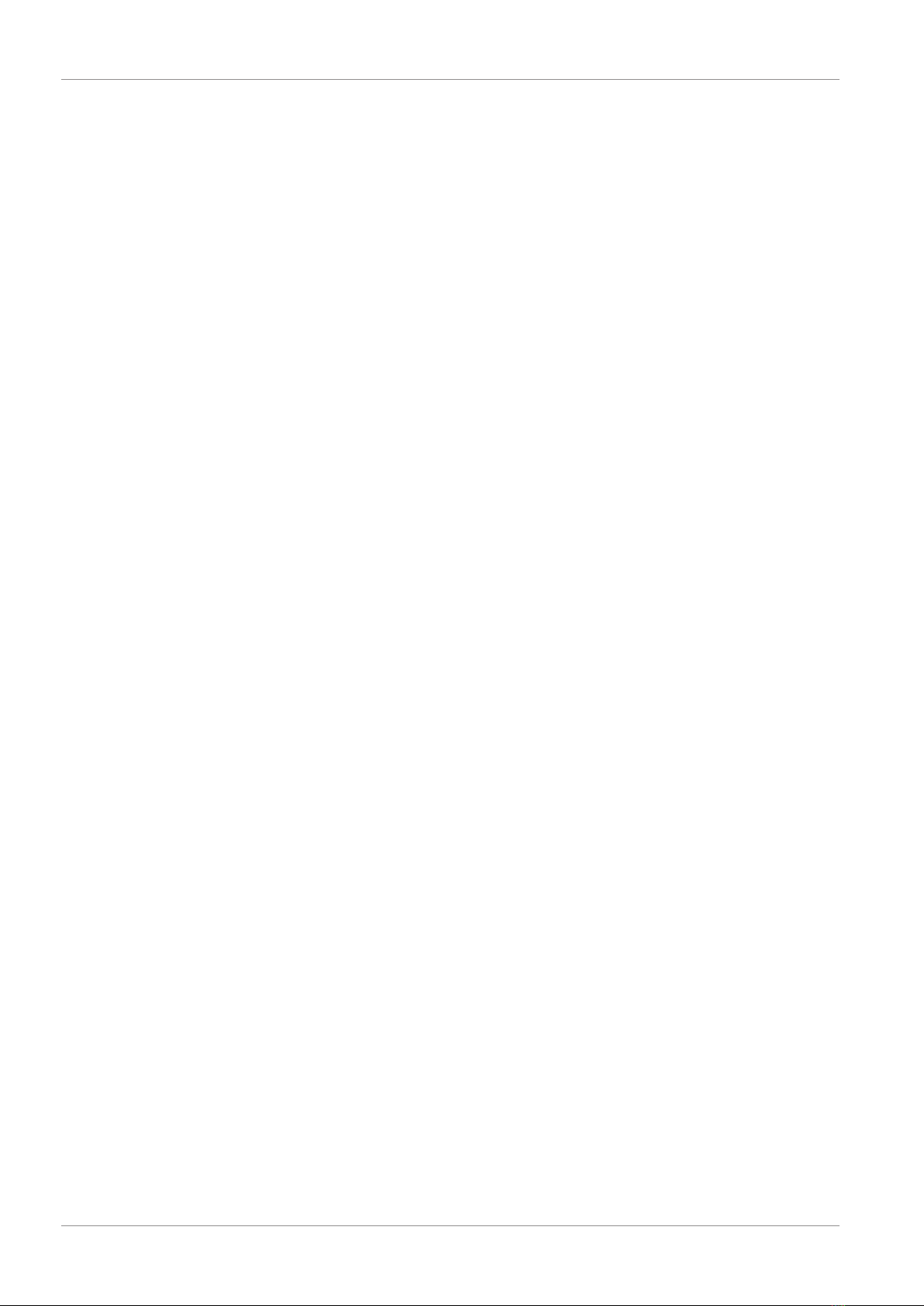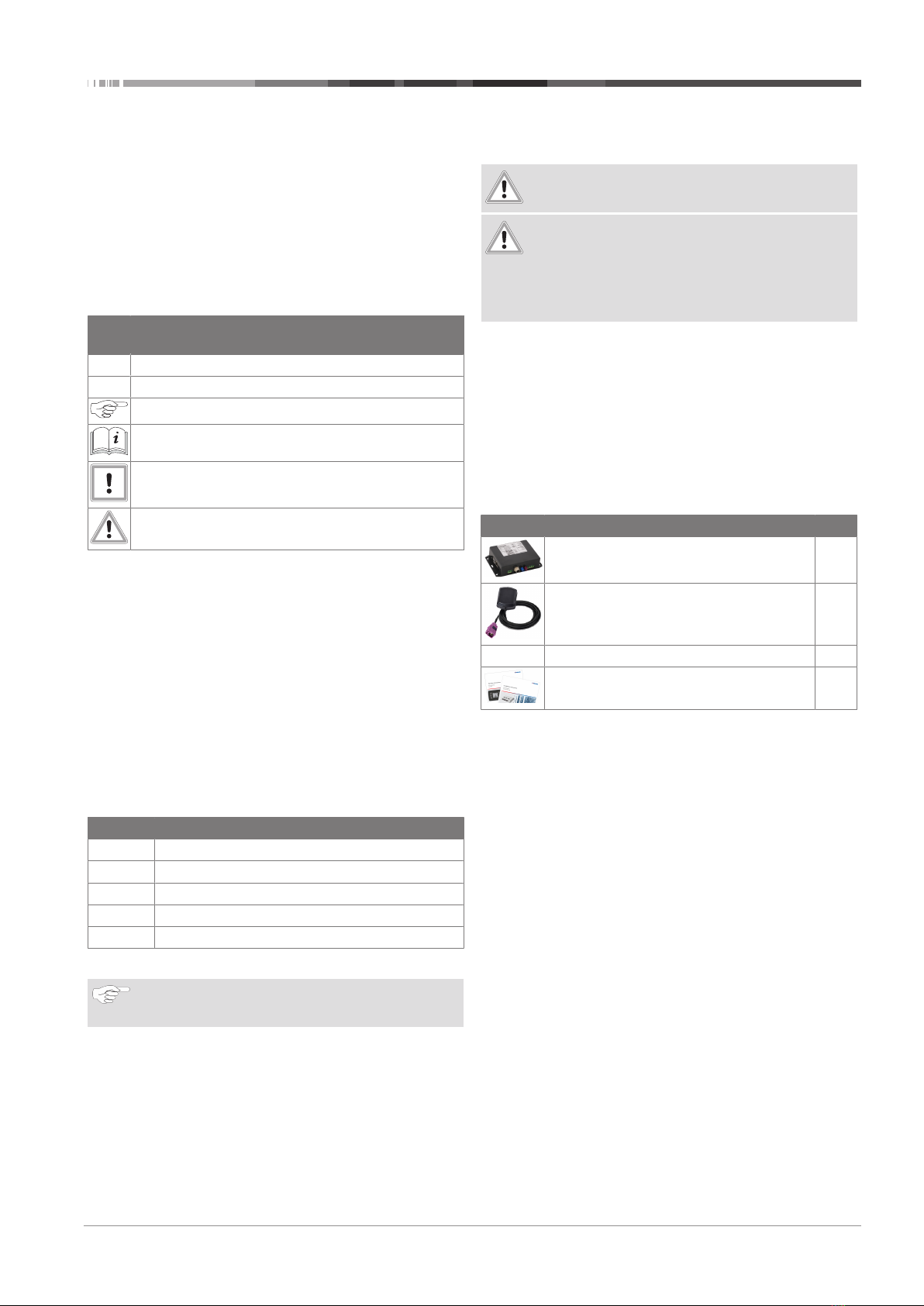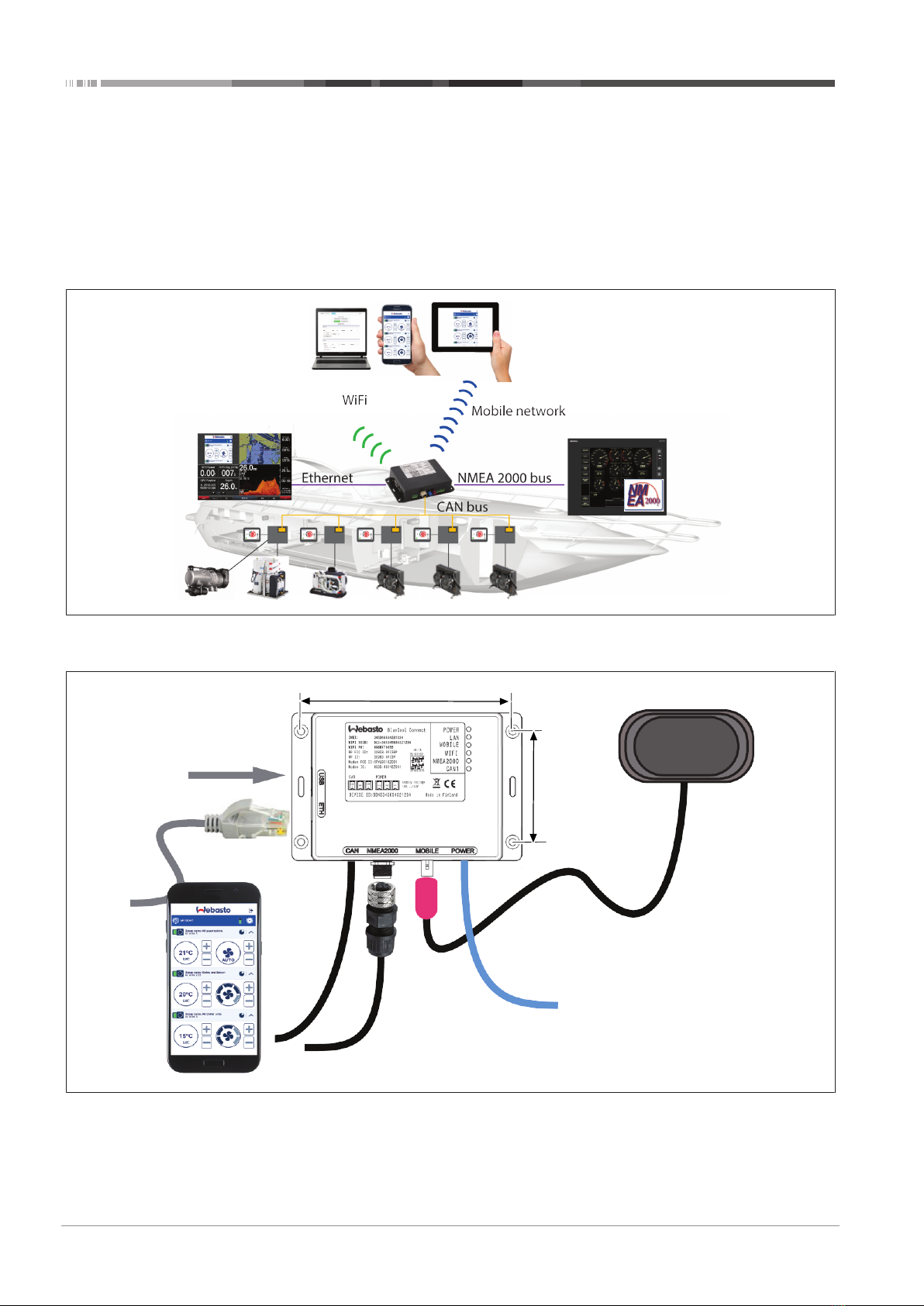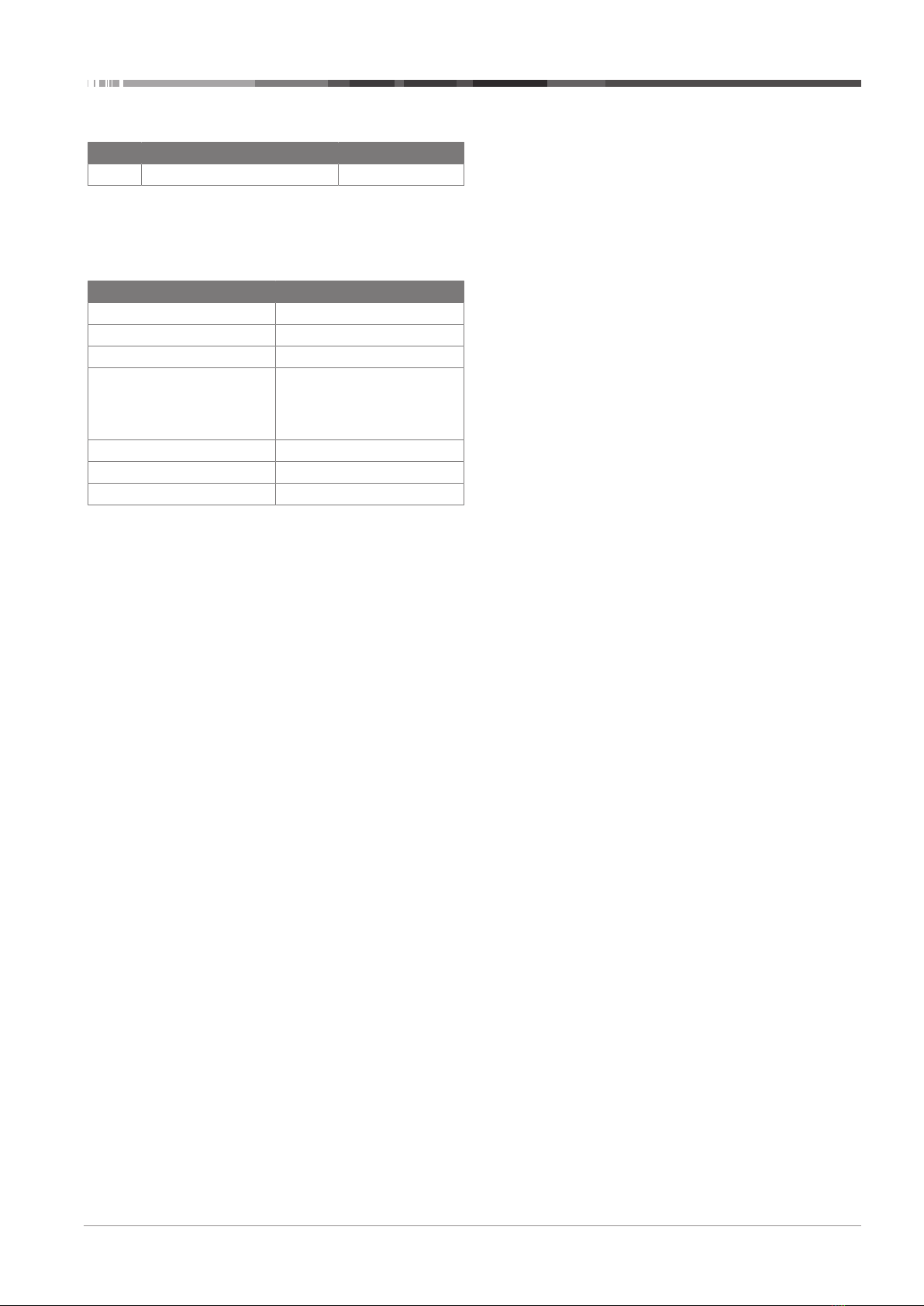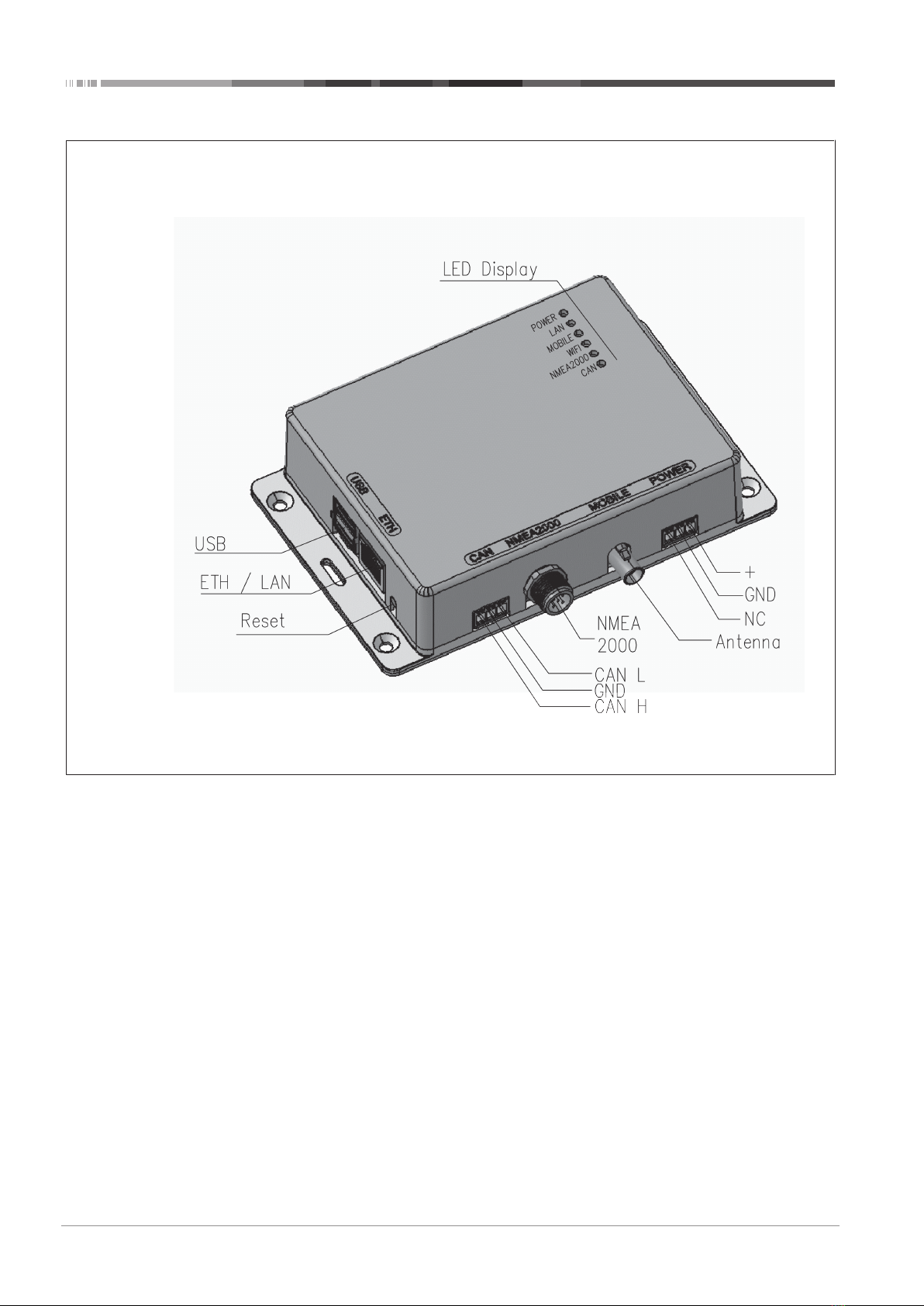Installation | 6
2510264A OI-II BlueCool Connect_draft12 5 / 12
6 Installation
6.1 Hardware Installation
Unpack all components and check for completeness and dam-
age. See also: Fig. 2)
NOTE
Check the area behind the drilling location to prevent
damage to cables, hoses and pipes.
1. Find a suitable location for BlueCool Connect (BCC) inter-
face box (1), taking a suitable location for the antenna (2)
into consideration. You have a 3 m long cable to connect
the antenna to the BCC interface box.
2. Drill the holes for mounting the BCC interface box.
3. Position the BCC interface box so that any condense water
inside can exit the box; for instance by pointing the con-
nectors towards the floor.
4. Mount the BCC interface box, using suitable screws, or
bolts and nuts.
5. Connect the power cable (3), securing the cables in such a
way that their connectors cannot be pulled out under any
circumstances. You must do this to fulfill ABYC (American
Boat and Yacht Council) requirements.
6. For more connection details, see the label on the box for
connections.
7. Connect the CAN bus (5). See the label on the box for the
connections.
8. Connect the NMEA (National Marine Electronics Associ-
ation) 2000 bus (4). Note that the NMEA 2000 bus is not
available in the first release.
9. Connect the LAN (Local Area Network) Ethernet cable (6).
10. Find a suitable location for the antenna (2), making sure
not to position the antenna on a metal surface, and then
mount the antenna securely.
11. Connect the antenna to the BCC interface unit using the 3
m long antenna cable.
NOTE
You must connect the antenna even if you do not use
mobile connectivity; it may damage the antenna ampli-
fier if you use it without the antenna being connected.
The USB ports (7) on the BCC interface box are currently
without function but live at 5 V.
There is a reset button on the BCC interface box to restart it.
6.2 Software installation
An app enables you to control your BlueCool Connect from your
iOS or your Android device.
Example of the app on a mobile device
To install the app:
1. Verify if your mobile device (smartphone, tablet, and so on)
is connected to a network (an internet connection must be
available). Alternatively scan the appropriate QR code be-
low.
2. To access the relevant app store:
Browse to the Apple App store https://blue-
cool.webastoconnect.com/apps/ios and search for "Blue-
Cool Connect”.
- or -
Browse to the Google Play store https://blue-
cool.webastoconnect.com/apps/android and search for
"BlueCool Connect". Alternatively scan the appropriate QR
code below.
Fig.3 Use the Apple QR code above on the left, or the Android QR code
above on the right.
To create a Webasto account:
1. Follow the on-screen instructions to create a Webasto ac-
count.
2. Log in after the account has been created.
3. Enter the relevant Device-ID to add a BlueCool Connect
device to the app.
7 App navigation
7.1 Start menu BlueCool Connect
Fig.4
Screen contents
1. Logout
2. Settings
See chapter7.2, "Settings menu BlueCool Connect" on
page 6