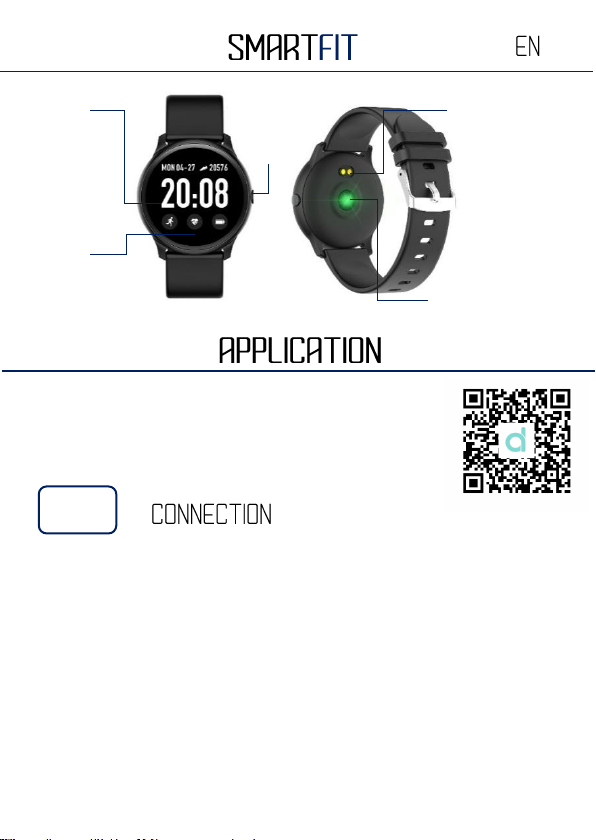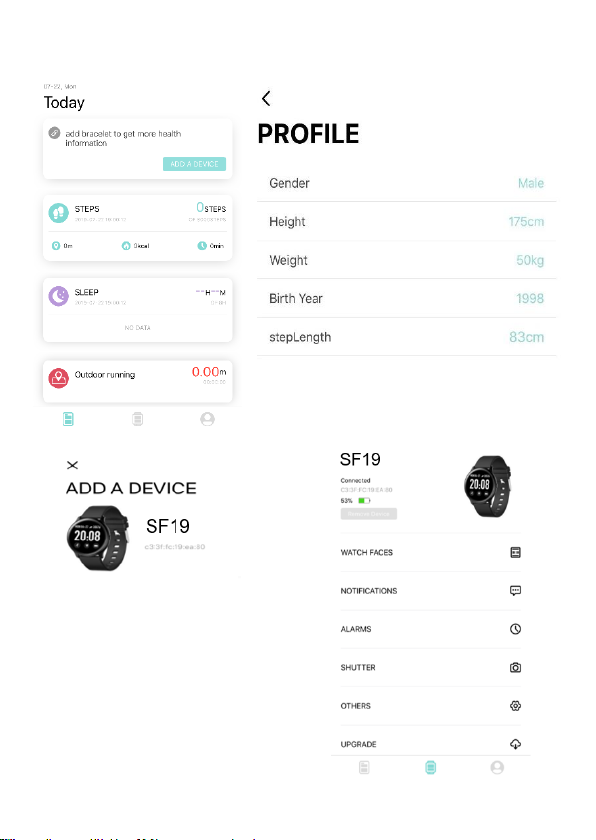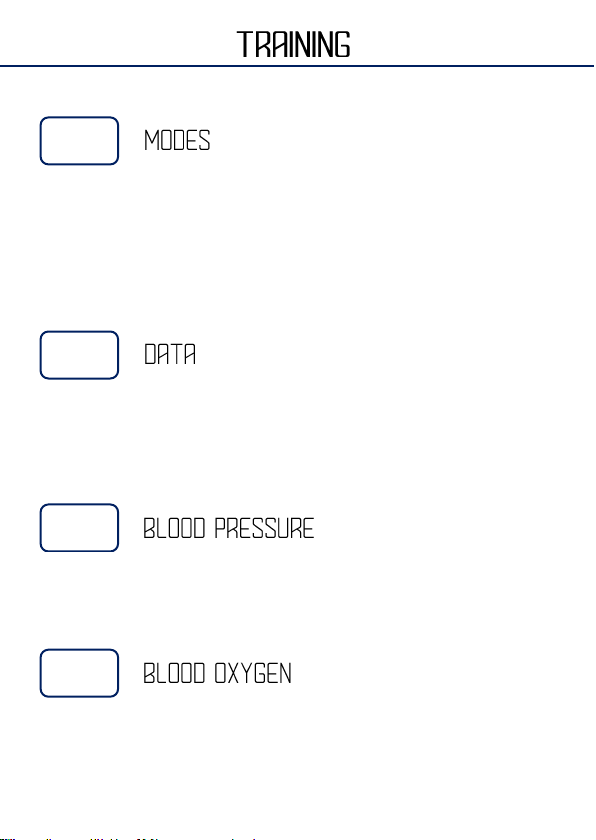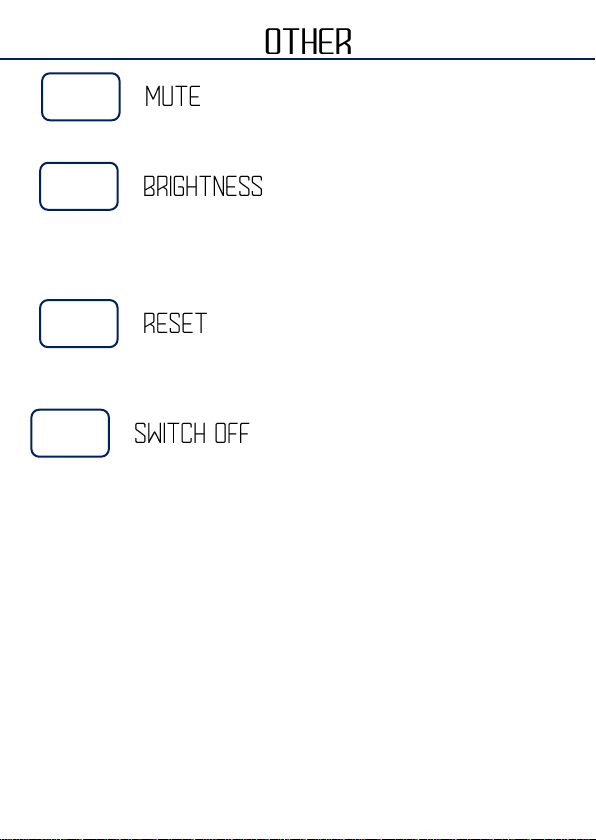Open the application and go to the settings to fill in your personal data.
After entering your personal information, click on "add a device" and
select the watch you have purchased. The Bluetooth name of the watch
is "SF19". Once the connection is established, you will be automatically
redirected to the home page. You can click on the icon of your product
to access various information.
When you download the application, you need to configure to allow for
many settings. These settings will allow you to access your camera,
receive notifications etc ... They do not damage your phone under any
circumstances.