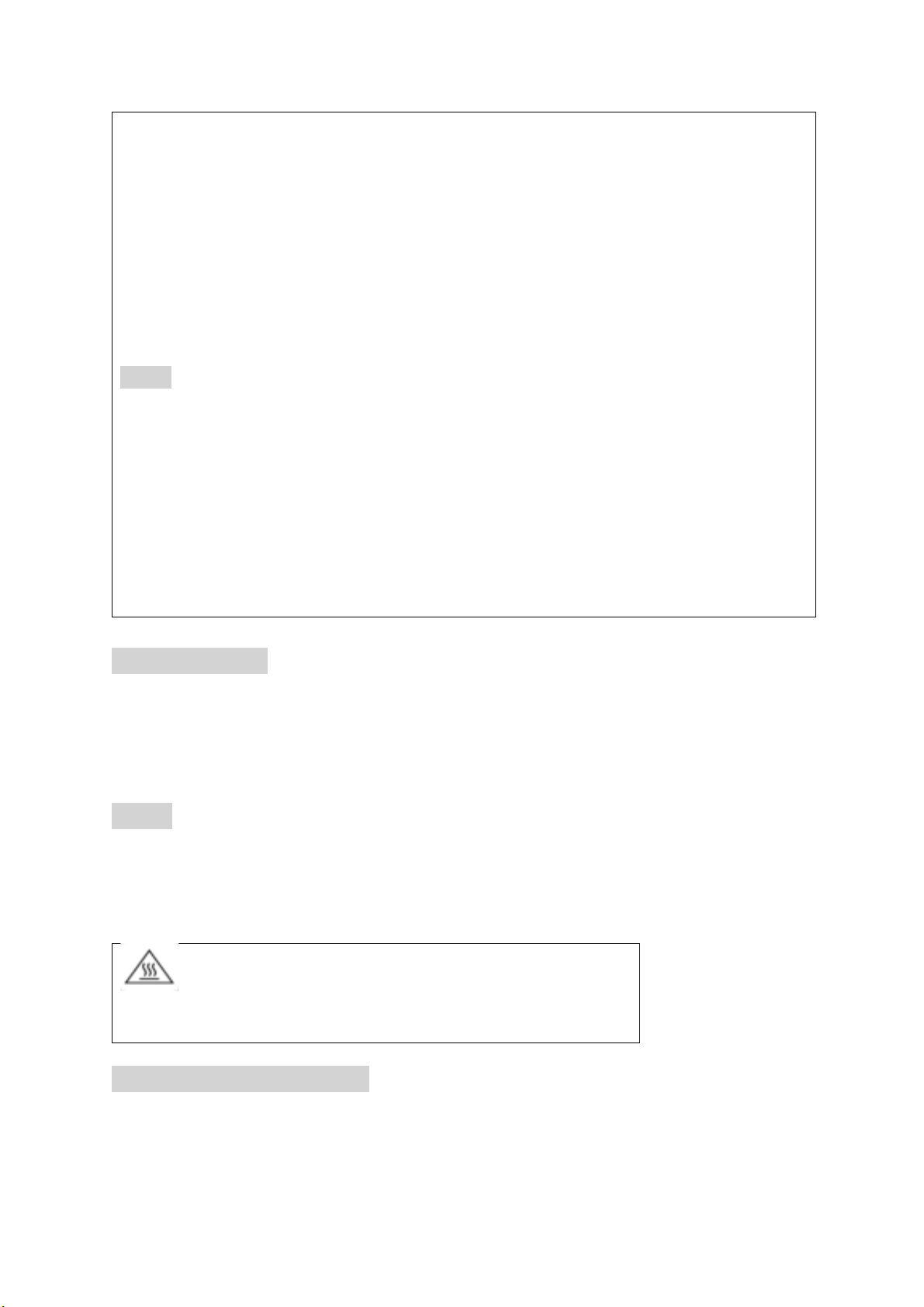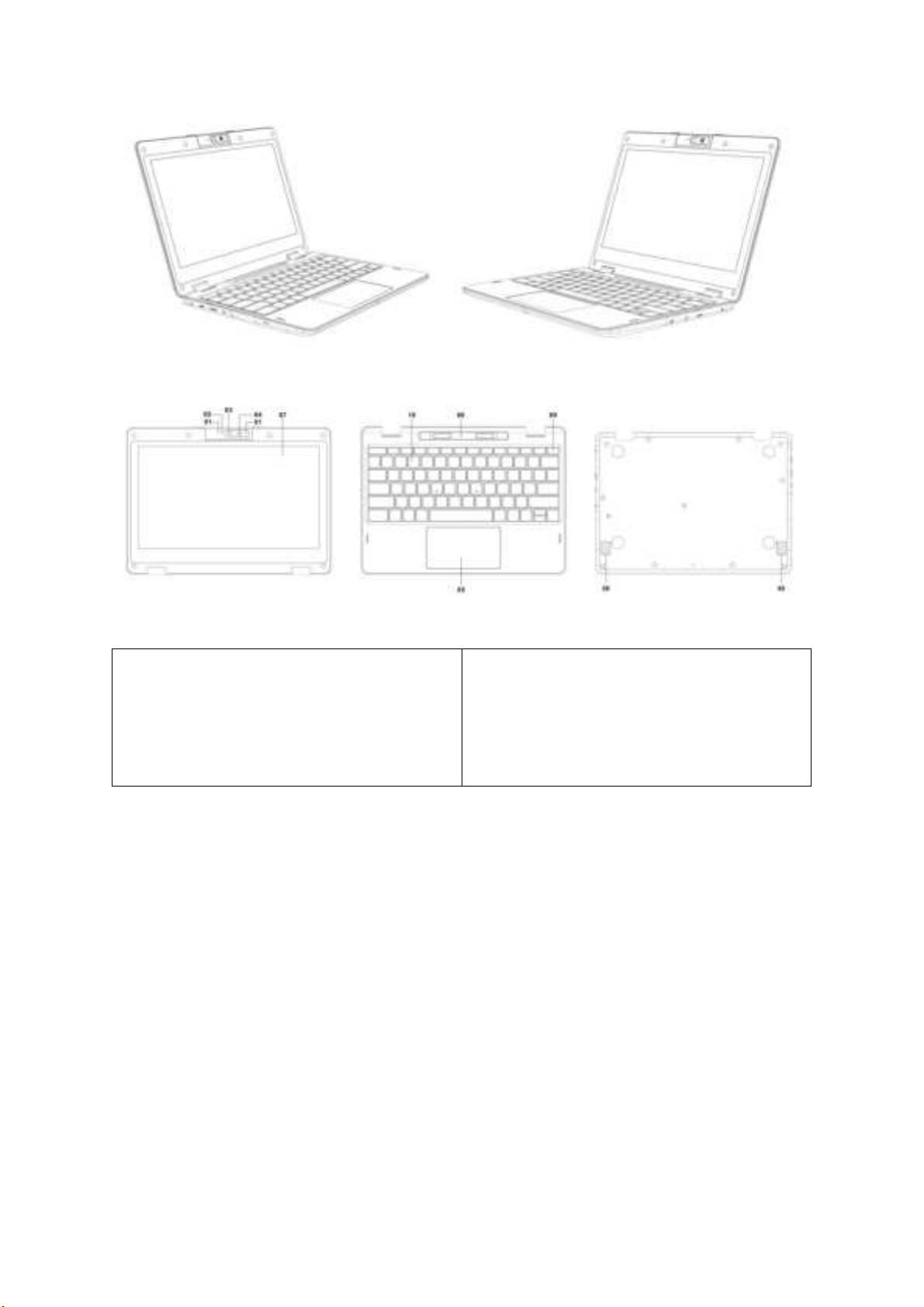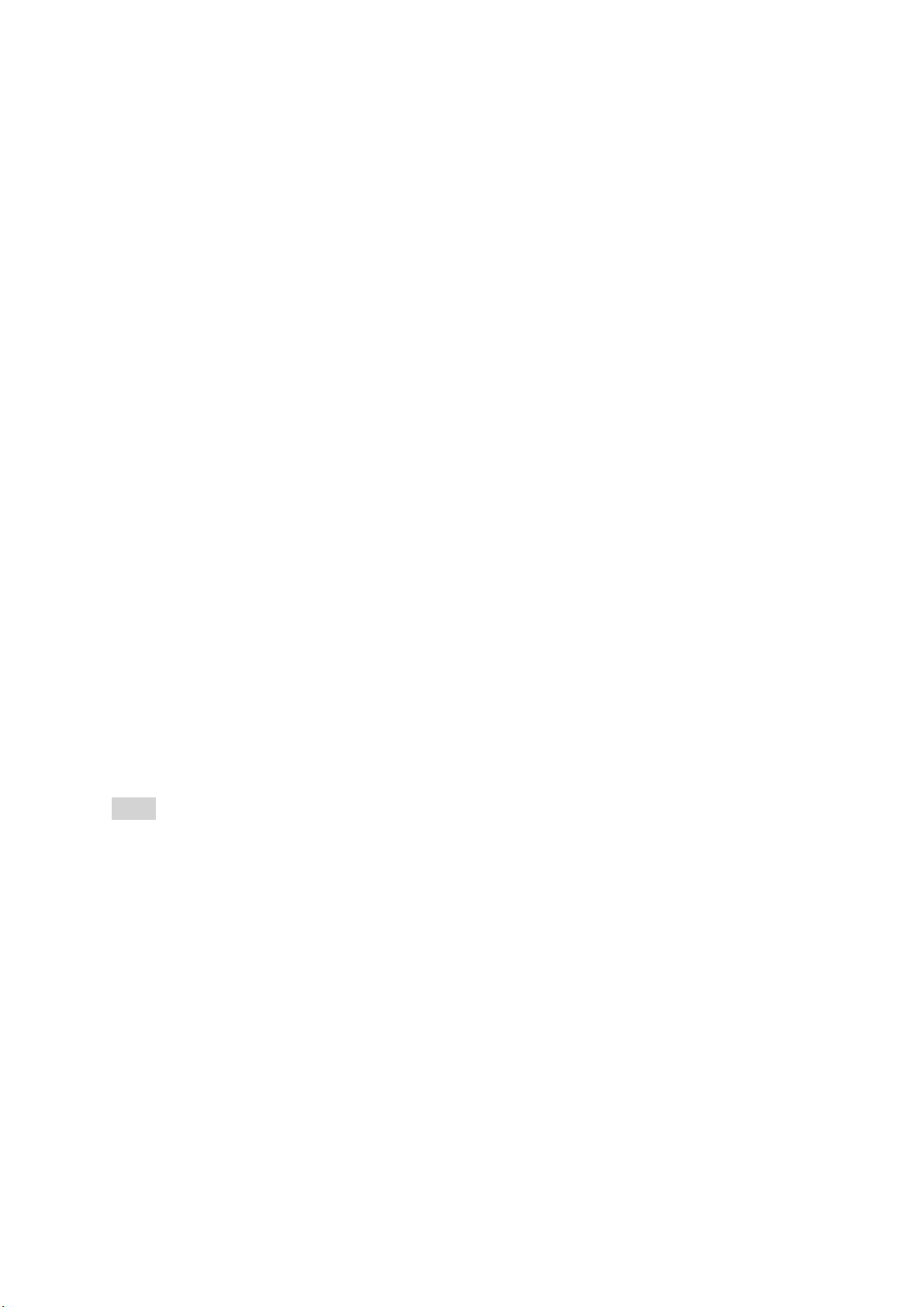With your computer, you can connect to the Internet via a Wi-Fi (wireless L AN).Before
connecting to the Internet, you need to select a connection service, make a contract with an
Internet service provider accordingly, and make the Internet connection settings on the
computer. For detailed information on the Internet connection settings and required
network devices, refer to the manual from your service provider and the manual that came
with your device. Establishing a successful connection to the Internet completes Windows
license authentication.
Connecting via a Wi-Fi network
1. Select (start), (Settings), Network & Internet, and Wi-Fi, and then set Wi-Fi to On.
2. Select Show available networks.
3. Select the desired Wi-Fi access point, and then select Connect.
Get Ready to Use Your WEIBU Computer
Running Windows Update
1 Select (start),(Settings), and Windows Update, and then follow the on-screen instructions
to update the Windows.
Updating WEIBU original software
To update WEIBU original software, visit our WEIBU support website at the following
URL, download update programs, and then install them on your WEIBU computer.
https:/ /www.weibu.com/
Creating your own recovery media
Your WEIBU computer does not come with any recovery media. Be sure to create your own
recovery media with a USB flash drive before you first use the computer following your
purchase. For more information, refer to the Safety Guide/ Recovery and Troubleshooting
Guide.
!Note
Always be sure to use the AC adapter to connect your WEIBU computer to a power outlet
before doing a recovery.
Turning off or placing your WEIBU computer into Sleep mode
Upon completion of the Windows setup, select (start),(Power), and then Shut down or
Sleep.
FCC regulatory conformance:
This device complies with Part 15 of the FCC Rules. Operation is subject to the following two
conditions:
(1) This device may not cause harmful interference.
(2) This device must accept any interference received, including interference that may cause
undesired operation.